Customers who purchase Campus Digital Repository use this centralized service to upload documents to areas of Campus they choose. Examples of files uploaded for students might include health-related documents, enrollment information, or census information.
See the articles in the Digital Repository category to learn more about Campus Digital Repository, how to enable it, and how to use the associated tools.
Digital Repository Preferences
This tool monitors repository usage costs, defines the maximum file upload size, and defines where files can be uploaded in Campus. Read - see. Write - Save changes.
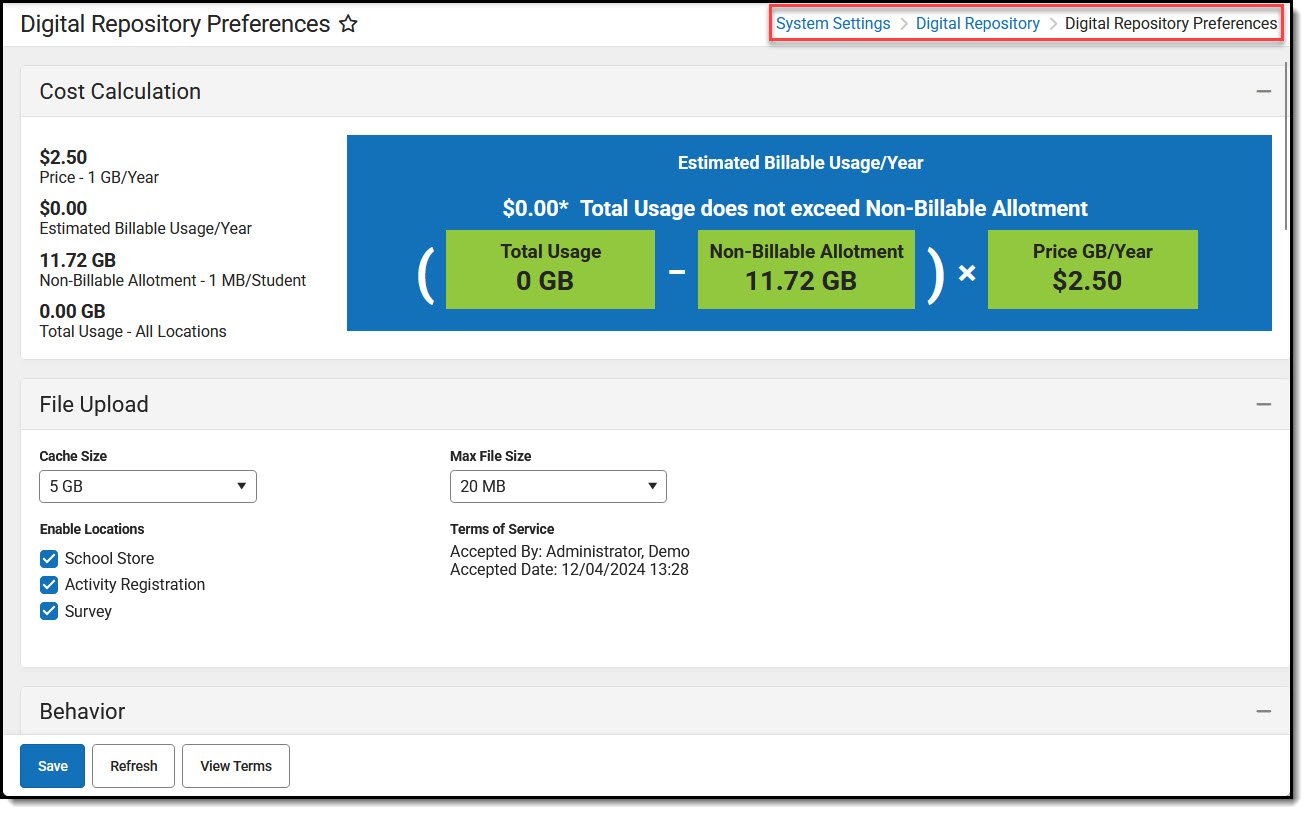 System Settings > Digital Repository > Digital Repository Preferences
System Settings > Digital Repository > Digital Repository PreferencesDigital Repository Data Usage Report
The Digital Repository Data Usage reports return current and historical information regarding the number and size of files stored in the Campus Digital Repository (CDR).
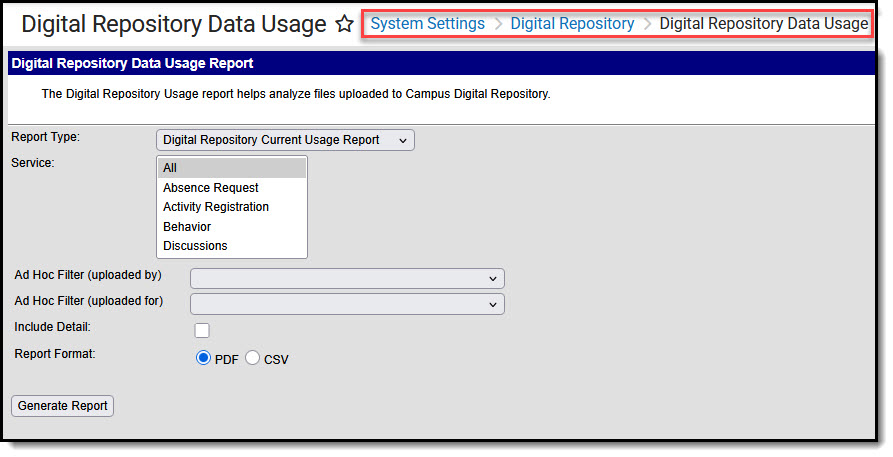 System Settings > Digital Repository > Digital Repository Data Usage Report
System Settings > Digital Repository > Digital Repository Data Usage ReportInstruction/Curriculum Usage Report
The Digital Repository Instruction Usage Report facilitates reporting and analysis of the files stored by the Instruction service.
 System Settings > Digital Repository > Instruction/Curriculum Usage Report
System Settings > Digital Repository > Instruction/Curriculum Usage ReportPerson Documents Usage Report
The Person Documents Usage Report facilitates analysis of person documents uploaded to Census tools.
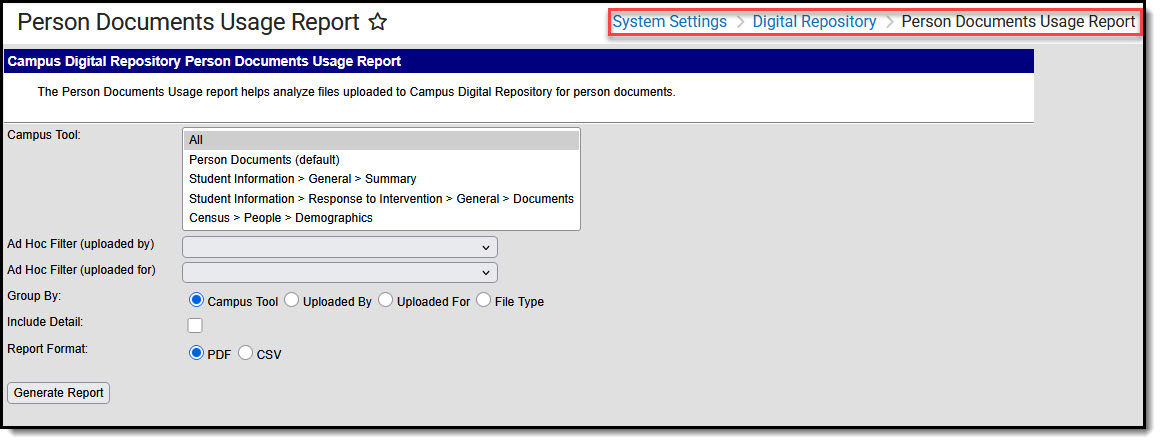 System Settings > Digital Repository > Person Documents Usage Report
System Settings > Digital Repository > Person Documents Usage ReportRepository Cleanup
The Repository Cleanup tool is used to remove files from the Digital Repository.
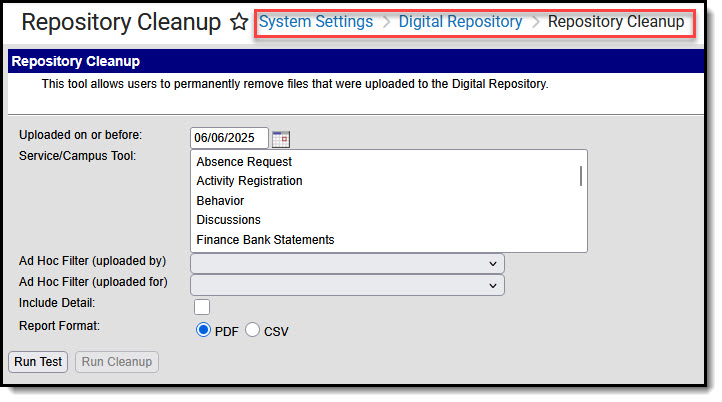 System Settings > Digital Repository > Repository Cleanup
System Settings > Digital Repository > Repository CleanupAvailable Tool Rights
Subrights are shown in italics.
| Tool | R | W | A | D |
|---|---|---|---|---|
| Digital Repository |
|
| N/A | N/A |
| Digital Repository Preferences |
|
| N/A | N/A |
| Behavior | View behavior preference settings. |
| N/A | N/A |
| Discussions | View discussions preference settings. |
| N/A | N/A |
| Curriculum | View curriculum preference settings. |
| N/A | N/A |
| Meetings | View meetings preference settings. |
| N/A | N/A |
| Person | View person preference settings. |
| N/A | N/A |
| Digital Repository Data Usage Report | View and analyze information about uploaded files. | N/A | N/A | N/A |
| Instruction/Curriculum Usage Report | View and analyze information about uploaded files. | N/A | N/A | N/A |
| Person Documents Usage Report | View and analyze information about uploaded files. | N/A | N/A | N/A |
| Repository Cleanup | Permanently remove uploaded files. | N/A | N/A | N/A |
Suggested User Groups
Typically, users of this tool have already been assigned one or more Product Security Roles that grant administrative-level access; therefore, a user group assignment is not necessary.
If your district's needs are different, you may choose to create a group that meets those needs.
See User Groups and Suggested Roles for more information.

