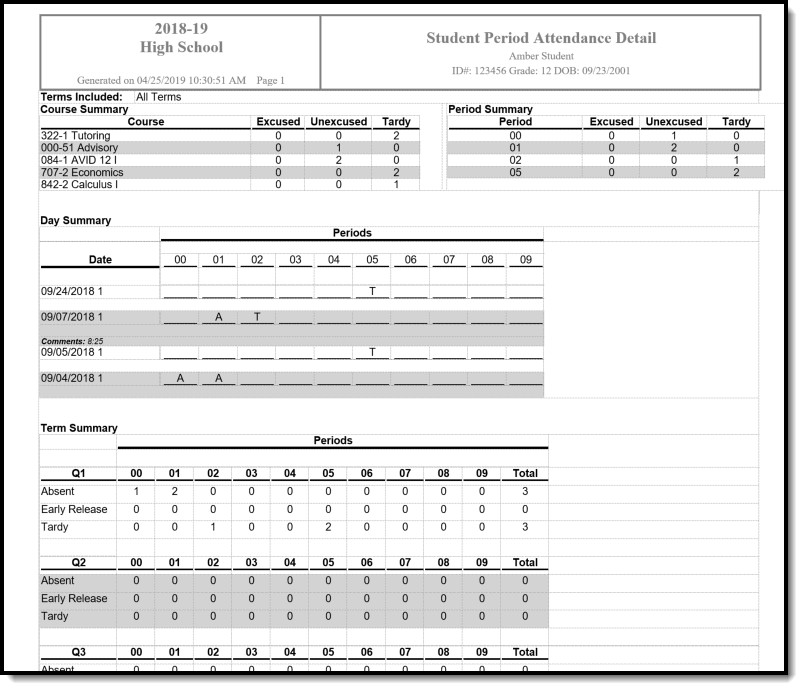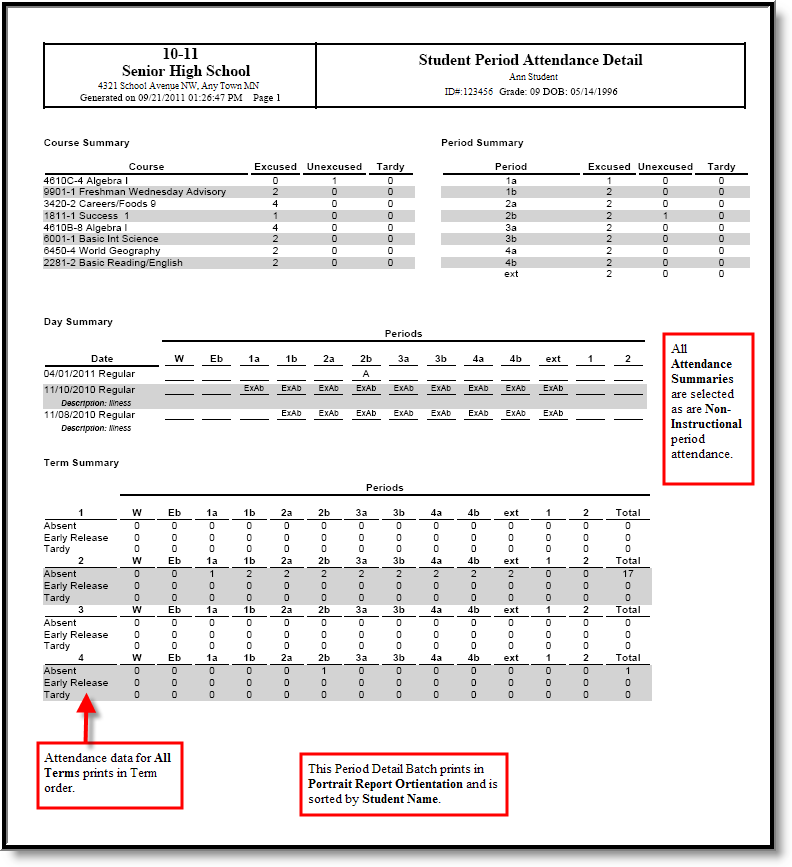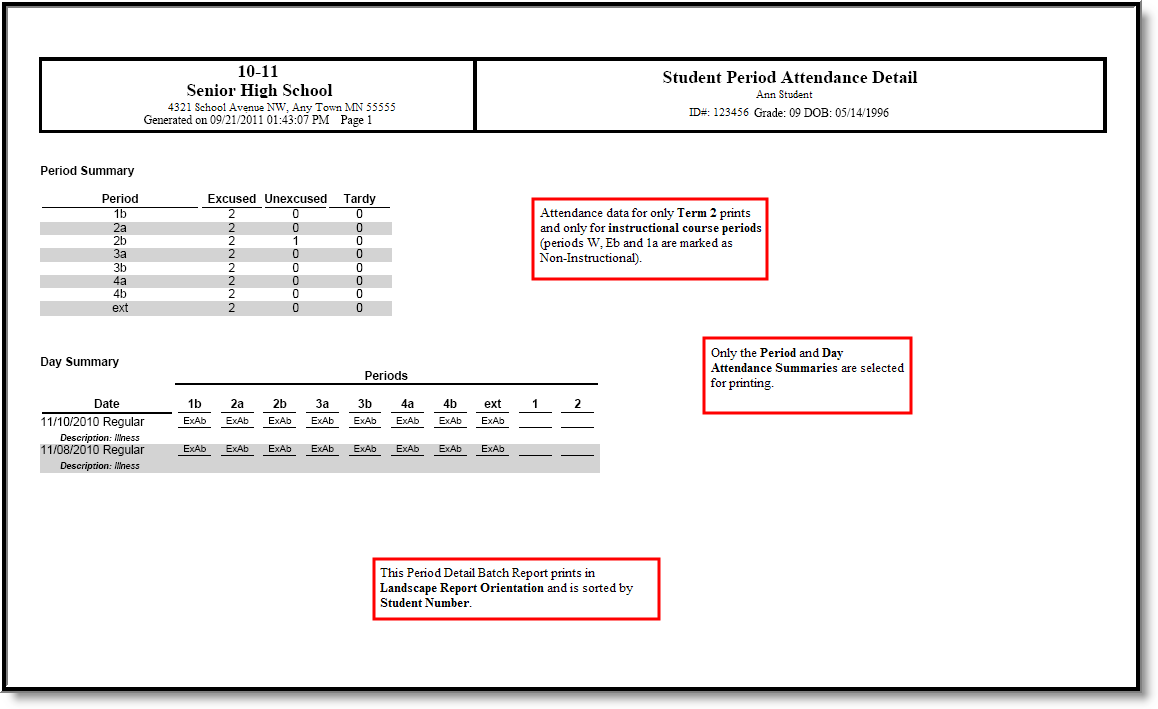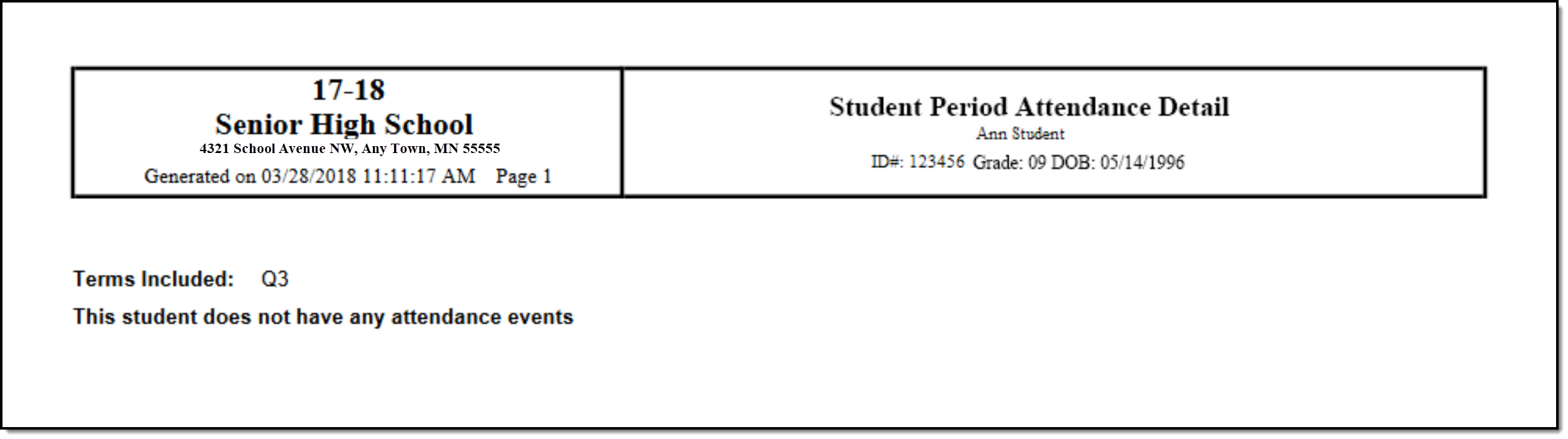Tool Search: Period Detail Batch
The Period Detail Batch Report prints individual student attendance reports that are suitable for handing out. A School or Calendar must be selected in the Campus Toolbar for the report editor to appear. The report can be sorted by the student name, grade level or student number. This report also includes students who have no attendance events in the selected terms.
 Period Detail Batch
Period Detail Batch
See the Attendance Reports Tool Rights article for information on available tool rights.
Attendance entries that have not been given an excuse (i.e., Unknown entries) print on this report.
This report format is also used when printing the Period Detail Report from a single student's Attendance tab.
Report Editor
The following information details the different areas of the Period Detail Batch Report editor.
| Options | Description |
|---|---|
| Student Options | When choosing what students should be included in the report, users can choose students either by Grade or by a previously created Ad hoc Filter. Grade options available depend on the School selected in the Campus Toolbar. Multiple grades can be chosen, but the report can only be run for one Ad hoc Filter at a time. |
| Term Options | Users have the option of selecting one or multiple Terms to appear in the report. Term options are determined by the School selected in the Campus Toolbar and are set in the Terms tab of the Calendar. All terms are selected by default. The dates of the terms also display. |
| Attendance Summaries Options | Attendance information in the Period Detail Batch Report can be grouped in four different Summary Types, Course, Period, Day and Term.
|
| Sort Options | The report can be sorted by Student Name, by Grade or by Student Number. |
| Report Orientation | The Period Detail Batch Report can be generated in either Portrait or Landscape format. |
| Non-Instructional Periods | Attendance taken in periods marked as Non-Instructional can also display on the report, if desired. If this checkbox is not marked, only attendance from Instructional periods prints. When selected, the attendance taken in non-instructional periods is included in each of the attendance summaries. This is based on the period being marked as Non-Instructional on the Calendar Periods tab for each period schedule. If a period is marked as non-instructional in one period schedule and instructional in another period schedule, it always displays. |
| Report Format | Determines how the report generates - in PDF or DOCX format. |
| Report Generation | Two buttons are available for report generations:
|
Generate the Report
- Indicate which Students should appear in the report by selecting Grades or an Ad hoc Filter.
- Indicate which Terms should appear in the report.
- Select which Attendance Summaries should appear in the report.
- Indicate how the report should be Sorted - by Student Name, by Grade or by Student Number
- Determine how the report page layout should print - in Portrait or Landscape.
- Determine if Non-Instructional period attendance should display on the report.
- Select the desired Report Format.
- Click Generate Report to generate the batch report in PDF format immediately, or use the Submit to Batch to choose when a report generates.
For students who have perfect attendance for the selected term(s), the report includes a page for the student with a note that indicates there are no attendance records for the student.