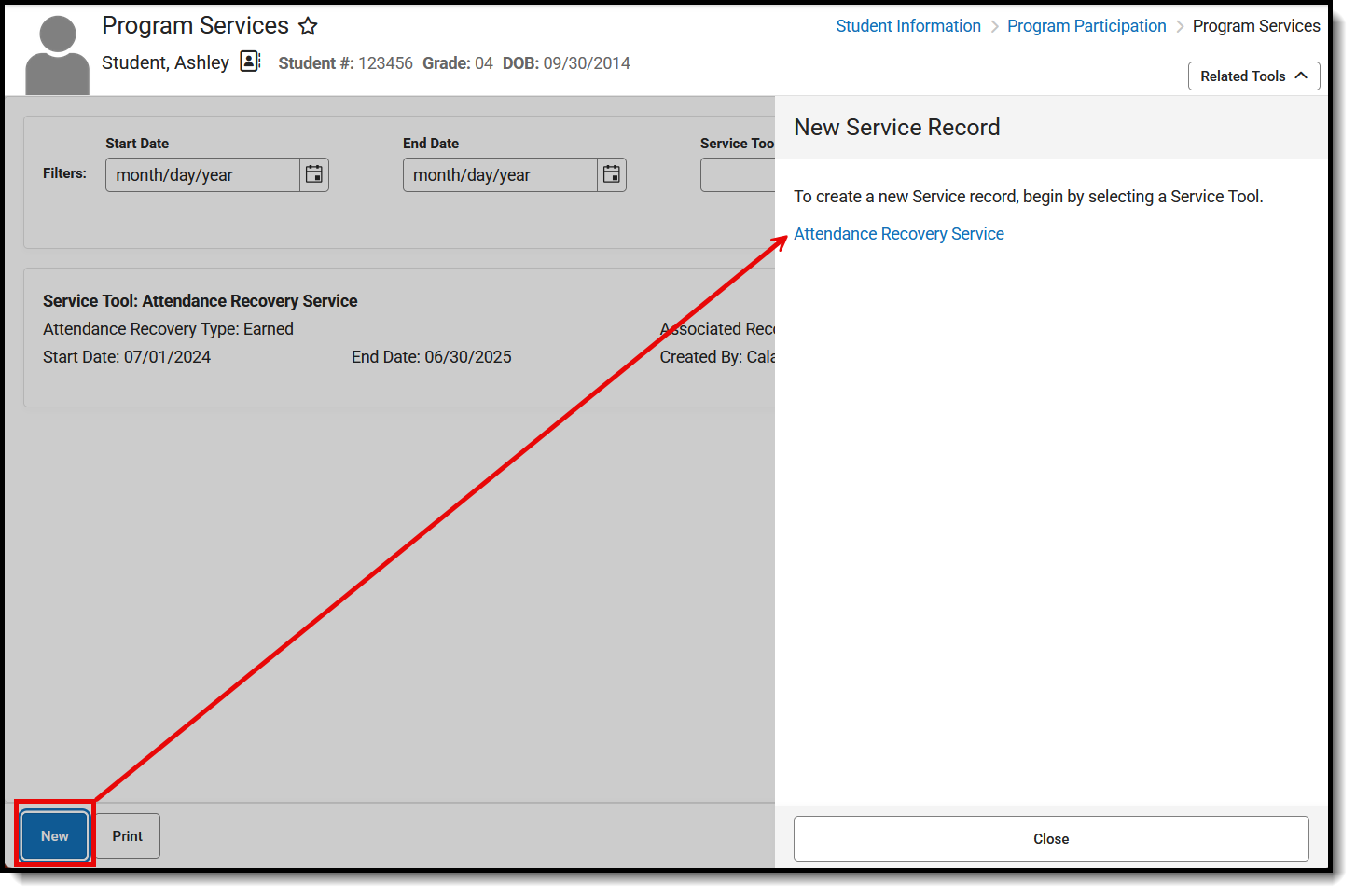Attendance Recovery programs provide students with more opportunities to learn and enable LEAs to offset absences and recover funding from high absentee rates. Consult the California Department of Education website for more information.
There are two parts to Attendance Recovery:
- The Attendance Recovery record (Student Information > State Programs > Attendance Recovery) for the student indicates the Attendance Recovery Program the student is participating in.
- The Program Services for Attendance Recovery records (Student Information > Program Participation > Program Services), which indicates the recovery time used and the recovery time earned.
This article includes information on both the Attendance Recovery tool and the Attendance Recovery Program Service, as well as how to use the Federal/State Program Updater to update the student's attendance recovery information.
Multiple Program Services can be entered for a student.
Follow your district's policies for entering this information.
For additional information on recording Attendance Recovery hours, see the Attendance Recovery Process article.
Attendance Recovery
Tool Search: Attendance Recovery
The Attendance Recovery tool tracks the start and end dates of students participating in an attendance recovery program to compensate for high absenteeism during the school year. An Attendance Recovery record is needed before an Attendance Recovery Service can be assigned to the student.
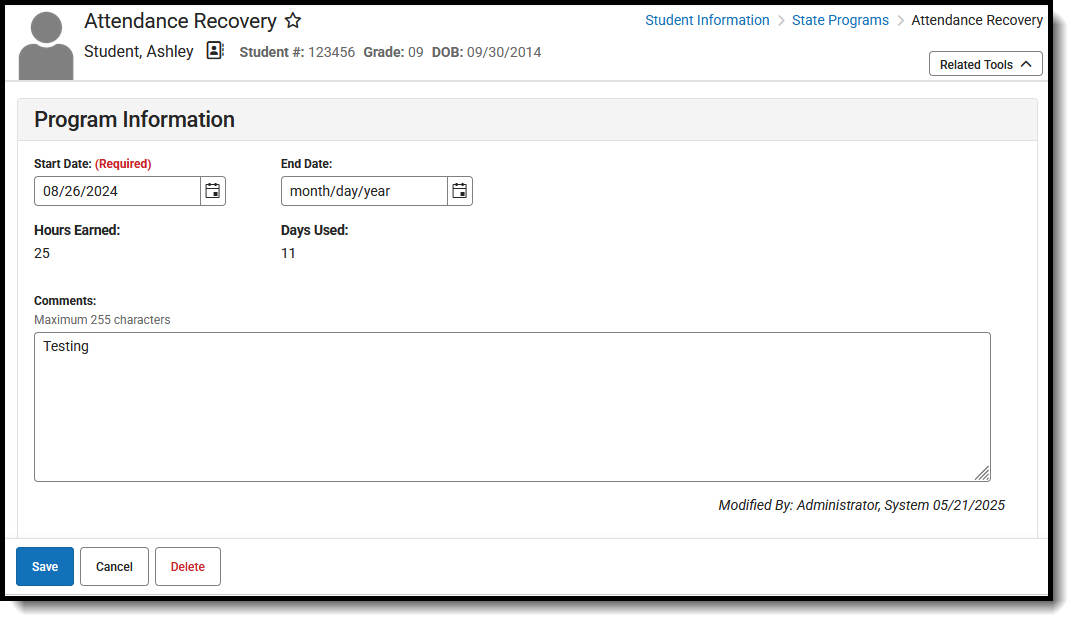 Attendance Recovery Record
Attendance Recovery RecordUse the Federal/State Program Updater tool to import Attendance Recovery information to this tool.
The main view of the Attendance Recovery tool is the Program Editor, which lists all Attendance Recovery records in chronological order (most recent record is listed first) that have been recorded for the student.
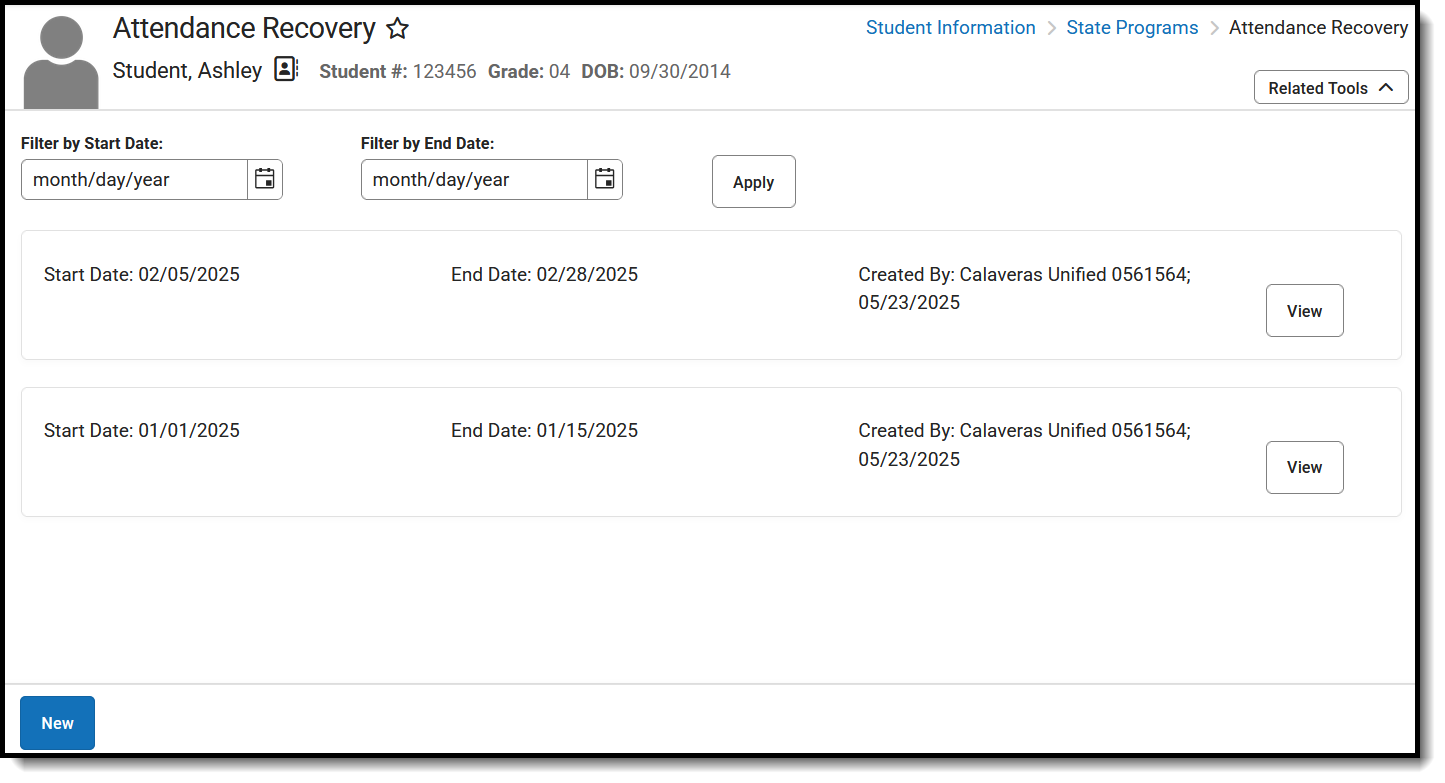 Attendance Recovery Program Editor
Attendance Recovery Program EditorTo view details of any of the records, click View. This opens the Program Detail for the selected record, where information can be viewed or modified.
Enter an Attendance Recovery Record
- From the main view of the Attendance Recovery tool, click New. The Program Information editor displays.
- Enter the Start Date of the program.
- Enter any applicable Comments about the recovery record.
- Click Save. The new Attendance Recovery record saves and is listed on main view of the tool.
When the student stops participating in the Attendance Recovery program, edit the record and enter an End Date and save the changes.
Multiple records can be listed for the student; however, records cannot have overlapping dates.
Print Attendance Recovery Summary
From the main view of the Attendance Recovery tool, select Print. The report generates in a new browser tab in PDF format.
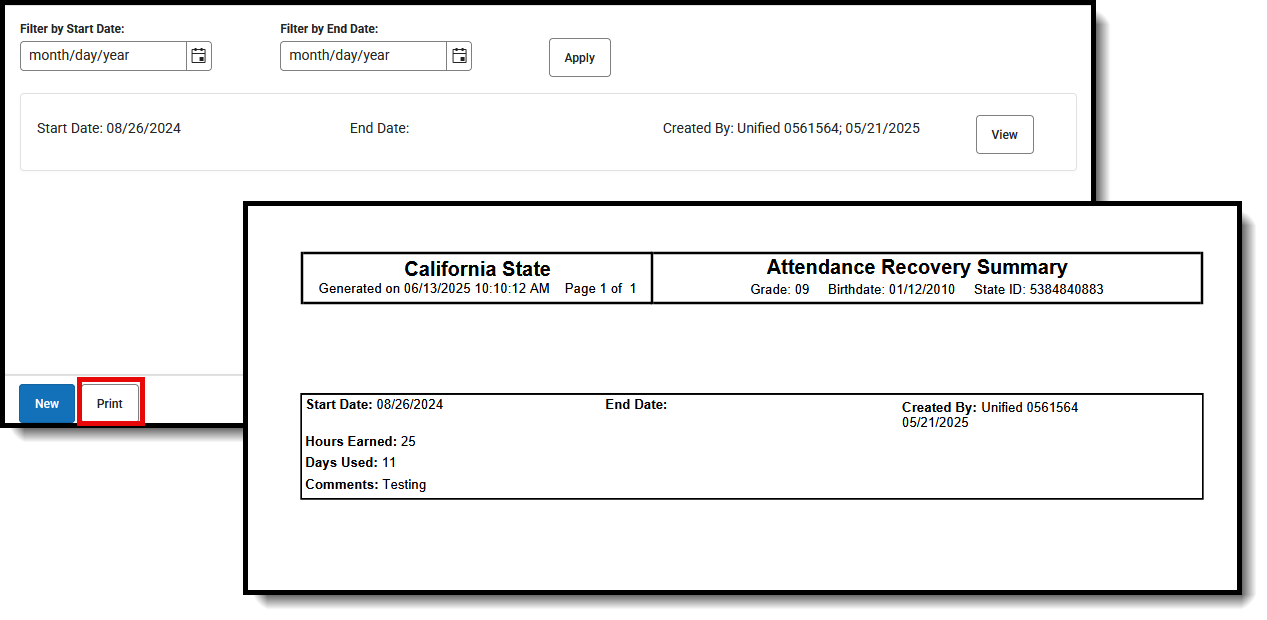 Attendance Recovery Print Summary
Attendance Recovery Print SummaryAttendance Recovery Field Descriptions
| Field | Description | Location |
|---|---|---|
| Start Date Required |
The first day the student was in an attendance recovery program. | Database: AttendanceRecovery.startDate
Ad hoc Fields: Student > Learner > Attendance Recovery > startDate (attendanceRecovery.startDate) |
| End Date | The last day the student was in an attendance recovery program. | Database: AttendanceRecovery.endDate
Ad hoc Fields: Student > Learner > Attendance Recovery > endDate (attendanceRecovery.endDate) |
| Hours Earned | Read-only field that lists the accumulated time that the student spent in an approved Attendance Recovery program.
This value can be modified in the Attendance Recovery Program Services record. |
Database: AttendanceRecoveryService.timeEarned
Ad hoc Fields: Student > Learner > Attendance Recovery Service > timeEarned (attendanceRecoveryService.timeEarned) |
| Days Used | Read-only field that lists the count of Attendance Recovery days the student has used to earn back ADA.
This value can be modified in the Attendance Recovery Program Services record. |
Database: AttendanceRecoveryService.daysUsed
Ad hoc Fields: Student > Learner > Attendance Recovery Service > daysUsed (attendanceRecoveryService.daysUsed) |
| Comments | Lists any comments related to the record. | Database: AttendanceRecovery.comments
Ad hoc Fields: Student > Learner > Attendance Recovery > comments (attendanceRecovery.comments) |
| Created by | Displays in the Editor. Autogenerated name of district, date, and timestamp indicating who created the entry. | Ad hoc Fields: Student > Learner > Attendance Recovery > createdByID (attendanceRecovery.createdByID) |
| Modified By |
Displays in the Detail Editor. Indicates the person who last saved the selected record. | Ad hoc Fields: Student > Learner > Attendance Recovery > modifiedByID(attendanceRecovery.modifiedByID) |
Attendance Recovery Services
Tool Search: Program Services
The Program Services tool allows districts to create records that are not tied to a student's enrollment records. The main Program Services view lists all Attendance Recovery Services records for a student. To view the specific details about the program for the student, click 'View'.
 Program Services, Attendance Recovery Service Detail
Program Services, Attendance Recovery Service DetailAttendance Recovery Service Detail
The Service Detail includes the start date of the service, the recovery type, and the dates of the recovery records. The State Defined Elements include the school, the calendar, Days Used, and Time Earned.
 Attendance Recovery Service Detail
Attendance Recovery Service DetailCreate a New Attendance Recovery Service Record
- Click New. The New Service Record side panel displays on the right.
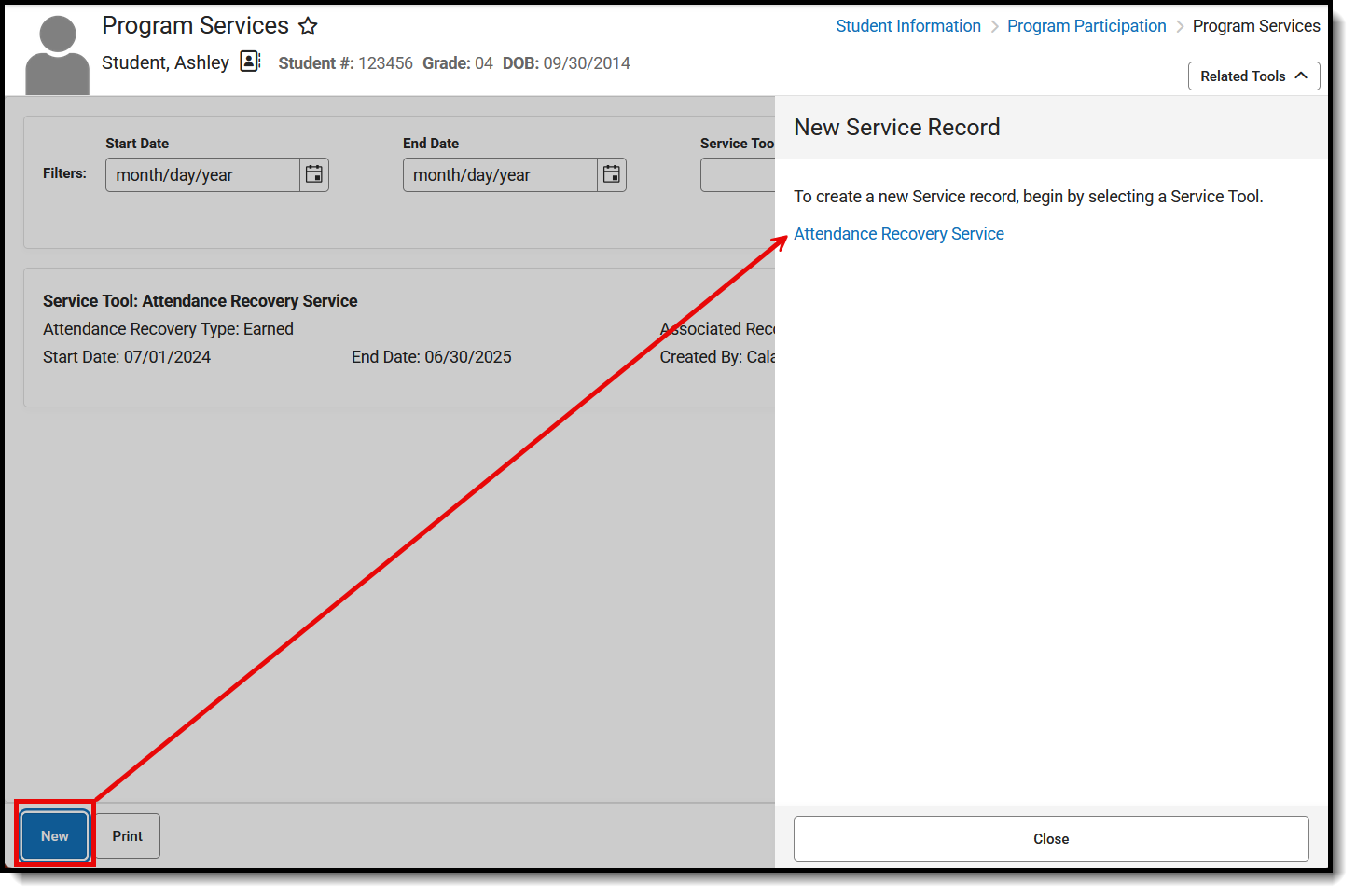 New Service Record
New Service Record - Select the Attendance Recovery Service. The Attendance Recovery Service Detail displays.
- Enter a Start Date.
- When applicable, enter an End Date.
- Select an existing Associated Attendance Recovery Record Dates dropdown.
- Select an Attendance Recovery Type.
- Enter any Comments related to the Service Record.
- Select a school from the Attendance Recovery School drop-down.
- This is a required entry when the Attendance Recovery Type is U: Used.
- This field is not necessary when the Attendance Recovery Type is E: Earned.
- Mark the Calendar checkbox, if applicable.
- When the Attendance Recovery Type is U: Used, select the Attendance Recovery School and enter the Days Used value.
- When the Attendance Recovery Type is E: Earned, enter the Hours Earned value.
- Click Save. The new Attendance Recovery Service record displays in the Program Service list of services.
Print Attendance Recovery Services Summary
From the main view of the Program Services tool, select Print. In the Print Summary Report panel, select Attendance Recovery Service. The report generates in a new browser tab in PDF format.
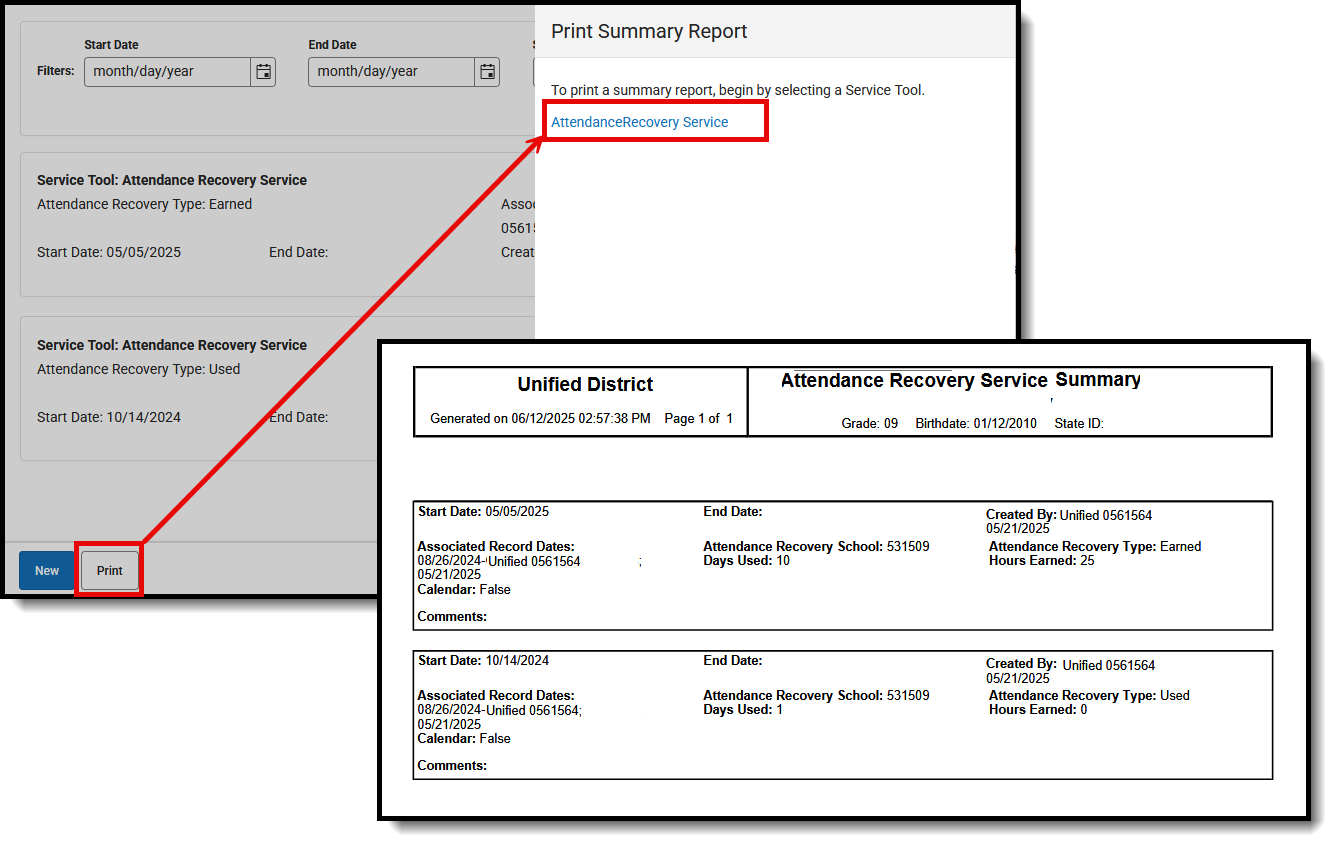 Attendance Recovery Services Summary Report
Attendance Recovery Services Summary ReportAttendance Recovery Service Detail Field Descriptions
The Attendance Recovery Service Detail includes the following fields.
| Field | Description | Location |
|---|---|---|
| Start Date Required |
The student's first day receiving Attendance Recovery services. | Database: AttendanceRecoveryService.startDate Ad hoc Fields: Student > Learner > Attendance Recovery Service > startDate (attendanceRecoveryService.startDate) |
| End Date | The last day the student received services. | Database: AttendanceRecoveryService.endDate Ad hoc Fields: Student > Learner > Attendance Recovery Service > endDate (attendanceRecoveryService.endDate) |
| Associated Attendance Recovery Record Dates Required |
Selection in this dropdown ties this attendance recovery service record to an existing Attendance Recovery record. | Database: AttendanceRecoveryService.associated RecordDates |
| Attendance Recovery Type Required |
A coded value representing the type of time being recorded (Earned or Used).
|
Database: AttendanceRecoveryService.serviceType Ad hoc Fields: Student > Learner > Attendance Recovery Service > serviceType (attendanceRecoveryService.serviceType) |
| Comments | Additional information can be entered in the Comments text field. | Database: AttendanceRecoveryService.comments Ad hoc Fields: Student > Learner > Attendance Recovery Service > comments (attendanceRecoveryService.comments) |
| Created By | Displays in the Editor. This is an autogenerated name of the district, date, and timestamp indicating who created the entry. | Ad hoc Fields: Student > Learner > Attendance Recovery Service > createdByID (attendanceRecoveryServicecreatedByID) |
| Modified By | Displays in the Detail Editor. Indicates the person who last saved the selected record. | Ad hoc Fields: Student > Learner > Attendance Recovery Service > modifiedByID
(attendanceRecoveryService.modifiedByID) |
| State Defined Elements | ||
| Attendance Recovery School Required |
The name of the school that will utilize the Attendance Recovery time to earn back ADA. This field is required when the Attendance Recovery Type is set to U: Used. |
Database: AttendanceRecoveryService.schoolNumber |
| Calendar | Indicates whether the time earned has been updated through an automated process based on student schedules. | Database: AttendanceRecoveryService.isCalendar Ad hoc Fields: Student > Learner > Attendance Recovery Service > isCalendar (attendanceRecoveryService.isCalendar) |
| Days Used | Indicates the count of Attendance Recovery days used to earn back ADA. When the Attendance Recovery Type is set to U: Used, this field must be populated, along with the Attendance Recovery School field. |
Database: AttendanceRecoveryService.daysUsed Ad hoc Fields: Student > Learner > Attendance Recovery Service > daysUsed (attendanceRecoveryService.daysUsed) |
| Hours Earned | Indicates the accumulated time the student spent in an approved Attendance Recovery program. When the Attendance Recovery Type is set to E: Earned, this field must be populated. |
Database: AttendanceRecoveryService.timeEarned Ad hoc Fields: Student > Learner > Attendance Recovery Service > timeEarned (attendanceRecoveryService.timeEarned) |
Federal and State Program Update Wizard
Use the Federal/State Program Update Wizard to update attendance recovery data using an import file. Choose the Attendance Recovery option from the Select Federal Program dropdown list. Then determine whether to import a file or use an Ad hoc Filter.
Refer to the Federal/State Program Update Wizard article for detailed instructions on using this wizard.
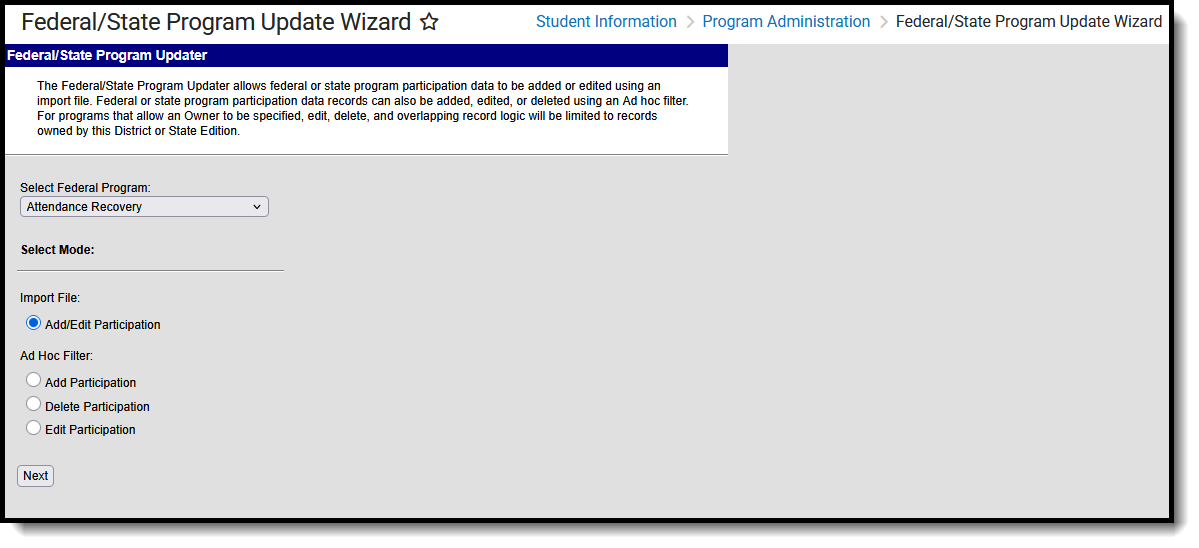 Federal/State Program Update Wizard
Federal/State Program Update Wizard
Participation in the Attendance Recovery Program can be added, removed, or modified using this tool.