Tool Search: Grades
Grades are displayed as choices in the OLR Open Enrollment pleat and in the Open Enrollment Application tool. They are assigned to Preferences and have seat count fields that will determine how many applications will get accepted. These must be set up each year.
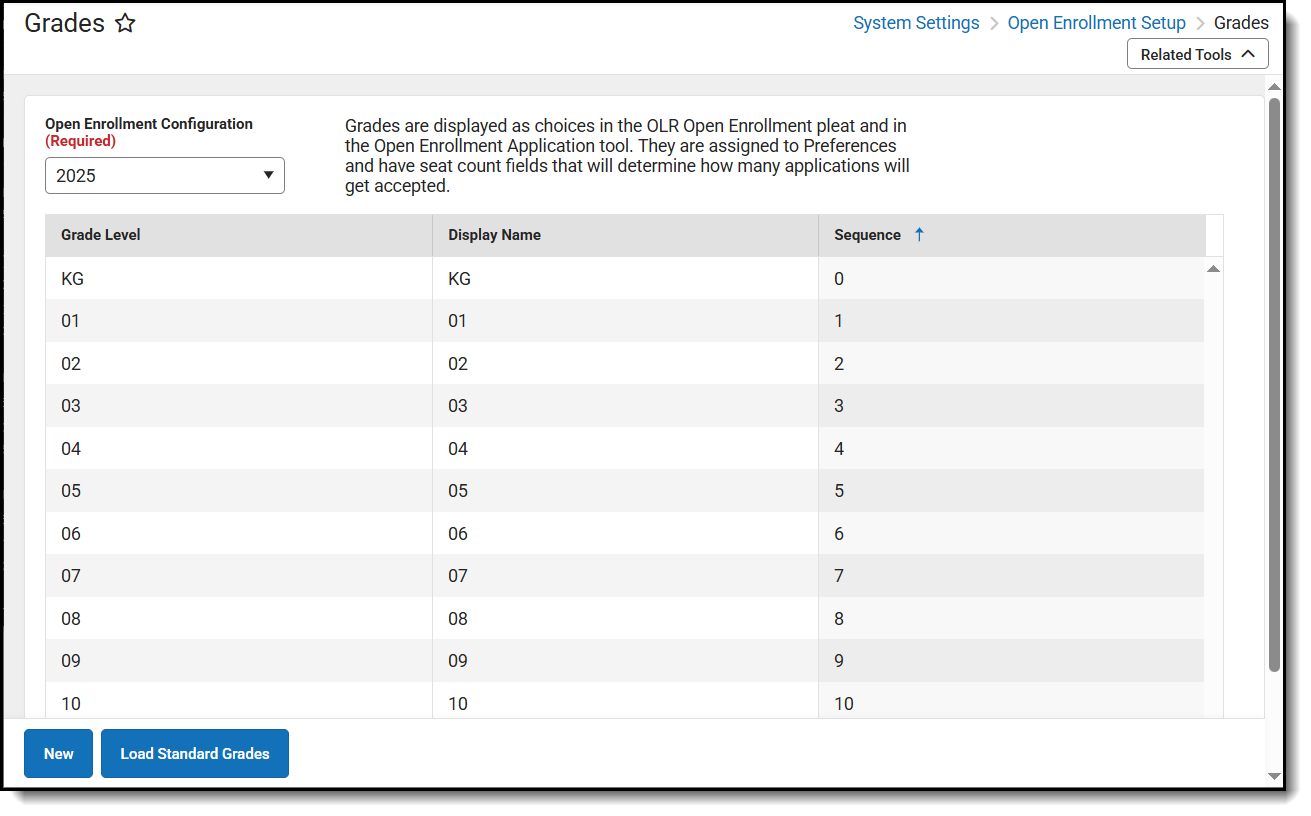
Field Descriptions
| Field | Description |
| Grade Level | The Grade field maps the entry to an existing grade in Campus for the Schedule Structure selected. It is important to map this correctly, as it will determine available seats. Grade mapping in the Preference must be unique. |
| Display Name | The way the name will show as options in OLR and the Application tools. All display names for this editor should be unique. |
| Sequence | Determines the order the grades will be listed. |
| Load Standard Grades | A button that appears next to New when not all the standard Grades are present. Clicking the button adds Grade Levels KG through 12 based on what is missing from the list. This will not appear if all grade levels are in the Grades list. |
Creating New Grades
Create Grades that will be used for the selected configuration. These grades are displayed as choices in the OLR Open Enrollment pleat and in the Open Enrollment Application tool. They are assigned to Preferences and have seat count fields that will determine how many applications will get accepted.
To add more than one standard grade at a time, click the Load Standard Grades button.
- Select an Open Enrollment Configuration where the grade will be added.
- Click New.
- Select a Grade.
- Enter a Display Name.
- Enter a Sequence number.
- Click Save.
Deleting a Grade
Grades can be deleted by selecting a grade from the list and clicking the Delete button. If data has been attached to a grade, then it cannot be deleted.

