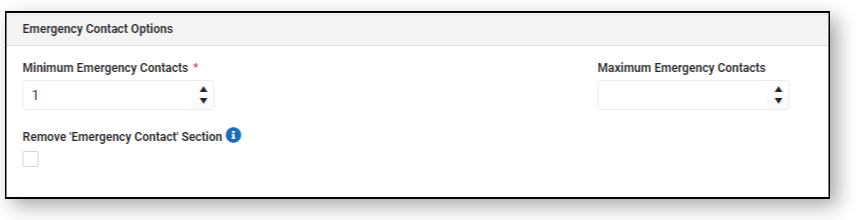This documentation applies to both versions of Online Registration, with limited functionality for the non-Prime version.
Tool Search: OLR System Settings
The OLR System Settings sets specific rules concerning Online Registration applications and processes.
OLR System Settings Field Descriptions
Application Options
| Field | Description |
|---|---|
| Configuration Required |
The Configuration tied to these specific system settings. |
| OLR Version | Displays the current version of the application. |
| Show Instructions at Application Start | When marked, displays an instruction screen after launching OLR from the Portal or from the initial new email. |
| Remove 'Other Household' Section | When marked, the Other Household index does not display on the application. |
| Allow Moving Other Household Members to Student Section | When marked, existing parents can choose a person listed in the "Other Household Members" area and mark them as a student for the upcoming school year, such as enrolling a younger child in Kindergarten. |
| Allow Secondary Households | When marked and if the parent selects "No" for "Does this person live at the address listed below?", when the application is posted, a new household is created for that parent, it is marked as secondary, and the parent is part of the secondary household.
A parent can also indicate that a student lives in that secondary household while configuring relationship to the non-primary household parent. When the application is posted, the student will be a member of the primary and secondary households. When unmarked and if the parent selects "No" for "Does this person live at the address listed below?", when the application is posted, a new household is created for that parent, but the household will have no address associated to it and the students in the application will also not be in that household. |
| Always Require Race Selection | When marked, a race/ethnicity must always be entered on applications, regardless of the student being Hispanic/Latino. This setting has moved to the OLR Builder. For more information, please visit the OLR Builder article. |
| Allow Updating of Race/Ethnicity Information for Existing Students | When marked, this setting allows users to modify the Hispanic question and race checkboxes in the OLR Student Race/Ethnicity pleat for Existing type OLR students. When the application is posted, the Campus Race/Ethnicity information for the current Identity of the linked OLR student will be deleted and replaced with the data entered in the OLR application for the student. No new Identities will be created. |
| Print Students in Their Own Receipt | When marked, the OLR receipt prints for each student. When not marked, all students on the family application are included on a single report. |
| Allow Multiple Parent Portal Applications per Configuration Group | When marked, this allows parents to submit more than one Annual Update application and more than one New Student application per configuration via the Parent Portal. When unmarked, parents can only submit one Annual Update application and one New Student Application per configuration via the Parent Portal.
Additional Logic
|
Prevent Creation of New Parent/Guardians in Annual Update Applications |
When marked, Annual Update applicants will not be able to create new parent/guardian records. |
| Prevent Creation of New Emergency Contacts in Annual Update Applications | When marked, Annual Update applicants will not be able to create new emergency contact records. |
| Prevent Creation of New Other Household Members in Annual Update Applications | When marked, Annual Update applicants will not be able to create new other household member records. |
| Prevent Creation of New Students in Annual Update Applications | When marked, Annual Update applicants will not be able to create new student records. |
| Enable the 'Use Enrolled School' Option in Application Processing | When marked, an option is added to the Application Processing tool to search by enrolled school. This option is selected by default when enabled and applies to New and Existing applications. The search checks for enrollments in the same year as the OLR application year. Only enrollments with a service type that is enabled in the Eligible Enrollment Types OLR Configuration list are checked. Enrollments in Summer School calendars are excluded. These results are in addition to normal search results. |
| Force Capitalization of Newly Inputted Text in Applications | When marked, this forces all text entered by the user to be capitalized. This setting is unmarked by default. |
Require Drawing Signature OLR Prime Only
|
When marked, a parent/guardian signature is required at the end of the registration process. |
Force Selection of Primary Address From Campus OLR Prime Only |
When marked, Primary Address selection is required during the application process. The parent is not able to move forward with the OLR application process if their address is not in the district Campus database. Campus' best practice is to use the Prevent posting of application if any address in application is not linked option (see the description below). |
Enable Ability to Register as an Emancipated Student or Unaccompanied Minor OLR Prime Only |
Allows students who are emancipated or are an unaccompanied minor to register for themselves. For parents registering using the New family links, a checkbox appears on the Parent/Guardian index stating I am registering myself as an emancipated or unaccompanied minor. For a student in an existing family to be able to register themselves through the portal, the minimal changes required are:
Choose the type of registration for which this is acceptable behavior:
|
Use School Registration Windows for Registration OLR Prime Only |
Dates set in the Registration Window By School tab will be used to populate OLR links to existing parents. Schools that do not have dates, or dates that are active, will be used for parent links. OLR is a family based registration system; if a family has a student in an active school and an inactive school, the application will populate all students in the family regardless if one of the student’s schools is not active. |
Enable Automatic Boundary School Assignment if School List Field is Disabled OLR Prime Only |
If a school has not been specified for a student from the school list or enrollment school, the boundary school is set if one is found. When the School List field is disabled, the value always updates with the current boundary school for New type students when the student record is saved. This School List value will be blank if the current boundary school cannot be determined. |
| Force Only P.O. Boxes for Household Mailing Addresses | If enabled, the mailing checkbox can only be marked on P.O. Box addresses. |
| Enable New Application | Uses an updated version of the parent-facing application. Review OLR Version 6.2.0 Release Information for additional details. |
Emergency Contact Options
| Field | Description |
|---|---|
Minimum Emergency Contacts Required |
Indicates the minimum number of emergency contacts a parent must enter on the OLR application. |
| Maximum Emergency Contacts | Indicates the maximum number of emergency contacts a parent can enter in an OLR application. |
Remove 'Emergency Contact' section OLR Prime Only |
When marked, the Emergency Contact information is not included in the application. |
Posting and Pulling Options
| Field | Description |
|---|---|
| Post Race as Parent Identified | When marked, the student's Race/Ethnicity Determination field is automatically set to 01: Parent Identified if blank. |
| Status Used for Batch Posting Required |
When an application is batch posted, this is the status that will be used in the batch posting process. |
| Post Household Without Name | When marked, the Primary Household name is created with a null value. When not marked, Primary and Secondary Households are created with the last name(s) of the parent(s). |
| Pull Person as an Emergency Contact Only if a Contact Sequence is Set | When marked, any person who has a relationship to a student where the relationship type exists inside of the OLR Emergency Contact (EC) relationship list, and the EC sequence is used, is listed as an Emergency Contact. When not marked, only persons sharing a relationship type that exists in the EC list appears. |
| Pull health information | When marked, existing students have health conditions and medications populated from the core Health area. Parents can indicate if the condition or medication is current. A health condition is included when there is no end date or when the end date is in the future. A medication is included when the remaining doses is greater than zero or date submitted is within 6 months, or the last date the medication was taken (create date from office visit) is within 6 months. Health conditions and medications that districts wish to exclude can be listed within the Condition Exclude and Medications Exclude lists on the OLR Configuration List Editor. |
Allow Batch Posting of Students with Medications or Health Conditions |
Allows for existing applications, which have students with medical conditions or medications, to be batch posted. This setting overrides the batch posting requirement that prevents applications from qualifying for batch posting if the No Medications and No Health Conditions checkboxes are not marked for all students in the application. All other rules still apply for batch posting. OLR never automatically posts health condition or medication data. |
| Auto-Post Submitted Applications Eligible for Batch Posting | When marked, automatically posts batch eligible applications. See Mark Batch Applications for the application criteria. |
| Prevent Posting of Application if Any Address in Application is not Linked | If this option is marked and a staff processor attempts to approve or post an application with an address that is not linked to an existing address in Infinite Campus, an error message appears, advising that one or more addresses may not be linked to an existing Campus address and that the application will not be posted. The address must be linked before the application can be posted. |
Post Addresses with School District's District ID OLR Prime Only |
When marked, the household address posts with the District ID. |
Upload Submitted Receipt on Application Post OLR Prime Only |
When marked, the application the parent submits is uploaded to Census > Person Documents, after the application is approved by the application processor. This options requires the use of Digital Repository. This option does not apply to applications submitted by staff on behalf of a parent. |
| Prevent Reposting Applications in Application Processing | When marked, any applications that display as a result in the Application Processing tool that have already been posted will not be posted again. |
Registrar Options
| Field | Description |
|---|---|
| Disable Calendar Filter for Application Processing and Student Processing | When marked, building level OLR approvers have the ability to view all OLR applications, regardless of calendar rights. When not marked, building level OLR approvers are only able to view OLR Applications that have their school associated with the student(s) in the application. The following order determines what school is linked to a student in an application:
|
| Disable Calendar Filter for Health Processing | When marked, building level OLR approvers have the ability to view OLR applications with students who have a health condition or medication entered on their application, regardless of calendar rights. When not marked, building level OLR approvers only have the ability to view OLR Applications for students who have health conditions added within the users Calendar Rights. A student must have an enrollment that aligns with the configuration end year (located in OLR Setup) in order to see the application. |
| Enable Student Processing | When marked, a link to Student Processing becomes available once an application has been approved/posted in Application Processing. This link will take you directly to Student Processing for this particular application. |
| Show Health Pleats to Approval Admins and in Reports | When marked, this shows the health information entered in the health pleat of the student entry application to approval admins and in reports. |
| Number of Characters for First Name Linking Match | Indicates the number of similar name matches in search results for linking a person to an existing person in Campus. |
Select OLR System Settings
- Enter information or mark the checkboxes described above accordingly for each section.
- Click the Save button when finished.