Tool Search: Program Setup
The Program Setup tool lists every program offered at the district or school. In Indiana, the tool is used to create COHORT programs. The Cohorts Ed-Fi resource reports a record when a Program mapped to an Ed-Fi Code is created and saved. The following setup must be completed for accurate Indiana state reporting.
Indiana COHORT Program Setup Workflow
| 1 | Create COHORT programs in Program Setup.
|
| 2 | Map the programs in the Resource Preferences of the Ed-Fi Connection under the Cohorts resource. |
| 3 | Assign Programs to students/staff. |
Create COHORT Programs in Program Setup
Tool Search: Program Setup
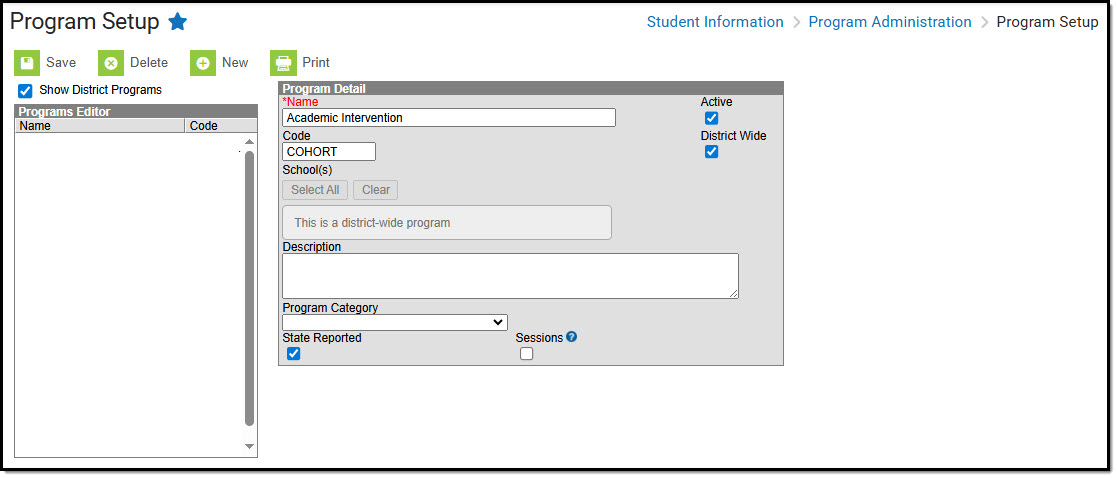 Program Detail Editor
Program Detail Editor- Click the New icon. A Program Detail editor displays.
- Enter the Name of the Program.
- Mark the Active checkbox.
- Enter a Code for the Program.
- COHORT (must be in ALL CAPS to report)
- Mark the District Wide checkbox to make the program available at all schools in the district.
- Select the School where the Program is available (if it is not district-wide). Only one school can be selected for a school-based cohort. If a similar cohort is needed in a second school, create a second school-based cohort and select the second school.
- Enter a Description of the Program.
- Program Category - Not applicable for Indiana Cohorts.
- Mark the State Reported checkbox.
- This MUST be selected for the Cohort Program to report.
- Sessions - Not applicable for Indiana Cohorts.
- Click the Save icon when finished. Saved Programs are listed alphabetically in the Programs Editor.
Program Detail Editor Field Descriptions
| Field | Description |
|---|---|
Name Required | The name of the program. This displays in the Programs Editor, in program-related reports, and when viewing Programs assigned to students and others. It should be descriptive enough for the program to be easily recognized. |
| Active | When marked, indicates the Program can be assigned to students. When not marked, it is considered inactive and displays in a light gray color. Inactive programs can still be assigned to students using the Batch Assignment Tool or by manually assigning the program to a student. These inactive programs are shown in gray text on the Program Participation Editor and in red text on the Batch Assignment Tool. |
| District Wide | When marked, the Program is available at all schools in the district. Once marked, the School(s) Select All and Clear buttons and the field to select schools are disabled, and the field to select schools displays the words "This is a district-wide program." Before a program can be saved, the District Wide check box must be marked, or at least one school must be selected. If the District Wide check box is not marked and no school has been selected, an alert message displays when trying to save. |
| Code | Lists the identifying abbreviation associated with the program.
The program should be associated with the code COHORT for accurate Ed-Fi reporting. |
| School | Lists the school where the program is available.
|
| Description | This field provides detailed information on the program. |
| Program Category | Not applicable for Indiana Cohorts. |
| State Reported | Mark this checkbox to include the program in Ed-Fi state reporting (Cohorts). |
| Sessions | Not applicable for Indiana Cohorts. |
Map Programs in Resource Preferences
Tool Search: Ed-Fi Configuration
Step 1: Select the Resource Preferences button under the Ed-Fi Configuration tool.

Step 2: Navigate to the Cohorts Resource Preferences under Ed-Fi Configuration tool.
Step 3: Select the Edit button.

Step 4: Select the Add button.
Step 5: Use the dropdown fields to select the Program and the corresponding Ed-Fi Code.

Assign Programs to Students and Staff
Tool Search: Programs
The Programs tool lists the programs in which a person is involved. Indiana users can use this tool to assign students and staff to COHORT programs individually.
The Batch Program Assignment Wizard can be used to assign a program to multiple people at once.
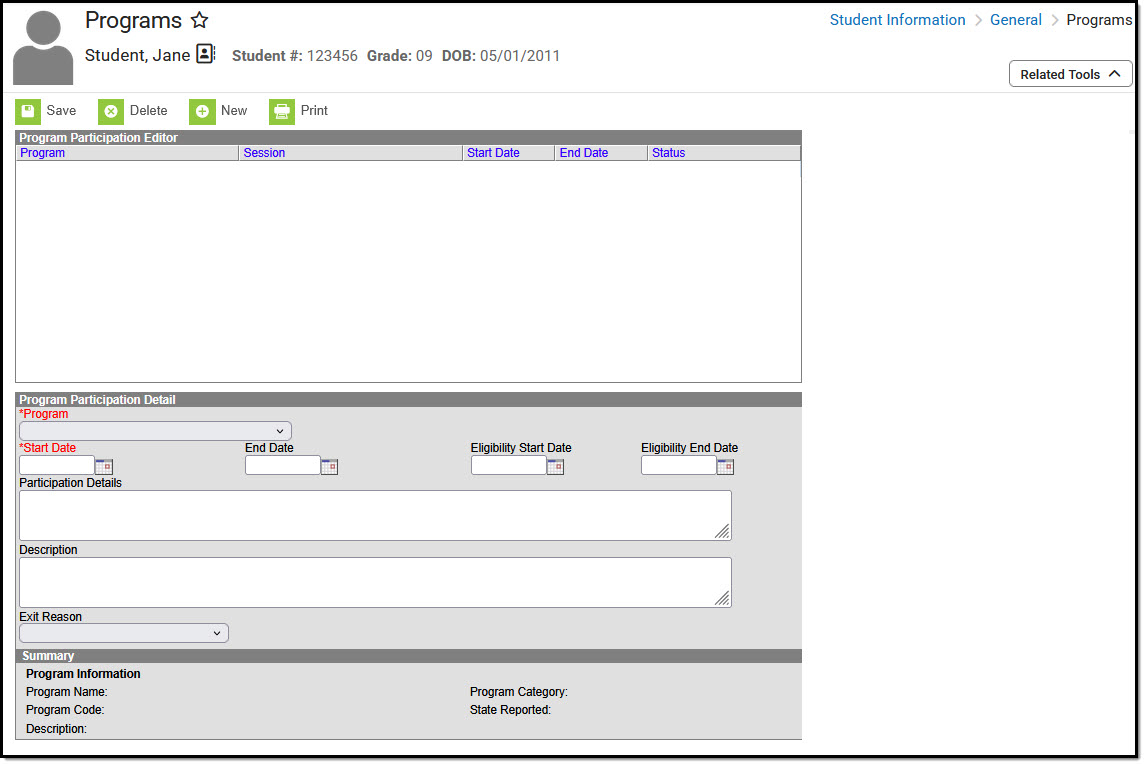 Programs Particpation Detail Editor
Programs Particpation Detail Editor- Select the applicable Cohort Program from the dropdown list.
- Add the participant's Start Date.
- Add the End Date when applicable.
The remaining fields are not used for Cohorts in Indiana.
Program Participation Detail Editor
| Field | Description |
|---|---|
Program Required | Indicates the name of the program being assigned to the student. These programs are created in the Programs tool. Active programs and inactive programs are available for selection (inactive programs display in gray text). More than one program can be assigned to a student at one time. |
Start Date Required | Indicates the date the student was first involved in the program. Dates are entered in mmddyy format or can be entered by using the calendar icon. |
| End Date | Indicates the date the student stopped participating in the program. Dates are entered in mmddyy format or can be entered by using the calendar icon. |
