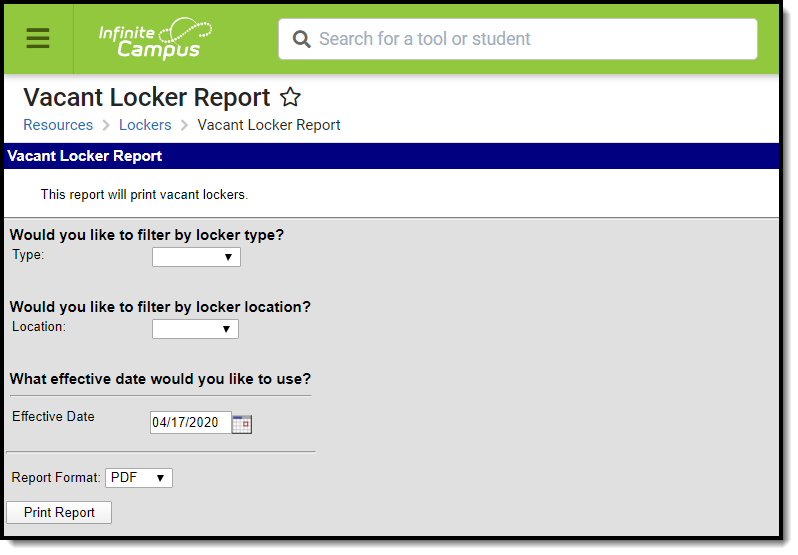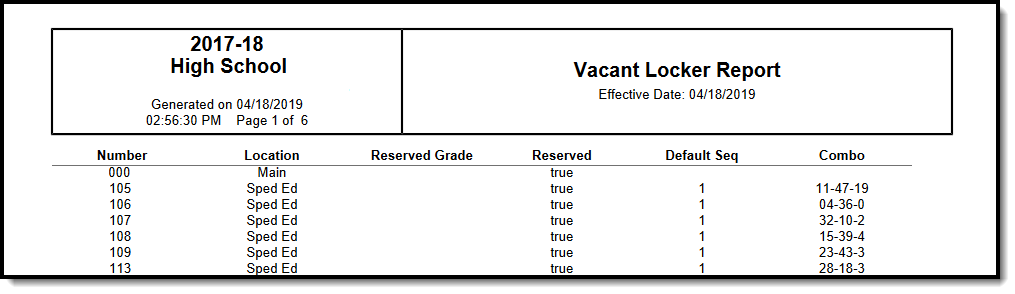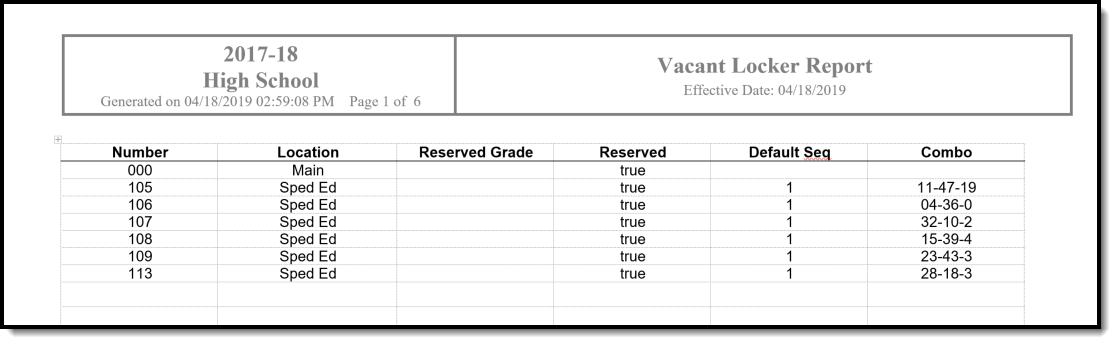Tool Search: Vacant Locker Report
The Vacant Locker Report generates a list of lockers that are currently not assigned to students based on the selected Locker Type, Locker Location and entered Effective Date.
See the Locker Reports Tool Rights article for information on available tool rights.
Report Editor
The following options are available for selection.
|
Option |
Description |
|---|---|
|
Would you like to filter by Locker Type? |
Selection indicates which locker type(s) are included in the report. Choose a specific locker type, or leave the selection blank to include ALL locker types in the report. Locker Types are created in the Custom Attribute/Dictionary, on which to report. |
|
Would you like to filter by Locker Location |
Selection indicates which locker locations are included in the report. Choose a specific locker location, or leave the selection blank to include ALL locker locations in the report.
|
|
What effective date would you like to use? |
This date is used to find lockers that are currently NOT assigned to students. If a locker ends on the entered date, it is not be included in the report, as the locker assignment is inclusive through the end of the day. The default date for this field is the current date, but can be changed by entering a date in mmddyy format by selecting the calendar icon and choosing a date. |
| Report Format | The report can be generated in PDF or DOCX formats. |
Generate the Vacant Locker Report
- Select the Type of locker from the dropdown list to display on the report.
- Select the Location of the lockers from the dropdown list to display on the report.
- Enter an Effective Date for the report. Any lockers vacant on this date will be included within the report.
- Select the desired Report Format.
- Click Print Report. The report will display in an Adobe (PDF) document, listing all vacant lockers for the selected options.