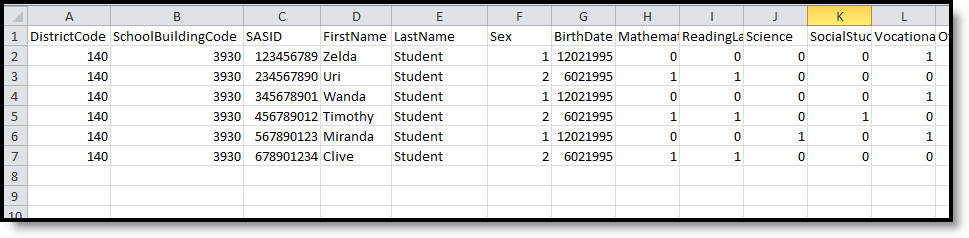Tool Search: Title 1 Extract
The Title 1 Data Pipeline report identifies students who receive Title 1 targeted assistance funding. Only students receiving services funded by the Title 1 targeted assistance monies funds are included in the report.
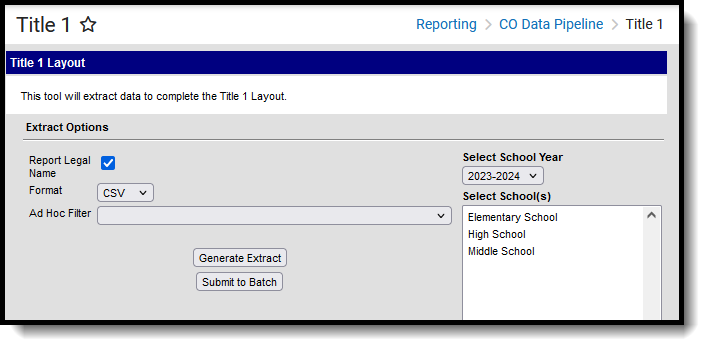 Title 1 Extract
Title 1 Extract
Read - Access and generate the Title 1 Extract.
Write - N/A
Add - N/A
Delete - N/A
For more information about Tool Rights and how they function, see the Tool Rights article.
Report Logic
Students who qualify for Title 1 Services at any point during the reporting school year report.
One record is reported for all students who have a Title 1 Service record associated with the school selected in the report editor and enrolled in the selected calendar year. If a student has more than one eligible Title 1 Service, only 1 record reports for all eligible selections on the report. If a student has more than one enrollment with eligible Title 1 services, one record reports per enrollment.
Non-Binary Gender Reporting
Schools can assign students a gender of M: Male, F: Female or N: Non-binary. This is done on the Identities tool and/or the Demographics tool.
Data Pipeline Extracts and other required extracts use the Legal Gender field included in the Protected Identity Information to report student identity information.
To properly record a gender of N: Non-Binary, on the Identities tool:
- Assign the Gender of N: Non-Binary in the standard identify fields.
- Assign the Protected Identity Information Legal Gender field to M: Male, F: Female or N: Non-Binary.
- Save the record when finished.
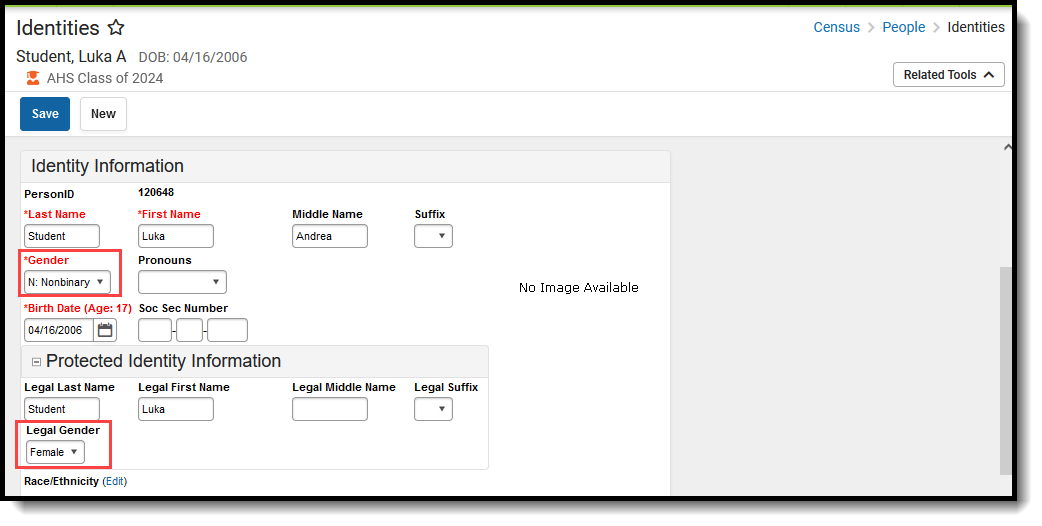 Gender and Legal Gender Assignment
Gender and Legal Gender Assignment
Report Editor
The following fields are available for selection on the Title 1 Report Editor.
| Field | Description |
|---|---|
| Report Legal Name | When marked, the student's name and gender report from the Protected Identity Information section on the student's Identities record. |
| Format | The School Association report can be generated in either CSV or HTML formats. |
| Ad hoc Filter | Select a saved ad hoc filter to only include those students in the filter in the report, assuming those students meet the reporting logic and business rules of this report. |
| Select School Year | Select a school year in which to generate the report. |
| Calendar Selection | At least one calendar needs to be selected in order to generate the report. Reports can be selected by Active Year, School or Year. |
| Report Generation | The extract can be generated immediately using the Generate Report button. Or, use the Submit to Batch button to select when the report is generated. See the Batch Queue article for more information on this functionality. |
Generate the Report
- Mark the Report Legal Name checkbox, if desired.
- Select the Format for the report.
- If desired, select an Ad hoc Filter.
- Select the School Year in which to run the report.
- Select the desired Calendar(s) from which to report Title 1 data.
- Click the Generate Extract button, or use the Submit to Batch button. The report generates in the selected format.
Report Layout
All name fields (student names, guardian names, staff names) and Course Names can only include alphabetic letters, numbers, periods, hyphens, and apostrophes. Any special characters (accent marks, etc.) will be removed and replaced with the corresponding letter.
| Data Element | Description | Location |
|---|---|---|
| District Code | The number assigned to a school district by the state department of education. Numeric, 4 digits | District Information > State District Number District.number |
| School Code | Number assigned to the school building by the Department of Education. Numeric, 4 digits | School Information > State School Number School.number |
| SASID | A unique number assigned to a student by the Department of Education. Numeric, 10 digits | Demographics > Person Identifiers > Student State ID Person.stateID |
| First Name | Reports the student's first name. When the Report Legal Name checkbox is marked, the student's First Name reports from the Legal First Name field. Alphanumeric, 30 characters | Demographics > Person Information > First Name Identity.first Name Identities > Protected Identity Information > Legal First Name Identity.legalFirstName |
| Last Name | Reports the student's last name. When the Report Legal Name checkbox is marked, the student's Last Name reports from the Legal Last Name field. Alphanumeric, 30 characters | Demographics > Person Information > Last Name Identity.last Name Identities > Protected Identity Information > Legal Last Name Identity.legalLastName |
| Birth Date | Student's date of birth. Date field, 8 characters (MMDDYYYY) | Demographics > Person Information > Birth Date Identity.birthDate Identities > Identities Editor > Birth Date Identity.birthDate |
| Services - Mathematics | Indicates the student receives Title 1 Services for Mathematics.
Numeric, 1 digit | Title 1 >Instructional Services > Mathematics Title1.title1Services |
| Services - Reading/ Language Arts | Indicates the student receives Title 1 Services for Reading/Language Arts.
Numeric, 1 digit | Title 1 > Instructional Services > Reading/ Language Arts Title1.title1Services |
| Services - Science | Indicates the student receives Title 1 Services for Science.
Numeric, 1 digit | Title 1 > Instructional Services > Science Title1.title1Services |
| Services - Social Studies | Indicates the student receives Title 1 Services for Social Studies.
Numeric, 1 digit | Title 1 > Instructional Services > Social Studies Title1.title1Services |
| Services - Vocational/ Career | Indicates the student receives Title 1 Services for Vocational/Career.
Numeric, 1 digit | Title 1 > Instructional Services > Career and Technical Education Title1.title1Services |
| Other Instructional Services | Indicates the student receives Title 1 Services for Other Instructional Services.
Numeric, 1 digit | Title 1 > Instructional Services > Other Instructional Services Title1.title1Services |
| Support Services - Health, Dental and Eye Care | Indicates the student receives Title 1 Services for Health, Dental and Eye Care Services.
Numeric, 1 digit | Title 1 > Support Services > Health, Dental and Eye Care Services Title1.supportServices |
| Support Services - Guidance/Advocacy | Indicates the student receives Title 1 Services for Guidance/Advocacy.
Numeric, 1 digit | Title 1 > Guidance/Advocacy Title1.supportServices |
| Support Services - Other Support Services | Indicates the student receives Title 1 Services for Other Support Services.
Numeric, 1 digit | Title 1 > Other Support Services Title1.supportServices |