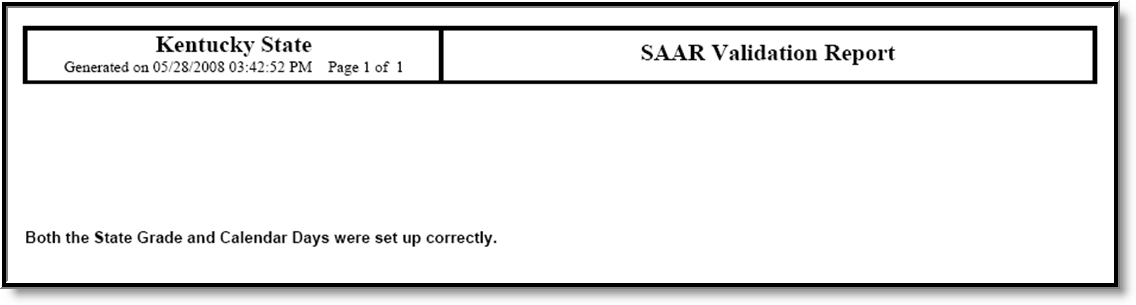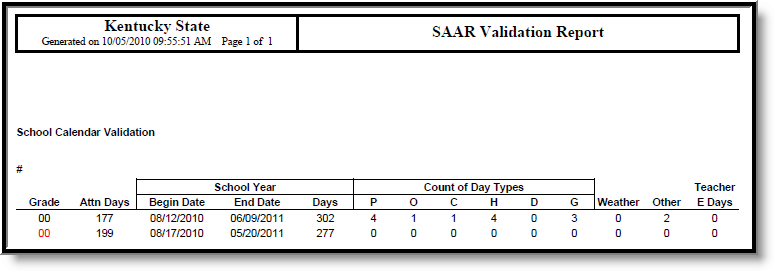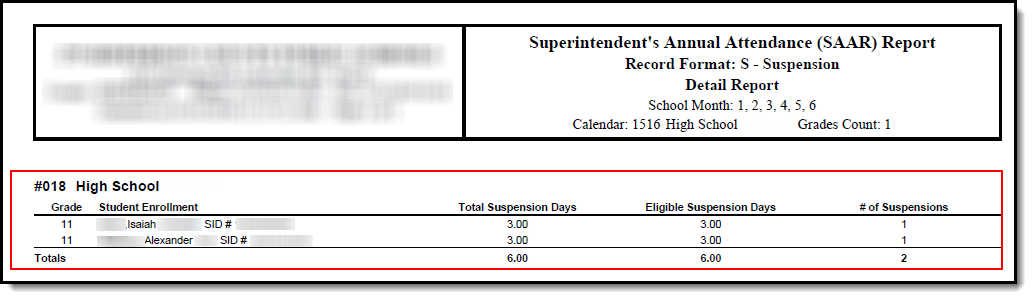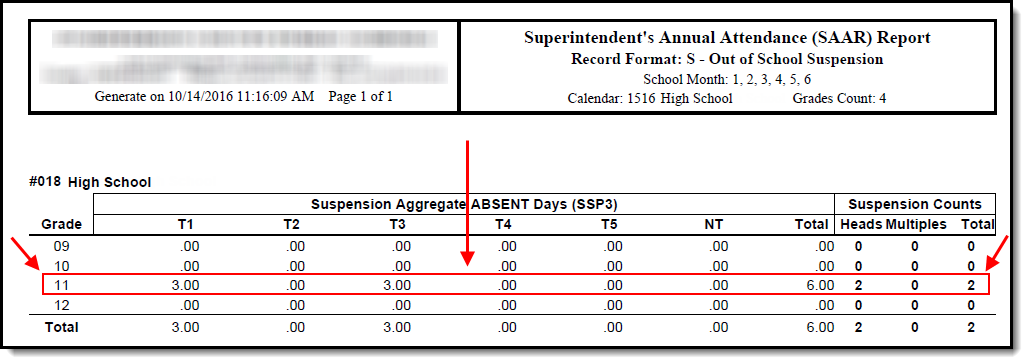Tool Search: SAAR Report
The SAAR (Superintendent's Annual Attendance Report) provides a summary of each district's attendance data for the entire school year, which is used for funding purposes. The SAAR consists of thirteen separate reports with unique logic, formatting and purpose. Each Record of SAAR can be run individually, or the SAAR can be run as a set. The Summary report types provide aggregate data suitable for state submission. The Detail report types provide student-level data for verification, analysis, and reference.
Submission to the state takes place in May and June, with the final deadline June 30th.
There are a number of changes from how the legacy system reported SAAR data:
- All Partial Day calculations are included directly in Record 7. Partial-day attendance entries do not need to be adjusted.
- Record formats V, S and X are only available in PDF format, as they are included in the Aggregate Adjustment Days on Record 7 (both in PDF and in export format).
The SAAR Report is no longer available in State Editions of Campus.
Available SAAR Reports
The following reports are available. Follow the link to see specific report logic and instructions on generating individual extracts:
- Record 1 - School Calendar (Kentucky)
- Record 2 - Enrollment and Reenrollment (Kentucky)
- Record 3 - Withdrawals (Kentucky)
- Record 5 - Ethnic Count (Kentucky)
- Record 7 - Aggregate Attendance (Kentucky)
- Record 9 - Non-contract, Over and Under Attendance (Kentucky)
- Record H - Home and Hospital (Kentucky)
- Record L - Five (5) Low Attendance Days (Kentucky)
- Note: The Record L: Ten Attendance Days and the Record L: Five Low Attendance Days reports cannot be generated at the same time.
- Record L - Ten (10) Low Attendance Days (Kentucky)
- Record W - Ten (10) Low Attendance Weather Days (Kentucky)
- Record N - Non-Traditional Instruction Days (Kentucky)
- Record V - Virtual Performance Based Attendance (Kentucky)
- Record S - Out of School Suspension (Kentucky)
- Record X - Expulsion (Kentucky)
- District Daily Attendance (Kentucky)
Report Editor Details
Field | Description |
|---|---|
Report Type | Summary: This is the default display of the extract editor. This mode is used for official submission of the SAAR and provides access to all records of SAAR with aggregate attendance data. Detail: This is the alternative view of the report options. This mode contains a more limited set of options as it is only available for 5 records of SAAR: RS, RX, RH, R9 and RV. Detail mode reports produce attendance data summarized by student. For more information, see the Difference Between Detail and Summary Report Type section below. |
Extract Format | Extract formats include PDF, HTML and State Format (Fixed Width). When submitting information to the KDE, use the State Format (fixed width); otherwise, use either PDF or HTML formats for reviewing data prior to submission. When State Format (Fixed Width) is selected, reports RV, RS, RX and District Daily Attendance are no longer available. |
Date Range/School Month | A date range may be used while generating the extract. Dates are entered in MMDDYYYY format or by selecting the calendar option and clicking on the desired days. Additionally, school months may be selected to create a date range. By selecting non-sequential months (Month 4 and Month 7, for example) the date range will include ALL data between the beginning of month 4 and the end of month 7. |
Report Selection | Marking the All Reports checkbox selects all available reports to be generated. Users may also enter a Last Years SAAR ADA which is acquired from the previous year's KDE SAAR Report Summary, when running the District Daily Attendance record of SAAR. |
| Last Year's Full SAAR ADA | Enter last year's SAAR ADA acquired from the previous year’s KDE SAAR Summary. This value is reported on the District Daily Attendance record. |
Select Calendars | At least one calendar must be selected to generate the SAAR reports. Multiple calendars can be selected by using the CTRL and SHIFT keys or by marking the All Calendars checkbox. |
| Select Students | Grade - Select which grades to report student data. Ad Hoc Filter - Select an Ad hoc filter to report data on a specific set of students. |
| Specify 5 Low Attendance Days | Select the Load 5 Low Att. Days button to automatically calculate and populate which 5 days in the district are considered Low Attendance Days.
|
| Specify 10 Low Attendance Days | Select the Load 10 Low Att. Days button to automatically calculate and populate which 10 days in the district are considered Low Attendance Days.
|
| Batch Queue List | Selecting the Submit to Batch button will send the report to the Batch Queue List where it will generate without disrupting the use of Campus. Once the report has finished processing, the Download column of the Batch Queue List will display a blue hyperlinked Get this Report text which when selected, will display the report in the specified format. |
Transportation Logic
The following Transportation report logic applies to the R7, R9, RH, RL, RW, and RN options:
- When the Transportation 2.0 tool is enabled, transportation 2.0 records with Start and End Dates within the selected data range on the extract editor report are included.
- When Transportation 2.0 is not enabled, transportation data reports from the original Transportation tool.
Preparing for SAAR Reporting
Before generating the SAAR reports, it is recommended districts review data and modify erroneous areas. The following lists the areas and order in which data should be reviewed.
Identifying Schedule Gaps
PATH: Scheduling > Student Gap Scheduler
Identify students missing one or more courses in a period or term throughout the year using the Student Gap Scheduler. Filling in the gaps not only prevents students from being viewed as partial day students by the report logic, but also prevents receiving partial funding for those students.
Identifying Day Gaps
PATH: KY State Reporting > Edit Reports > Schedule Gap Attendance
After filling student schedule gaps, run the Schedule Gap Attendance report to identify any students who may have a gap in attendance (where there is attendance before and after a period, but appear to have attendance missing for a period).
Edit those student's attendance records and save the days. Campus will fill in the missing attendance.
Verifying Multiple Enrollment Schedules
PATH: KY State Reporting > Edit Reports > Multiple Enrollment Schedules
Verify students who withdrew from a school and re-enrolled. Verify their schedules reflect accurate roster start and end dates to represent both enrollments via the Multiple Enrollment Schedules report.
Other Edit Reports
PATH: KY State Reporting > Edit Reports
Generate the following reports for additional data review:
- Expulsion Attendance Report : Identifies student expulsion without services and any incorrect attendance associated with it.
- Suspension Attendance Linkage : Identifies suspended students who do not have attendance matching their suspension.
- Missing Enrollment End Status : Identifies enrollments that were end-dated when a new enrollment was created and no end status (Record 3) was entered.
- Overage/Underage Report : Identifies students who fall into the three categories reported on SAAR: Students in 2000 not 5 years old by October 1, students in 2001 not 6 years old by October 1 and students with their 21st birthday during the reported school year.
- Schedule Structure Grades Report : Identifies students who are enrolled in a grade that is not supported by the schedule structure in which they are enrolled. Contact Campus Support for guidance as needed.
SAAR Validations and the Validation Report
SAAR Validations
A validation will run when RL and RW records are selected and generated in PDF or State Format (Fixed Width) format. The validation results in a PDF when PDF format is chosen, or results in a text file when State Format (Fixed Width) is chosen, with a warning message if any of the 5 Low Attendance Days (as calculated by RL) are the same as any of the designated 10 Low Attendance Weather Days in the district.
- The validation runs district-wide regardless of calendar selection.
- The validation message will include the calendar name in which the RW Low Attendance Weather Day has been set, next to the date.
- The validation will trigger in both real-time reporting and Batch Mode.
SAAR Validation Report
PATH: KY State Reporting > SAAR Report > Validation Report
Image 2: Validation Report
The Validation Report should be generated prior to running the actual SAAR Report. The Validation Report looks for three key pieces of information to be correct for SAAR to be accurate.
By selecting all calendars and clicking the Validation Report button, Campus will look for three requirements:
- All schedule structures within a calendar must match on all SAAR reported data. The count of day types, the number of attendance and school days must all agree.
- School Month 1 Start Dates must be the same or later than the calendar Start Date, and School Month 10 End Date must be the same or earlier than the calendar End Date.
- All grade levels (00-14) must be properly mapped to the State Grade Level on the Calendar Grade Level tab (System Administration > Calendar > Calendar > Grade Level).
Generate the Validation Report
- Select the desired Report Type. Report Selection options vary depending on the Report Type selected.
- Select the Extract Format from the dropdown list.
- Enter a Date Range to review data for one or more school months or select which school months should be included in the report. Leaving the Date Range blank reports the entire year.
- Determine the Report Selection to be included in the Validation Report. If all types should be included, select the All Types checkbox; otherwise mark the checkbox associated with the desired report.
- Select the appropriate Calendars to include in the report.
- Select the appropriate Grade (or select an Ad Hoc Filter)
- Specify 5 Low Attendance Days by selecting the Load 5 Low Att. Days button (optional).
- Specify 10 Low Attendance Days by selecting the Load 10 Low Att. Days button (optional).
- Click the Validation Report button. The report will appear in the selected format. Each Record will have a separate section with section pagination.
Image 3: Validation Report with no errors
Image 4: Validation Report with errors (grade level in red)
Difference Between Detail and Summary Report Type
Users have the option to select a Report Type of Summary or Detail. The Detail Report Type (only available for the R9, RH, RV, RS, and RX reports) lists data for each student who meets report criteria. The Summary Report Type lists data summarized by school and grade. Below is an example of the difference between the two report types.
| Detail | Summary |
|---|---|
| In the example below, a Detail Report of the RS Report lists information about the two students who meet the criteria for 018: High School. | In the Summary Report of the RS Report, data is summarized by school and grade. As you can see, the two students who appeared in the detail report for 018: High School are listed here under the school and grade. |