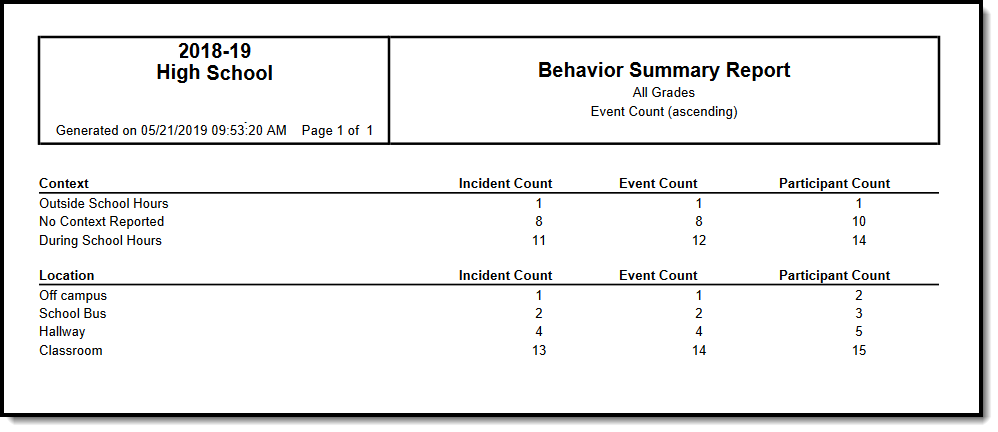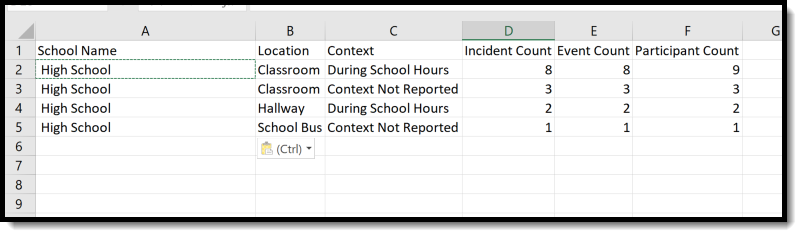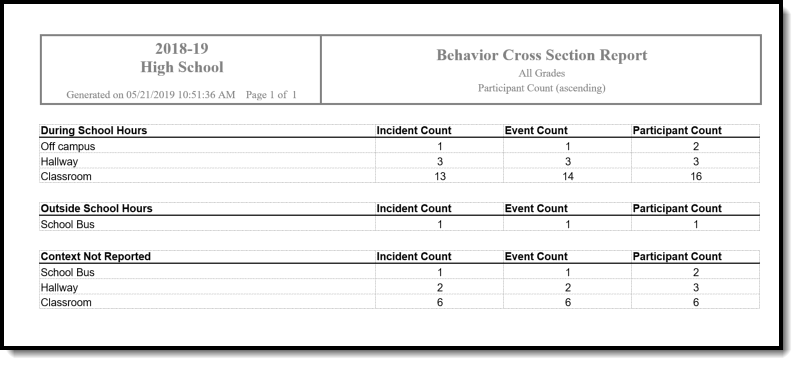Tool Search: Incident Report, Behavior Incident Report
The Behavior Incident Report lists the number of incidents recorded based on the options selected in the report editor.
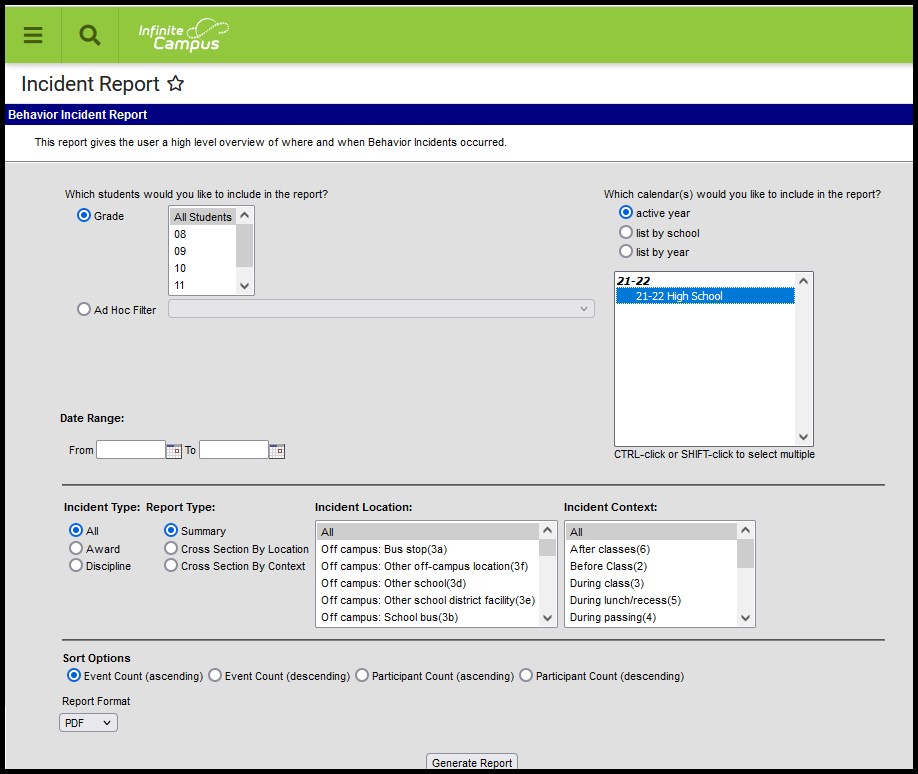 Behavior Incident Report
Behavior Incident Report
See the Behavior Reports Tool Rights for information on available tool rights for this report.
Behavior Incidents are created and modified in the Referral or the Management Tool.
Editor Fields
The following table describes the options available for generating the Event Report and how those options affect the generated report.
Field | Description |
|---|---|
| Student and Date Fields | |
Grade | Limits report results to only students actively enrolled in the selected grade(s). |
Ad hoc Filter | Limits report results based on the parameters of an existing Ad hoc Filter. |
Date Range | Limits report results to only incidents which occurred during the date range entered. |
Calendar(s) | Limits report results to only incidents which occurred during the selected calendar(s). |
| Incident Details | |
Incident Type | Filters the report to only incidents with the selected Type. Incident types are assigned in the Event Types tool and can be aligned as either Award or Discipline. |
Report Type | Determines how the report displays results. Options are:
|
Incident Location | Limits report results to incidents that occurred in the selected Location(s). |
Incident Context | Limits report results to incidents that occurred in the selected Context(s). |
| Sort Options and Format Options | |
Event Count (ascending) | Sorts results by Event count, beginning with incidents with the most events. |
Event Count (descending) | Sorts results by Event count, beginning with incidents with the least events. |
Participant Count (ascending) | Sorts results by Participant count, beginning with incidents with the most participants. |
Participant Count (descending) | Sorts results by Participant count, beginning with incidents with the least participants. |
| Report Format | Indicates how the report generates - PDF, CSV or DOCX. |
Generate the Behavior Incident Report
- Select which students should be included in the report by choosing a Grade level or Ad hoc Filter.
- Select the Calendar(s) that should be included in the report.
- Enter a Date Range in mmddyyyy format or by clicking the calendar icons and selecting dates. Leaving the Date Range blank reports Behavior Incidents for the enter year.
- Select the desired Incident Type.
- Select the desired Report Type.
- Select which Incident Locations to include in the report.
- Select which Incident Contexts to include in the report.
- Indicate how the report should be sorted.
- Select the desired Report Format.
- Click the Generate Report button. The report displays in the selected format.
Cross Section by Location Report - Grade 10, No Date Range, Discipline Incident Types, Event Count Descending Sort, CSV Format