Tool Search: School Month
School Months break down the months within the school year into segments of time, most often used for state reporting. School Months can be created in one school calendar and copied to other school calendars using the Calendar Wizard.
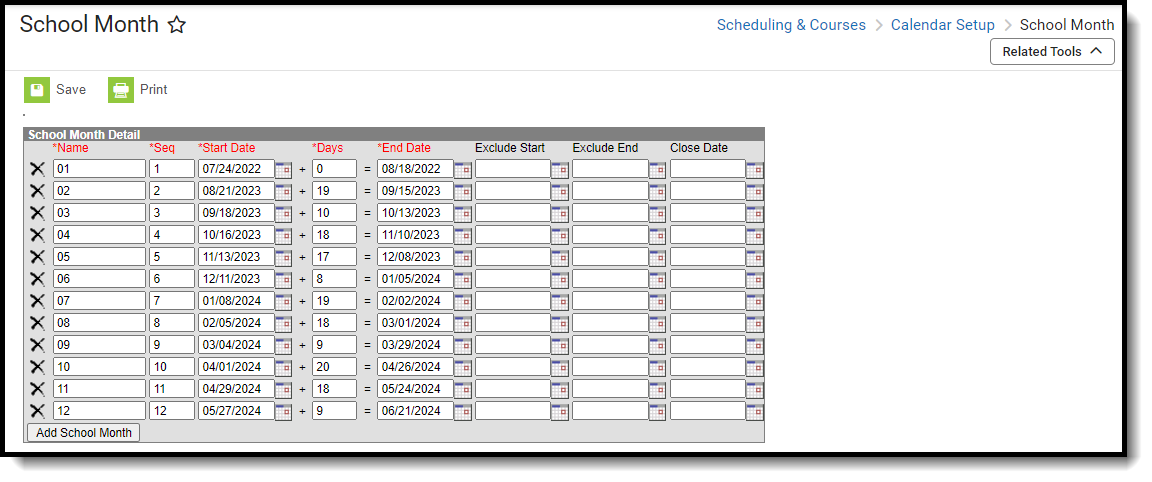 School Month Editor
School Month EditorSchool Months are linked to Calendars, not to Schedule Structures. When there are multiple schedule structures in a calendar and the structures have different days (especially instructional/non-instructional designations), the day counts on the School Month report are not accurate.
School Month Editor
The School Month editor is sorted by the Sequence column, with the lowest sequence appearing first.
Data Element | Description |
|---|---|
Name | Name of the school month. The school month should be named to match state specifications. When there are no requirements, use a name that can be consistent with the other school months. |
Sequence | Order in which the school months appear, starting with 1. Sequences must be whole numbers. |
Start Date | Start date of the school month. Dates are entered in mmddyy format. A value must be entered in this field for the auto-population of Days and/or End Date to calculate. |
| Days | Numeric value that is auto-populated with the number of instructional days between the entered Start and End Dates in that row.
Days = End Date - Start Date |
End Date | End Date of the school month. Dates are entered in mmddyy format. End Date = Start Date plus Days. |
Exclude Start | First date that is not included in the total count of days in the school month (i.e., Winter Break). Dates are entered in mmddyy format. |
Exclude End | Last date that is not included in the total count of days in the school month (i.e., Winter Break). Dates are entered in mmddyy format. |
Close Date | Not required in all states Once a school month is closed, a user needs rights to the School Month tool or the checkbox on Calendar Rights for Close School Months, which must be marked in order for attendance data to be modified. Users may modify attendance after a closed date of the School Month when:
|
School Months Date Logic
- The End Date must be later than the Start Date.
- The Close Date must be later than the End Date.
- Exclude Start must be the same or later than the Start Date.
- Exclude End must be earlier than or the same as the End Date.
- ALL Calendar Information must be established prior to creating School Months, including Periods, Terms, and Days.
Add School Months
- Enter the Name of the School Month.
- Enter the Sequence of the School Month.
- Enter the Start Date of the School Month.
- Enter either the total number of Days in the School Month OR enter the End Date of the School Month.Whichever field is left blank auto-populates with the correct value based on what was entered in the populated field.
- Enter the Exclude Start and Exclude End Dates as needed.
- Enter the Close Date.
- Add additional School Months in the subsequent rows.
- Add more rows by clicking the Add School Months button. This adds another row to the detail editor.
- Click the Save icon when finished.
Print School Months
Once school months are created, they can be printed in PDF or DOCX format by selecting the Print button at the top of the screen. Non-school days print in yellow shaded cells; Non-instructional days print in blue shaded cells.
Delete School Months
School Months are deleted one at a time by clicking the X to the left of the row that contains the school month to be deleted. An alert message appears indicating that the deletion occurs when the Save icon is selected.
Copy School Months
School Month information can be copied from one school and calendar to another school and calendar using the Copy Data Into Existing Calendars mode on the Calendar Wizard.
 Calendar Wizard - Copy Data Into Existing Calendars Mode
Calendar Wizard - Copy Data Into Existing Calendars Mode
- Create the new calendar for the school using one of the following options:
- Once the calendar exists, choose the Copy Data Info Existing Calendars mode and click Next.
- Choose Copy School Month Data and click Next.
- Select the Source Calendar from where the School Months will be copied.
- Select the Destination Calendars to where the School Months will be added. Multiple destination calendars can be selected; however, copying calendar data may take some time. NOTE: The Source Calendar and the Destination Calendar must be the same year. For example, a Source Calendar for the 2024-25 school year can only be copied into a Destination Calendar for the 2024-25 school year.
- Click Next.
- Confirm that the entered data is correct in the School Month data of the Source Calendar.
- Select the desired option for the Overwrite Behavior - only copy when the destination calendar does not have school month data defined, or overwrite school month data in the destination calendar.
- Click Run Wizard. The Progress window will update the school month information from the Source calendar.
When it is completed, navigate to the School Month tool in the selected Destination calendar to verify.
State-Specific Information
Not all states require school months. For those that do, the naming of this tool varies - Attendance Periods, Reporting Periods, etc. For these states, certain requirements are often determined to meet state reporting needs. See the linked articles below for additional guidance.

