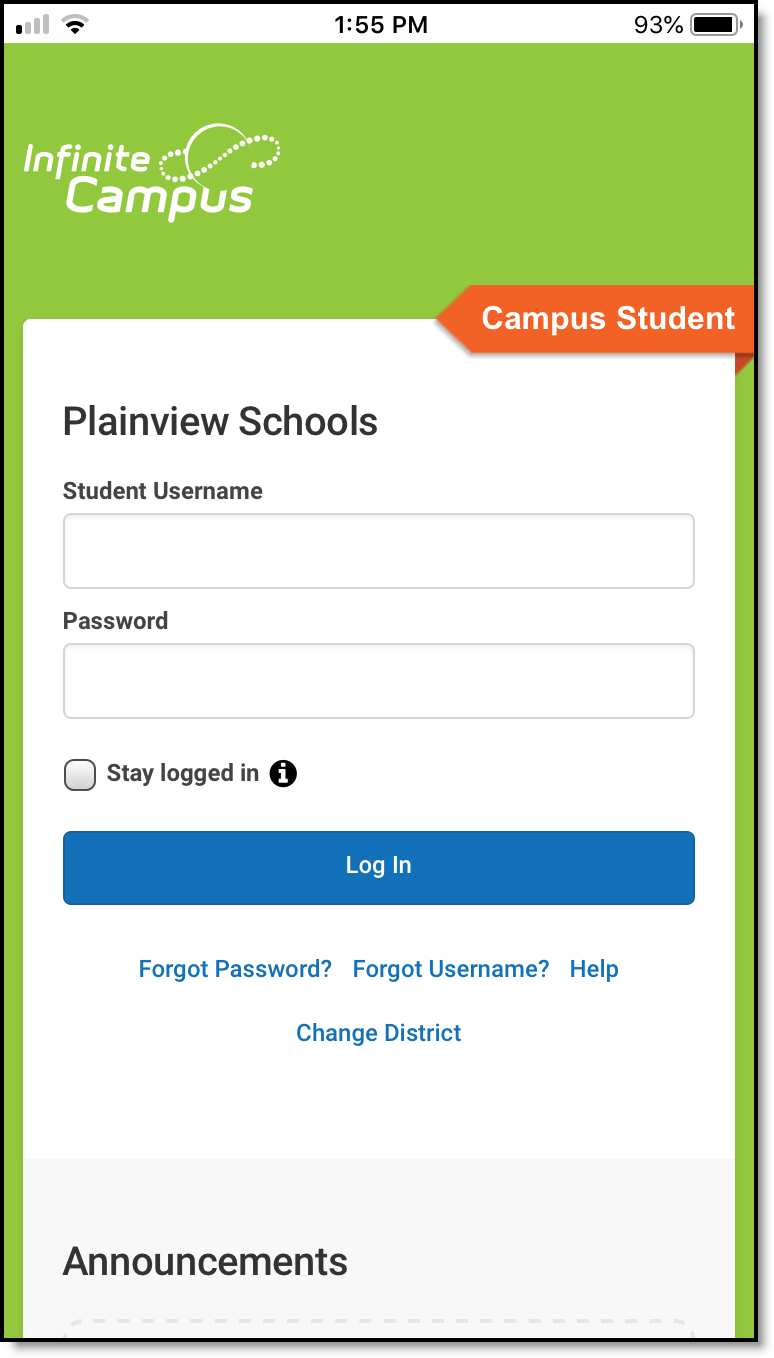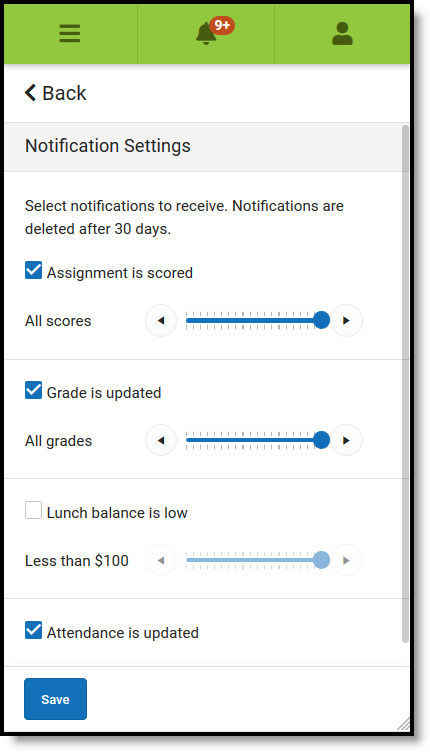Welcome to the new Campus Student and Campus Parent portals!
Campus Student and Campus Parent put school information at your fingertips with real-time access to announcements, assignments, attendance, grades, schedules, and more!
Logging in to the AppThe Campus Student and Campus Parent apps provide the same tools as the browser version, with the benefit of the option to Stay Logged In and receive push notifications.
|
|
Logging in from a Web Browser
Students and parents have different login pages.
- Visit infinitecampus.com and click Login at the top right.
- Search for your District Name and State. Select your district from the list.
- Click Parent/Student
- Click either Campus Parent or Campus Student.
- Enter the Username and Password provided by your school.
- Click Log In!
Have an Activation Key?
Your school may provide you with an Activation Key. Use this key to create your own user account.
- If using the Campus Parent mobile app, open the app and search for your District Name and State. Skip to Step 5.
- If using a web browser, visit infinitecampus.com and click Login at the top right.
- Search for your District Name and State. Select your district from the list.
- Click Parent/Student and then click Campus Parent.
- Click New User?
- Enter your Activation Key in the space provided and then Submit.
- Enter a Username and Password and click Submit.
How do I get Notifications?Notifications are available through the Campus Student and Campus Parent mobile apps, if enabled by your school. You may need to enable notifications on your device as well, in addition to the app settings.
|
|
Need help?
Schools choose whether to enable individual tools in Campus Student and Campus Parent, so if you're having trouble accessing a specific tool, contact your school.
Otherwise, visit infinitecampus.com and scroll down to Parents & Students for troubleshooting tips and more information about the apps.
Supported Devices
To use the Campus Student or Campus Parent apps, mobile devices must be on an Android version of 5.0 or later and iOS devices must be on a version of 13.4 or later.