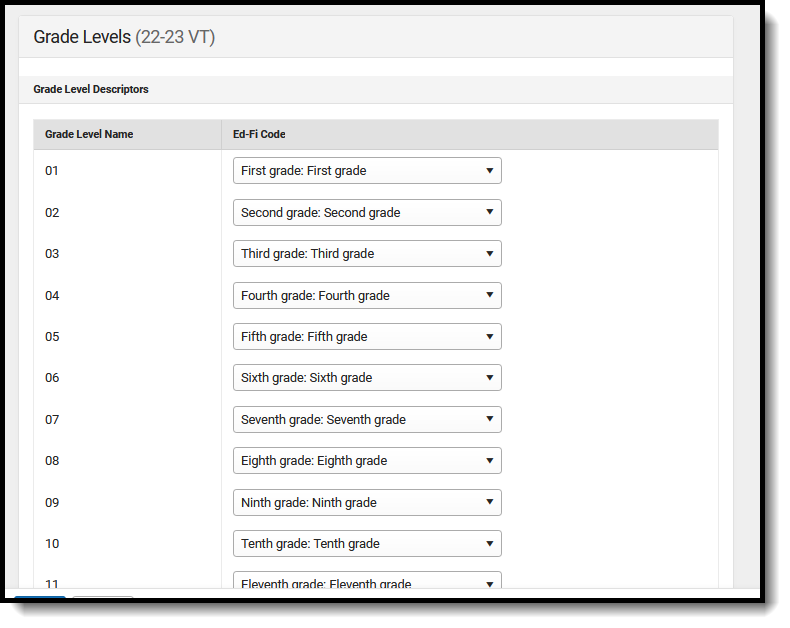Tool Search: Configuration
The Ed-Fi Configuration tool is used to establish Ed-Fi data resources. Once Resource Preferences have been selected, the following occurs:
- A valid configuration is made.
- Ed-Fi IDs are assigned to users.
- Data flows properly from Campus to Ed-Fi.
![]() Ed-Fi Configuration
Ed-Fi Configuration
Prerequisites
- Ed-Fi functionality must be enabled via the Enable Ed-Fi System Preference.
- Ed-Fi should be properly configured via the Ed-Fi Configuration tool.
Resource Preferences
Resource Preferences determine which information is sent to Ed-Fi. These options apply to all schools within the district. Some mapping screens may be 'read-only' when your state requires specific business rules. Refer to the Vermont Ed-Fi article for these business rules.
Resource Preferences can be imported or set manually. The information below details how to manually set the Resource Preferences for Wisconsin. For information on importing mappings, see the Import Mappings section of the Core Ed-Fi Resource Preferences article.
For each resource, choose Edit or Configure to map items like Scores or Grade Levels to an Ed-Fi Code. These items are called Descriptors.
- Configure displays when preferences have not previously been saved.
- Edit displays when preferences have already been set and saved.
Resources can be expanded by clicking the plus sign or collapsed by clicking the minus sign.
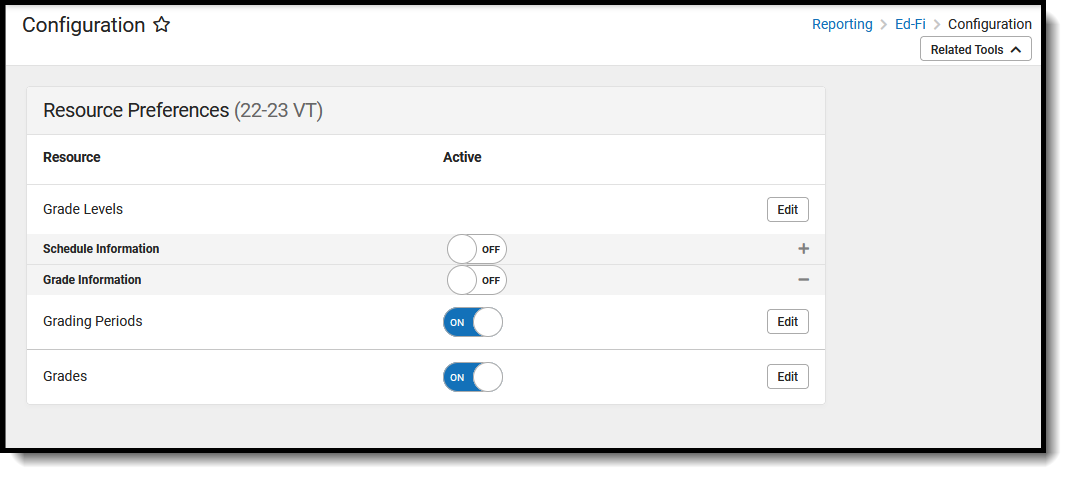 Resource Preferences
Resource Preferences
Select a link below to view how to set the Resource Preferences.
- Select the Resource Preferences button for the current school year. This name may vary depending on the Connection Name that was entered when adding the Connection, but should be similar to 23-24 VT Configuration. The list of available resources displays.
- Click the Edit or Configure button to modify the resource preferences.
- Click Save when finished mapping the Descriptors.
- Turn the resource preference to ON.
- Close the Resource Preferences when finished.
Any item not mapped DOES NOT REPORT to Ed-Fi.
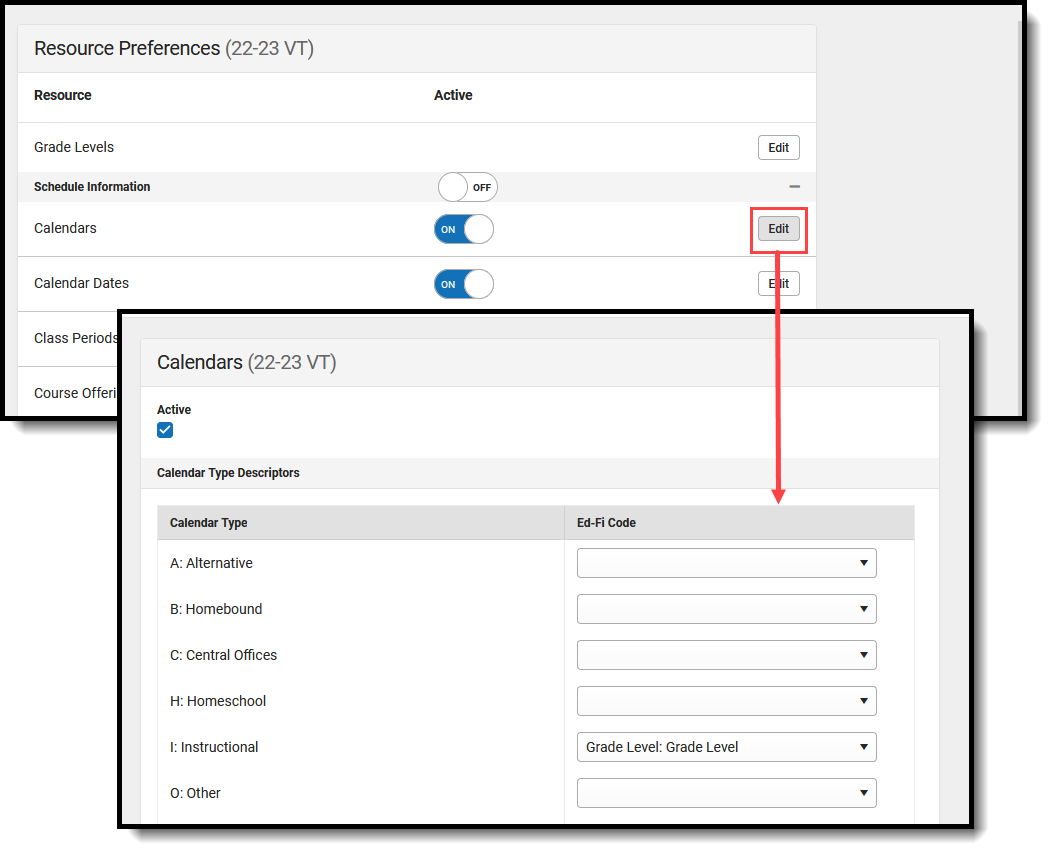 Map the Campus Code to the Ed-Fi Code
Map the Campus Code to the Ed-Fi Code
Vermont Ed-Fi v3.6 Resource Preferences
The following provides details on each Resource and the desired preference for proper reporting with the state of Kansas.
| Resource | Preferences |
|---|---|
| Grade Levels |
|
| Grade Information | |
| Grades | Select the appropriate Ed-Fi Code for the Grading Type Descriptors. The Add button can be used to add additional grading tasks to the mapping. The Remove button can be used to delete a grading task from the mapping.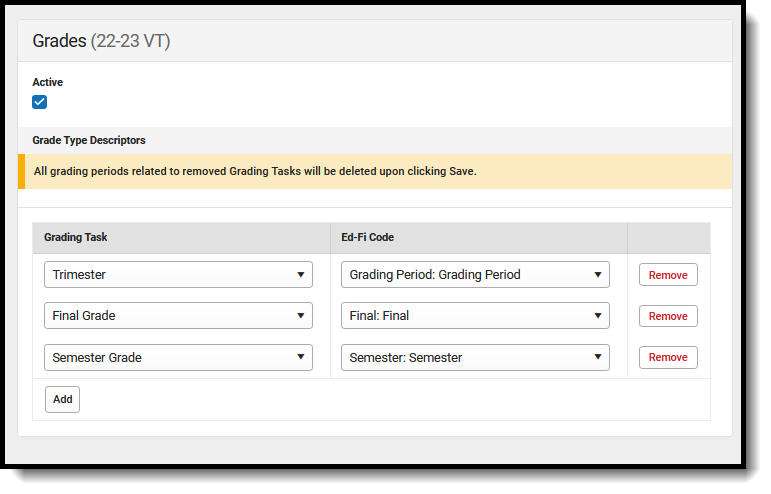 |
| Grading Periods | Complete the Grading Tasks Grading Period Descriptor, Sequence, Start Date, and End Date field for each school. The filter option at the top of the section can be used to filter by school and/or grade level. The various filter fields determine which information displays. The Fill options can be used to fill the Grading Task, Grading Period Descriptor, Sequence, Start Date, and/or End Date fields. Any item not mapped does not report to Ed-Fi. 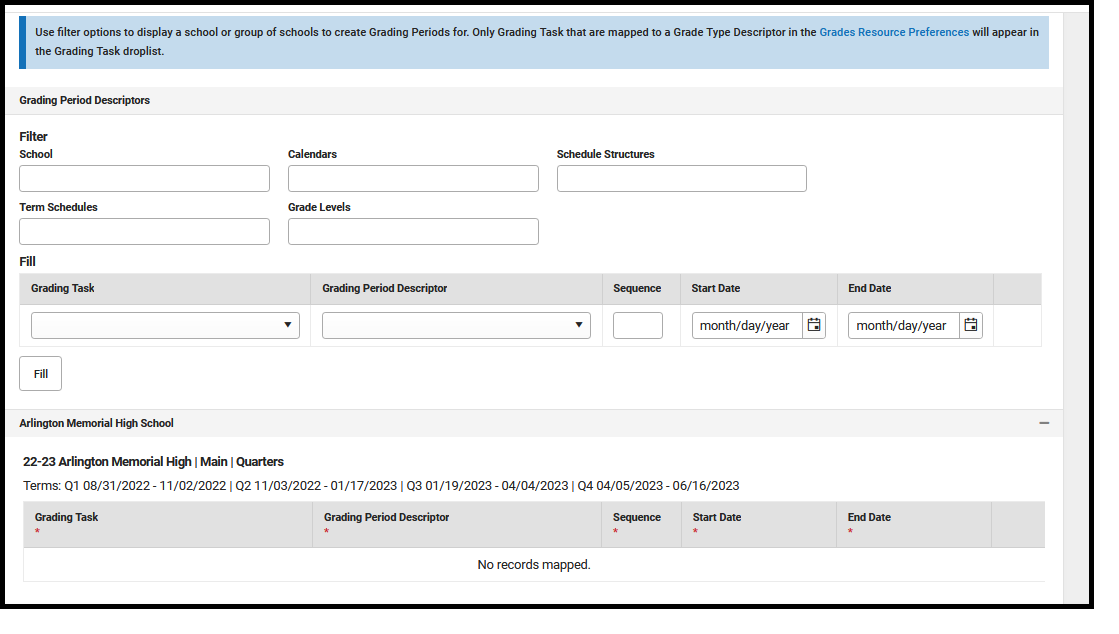 |
| Schedule Information | |
| Calendars | Map the Calendar Type to the Ed-Fi Code.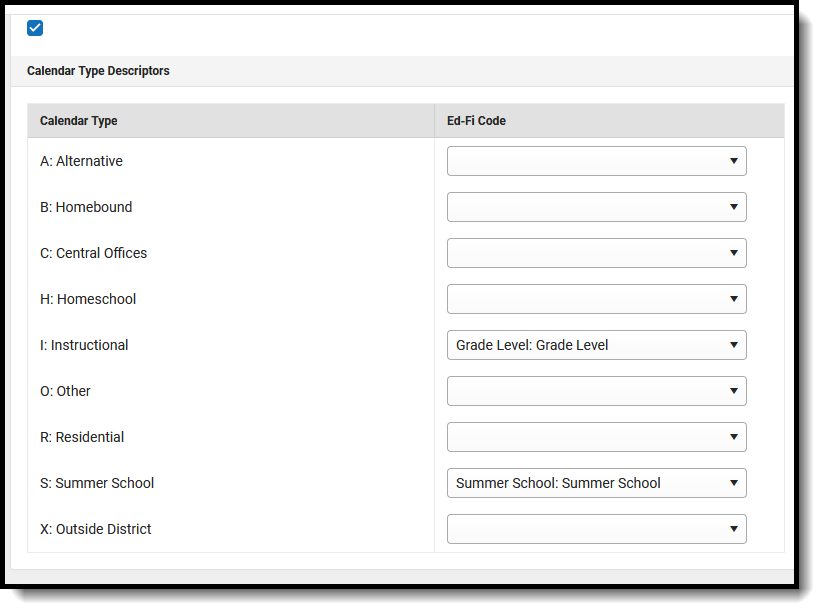 For each Calendar Type in Campus, map to the appropriate and matching Ed-Fi Code. Some may not have a type. For each Calendar Type in Campus, map to the appropriate and matching Ed-Fi Code. Some may not have a type. |
| Calendar Dates | Map the Day Detail/Event Type to the appropriate Ed-Fi Code. Any Day Detail or Event Type assigned to a Calendar Day needs to be mapped to an Ed-Fi Code. Add new Day Types in the Attribute/Dictionary (Day > Type) . 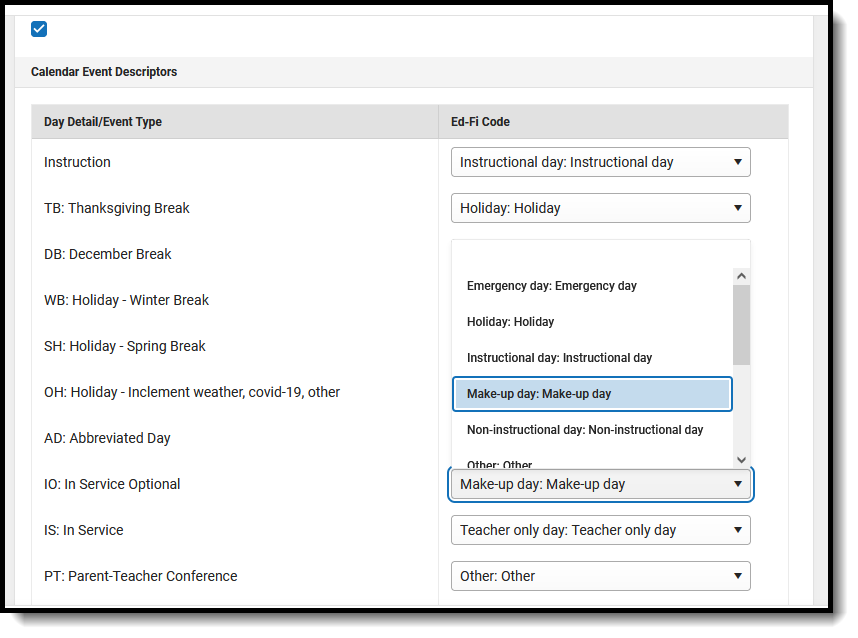 |
| Class Periods | No additional configuration is needed. |
| Course Offerings | No additional configuration is needed. |
| Sections | Map the Educational Environment Descriptors (Section Flexible Pathways) to the appropriate Ed-Fi Code.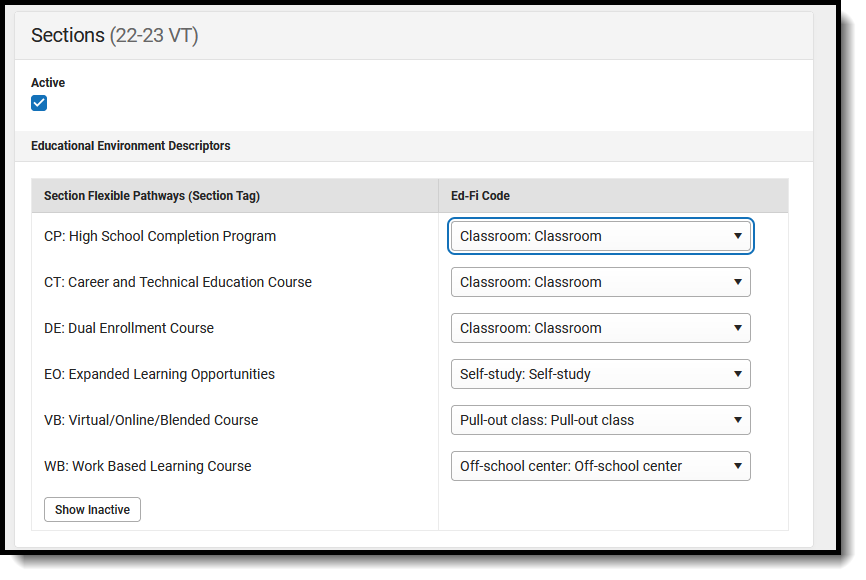 |
| Sessions | Map the Term Descriptors and Term Descriptor Overrides for each calendar.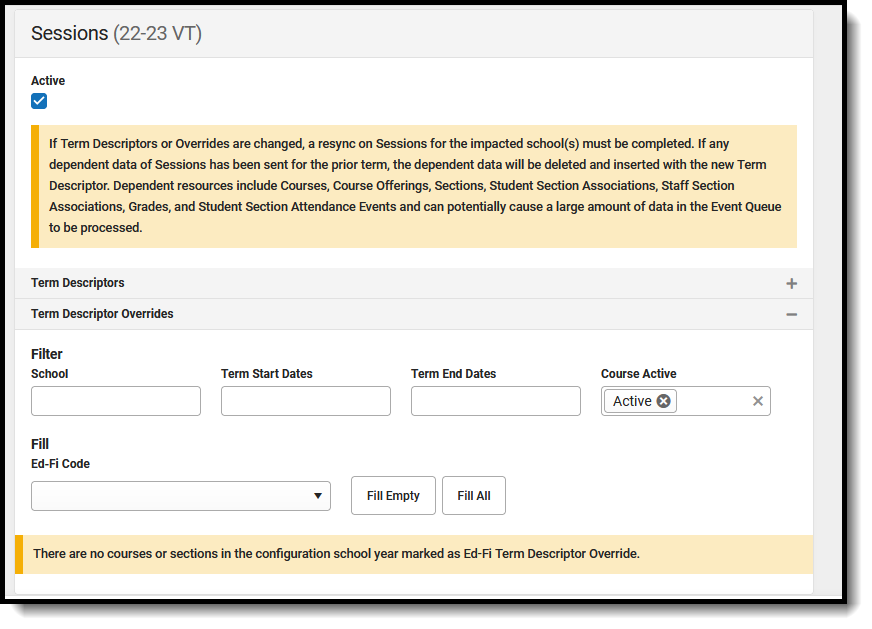
|