Tool Search: FERPA
The FERPA (Family Educational Rights and Privacy Act ) gives parents/guardians certain rights with respect to their children's education records. See the US Department of Education website for more information.
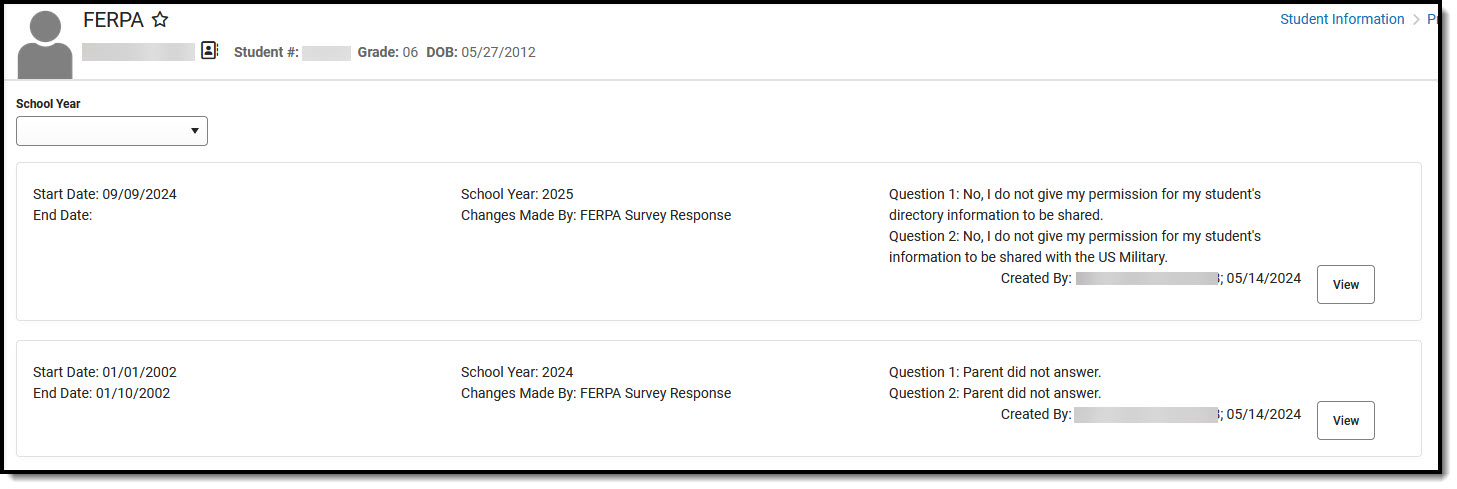 Delaware FERPA
Delaware FERPARead - Access and view the FERPA tool.
Write - Modify existing FERPA records.
Add - Enter new FERPA records.
Delete - Permanently remove FERPA records.
For more information about Tool Rights and how they function, see the Tool Rights article.
Use the Federal/State Program Updater tool to import FERPA records to this tool.
This tool is available in both State and District Editions. For State Edition users, this tool is read-only.
The main view of the FERPA record is the Program Editor, which lists all FERPA records in chronological order (most recent record listed first) that have been recorded for the student.
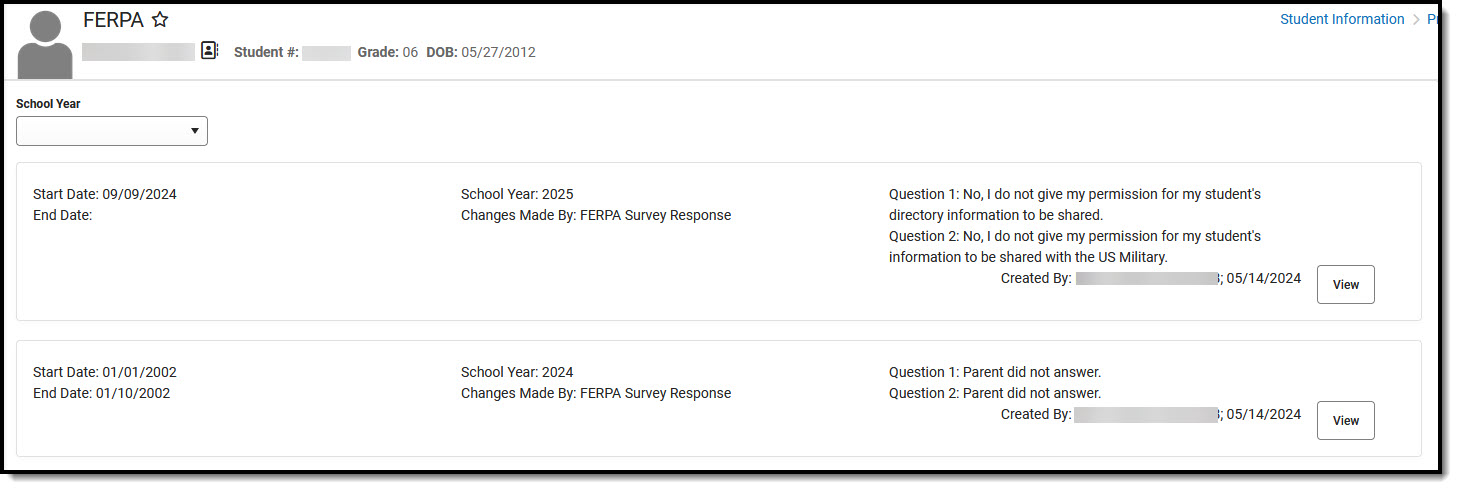 Delaware FERPA
Delaware FERPATo view details of any of the records, click View. This opens the Program Detail for the selected record, where information can be viewed or modified as needed.
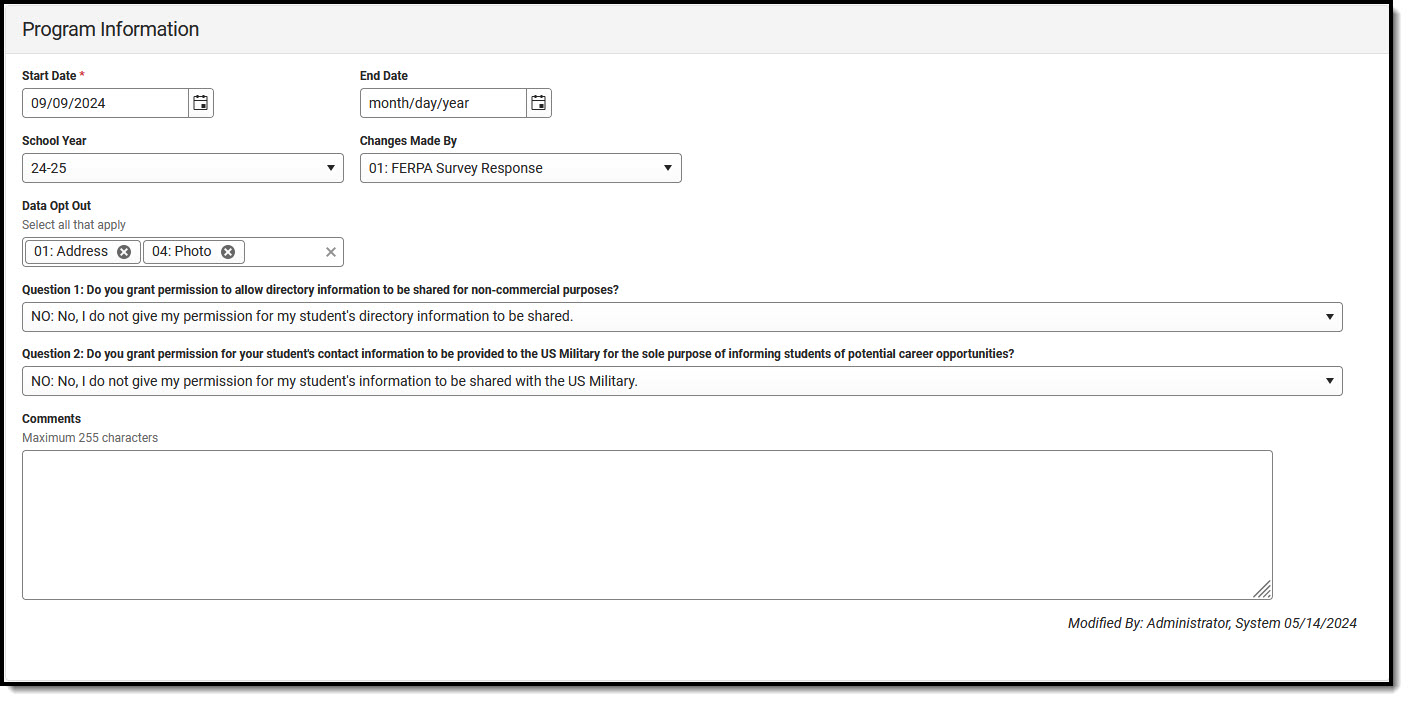 Delaware FERPA Program Information Details
Delaware FERPA Program Information DetailsAdd a FERPA Record
- To add a FERPA record, press New.
- Enter the appropriate information for the record and press Save. For more information on data entry for each field, please see the FERPA Field Descriptions section of this article.
Overlapping records are not allowed, meaning an existing record MUST be ended before a new record can be added.
Editing a FERPA Record
- To make changes to a FERPA record, select the record by clicking anywhere in that row and press View.
- Make the desired changes.
- Press Save when finished.
End a FERPA Record
- Click anywhere on an existing FERPA record. The Program Information editor displays.
- Enter an End Date for when the information for the current FERPA waiver ended. End dates must be AFTER the start date.
- Enter any Comments needed for this record.
- Click Save when finished. The record is ended and is displayed on the Program Editor with an End Date.
Print a Summary Report of FERPA Records
Click Print from the Program Editor list to generate a PDF Summary of the student's FERPA records.
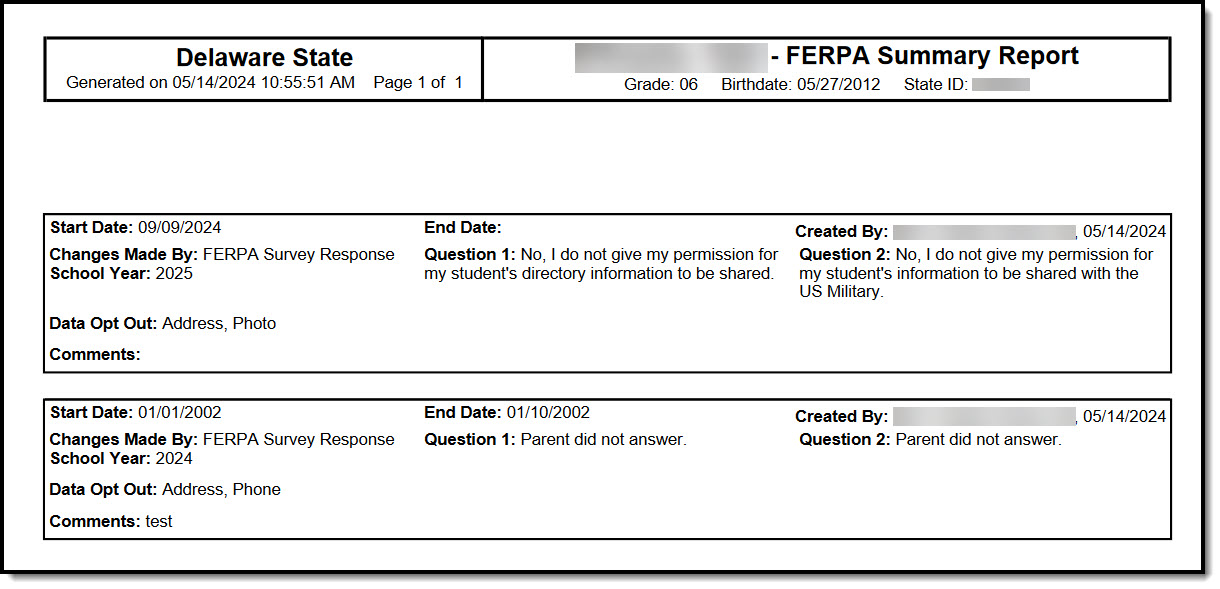 Delaware FERPA Print Summary
Delaware FERPA Print SummaryFERPA Field Descriptions
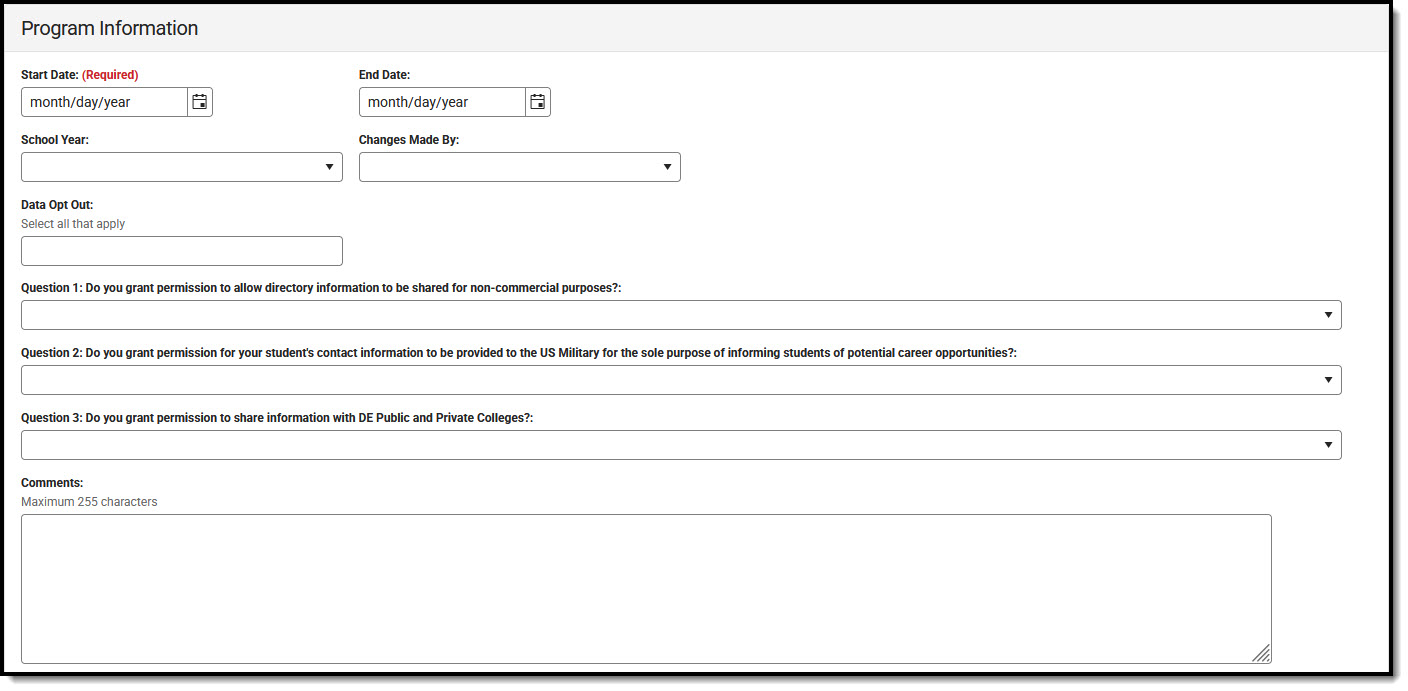
Start Date
Indicates the date the FERPA waiver was recorded.
End Date
Indicates the date the FERPA waiver ended.
School Year
Use the School Year field to select the school year to which the FERPA record is tied.
Changes Made By
Use the Changes Made By drop-list to determine who made the changes to the record.
Data Opt Out
The Data Opt Out field allows users to identify the pieces of information the student does not want to disclose.
FERPA Waiver Questions
Question 1: Do you grant permission to allow directory information to be shared for non-commercial purposes?
FERPA question regarding student directory information, where the parent/guardian can select one of the following answers.
Question 2: Do you grant permission for your student's contact information to be provided to the US Military for the sole purpose of informing students of potential career opportunities?
FERPA question regarding student information being provided to the US military, where the parent/guardian can select one of the following answers:
Question 3: Do you grant permission to share information with DE Public and Private Colleges?
FERPA question regarding student information being provided to public and private colleges in Delaware, where the parent/guardian can select one of the following answers:
