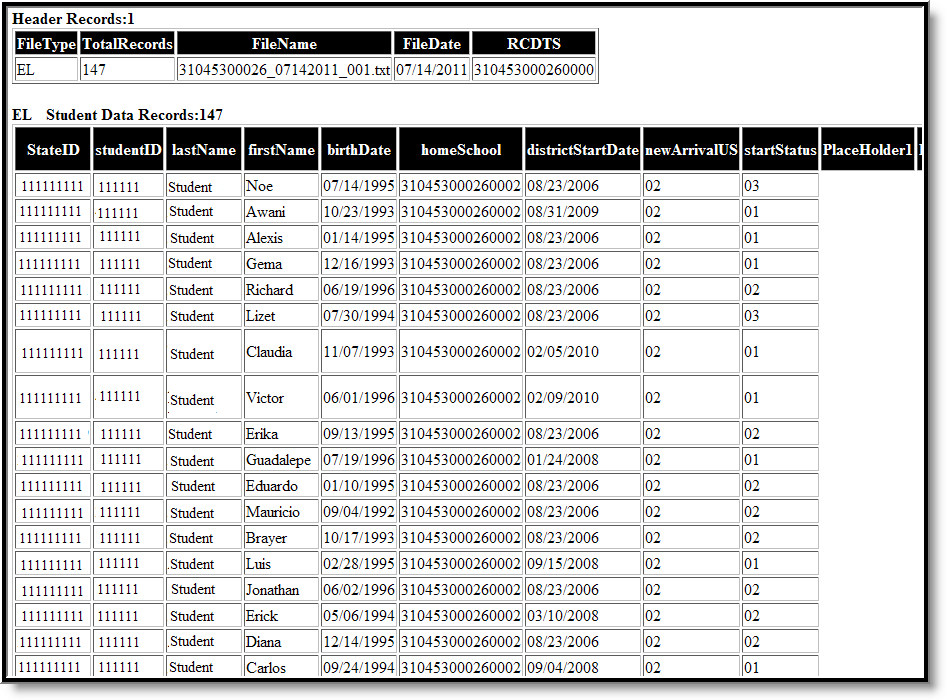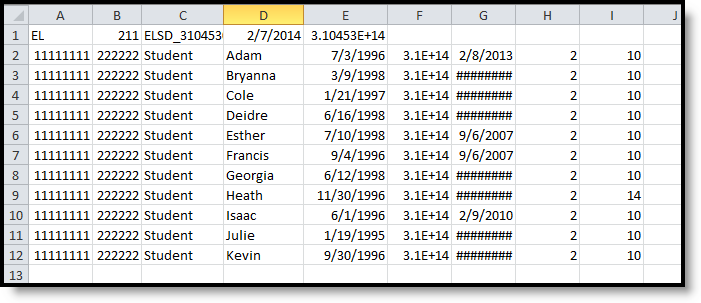Tool Search: EL Student Data
The EL Student Data Extract generates a list of students who are required to take the ACCESS for ELLs English language Proficiency test, designed to measure English language learners' social and academic proficiency in English.
The following can be generated:
- Errors and Warnings Report
- EL Student Data Report
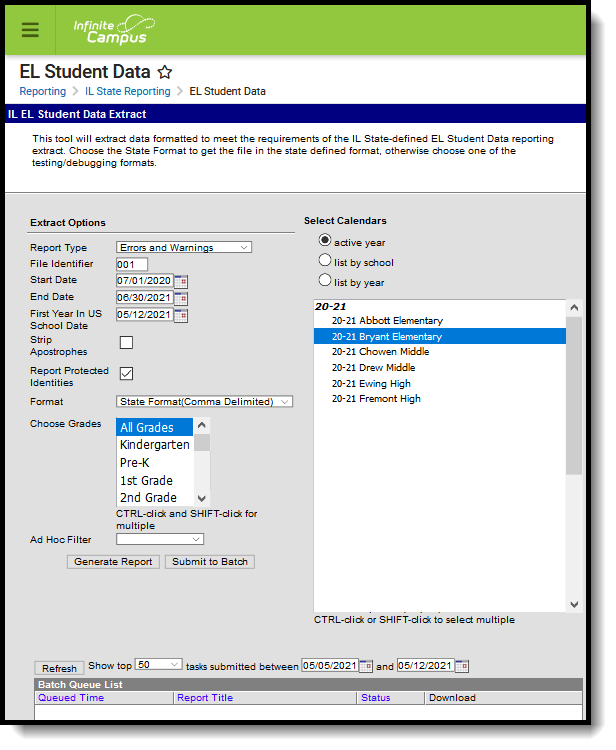 EL Student Data Extract
EL Student Data Extract
Report Logic
Errors and Warnings Report
The Errors and Warnings Report lists students who have an active enrollment (Enrollment Service Type is Primary, Partial or Special Education) within the report editor start and end dates, have an EL Program Status of EL or Exited EL with an exit date that falls within the start and end dates of the calendar and meets all of the following:
- Have an active enrollment in the selected calendar within the start and end dates entered on the extract editor.
- Have an active EL record within the selected calendar (EL status is EL or Exited EL and EL record is within the calendar selected in the extract editor start and end dates). The EL Exit Date must be blank or within the school year instructional dates.
- The Parent Refused checkbox is NOT marked; and
- The student does NOT have one of the following state services that falls within the start and end dates on the calendar selected:
- 10 - TBE Full Time
- 11 - TBE Part Time
- 12 - TPI
- 13 - Other
If the student has one of the above services with an end date within the calendar start and end dates in the previous year, and the Parent Refused checkbox is marked, the student is NOT reported.
Students are not included when:
- Their enrollment record is marked as State Exclude or as No Show.
- The Grade Level of Enrollment is marked as State Exclude.
- The Calendar of enrollment is marked as State Exclude.
EL Student Data Report
This report lists student identifiers (State ID and Student ID numbers), student names and demographic information.
In order to appear on this report, a student must meet the following:
- Have an active enrollment (Enrollment Service Type is Primary, Partial or Special Education) in the selected calendar within the start and end dates entered on the extract editor.
- Have an active EL record within the selected calendar (EL status is EL or Exited EL and EL record is within the calendar selected in the extract editor start and end dates). The EL Exit Date must be blank or within the school year instructional dates.
- Meets one of the following criteria:
- Has an active service type for one of the following with a blank Program Exit Date or a Program Exit Date within the school year instructional dates.
- 10 - TBE Full Time
- 11 - TBE Part Time
- 12 - TPI
- 13 - Other/Alternative
- One of the above services has an end date in the previous school year's calendar and the Parent Declined checkbox on the EL Service tab is marked on that service.
- The Parent Refused checkbox on the EL tab is selected.
- Has an active service type for one of the following with a blank Program Exit Date or a Program Exit Date within the school year instructional dates.
One record per student per service code reports. If the student has multiple records in the selected calendar(s) that meet the above selection criteria, only the most recent record reports.
Report Editor
Field | Description |
|---|---|
| Report Type | Selection indicates what report generates, either the Errors and Warnings Report or the EL Student Data Report. |
File Identifier | A numeric field that notes the number of times the report has been generated. This field is used in the File Naming Convention of the extract to be used when submitting the extract in the State Format (RCDTS or District Name + __ + MMDDYYY_File Identifier). |
Start Date | Entered date is used to return student data for those students actively enrolled on that date. Dates are entered mmddyy format or can be entered by selecting the calendar icon and choosing a date. When a calendar is chosen in the Campus toolbar, the start date of the selected calendar populates this field. |
End Date | Entered date is used to return student data for those students actively enrolled on that date. Dates are entered mmddyy format or can be entered by selecting the calendar icon and choosing a date. When a calendar is chosen in the Campus toolbar, the end date of the selected calendar populates this field. |
| First Year in US School Date | Entered Date is used to determine if the student is considered First Year in US School. This field auto-populates with the current date, but can be modified by entering a new date or selecting the calendar icon to select a date. Dates are entered mmddyy format. |
| Strip Apostrophes | When marked, the following marks are removed from student names and other reported data:
When not marked, these marks are not removed. |
| Report Protected Identities | When marked, student identity information (last name, first name, etc.) reports from the Protected Identity Information fields. |
Format | The report can be generated in either HTML or in the State Format (Comma Delimited). The HTML format can be used to review data prior to submission of the extract. The State Format should be used when submitting information to the state. |
Grade Selection | Users can select a grade level, multiple grade levels or all grade levels. Use the CTRL and SHIFT keys to select multiple grade levels. |
| Ad hoc Filter | Selecting an ad hoc filter further narrows the student set to be only those students who are included in the selected filter. |
Calendar | A calendar must also be selected when generating the report. This selection will only return students who are enrolled in that calendar and who also meet the reporting criteria. |
| Report Generation | Use the Generate Extract button to immediately display the results of the extract. For a larger data set, use the Submit to Batch button. This allows the selection of a specific time in which the extract generates (after school hours). See the Batch Queue article for more information. |
Generate the Report
Errors and Warnings Report
- Select Errors and Warnings as the Report Type.
- Enter the File Identifier Number. This will be defaulted to 001.
- Enter a Start Date for the report.
- Enter an End Date for the report.
- Enter the First Year in US School Date for the report.
- If desired, mark the Strip Apostrophes checkbox.
- If desired, mark the Report Protected Identities checkbox.
- Select the appropriate Format for the report.
- Select the Grade level(s) to include in the report.
- Select an Ad hoc filter, if desired, to return results of only those students included in the filter on the extract.
- Select the Calendar(s) to include in the report.
- Click the Generate Extract button or the Submit to Batch button. The report will appear in the selected format.
EL Student Data Report
- Select the EL Student Data Report as the Report Type.
- Enter the File Identifier Number. This will be defaulted to 001.
- Enter a Start Date for the report.
- Enter an End Date for the report.
- Enter the First Year in US School Date for the report.
- If desired, mark the Strip Apostrophes checkbox.
- Select the appropriate Format for the report.
- Select the Grade level(s) to include in the report.
- Select an Ad hoc filter, if desired, to return results of only those students included in the filter on the extract.
- Select the Calendar(s) to include in the report.
- Click the Generate Extract button or the Submit to Batch button. The report will appear in the selected format.
EL Student Data Report Layout
Header Layout
Element | Description | Location |
|---|---|---|
File Type | The name of the extract being generated. This will always report a value of EL. | N/A |
Total Records | The total amount of records generated. Numeric | N/A |
File Name | ELSD_RCDT or District Name_Date (mmddyyy)_File Identifier (i.e., ELSD_3104500026_06222005_001.txt) This must be the same file name used for the actual file name when the save as action is performed. | N/A |
File Date | The date the extract was generated. MMDDYYYY | N/A |
RCDTS | The Region-County-District-Type-School code that uniquely identifies the school generating the extract. RRCCCDDDDD | School & District Information > District > District Information > State District Number, Type, Region Number, County; School & District Information > School > School Information > State School Number; District.districtID District.county District.region School.number |
Report Layout
Element | Description | Location |
|---|---|---|
State ID | ISBE-assigned student identifier. Numeric, 9 digits | Census > People > Demographics > Person Identifiers > State ID Person.stateID |
Student ID | Number assigned to the student by the school district or school building. Numeric, 50 digits | Census > People > Demographics > Person Identifiers > Student Number Person.studentNumber |
Last Name | Student's last name as it appears on birth certificate or related form. When the Report Protected Identities checkbox is marked on the report editor, the student's last name reports from the Legal Last Name field if populated. Alphanumeric, 30 characters | Census > People > Identity Information > Last Name Identity.lastName Census > People > Identities > Protected Identity Information > Legal Last Name Identity.legalLastName |
First Name | Student's first name as it appears on birth certificate or related form. When the Report Protected Identities checkbox is marked on the report editor, the student's first name reports from the Legal First Name field if populated. Alphanumeric, 30 characters | Census > People > Identity Information > First Name Identity.firstName Census > People > Identities > Protected Identity Information > Legal First Name Identity.LegalfirstName |
Birth Date | Date of birth of the student. Date field, 10 characters (MM/DD/YYYY) | Census > People > Demographics > Person Information > Birth Date Identity.birthDate |
Home School | Region-County-District-Type-School code that identifies where elementary, middle/junior or high school students would attend if not placed/transferred to another school/program to receive needed services. Numeric, 15 digits | Student Information > General > Enrollments > State Reporting Fields > Home School Enrollment.homeschooled |
District Start Date | Date student was first enrolled in the district/LEA. Information is pulled from the earliest non-state excluded enrollment in the district. Reports the date entered in the student's District Entry Date field. If that field is not populated, reports the start date of the earliest enrollment record in the district where:
Date field, 10 characters (MM/DD/YYYY) | Student Information > General > Enrollments > State Reporting Fields > District Entry Date Enrollment.startDate Student Information > General > Enrollments > General Enrollment Information > Start Date Enrollment.districtEntry Date |
New Arrival to U.S. | Identifies an EL student who is reported by his/her parent/guardian as enrolling for the first time in a U.S. school for 12 months or less.
Numeric, 2 digits | Student Information > General > Enrollments > Start Status
|
ELL Placement - Entry Status | Reports the student's most recent EL record by start date. One of the following Service Types/State Codes must be assigned:
When the most recent EL Services Type State Code is one of the above options, AND the Parent Declined checkbox is NOT marked on the EL Services editor, that State Code reports. For Parent Refused EL Services When the EL Services Type State Code is one of the options above AND the End Date of the service occurs in the previous year's calendar AND the Parent Refused checkbox IS marked on the EL editor, a value of 14 reports.
Numeric, 2 digits | Student Information > Program Participation > English Learners (EL) > EL Services > Service Type LepServiceType.name Student Information > Program Participation > English Learners (EL) > EL Services> Parent Declined Lep.parentDeclined Student Information > Program Participation > English Learners (EL) > EL > Parent Refused LepService.parentRefusedServices |
Date Reenrolled or Re-entered for ELL Services | The date the student began receiving ELL services in the district without interruption. If the student has an interruption in ELL Services, the date the student re-entered ELL Services in the district is reported. If the district does not offer ELL Services, use the date entered as "New" EL student to populate the Date Enrolled or Re-Entered to Receive ELL Services.
The start date that is tied to one of the following services where the State Reported checkbox (including declined services) is marked:
If no service is marked as state reported, the earliest start date of these services reports. If multiple services are marked as state reported, the earliest start date reports. If the student is not assigned any of these services, the identified date reports. Date field, 10 characters (MM/DD/YYYY) | Student Information > Program Participation > English Learners (EL) > EL Services > Start Date LepService.startDate Student Information > Program Participation > English Learners (EL) > Identified Date Lep.identifiedDate |
Date ELL Services Ended | Date the student ended ELL services in the district during the current school year. If ELL services have not ended for the current school year, this field reports a blank value. Date field, 10 characters | Student Information > Program Participation > English Learners (EL) > Program Exit Date Lep.exitDate |
Reason for Ending ELL Services | Reports the reason the student is no longer receiving ELL services based on the end date. If no date is reported, this field reports blank.
Numeric, 2 digits | Student Information > Program Participation > English Learners (EL) > EL Services Lep.exitReason |
Class Periods Provided per Week | Reports the level of EL Services provided. Note that a class period is considered at least 30 minutes.
If the Dual Language Student field on the enrollment record is either 01 or 02, a value of 03 reports. If the student does not have an active classes per week option, this field reports a blank value. Numeric, 2 digits | Student Information > Program Participation >EL > EL Services > Classes per Week LepServiceType.name Student Information > General > Enrollments > State Reporting Fields > Dual Language EnrollmentIL.dualLanguageStudent |
| EL Services Provided | Indicates the EL Service Types provided at the district that the student receives. The most recent active state service within the start and end dates entered on the extract editor is used.
The following are valid codes:
Numeric, 2 digits | Program Admin > English Learners (EL) > EL Setup > EL Service Types Student Information > Program Participation > English Learners (EL) > EL Services LepServiceType.c |