Tool Search: District Employment
The District Employment tool provides information on all current and past employees within the district or state.
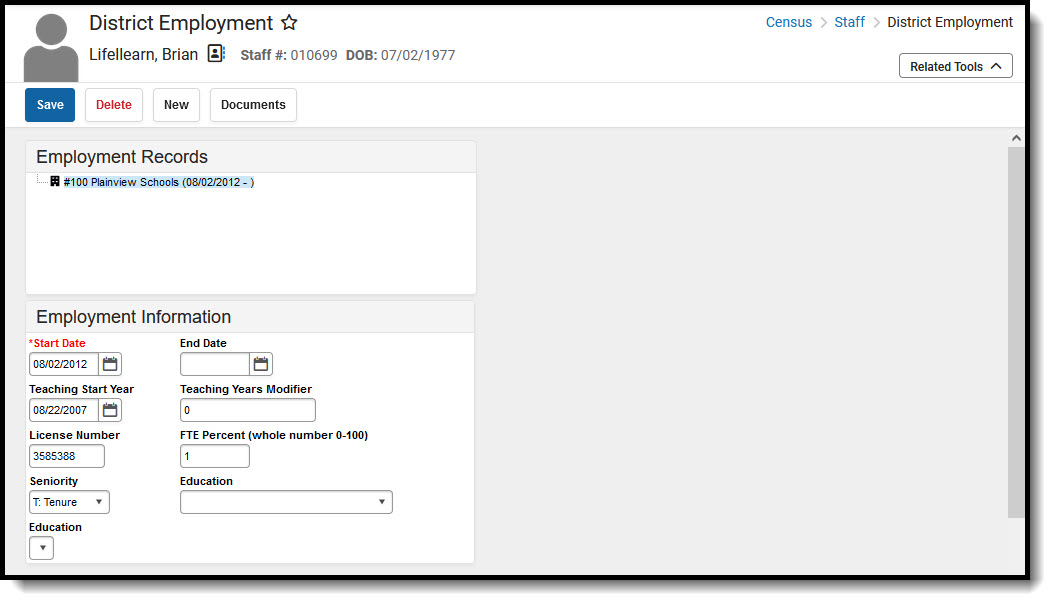 District Employment tool
District Employment tool See the District Employment Tool Rights article for information about rights needed to use this tool.
A staff icon displays next to a person's name if that person has a Staff ID. When searching for staff, use the Quick Search Staff option or the Advanced Search settings. This returns staff members with both a District Employment record and a District Assignment record.
A System Preference is available - Require Employment Record for District Assignment - that determines how District Employment records work in conjunction with District Assignment records. The Employment tool creates a district employment record; the District Assignment tool creates a school or building employment record.
Employment Editor Information
The fields available on this editor may vary by state. Follow your state's policies and procedures to meet reporting requirements.
Data Element | Description |
|---|---|
Start Date | Indicates the date on which the staff member began employment in the district. This is a required field. Dates are entered in mmddyy format, or you can use the calendar icon to select a date. |
End Date | Indicates the date on which employment in the district ended for the staff member. Entering an end date causes the staff person to appear in red text when that person is returned in search results. Dates are entered in mmddyy format or use the calendar icon to select a date. A District Employment record is considered active until midnight on the entered end date. For example, if the district employment record is ended for a staff person as of September 19, it is considered active until midnight on September 19. At 12:01 a.m. on September 20, it is no longer active. |
Teacher Start Year | Indicates the date the staff person began teaching (when the teaching license was received). |
Teaching Years Modifier | Used to add a value to the total number of teaching years in the Years Teaching column of the Staff Report. Calculations may vary from state to state. Review state-specific documentation for details. |
License Number | Staff person's teaching license number. |
FTE Percent (whole number 0-100) | Indicates the percentage of time an employee works during a full-time work week. This field accepts whole numbers between 0 and 100. If a user enters decimal numbers (1.4, .75, etc.), the value is rounded up or down when the record is saved (1.4 rounds to 1, .75 rounds to 1, 2.8 rounds to 3). Not all states use this field. The District Assignments editor also included an FTE of Assignment field. |
| Ed-Fi Org Title Code | This field gives users access to the Ed-Fi Dashboards based on the selected title for the staff. |
Seniority | Indicates the staff person's tenure, if applicable. Options are as follows:
|
Education | Indicates the level of schooling the staff person has. Options are as follows:
|
Additional options for the Education and Seniority fields can be added using the Campus Attribute Dictionary.
District Employment Validations
A staff member cannot have multiple employment records within the same time period in the same district. For example, if a teacher has a district employment record that begins in September 2010, a second employment record that begins in September 2011 cannot be added.
The first record is not automatically ended; however, a warning message indicates that an existing employment record exists and overlapping records are not allowed.
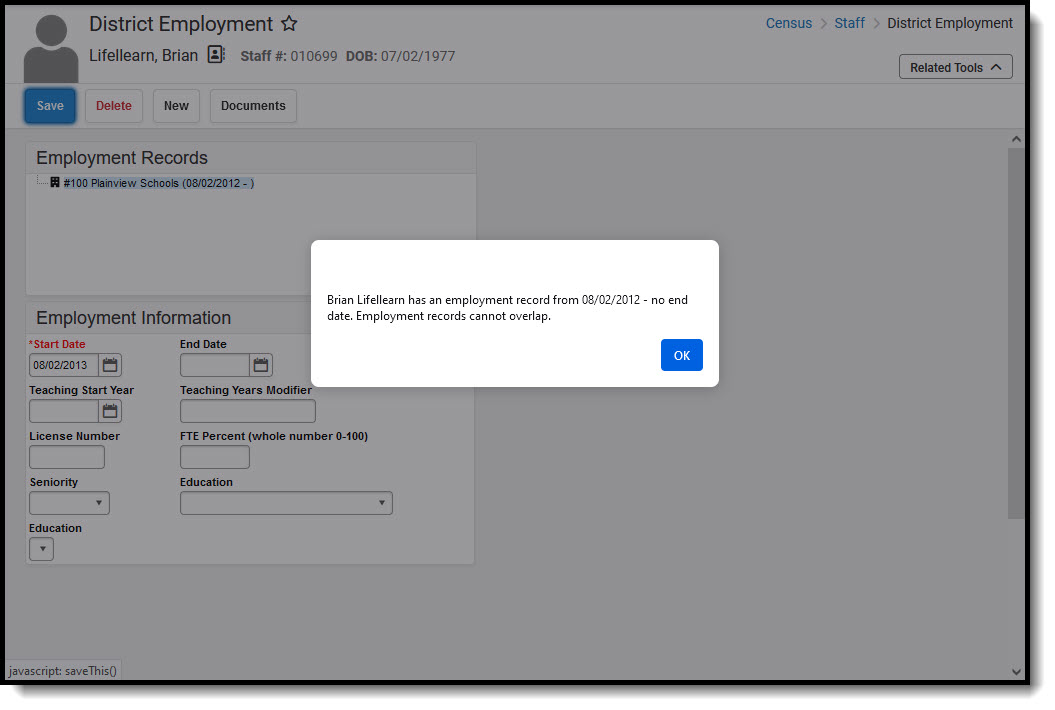 Employment record overlap warning
Employment record overlap warningThis same message displays when a user attempts to create an employment record that overlaps at any point and time with an existing record, even if the existing record is ended. For example, if an employment record with a start date of September 2001 ended in May 2010, a new one with a start date within those dates of employment cannot be created.
Add Employment Records
- Enter the Start Date of the employment in the district. When the staff member ends employment, enter the date of his/her last day within the district in the End Date field.
- Enter a date in the Teaching Start Year field. This is the year the staff person started teaching, if that person is a teacher.
- In the Teaching Years Modifier field, enter the number of years the staff person has been teaching. This number needs to be a whole number.
- Enter the staff member’s License Number.
- Enter the full-time employment percentage of the staff person in the FTE Percent field.
- Select the type of Seniority of the employee from the dropdown list.
- Select the employee’s Education Level from the dropdown list.
- Click the Save icon when finished.
Edit Employment Records
- Select the Employment Record that needs to be modified.
- Enter an End Date for the record. This keeps the dates of the employment record but indicates the staff person is no longer active.
- Click the Save icon when finished.
When an Employment Record is ended, a District Assignment record may also need to be ended.
Manage District Employment Documents
To view documents, click the Documents button on the action bar. Users with the appropriate tool rights may also complete the following tasks.
- Upload Documents
- Delete Documents
- Replace Documents
- Edit a Document Name or File Description
- Download Documents
State-Specific Information
Follow these links to view District Employment information for your state. Linked articles open in a new browser tab.
