Tool Search: Test Accommodations
The Test Accommodations tab identifies the assessments for which the student requires special accommodations and modifications.
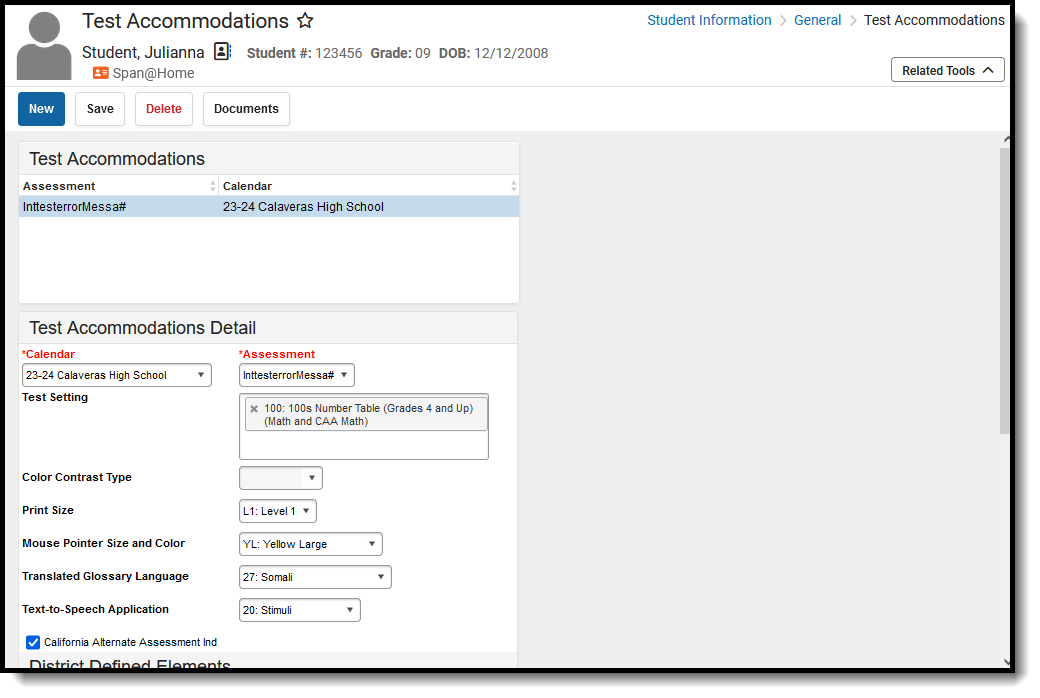 Student Test Accommodations
Student Test AccommodationsEnter Test Accommodations Information
- Select the Calendar of enrollment from the dropdown list. If a school is selected in the toolbar, that school auto-populates in the Calendar field.
- Select the Assessment for which the accommodation applies. Use the scroll bar to locate the assessment, or begin typing the name of the assessment to find matching results.
- Select the correct Test Setting from the dropdown list.
- Complete the Accommodations options as needed.
- Click the Save icon when finished.
Multiple accommodations can be entered for a student. This information reports on the CALPADS Student Test Settings Extract.
Test Accommodations Fields and Descriptions
| Field | Description |
|---|---|
Calendar Required Entry | Indicates the enrollment for which the accommodation applies. |
Assessment Required Entry | Indicates the assessment for which the student has the accommodation. Only assessments marked Test Accommodations Eligible in the Test Setup tool will appear within this field. |
Test Setting | Coded value representing an available setting through CAASPP tests. |
| Color Contract Type | Provides the student with a different color options for readability. This option is active only when the Test Setting Code is 118: Color Contrast Embedded. |
| Print Size | Indicates the desired print size of the test. |
| Mouse Pointer Size and Color | Indicates the desired mouse pointer size and color. |
| Translated Glossary Language | Indicates the language used for the translated glossary. |
| Text-to-Speech Application | Indicates the student uses text to speech technology for Math assessments. |
| California Alternate Assessment Indicator | When marked, indicates whether the student has taken an alternate assessment. |
