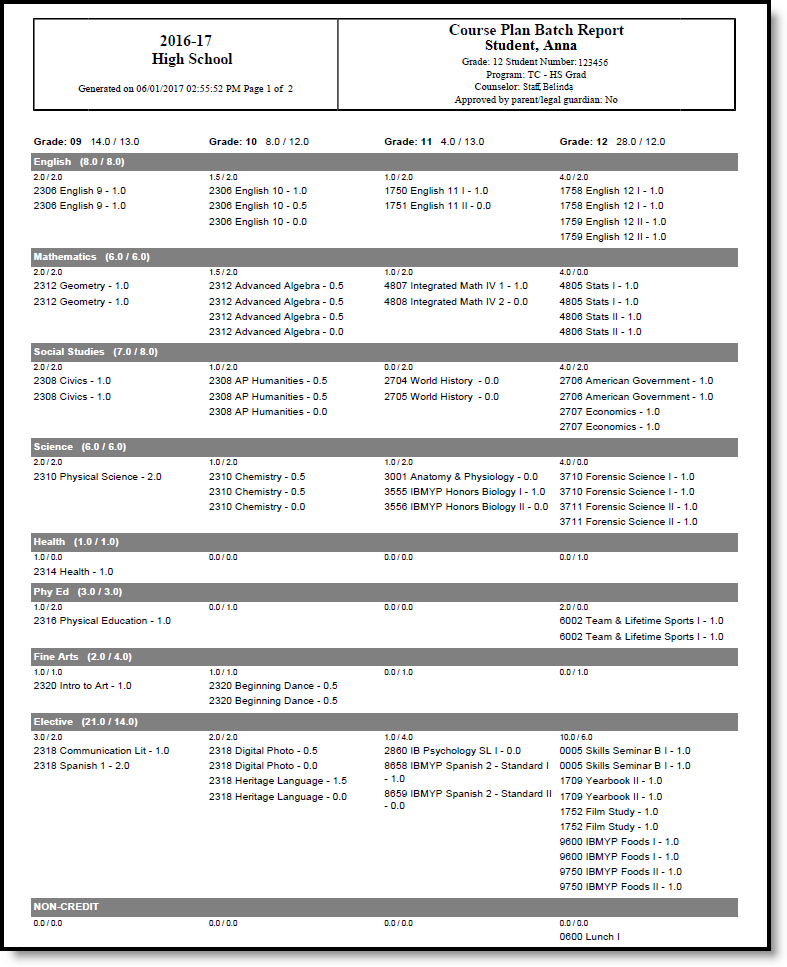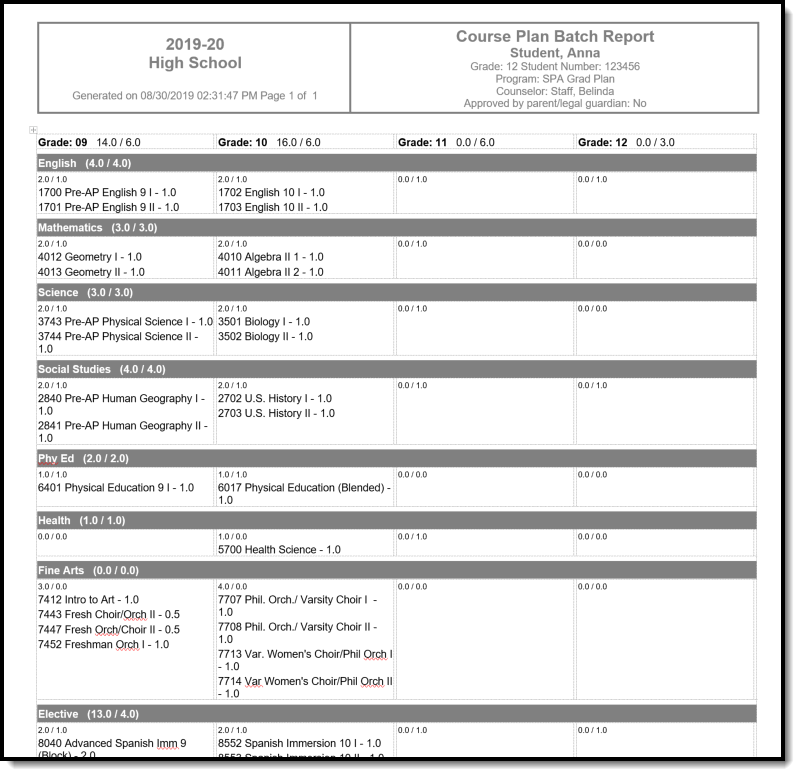Tool Search: Course Plan Batch
The Course Plan Batch Report allows counselors and other administrators the ability to view a PDF report of several students' course plan. This same report can be generated one student at a time by printing the Course Plan Report from the student's Course Plan.
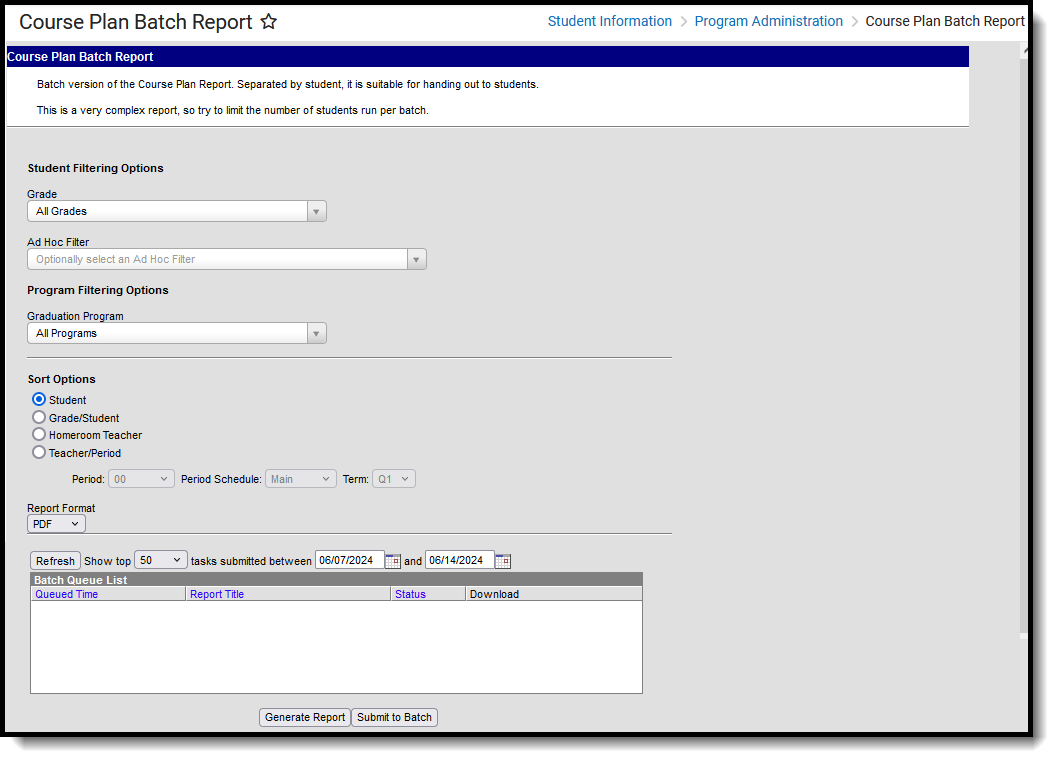 Course Plan Batch Report
Course Plan Batch Report
See the Course Plan Batch Tool Rights article for information on available tool rights.
Report Logic
This report only generates information for the selected calendar in the Campus toolbar. Multiple calendars cannot be selected.
Only students who are assigned graduation programs are included in the report.
Report Editor
| Data Element | Description |
|---|---|
| Student Filter Options | |
| Grade | Filters the students included in the report to the selected grade levels of enrollment. All Grades can be selected. Because this is a complex report, it is recommended that a specific grade level be selected. |
| Ad hoc Filter | Select an existing filter of students. Only those students included in the filter are considered for inclusion in the report. This filter can be selected in addition to a grade level. For example, if the filter includes all students with the last name of A, and the grade level selection is set to 10, only students in grade 10 who also have a last name that starts with A are included in the report population. |
| Program Filtering Options | |
| Graduation Programs | Filters the programs included in the report to the selected graduation programs. The category assigned to the program displays in parentheses behind the program name. Academic programs are not included. |
| Sort Options | |
| Student | This option displays students alphabetical by last name. |
| Grade/Student | This option displays students first by grade level of enrollment (09, 10, etc.), then alphabetical by last name. |
| Homeroom Teacher | This option displays students by the homeroom teacher, then alphabetical by last name. |
| Teacher/Period | This option displays students by the selected teacher, period, period schedule and term selected in the corresponding dropdown list. Students who are scheduled as of the last calendar day print on the report. |
| Report Format | The report can be generated in either PDF or DOCX format. |
| Report Generation Options | |
| Generate Report | Use the Generate Report button to display the results of the report immediately. |
| Submit to Batch | Use the Submit to Batch option to determine when the report generates. Because this is a complex report, if your selected student number is more than 50, use the Submit to Batch option. |
Generate the Report
- Select the Grades to include in the report.
- Select the Ad hoc Filter to use to further narrow the results of the report, if desired.
- Select the desired Graduation Program.
- Select the desired Sort Options.
- Select the desired Report Format.
- Click the Generate Report button or the Submit to Batch button.