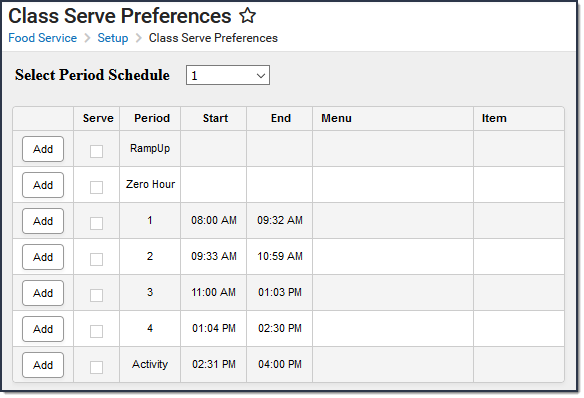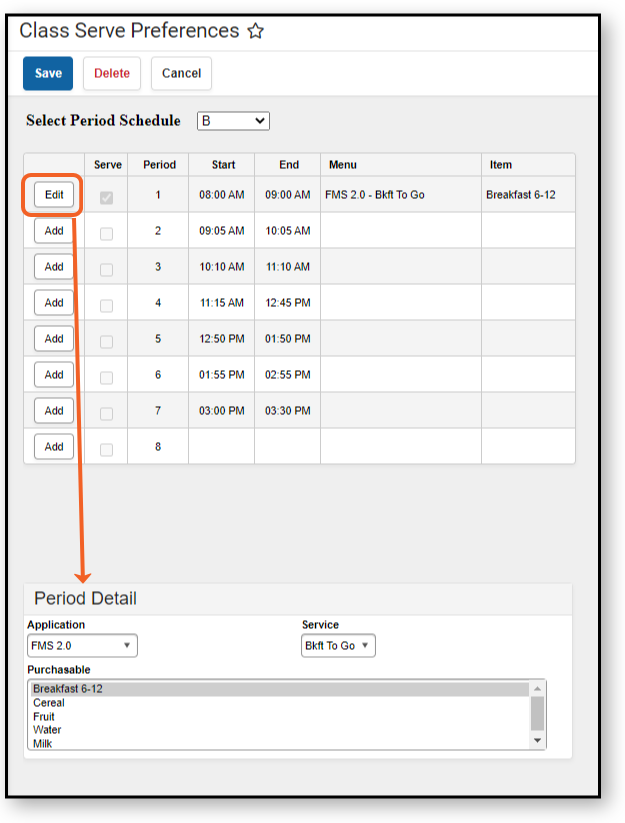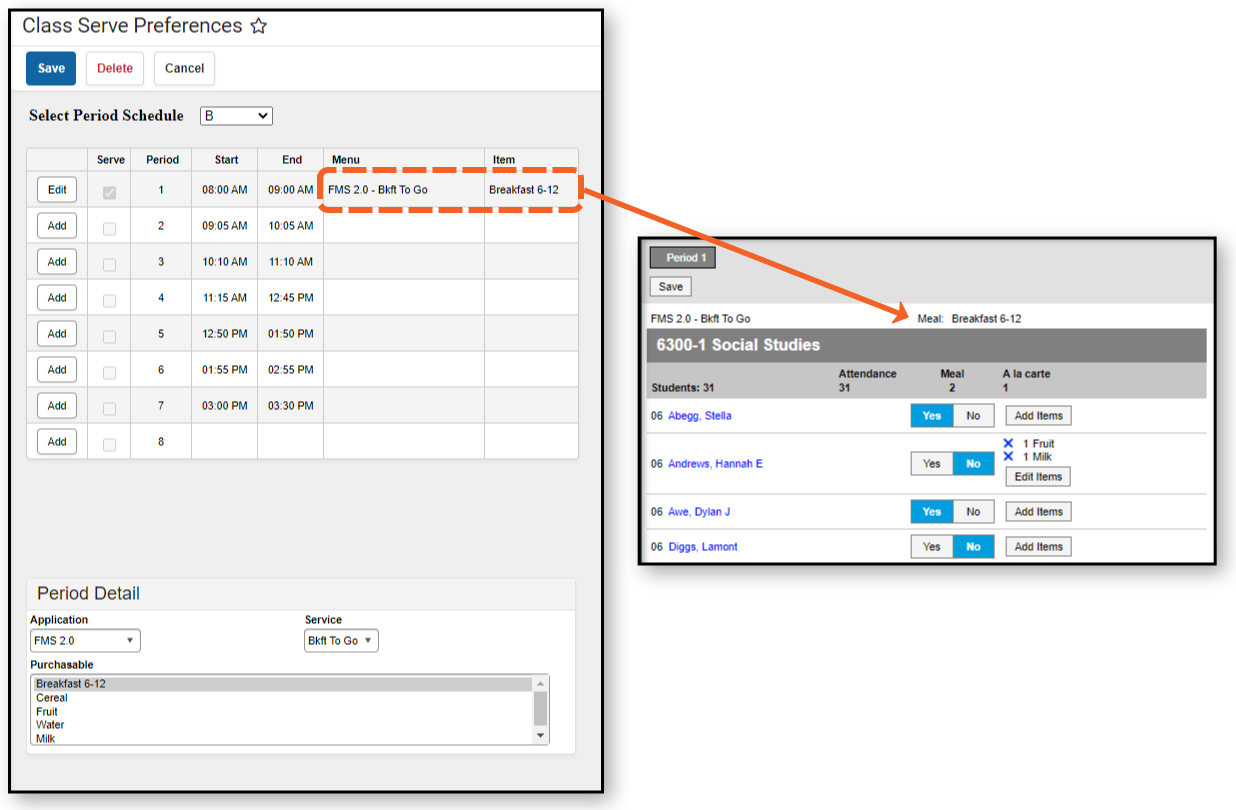This functionality is only available to customers who have purchased Campus Point of Sale as add-on functionality.
Tool Search: Class Serve
In order for teachers to use the Class Serve tool in their classroom, Class Serve Preferences must be established.
To ensure proper recording and reporting for meal claims, Class Serve should only be used in districts where qualifying meals or snacks are being served to eligible students in a classroom by a teacher.
Before setting up Class Serve Preferences:
- Purchasable Items must be created and associated with the proper Federal Programs.
- Applications and Services must be created for Class Serve.
- Periods must be established within Period Schedules.
Establishing Class Serve Preferences
Class Serve Preferences allow users to tie a menu and purchasable items to periods within period schedules.
- Select the Period Schedule. Period schedules are defined in the Periods tool. Available options are displayed based on the Year and School values selected in the Campus toolbar at the top.
- Click the Add button for the Period requiring Class Serve functionality. The Period Detail editor appears.
- Select the Application. Applications are established within the Application Manager tool.
- Select the Service. Services are established within the Application Manager tool.
- Select the Purchasable(s) that will be served as the meal option in Class Serve. Hold the Ctrl key to select multiple purchasable items for inclusion.
If multiple purchasable items are selected in the Period Detail on Class Serve Preferences, students will be charged for each item selected when the teacher indicates the student was served a meal. The purchasable item(s) will list at the top of Class Serve. If students can select other items, teachers can record these by clicking the Add Items button.
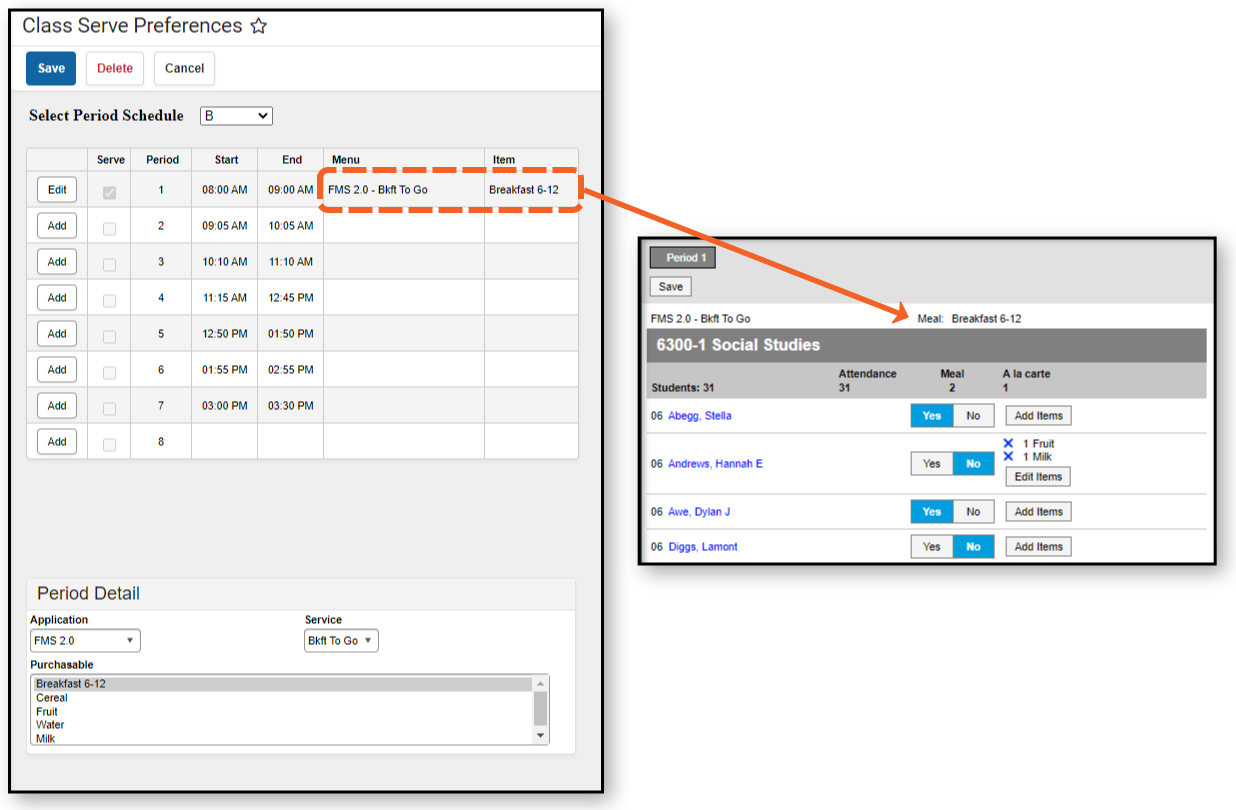
- Click the Save button. The Menu (Application + Service) and Item (Purchasable(s) selected) appear with the corresponding Period.