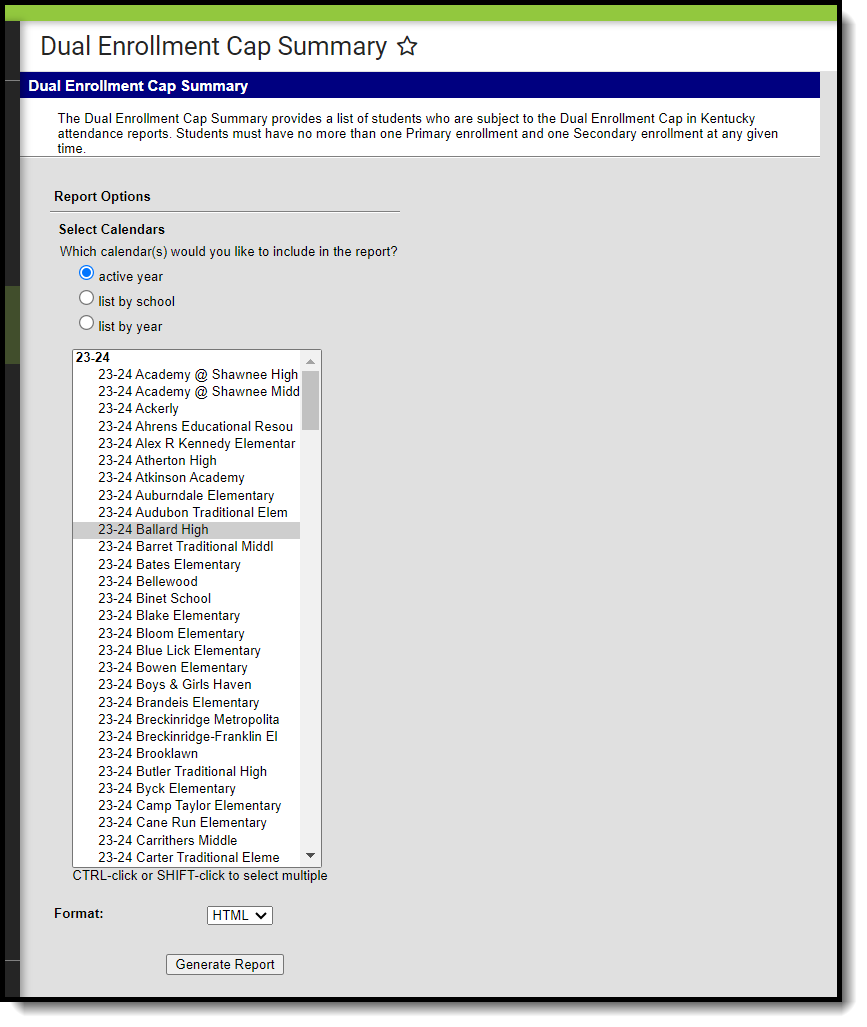Tool Search: Dual Enrollment Cap Summary
The Dual Enrollment Cap Summary Report provides a list of students who are subject to the Dual Enrollment Cap in Kentucky attendance reports. Students must have no more than one primary enrollment and one secondary enrollment at any given time.
Only students who have at least one primary enrollment and at least one secondary enrollment in the district simultaneously for a minimum of one day within the school year selected in the Campus toolbar will be reported.
Students marked as State Exclude will be included in this report, as well as students in grade levels and calendars marked as State Exclude.
Report Logic
Enrollment data is used for gathering a list of the students. The selected Service Type on each enrollment determines what is a primary or secondary enrollment. Primary enrollments are listed first, and subsequent enrollments at the same school will be listed with a numeric designation. The earliest chronological enrollment will display first, followed by additional enrollments. All enrollments will be displayed.
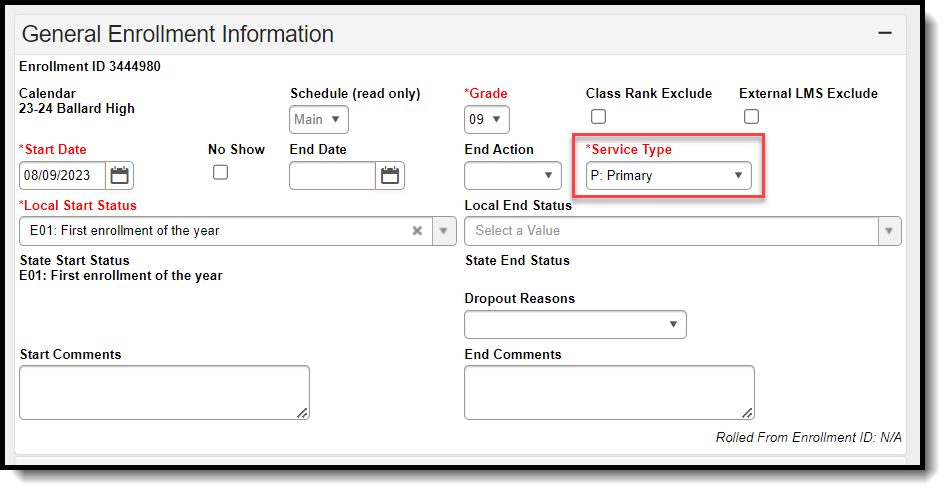 Enrollment Service Type
Enrollment Service Type
Report Editor Details
The Report editor allows the selection of calendars by Active Year (shown in image above), by School or by Year. The report is intended to be generated against all calendars in the district in order to see all dual-enrolled students.
The report can be generated in HTML or PDF format. HTML format displays enrollments that are hyperlinked to allow the user to view the selected enrollment. The PDF version does not contain hyperlinks to the enrollment, but is provided in case users wish to print out the list of students to aid in the workflow process.
Generate the Report
- Select Calendars to include in the report. Calendars can be selected by school, by active year or by year.
- Select desired Format, HTML or PDF.
- Click Generate Report. The report appears in a new window in the selected format.