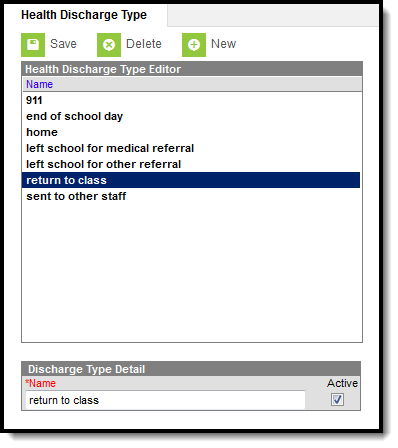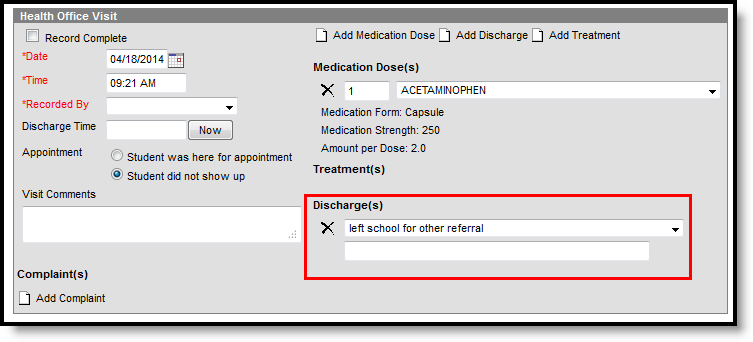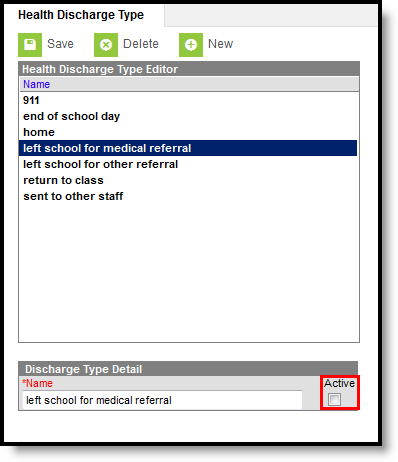Tool Search: Health Discharge Type
The Health Discharge Type Editor allows districts to enter reasons why a student was discharged from the health office. The discharge types created here will populate dropdown lists used by health staff when reporting student health information.
See the Health Administration Tool Rights article for information about rights needed to use this tool.
Add a New Discharge Type
- Select the New icon. The Discharge Type Detail field will appear below the Health Discharge Type Editor.
- Enter the Name of the discharge type within the Name field.
- Mark the Active checkbox to have the discharge populate dropdown lists used for student health records. If the Active checkbox is unmarked, the discharge type will still exist within the system; however, it will not populate on any student health dropdown lists.
- Select the Save icon. The discharge will appear within the Health Discharge Type Editor window.
Active discharge types will populate the Discharge(s) dropdown list found when creating a new health office visit within the Health Office Visits tab.
Delete Discharge Types
- Select the Discharge Type from the Health Discharge Type Editor. The Discharge Type Detail field will appear below the Health Discharge Type Editor.
- Select the Delete icon.
- A prompt will appear asking to confirm deletion of the discharge type. Select OK. The discharge type will be deleted.
If a discharge type has been recorded for a student, the record cannot be deleted. Instead, mark that option as Inactive.
Mark a Discharge Type as Inactive
- Select the New icon. The Discharge Type Detail field will appear below the Health Discharge Type Editor.
- Unmark the Discharge Type as Active.
- Select the Save icon when finished. The discharge type will still be in the list of options for possible re-activation at a later time, but will appear not bolded and at the end of the list of active types.