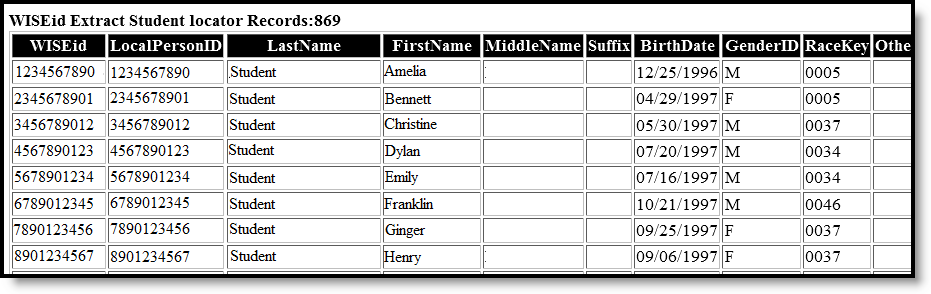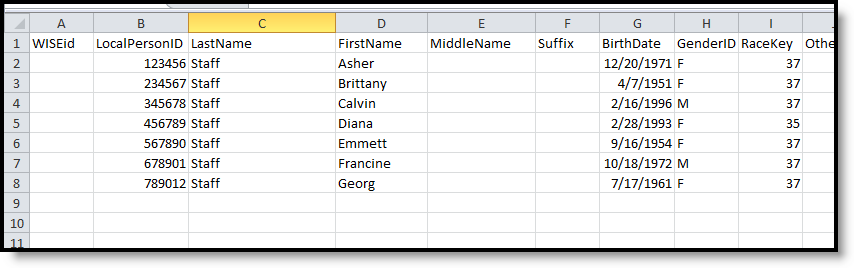Tool Search: WISEid Extracts
The WISEid Extracts tool provides a way to extract state IDs to upload to the state's new state ID system (WISEid). This can be used for both students and staff. Results of the report depend on the selected Extract Type.
 WISEid Extract
WISEid Extract
Report Logic
Students who have enrollment records marked as state exclude ARE NOT included in the extract. Students who are enrolled in calendars marked as state exclude, or enrolled in grade levels marked as state exclude, or enrollments marked as No Show DO report for any selected extract type.
Student population depends on the selected Extract type.
| Extract Type | Population |
|---|---|
| Student | Reports students who have an active enrollment that is not marked as state exclude (enrollment record does not have an end date) within the dates entered on the editor for the selected calendar. Students marked as No Show do not report. |
| Staff | Reports staff who have an active district employment record. If a date range is entered, only those staff who have a district employment record within the entered dates are returned. |
Parent Identification Logic
The Extract Types related to student data include parent information. This report uses the following logic:
- A person is found who has the Guardian checkbox marked and the relationship is NOT ended as of the effective date of the extract. This reports first from the Primary Household relationships, then from Secondary Household Relationships, then from Non-Household Relationships.
- If multiple guardians exist in the same household as the student, the person with the lowest personID reports as Parent 1; the person with the second lowest personID reports as Parent 2.
- If only one person is marked as guardian in the same household as the student, that person reports as Parent 1. The secondary and non-household relationships are reviewed for any other person marked as guardian, and if found, that person reports as Parent 2. Otherwise, the Parent 2 fields report blank.
- The most recent identity information for Parent 1 and Parent 2 reports.
Report Editor
Student Extract
| Field | Description |
|---|---|
| Extract Type | Selection indicates the extract for which IDs are being generated. It also determines the report population and date logic. Select Student. |
| Effective Date | These fields are required in order to generate the report. Dates can be entered in mmddyy format, or use the calendar icon to select a date. This date is used to find active students (no end date on enrollment record, actively enrolled as of the entered date). |
| People without State ID Only | When marked, only students who do not have an existing ID are included, as long as those students meet other reporting requirements. |
| Use Legal Identities Where Provided? | When marked, the person's legal name/gender is used when provided. |
Student Selection | Select students to include on the report by choosing either a Grade level of enrollment for the students or an Ad hoc Filter.
These options only display when the Extract Type is set to Student. |
| Format | The extract can be generated in either CSV or HTML. Use the CSV option when uploading the data to the state system. |
| Calendar Selection | At least one calendar needs to be selected in order to generate the extract. Multiple calendars can be chosen by using the CTRL and SHIFT keys. It is advised that not all calendars be chosen at once due to the amount of data that is returned in the extracts. Calendars can be selected by active year, by school or by year. This option only displays when the Extract Type is set to Student. |
| Report Generation | Use the Generate Extract button to immediately display the results of the selected extract type/period. For a larger data set, use the Submit to Batch button. This allows the selection of a specific time in which the extract generates (after school hours). See the Batch Queue article for more information. |
Staff Extract
| Field | Description |
|---|---|
| Extract Type | Selection indicates the extract for which IDs are being generated. It also determines the report population and date logic. Select Staff. |
| Effective Date | These fields are required in order to generate the report. Dates can be entered in mmddyy format, or use the calendar icon to select a date. This date is used to find active staff (no end date on employment record, actively employed as of the entered date). |
| People without State ID Only | When marked, only staffs who do not have an existing ID are included, as long as those students meet other reporting requirements. |
| Use Legal Identities Where Provided? | When marked, the person's legal name/gender is used when provided. |
| Format | The extract can be generated in either CSV or HTML. Use the CSV option when uploading the data to the state system. |
| Calendar Selection | At least one calendar needs to be selected in order to generate the extract. Multiple calendars can be chosen by using the CTRL and SHIFT keys. It is advised that not all calendars be chosen at once due to the amount of data that is returned in the extracts. Calendars can be selected by active year, by school or by year. This option only displays when the Extract Type is set to Student. |
| Report Generation | Use the Generate Extract button to immediately display the results of the selected extract type/period. For a larger data set, use the Submit to Batch button. This allows the selection of a specific time in which the extract generates (after school hours). See the Batch Queue article for more information. |
Generate the WISEid Student Extract
- Select the Student Extract Type from the dropdown list.
- Enter the Effective Date from which to report data.
- If desired, mark the People w/o State ID Only checkbox.
- If desired, mark the Use Legal Identities Where Provided? checkbox.
- Select the students to include in the report by choosing either a Grade level or an Ad hoc Filter.
- Determine how UIDs should display, selecting the appropriate radio button.
- Select the Format of the extract.
- Select the Calendars to include in the report.
- Click the Generate Extract button to display the report immediately, or use the Submit to Batch button to determine when the report should generate. The report displays in the selected format.
Generate the WISEid Staff Extract
- Select the Staff Extract Type dropdown list.
- Enter the Effective Date from which to report data.
- If desired, mark the People w/o State ID Only checkbox.
- If desired, mark the Use Legal Identities Where Provided? checkbox.
- Determine how UIDs should display, selecting the appropriate radio button.
- Select the Format of the extract.
- Click the Generate Extract button to display the report immediately, or use the Submit to Batch button to determine when the report should generate. The report displays in the selected format.
Extract Layout
| Data Element | Description | Location |
|---|---|---|
| WISEid | Permanent identifier for students/staff in the education system. This field reports the state ID for students and staff. Numeric, 10 digits | Identities > Student State ID, Staff State ID Person.studentStateID Person.staffStateID |
| Local Person ID | Reports the unique Local Number for students or staff. Numeric, 50 digits | Identity Person.personID |
| Last Name | Reports the student's or staff person's legal last name from the current identity record.
Alphanumeric, 50 characters | Identities > Legal Last Name Identity.legalLastName Identities > Last Name Identity.lastName |
| First Name | Reports the student's or staff person's legal first name from the current identity record.
Alphanumeric, 50 characters | Identities > Legal First Name Identity.legalFirstName Identities > First Name Identity.firstName |
| Middle Name | Reports the student's or staff person's legal middle name from the current identity record.
Alphanumeric, 50 characters | Identities > Legal Middle Name Identity.legalMiddleName Identities > Middle Name Identity.MiddleName |
| Suffix | Reports the student's or staff person's legal suffix from the current identity record.
Alphanumeric, 15 characters | Identities > Legal Suffix Identity.legalSuffix Identities > Suffix Identity.suffix |
| Birth Date | Reports the student's or staff person's entered birth date from the current identity record. Date field, 10 characters (mm/dd/yyyy) | Identities > Birth Date Identity.birthDate |
| Gender ID | Report from the current identity record:
| Identities > Gender Identity.gender |
| Race Key | A code corresponding to the racial/ethnic group or groups with which the person identifies. Alphanumeric, 4 characters | Identities > Race/Ethnicity Identity.raceEthnicity |
| Other Name Last Name | A former last name a person may have had from the most recent previous identity record.
Alphanumeric, 50 characters | Identities > Last Name Identity.lastName |
| Other Name First Name | A former first name a person may have had from the most recent previous identity record.
Alphanumeric, 50 characters | Identities > First Name Identity.frstName |
| Other Name Middle Name | A former middle name a person may have had from the most recent previous identity record.
Alphanumeric, 50 characters | Identities > Middle Name Identity.middleName |
| Other Name Suffix | A former suffix name a person may have had from the most recent previous identity record.
Alphanumeric, 15 characters | Identities > Suffix Identity.suffix |
| WISEsecure Role | Indicates a person's WISEsecure role, which is connected to the Local Person ID and Email. Reports the selected value.
This field reports a value of Student for students. Access to update this field requires a WISEstaff Agency Staff Admin security role in addition to a WISEid role with create/edit ability. When the Extract Type is Staff and Campus HR is enabled, the name from the WISEstaff Position Code on the Work Assignment Detail editor reports. When the Extract Type is Staff and Campus HR is NOT enabled, the name of the WISEsecure Role on the District Employment editor reports. Alphanumeric, 50 characters | District Employment > WISE Secure Role Employment.stateRole Assignment > Position Code/Description |
| Email Address | Reports the email address of the individual and is used for the upcoming WISEsecure system to authorize access to DPI systems. The email address is connected to each unique combination of a WISEid, Local Person ID, and Local Person ID Key Type per agency. Each unique email can only be associated to one WISEid record, although the same WISEid can have the same email applied to multiple Local Person IDs. Alphanumeric, 50 characters | Demographics > Person Contact Information Contact.email |
| Multiple Birth Indicator | Indicates if a person was part of a set from the same birth (twins, triplets, etc,).
Alphanumeric, 1 character (Y or N) | Identities Identity.multipleBirth |
| The following fields only report for the Student based extracts. These fields DO NOT report a value when generating the Staff Extract Type. | ||
| Born Outside US | Required if the Local Person ID Key Type is for a student. Reports the value from the most recent identity selected in the Birth Country field on the Identities tab.
If the Birth Country field is US: United States of America or PR: Puerto Rico or is not populated, reports a value of N. For all other selections, reports a value of Y. Alphanumeric, 1 character (Y or N) | Identities > Birth Country Identity.birthCountry |
| Birth City | Reports the value from the most recent identity entered into the Birth City field on the Identities tab for students. Alphanumeric, 30 characters | Identities > Birth City Identity.birthCity |
| Birth State | Reports the selected value from the Birth State field from the most recent identity record. Alphanumeric, 2 characters | Identities > Birth State Identity.birthState |
| Birth County | Reports the selected value from the Birth County field from the most recent identity record. Alphanumeric, 30 characters | Identities > Birth County Identity.birthCounty |
| Birth Country | Reports the selected value from the Birth Country field. from the most recent identity record. Alphanumeric, 60 characters | Identities > Birth Country Identity.birthCountry |
| Entity ID | DPI-assigned educator file identification number. Reports blank. Numeric, 10 digits | N/A |
| Local Person ID Key | Reports Student when the report population includes students; reports Staff when the report population includes staff. Numeric, 10 digits | N/A |
| Parent 1 Type | Reports a value of G (Guardian) when the report population is for students. Alphabetic, 1 character | N/A |
| Parent 1 Last Name | Reports the guardian's last name of the student where the Guardian checkbox is marked and the Relationship is not ended. See the Parent Identification Logic for more information. Only allowable characters report (A-Z, hyphens, apostrophes, periods, spaces). If special characters are used, the accented character is removed with the equivalent non-accented character. Alphanumeric, 50 characters | Identity > Last Name Identity.lastName Relationships > Guardian Identity > Person ID |
| Parent 1 First Name | Reports the guardian's first name of the student where the Guardian checkbox is marked and the Relationship is not ended. See the Parent Identification Logic for more information. Only allowable characters report (A-Z, hyphens, apostrophes, periods, spaces). If special characters are used, the accented character is removed with the equivalent non-accented character. Alphanumeric, 50 characters | Identity > First Name Identity.firstName Relationships > Guardian Identity > Person ID |
| Parent 1 Middle Name | Reports the guardian's middle name of the student, where the Guardian checkbox is marked and the Relationship is not ended. See the Parent Identification Logic for more information. Only allowable characters report (A-Z, hyphens, apostrophes, periods, spaces). If special characters are used, the accented character is removed with the equivalent non-accented character. Alphanumeric, 50 characters | Identities > Middle Name Identity.middleName Relationships > Guardian Identities > Person ID |
| Parent 1 Name Suffix | Reports the guardian's suffix of the student where the Guardian checkbox is marked and the Relationship is not ended. See the Parent Identification Logic for more information. Alphanumeric, 15 characters | Identities > Suffix Identity.suffix Relationships > Guardian Identities > Person ID |
| Parent 2 Type | Reports a value of G (Guardian) when the report population is for students. If there is no second person marked as guardian for the student, this field reports blank. Alphabetic, 1 character | N/A |
| Parent 2 Last Name | Reports the guardian's last name of the student where the Guardian checkbox is marked and the Relationship is not ended. See the Parent Identification Logic for more information. Only allowable characters report (A-Z, hyphens, apostrophes, periods, spaces). If special characters are used, the accented character is removed with the equivalent non-accented character. If there is no second person marked as guardian for the student, this field reports blank. Alphanumeric, 50 characters | Identities > Last Name Identity.lastName Relationships > Guardian Identities > Person ID |
| Parent 2 First Name | Reports the guardian's first name of the student where the Guardian checkbox is marked and the Relationship is not ended. See the Parent Identification Logic for more information. Only allowable characters report (A-Z, hyphens, apostrophes, periods, spaces). If special characters are used, the accented character is removed with the equivalent non-accented character. If there is no second person marked as guardian for the student, this field reports blank. Alphanumeric, 50 characters | Identities > First Name Identity.firstName Relationships > Guardian Identities > Person ID |
| Parent 2 Middle Name | Reports the guardian's middle name of the student where the Guardian checkbox is marked and the Relationship is not ended. See the Parent Identification Logic for more information. Only allowable characters report (A-Z, hyphens, apostrophes, periods, spaces). If special characters are used, the accented character is removed with the equivalent non-accented character. If there is no second person marked as guardian for the student, this field reports blank. Alphanumeric, 50 characters | Identities >Middle Name Identity.middleName Relationships > Guardian Identities > Person ID |
| Parent 2 Name Suffix | Reports the guardian's suffix of the student where the Guardian checkbox is marked and the Relationship is not ended. See the Parent Identification Logic for more information. If there is no second person marked as guardian for the student, this field reports blank. Alphanumeric, 15 characters | Identities > Suffix Identity.suffix Relationships > Guardian Identities > Person ID |