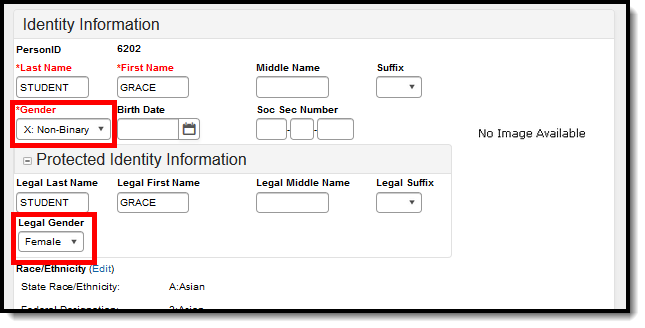Tool Search: NJSLEDS Extracts
The NJSLEDS SID (Student Identifiers) Management extract collects basic student demographic information as well as Resident, Receiving, and Attending school data.
Attendance data validation tools are available to review student attendance data prior to generating the NJSLEDS SID Management extract.
 NJSLEDS SID Management Extract Editor
NJSLEDS SID Management Extract Editor
Report Logic
The extract reports a record for each student who:
- Has an active enrollment at any point within the Start and End Dates entered on the extract editor.
- Is NOT marked as 'No Show'.
The extract filters and reports students based on the State Exclude option selected on the extract editor:
- Exclude State Exclude Enrollments (default)
- Include State Exclude Enrollments
- Only State Exclude Enrollments
The State Exclude selection on the extract editor affects the output.
- Any enrollment with State Exclude checked is not used in consolidation when 'Exclude State Exclude Enrollments' is selected in the extract editor.
- Enrollments in calendars marked 'Exclude' do not report.
- Enrollments with a grade that is grade-level excluded do not report.
- Enrollments marked 'No Show' do not report.
The report consolidates each of a student's enrollments into a single record when the enrollments match the following fields:
- Local Identification Number
- State Identification Number
- First Name
- Last Name
- Date of Birth
- School Entry Date
- County Code Attending
- District Code Attending
- School Code Attending
When enrollment records are consolidated:
- Attendance Data is combined from all enrollments (active or Inactive) for distinct days.
- Remote Days Present
- Remote Days Absent
- Number of Days Present
- Number of Days Absent
- Number of State Excused Absences
- Fields pulling from the enrollment for consolidated enrollment records must report based on the following hierarchy:
- Primary enrollment
- Most recent (or blank) End Date
- Most recent Start Date
- Highest enrollmentID
State Program data reports from the most current program when there are multiple program entries for the selected calendar.
Non-Binary Gender Reporting
Schools can assign students a gender of M: Male, F: Female or X: Non-binary. This is done on the Identities and/or the Demographics tools. While New Jersey accepts a non-binary gender for state reporting, federal reporting standards do not. Keep this in mind for any federal reporting pulled from Infinite Campus data.
State Reporting Extracts use the Legal Gender field included in the Protected Identity Information to report student identity information.
To properly record a gender of X:Non-Binary on the Identities tab:
- Assign the Gender of X:Non-Binary in the standard identify fields.
- Assign the Protected Identity Information Legal Gender field to either M: Male or F: Female.
- Save the record when finished.
Report Editor
Field |
Description |
|---|---|
Extract Type |
Selection determines which extract is generated.
Attendance Data Validation tools are available to review student attendance data prior to generating the extract. Two options are available:
|
Reporting Period Start Date |
The entered date determines the time frame of the extract, which reports only student data as of that date. Dates are entered in mmddyy format or can be chosen using the calendar icon. |
Reporting Period End Date |
The entered date determines the time frame of the extract, reporting only that student data as of that date. Dates are entered in mmddyy format or can be chosen by using the calendar icon. The end date field is auto-populated with the current date. |
| Fall Snapshot | When marked, attendance data for inactive and active students are reported. |
Students without state IDs |
When marked, students who have not been assigned a state ID will be returned, along with those who have been assigned a state ID. |
| Use Enrollment Programs | Program participation records are reported when the checkbox is NOT selected (the default). When the checkbox is marked, program fields on the enrollment record are taken into consideration.
See the reporting logic for the following programs in the report layout below.
|
| Exclude Cross-Site Data | Cross-site enrollment functionality must be enabled at the district level for the checkbox to display.
Cross-site section enrollment data is not included in the report when checked.
|
| State Exclude | Droplist options include:
|
Ad Hoc Filter |
When selected, only those students in the filter will be included in the selected NJSLEDS extract. |
Format |
Indicates how the report generates:
|
Calendar Selection |
Selection indicates from where the data is pulled. |
| Generate Report | Generate the results immediately in the selected format. |
| Submit to Batch | Sends the extract to the Batch Queue. Batch Queue functionality allows you to schedule when the report is generated and reduces the impact of generating the report on system performance. |
Generate the Extract
- Select NJSLEDS SID Management from the Extract Type dropdown list.
- Enter a Reporting Period Start Date.
- Enter a Reporting Period End Date.
- Mark the Student w/o stateIDs if those students should appear in the report.
- Select the checkbox if you want data to be considered from Enrollment Programs instead of the student's program participation records.
- Determine if the Cross-Site Data should be included (Cross-site enrollment functionality must be enabled at the district level for the checkbox to display).
- Indicate the Format in which the report should be generated.
- Click the Generate Extract button to generate the report in the desired format. Alternatively, use the Submit to Batch button (if applicable) to choose when the extract is generated.
SID Management Extract Layout
| Data Element | Description | Location | ||||||||||||||||||||||||||||||
|---|---|---|---|---|---|---|---|---|---|---|---|---|---|---|---|---|---|---|---|---|---|---|---|---|---|---|---|---|---|---|---|---|
Local Identification Number |
The number assigned and maintained by the local school district that is unique for each student.
Numeric, 6 digits |
Demographics > Student Number
Person.studentNumber | ||||||||||||||||||||||||||||||
State Identification Number |
The number assigned and maintained by the New Jersey Department of Education that is unique for each student.
Numeric, 10 digits |
Demographics > State ID
Person.stateID | ||||||||||||||||||||||||||||||
First Name |
The legal first name of the student.
Alphanumeric, 35 characters |
Demographics > First Name
Person.firstName | ||||||||||||||||||||||||||||||
Middle Name |
The legal middle name of the student.
Alphanumeric, 30 characters |
Demographics > Middle Name
Person.middleName | ||||||||||||||||||||||||||||||
Last Name |
The legal last name of the student.
Alphanumeric, 40 characters |
Demographics > Last Name
Person.lastName | ||||||||||||||||||||||||||||||
Suffix |
The suffix attached to the student's name, such as Jr or III.
This report does not include periods. If an option in Census contains a period, it will be stripped out when the report is generated.
Alphanumeric, 50 characters |
Demographics > Suffix
Identity.suffix | ||||||||||||||||||||||||||||||
Gender |
The gender of the student.
See the Non-Binary Gender Reporting section for more information. Alphanumeric, 1 character (M or F) |
Demographics > Gender
Identity. gender | ||||||||||||||||||||||||||||||
Date of Birth |
The date of birth of the student.
Date field, 8 digits (YYYYMMDD) |
Demographics > Birthdate
Identity.birthdate | ||||||||||||||||||||||||||||||
City of Birth |
The name of the city in which the student was born.
Alphanumeric, 30 characters |
Demographics > City of Birth
Identity.birthCity | ||||||||||||||||||||||||||||||
State of Birth |
The abbreviation of the state in which the student was born.
Alphanumeric, 2 characters |
Demographics > State of Birth
Identity.birthState | ||||||||||||||||||||||||||||||
Country of Birth |
The code representing the country in which the student was born.
Alphanumeric, 4 characters |
Demographics > Country of Birth
Identity.birthCountry | ||||||||||||||||||||||||||||||
Ethnicity |
Indicates whether the student is considered to be Hispanic/Latino
Alphanumeric, 1 character (Y or N) |
Demographics > Is this person Hispanic/Latino?
identity.hispanicEthnicity | ||||||||||||||||||||||||||||||
American Indian Race |
Indicates if the student's race/ethnicity is American Indian or Alaska Native.
Alphanumeric, 1 character (Y or N) |
Demographics > Person Information > Race/Ethnicity
Identity.raceEthnicity | ||||||||||||||||||||||||||||||
Asian Race |
Indicates if the student's race/ethnicity is Asian.
Alphanumeric, 1 character (Y or N) |
Demographics > Person Information > Race/Ethnicity
Identity.raceEthnicity | ||||||||||||||||||||||||||||||
Black Race |
Indicates if the student's race/ethnicity is Black or African American.
Alphanumeric, 1 character (Y or N) |
Demographics > Person Information > Race/Ethnicity
Identity.raceEthnicity | ||||||||||||||||||||||||||||||
Pacific Race |
Indicates if the student's race/ethnicity is Native Hawaiian or Other Pacific Islander.
Alphanumeric, 1 character (Y or N) |
Demographics > Person Information > Race/Ethnicity
Identity.raceEthnicity | ||||||||||||||||||||||||||||||
White Race |
Indicates if the student's race/ethnicity is White.
Alphanumeric, 1 character (Y or N) |
Demographics > Person Information > Race/Ethnicity
Identity.raceEthnicity | ||||||||||||||||||||||||||||||
District Status |
The student's current enrollment status as of the snapshot date.
Alphanumeric, 1 character |
Enrollments > Start Date/End Date
Enrollment.startDate
| ||||||||||||||||||||||||||||||
Enrollment Type |
Percentage of the school day a student is in attendance at the school listed as the Attending School.
Alphanumeric, 1 character (F or S) |
Enrollments > State Reporting Fields > Shared Time
EnrollmentNJ.sharedTime | ||||||||||||||||||||||||||||||
Resident County |
The New Jersey county in which the student resides.
Alphanumeric, 2 characters |
Enrollments > State Reporting Fields > Resident County
EnrollmentNJ.residentCounty | ||||||||||||||||||||||||||||||
Resident District |
The district in which the student resides. If no selection is made, the default value reports.
Alphanumeric, 4 characters |
Enrollments > State Reporting Fields > Resident District
Enrollment.residentDistrict | ||||||||||||||||||||||||||||||
Resident School |
The unique school code the student would attend based on the permanent or other home address.
Alphanumeric, 3 characters |
Enrollments > State Reporting Fields > Resident School
EnrollmentNJ.residentSchool | ||||||||||||||||||||||||||||||
District Entry Date |
The date on which the student enrolled in the district.
Date field, 8 digits (YYYYMMDD) |
Enrollments > State Reporting Fields > District Entry Date
Enrollment.districtEntryDate | ||||||||||||||||||||||||||||||
County Code Receiving |
The code of the county in which the student is received in a sending/receiving relationship.
Alphanumeric, 2 characters |
Enrollments > State Reporting Fields > Receiving County
EnrollmentNJ.receivingCounty | ||||||||||||||||||||||||||||||
District Code Receiving |
The code of the student's receiving district in a sending/receiving relationship. If no value is selected, the default value reports.
Alphanumeric, 4 characters |
Student Information > General > Enrollments > State Reporting Fields > Receiving District
EnrollmentNJ.receivingDistrict | ||||||||||||||||||||||||||||||
School Code Receiving |
The code of the receiving school of the student in a sending/receiving relationship.
Alphanumeric, 3 characters |
Enrollments > State Reporting Fields > Receiving School
EnrollmentNJ.receivingSchool | ||||||||||||||||||||||||||||||
Attending County |
The code of the county in which the student is attending school.
Alphanumeric, 2 characters |
Enrollments > State Reporting Fields > Attending County
EnrollmentNJ.attendingCounty | ||||||||||||||||||||||||||||||
Attending District |
The code of the district in which the student is attending school. If no value is selected, the default value reports.
Alphanumeric, 4 characters |
Enrollments > State Reporting Fields > Attending District
EnrollmentNJ.attendingDistrict | ||||||||||||||||||||||||||||||
Attending School |
The code of the school the student is attending.
Alphanumeric, 3 characters |
Enrollments > State Reporting Fields > Attending School
EnrollmentNJ.attendingSchool | ||||||||||||||||||||||||||||||
Year of Graduation |
The projected year of the student's high school graduation.
Date field, 4 digits (YYYY) |
Graduation > State Reporting Graduation Fields > Projected Graduation Year
Graduation.gradYear | ||||||||||||||||||||||||||||||
School Entry Date |
The date on which the student enrolled in the attending school.
Date field, 8 digits (YYYYMMDD) |
Enrollments > State Reporting Fields > School Entry Date
Enrollment.schoolEntryDate | ||||||||||||||||||||||||||||||
School Exit Date |
The date of the first day after the date of a student's last attendance at a school. This field is required for inactive students and reports the exit date if it is within the reporting window.
For active students, this field reports blank.
Date field, 8 digits (YYYYMMDD) |
Enrollments > End Date
Enrollment.endDate | ||||||||||||||||||||||||||||||
Withdrawal Code |
The type of exit/withdrawal of a student from a school. Reports if the student's Exit Date is within the reporting period.
Alphanumeric, 3 characters |
Enrollments > End Status
Enrollment.endStatus | ||||||||||||||||||||||||||||||
Tuition Code |
The indicator of the source of payment for a non-resident student.
Numeric, 2 digits |
Enrollments > State Reporting Fields > Tuition Code
EnrollmentNJ.tuitionCode | ||||||||||||||||||||||||||||||
Free/Reduced Rate Lunch Status |
Indicates whether the student is enrolled in the National School Lunch Program.
Eligibility code is based on Start/End Dates from Eligibility Detail to Effective Date on the Report Editor.
Alphanumeric, 1 character |
FRAM > Eligibility Detail > Eligibility
| ||||||||||||||||||||||||||||||
Grade Level |
The grade level of the student's enrollment
Alphanumeric, 2 characters |
Enrollments > Grade
Enrollment.grade | ||||||||||||||||||||||||||||||
Program Type Code |
The primary program of instruction for the student.
Alphanumeric, 2 characters |
Enrollments > State Reporting Fields > Program Type
EnrollmentNJ.programType | ||||||||||||||||||||||||||||||
Retained |
Indicates if the student is repeating the current grade level.
Alphanumeric, 1 character (Y or N) |
Enrollments > General Enrollment Editor > Retained
Enrollment.retained | ||||||||||||||||||||||||||||||
Special Education Classification |
The outcome of an eligibility assessment for special education and related services.
Numeric, 2 digits |
Special Ed > State Reporting > State Reporting Details > Primary Disability
specialEDState.primaryDisability | ||||||||||||||||||||||||||||||
| Declassification SPED Date | The year, month, and day on which the student is no longer considered eligible as a student with a disability according to N.J.A.C. 6A: 14-3.5(c) or 3.6(a).
Reports the date entered when Special Ed Exit Date is NOT = null and <= extract editor End Date.
Otherwise, reports null.
|
Special Ed > State Reporting >State Reporting Details > Special Ed Exit Date
specialEDState.exitDate | ||||||||||||||||||||||||||||||
EligibileforLIEP |
Indication that the student has undergone the Multilingual Learner (ML) identification process and whether, on the submission snapshot date, the student was eligible or ineligible for placement in a language instruction educational program (LIEP).
This field captures the result of the ML identification process as set forth in N.J.A.C. 6A-15, which includes three steps for students in grades K through 12: 1) the Home Language Survey, 2) a Records Review, and 3) an English Language Proficiency (ELP) screener assessment. The process for preschool students includes steps 1 and 2 only.
An ML refers to a student whose primary language is not English, who has been identified through the ML identification process, and who is developing proficiency in multiple languages. The term is synonymous with “English Learner”.
|
Program Participation > English Learners (EL) > EL > Identified Date
Lep.identifiedDate | ||||||||||||||||||||||||||||||
| LIEPStartDate | The year, month, and day on which the student begins to receive services in a language instruction educational program (LIEP).
|
Program Participation > English Learners (EL) > EL > Start Date
Lep.startDate | ||||||||||||||||||||||||||||||
LIEP End Date |
The date on which the student ceases to be served by a language instruction education program (LIEP) because the student was determined to no longer need an LIEP per N.J.A.C. 6A:15-1.9 or because the student’s parent(s) removed the student from the LIEP.
Date field, 8 digits (YYYYMMDD) |
Program Participation > English Learners (EL) > EL > End Date
Lep.exitDate | ||||||||||||||||||||||||||||||
| LEIPStartDate2 | The date on which the student reenters a language instruction educational program (LIEP) after having exited multilingual learner status, per N.J.A.C. 6A:15-1.9(g).
|
Program Participation > English Learners (EL) > EL > Start Date
Lep.startDate | ||||||||||||||||||||||||||||||
| LEIPEndDate2 | The date on which the student exits a language instruction educational program (LIEP) for the second time because the student was determined to no longer need a LIEP per N.J.A.C. 6A:15-1.9 or because the student’s parent(s) removed the student from the LIEP.
|
Program Participation > English Learners (EL) > EL > End Date
Lep.exitDate | ||||||||||||||||||||||||||||||
| LIEPParentRefusalDate | The date on which a parent refused language instruction educational program (LIEP) for the student who was identified as eligible, regardless of whether the student had been served by an LIEP prior to the parent’s refusal.
|
Program Participation > English Learner > EL > Identified Date
Program Participation > English Learner > EL > Parent Declined Date | ||||||||||||||||||||||||||||||
| ELPScreenerDate | The date on which a student was given the state-approved English Language Proficiency (ELP) screener. The current state-approved screeners are the WIDA Screener or the WIDA MODEL.
The ELP screener is administered as the final step to determine eligibility for Language Instruction Educational Program (LIEP) placement for students in grades K through 12.
Otherwise, reports blank.
Date field, 8 digits (YYYYMMDD) |
|||||||||||||||||||||||||||||||
NonPublic |
Indicates that the student has been parentally placed in a private school and receives services under an individualized services plan.
|
Special Ed > State Reporting > State Reporting Details > NonPublic
specialEDState.nonPublic | ||||||||||||||||||||||||||||||
| Resident Municipal Code | The resident municipality of the student. The code is unique to the municipality as defined by the NJ Department of the Treasury.
Numeric, 4 digits |
Enrollments > State Reporting Fields > Residential Municipal Code
EnrollmentNJ.residentialMunicipalCode | ||||||||||||||||||||||||||||||
| Military Connected Student Indicator | Indicates the student's parent/guardian is on active duty, in the National Guard, or Reserve components of the United States military services.
Numeric, 1 digit |
Enrollments > State Reporting Fields > Military Connected
EnrollmentNJ.militaryConnectedStatus | ||||||||||||||||||||||||||||||
| ELA Graduation Pathway Indicator | Indicates the graduate's pathway to graduation for ELA.
Reports the code selected from the ELA Graduation Pathway drop list.
Alphanumeric, 1 character |
Graduation > Graduation Detail > State Reporting Graduation Fields > ELA Graduation Pathway
Graduation.gradPathELA | ||||||||||||||||||||||||||||||
| Math Graduation Pathway Indicator | Indicates the graduate's pathway to graduation for Math.
Reports the code selected from the Math Graduation Pathway drop list.
Alphanumeric, 1 character |
Graduation Detail > State Reporting Graduation Fields > Math Graduation Pathway
Graduation.gradPathMath | ||||||||||||||||||||||||||||||
| In District Placement | Indicates when a student is attending a school that is not their resident school within their resident district.
Reports the option selected on the enrollment editor.
Alphanumeric, 6 characters |
Enrollments > State Reporting Fields > In District Placement
Enrollment.inDistrictPlacement | ||||||||||||||||||||||||||||||
| Language Instruction Educational Program | Indicates the course in which an English language learner is placed in order to develop and attain English proficiency while meeting challenging State academic standards. Reports the code selected for the EL Service Type. Valid options are: 1: Dual language 2: Full Time Bilingual (Transitional) 3: Bilingual alternative Programs 4: English alternative Programs (Hi-Intensity, SEI) 5: ESL Only or ELS 6: Currently an ELL but ELL Program Services refused by parent/guardian 7: Preschool program Numeric, 1 digit |
Program Participation > English Learners EL > EL Services > Service Type
LepServiceType.code | ||||||||||||||||||||||||||||||
| Biliterate | Indicates whether students in their final year of high school have achieved passing scores on both a World Language Assessment and an English Assessment to demonstrate they are biliterate.
Alphanumeric, 1 character (Y or N) |
Graduation > State Seal Information > State Seal
GraduationSeal.method GraduationSeal.language | ||||||||||||||||||||||||||||||
| World Language Assessment 1-5 | Reports the code of the World Language Assessment, other than an English Language Assessment, taken by the student.
Default value=NULL Alphanumeric, 10 characters |
Graduation > State Seal Information > Language Assessment
GraduationSeal.method | ||||||||||||||||||||||||||||||
| World Languages Assessed 1-5 | Indicates the code of the language (other than English) that is being assessed.
Default value=NULL Alphanumeric, 3 characters |
Graduation > State Seal Information > Language
GraduationSeal.language | ||||||||||||||||||||||||||||||
| Gifted and Talented Student | Indicates the student has been identified as gifted and talented or twice-exceptional as defined by the Strengthening Gifted and Talented Education Law.
When "Use Enrollment Programs" is checked, reports Y. Otherwise, N.
Alphanumeric, 1 character (Y or N) |
Enrollments > State Reporting Fields > Gifted and Talented
Enrollment.giftedAndTalented | ||||||||||||||||||||||||||||||
| Student Learning Environment | Reports the code for the selected method for delivering instruction to the student.
1 = Fulltime on premises 2 = Hybrid (partial in person on premises/partial remote instruction) 3 = Fulltime remote—district choice 4 = Fulltime remote—parental or guardian choice Numeric, 1 digit |
Program Participation > State Programs > Instruction Mode > Student Learning Environment
InstructionMode.status | ||||||||||||||||||||||||||||||
| Remote Days Present | Reports the number of remote (virtual) instruction days a student is marked as present during the annual reporting period from July 1 through June 30.
Numeric, up to 5 characters |
Blended Learning > Attendance > Virtual
| ||||||||||||||||||||||||||||||
| Remote Days Absent | Reports the number of remote (virtual) instruction days a student is marked as absent and scheduled to receive instruction in a remote learning environment during the annual reporting period from July 1 through June 30.
Numeric, up to 5 characters |
Blended Learning > Attendance > Virtual
| ||||||||||||||||||||||||||||||
| Student Internet Connectivity | Reports the selected code for student access to the Internet (district-paid, paid by household, etc.).
Only the most current Digital Equity Program reports. 1 = Personal access 2 = School provided access through mobile hotspots with paid data plans 3 = School provided access through Internet-connected devices with paid data plans 4 = School provided access by paying the cost of home Internet subscription for student 5 = School provided access through a district-managed wireless network 6 = School provided access by another means 7 = Other 8 = Unknown Numeric, 1 digit |
Program Participation > State Programs > Digital Equity > Internet Connectivity
DigitalEquity.internetAccessType | ||||||||||||||||||||||||||||||
| Student Device Owner | Reports the selected code to indicate the owner of the device used for remote instruction.
Only the most current Digital Equity Program reports.
|
Program Participation > State Programs > Digital Equity > Device Owner
DigitalEquity.deviceAccess | ||||||||||||||||||||||||||||||
| Student Device Type | Reports the selected code to indicate the type of device used for remote instruction.
Only the most current Digital Equity Program reports. 1 = Chromebooks/laptops 2 = iPads/tablets 3 = Other 4 = Unknown 5 = None
|
Program Participation > State Programs > Digital Equity > Device Type
DigitalEquity.digitalDevice | ||||||||||||||||||||||||||||||
| Bridge Year | Indicates whether the student plans to or is currently participating in the Bridge Year Pilot Program.
Reports the Code selected in the Bridge Year field when the enrollment grade is mapped to a State Grade Level Code of 12.
Reports blank when the enrollment grade is not mapped to a State Grade Level Code of 12.
Alphanumeric, 1 character |
Enrollments > State Reporting Fields > Bridge Year
Enrollment.bridgeYear | ||||||||||||||||||||||||||||||
| Federal HS Math Testing Requirements | Indicates whether a student has met the federal requirement to take Algebra I (or one of the exceptions noted below) while in high school.
Reports the selected code (A -G) from the student's enrollment record. When not populated, a blank value reports. |
Enrollments > Assessment Reporting Fields > Federal HS Math Testing Reqs
Enrollment.federalMathReqAlgerbra | ||||||||||||||||||||||||||||||
| IEP Graduation Course Requirement | An indication of whether a student with a disability did not meet the state course requirement component of the NJDOE graduation requirements because of an exemption or modification contained in their Individualized Education Program (IEP).
Reports the selected code: 1 - student has an exemption or modification to course requirements 2 - student does not have an exemption or modification to course requirements
|
Graduation > State Reporting Graduation Fields > IEP Graduation Course Requirement
Graduation.iepGradCourseReq | ||||||||||||||||||||||||||||||
| IEP Graduation Attendance | An indication of whether a student with a disability did not meet the local attendance requirement component of the NJDOE graduation requirements because of an exemption or modification contained in their Individualized Education Program (IEP).
Reports the selected code: 1 - student has an exemption or modification to local attendance requirements 2 - student does not have an exemption or modification to local attendance requirements
|
Graduation > State Reporting Graduation Fields > IEP Graduation Attendance
Graduation.iepGradAttendance | ||||||||||||||||||||||||||||||
| LIEP Language of Instruction | The language of instruction for the Language Instruction Educational Program (LIEP) course in which a Multilingual Learner (ML) is placed in order to develop and attain English proficiency while meeting challenging
State academic standards. Reports the selected code from the student's enrollment record. When not populated, a blank value reports. Alphanumeric, 3 characters |
Program Participation > English Learners (EL) > EL > LIEP Language of Instruction
Lep.liepInstructionLanguage | ||||||||||||||||||||||||||||||
| City of Residence | The name of the city in which the student lives. If there is more than one primary city of residence, the most current city by start date reports. Any secondary city of residence does not report.
Alphanumeric, 30 characters |
Census > Address > City
Address.city | ||||||||||||||||||||||||||||||
| Migrant Status | Indicates if the student is eligible for migrant education services.
When "Use Enrollment Programs" is NOT checked:
Alphanumeric, 1 character (Y or N) |
Enrollments > State Reporting Fields > Migrant
Enrollment.migrant | ||||||||||||||||||||||||||||||
| Eighth Technological Literacy | Indicates whether the student has met the eighth-grade criteria of technological proficiency.
Alphanumeric, 2 characters |
Enrollments > State Reporting Fields > 8 Tech Literacy
EnrollmentNJ.8TechLiteracy | ||||||||||||||||||||||||||||||
| Health Insurance Status | Indicates whether the student has health insurance coverage.
Alpha, 1 character (Y or N) |
Enrollments > State Reporting Fields > Health Coverage
EnrollmentNJ.healthCoverage | ||||||||||||||||||||||||||||||
| Health Insurance Provider | The name of the student's health insurance provider.
Alphanumeric, 50 characters |
Enrollments > State Reporting Fields > Health Insurance Provider
EnrollmentNJ.healthInsurance Provider | ||||||||||||||||||||||||||||||
| Home Language 1 | The primary language or dialect that students use to communicate at home.
Alphanumeric, 3 characters |
Identities > Home Primary Language
Identity.homePrimaryLanguage | ||||||||||||||||||||||||||||||
| Home Language 2-5 | Must be submitted once for all students. Additional data only needs to be submitted if the student has been identified as speaking more than one Home Language as reported on the Home Language Survey. However, the data elements must still be repeated 5 times in the file.
(HomeLanguage1, HomeLanguage2, HomeLanguage3, HomeLanguage4, HomeLanguage5) even if the additional four iterations are not needed.
When null, reports blank Alphanumeric, 3 characters |
Demographics > Secondary Language, Third Language, Fourth Language, Fifth Language
Identity.homePrimaryLanguage (Secondary Language, Third Language, Fourth Language, Fifth Language) | ||||||||||||||||||||||||||||||
| Immigrant Status | Selection indicates student meets the Federal definition of being an immigrant:
Alphanumeric, 1 character |
Enrollments > State Reporting Fields > Immigrant
Enrollment.immigrant | ||||||||||||||||||||||||||||||
| First Entry Date into a US School | Date the student first received schooling at a school in the United States.
Reports the date associated with the student's Date Entered US School if the student's Birth Country is any selection other than 2330: United States or 1790: Puerto Rico.
Reports a blank value if the Birth Country is the United States or Puerto Rico.
Date field, 8 characters (YYYYMMDD) |
Demographics > Date Entered US School
Census > Person Information > Birth Country
Identity.dateEnteredSchool | ||||||||||||||||||||||||||||||
| Homeless | An indication that the student lacks a fixed, regular, and adequate residence.
Alphanumeric, 2 characters |
Program Participation > Homeless
Homeless.unaccompaniedYouth | ||||||||||||||||||||||||||||||
| Homeless Primary Nighttime Resident | Indication of the nighttime residence of homeless students. Report Nighttime Residence Code Selected if the student was Homeless = Yes at any time during the Reporting Period Start and End Date.Default value = NULL Acceptable Values:
Alphanumeric, 1 character |
Program Participation > Homeless > Primary Night Time Residence
Homeless.primaryNightTimeResdence | ||||||||||||||||||||||||||||||
| Homeless Instructional Service | Indication of whether a homeless student is receiving or not receiving instructional services under 42 U.S.C. §11432(a).
Alphanumeric, 1 character |
Program Participation > Homeless > Instructional Services | ||||||||||||||||||||||||||||||
| Homeless Support Service | Indication of whether or not a homeless student is receiving support services under 42 U.S.C. §11432(a).
Alphanumeric, 1 character (Y or N) |
Program Participation > Homeless > Support Services | ||||||||||||||||||||||||||||||
| Alternative Education Program | Indication that the student is enrolled in an alternative education program.
Alphanumeric, 1 character (Y or N) |
Enrollments > State Reporting Fields > State Reporting Fields > Alternative Program
Enrollment.atlProgram | ||||||||||||||||||||||||||||||
| Title I Indicator | Indication that the student is participating in and being served by programs under Title I, Part A of ESEA as amended. When "Use Enrollment Programs" is checked:
Alphanumeric, 2 characters |
School Information > School History > Title I
Enrollments > State Reporting Fields > Title 1 (multiple fields) | ||||||||||||||||||||||||||||||
| School Status | Reports the student's current enrollment status.
A = Active
Alphanumeric, 1 character (A or I) |
Enrollments > General Enrollment Editor > End Date
Enrollment.endDate | ||||||||||||||||||||||||||||||
| School Entry Code | Reports the local Enrollment Local Start Status.
Alphanumeric, 3 characters |
Enrollments > General Enrollment Editor > Local Start Status
Enrollment.localStartStatus | ||||||||||||||||||||||||||||||
| Days Open | Reports the number of days the program of instruction was in session for the entire year, July 1 to June 30.
Acceptable values between 180 and 250. Numeric, 3 digits |
Calendar Information > Start Date, End Date
Calendar.startDate Calendar.endDate | ||||||||||||||||||||||||||||||
| Number of Days Present | The number of school days in session a student is recorded as present during the annual reporting period from July 1 to June 30. This includes days the student attended from a remote learning environment.
|
Calendar Information > Whole Day Absence
Calendar.wholeDayAbsence | ||||||||||||||||||||||||||||||
| Number of Days Absent | The number of school days in session a student is recorded as absent during the annual reporting period from July 1 to June 30. This includes days the student was absent and scheduled to receive instruction from a remote learning environment.
|
Calendar Information > Whole Day Absence
Calendar.wholeDayAbsence | ||||||||||||||||||||||||||||||
| Number of State Excused Absences | Reports the number of days a student is absent for a State-excused reason during the annual reporting period, July 1 to June 30.
Report the total number of days a student was absent from school, including in-person and remote for only State Excused Absents of:
Numeric, 3 digits |
Attendance Code Setup > State Code
AttendanceExcuse.stateCode | ||||||||||||||||||||||||||||||
| Reports Shared Voc | An indication that the student is a shared-time vocational school student being reported by the county vocational school.
Reports Y when the Shared Time field is selected on the State Reporting Enrollment editor. Otherwise, reports a value of N. Alphanumeric, 1 character (Y or N) |
Enrollments > State Reporting Fields > Shared Time
Enrollment.sharedTime | ||||||||||||||||||||||||||||||
| Deaf Hard of Hearing | An indication of whether a preschool student is Deaf or Hard of Hearing.
Reports a value of Y when the student has a Special Education State Reporting record with the Deaf or Hard of Hearing checkbox marked at any time during the date range entered on the extract editor. The student must be enrolled in a non-excluded enrollment with a preschool state grade level of 3H, 3F, 4H, 4F, 5H, or 5F.
Alphanumeric, 1 character (Y or N) |
Special Ed > State Reporting > State Reporting Details > Dead or Hard of Hearing
specialEDState.deafHardOfHearing | ||||||||||||||||||||||||||||||
| Language Acquisition | The language acquisition rating of a preschool child who is Deaf or Hard of Hearing.
Reports the code selected in Language Acquisition from the most recent (latest Start Date) State Reporting record during the extract editor date range that has Deaf or Hard of Hearing = checked, when:
Numeric, 1 character |
Special Ed > State Reporting > State Reporting Details > Language Acquisition
specialEDState.languageAcquisition | ||||||||||||||||||||||||||||||
| FAFSA Completion Indicator | An indication a student met the graduation requirement to complete the Free Application for Federal Student Aid (FAFSA) or the New Jersey Alternative Financial Aid Application or is exempted from the requirement in accordance with procedures outlined in the law.
For 12th Graders and Graduates Only
|
Student Information > Graduation > Graduation Details |