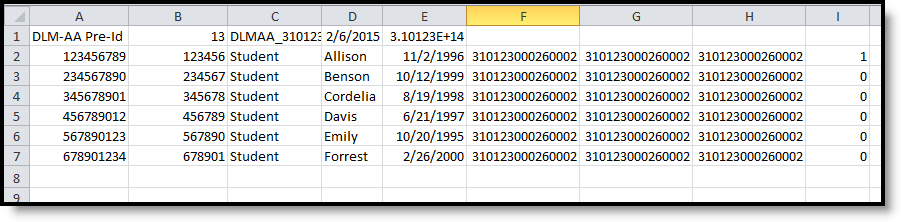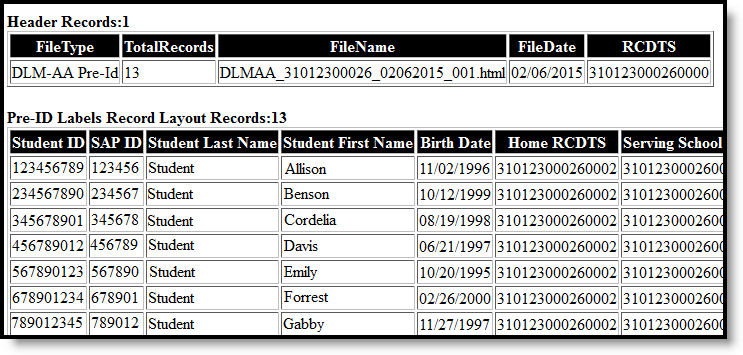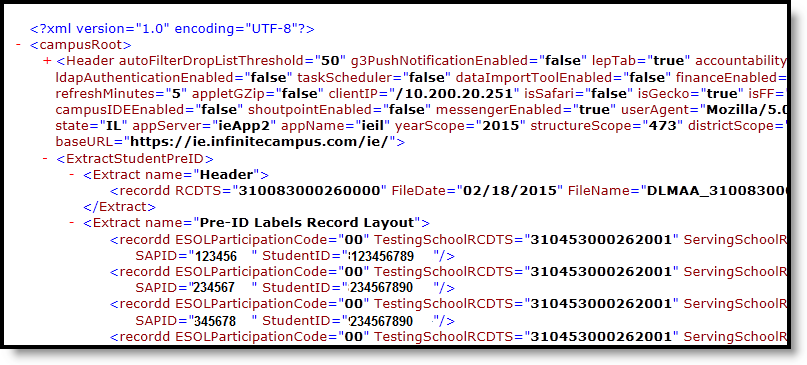Tool Search: Assessment Pre-ID Extract
The DLM-AA Pre-ID Extract replaces the Illinois Alternate Assessment Extract. The DLM-AA is an adaptive computer-based assessment for students who have the most significant cognitive disabilities and is aligned to the Common Core Essential Elements in ELA and Math.
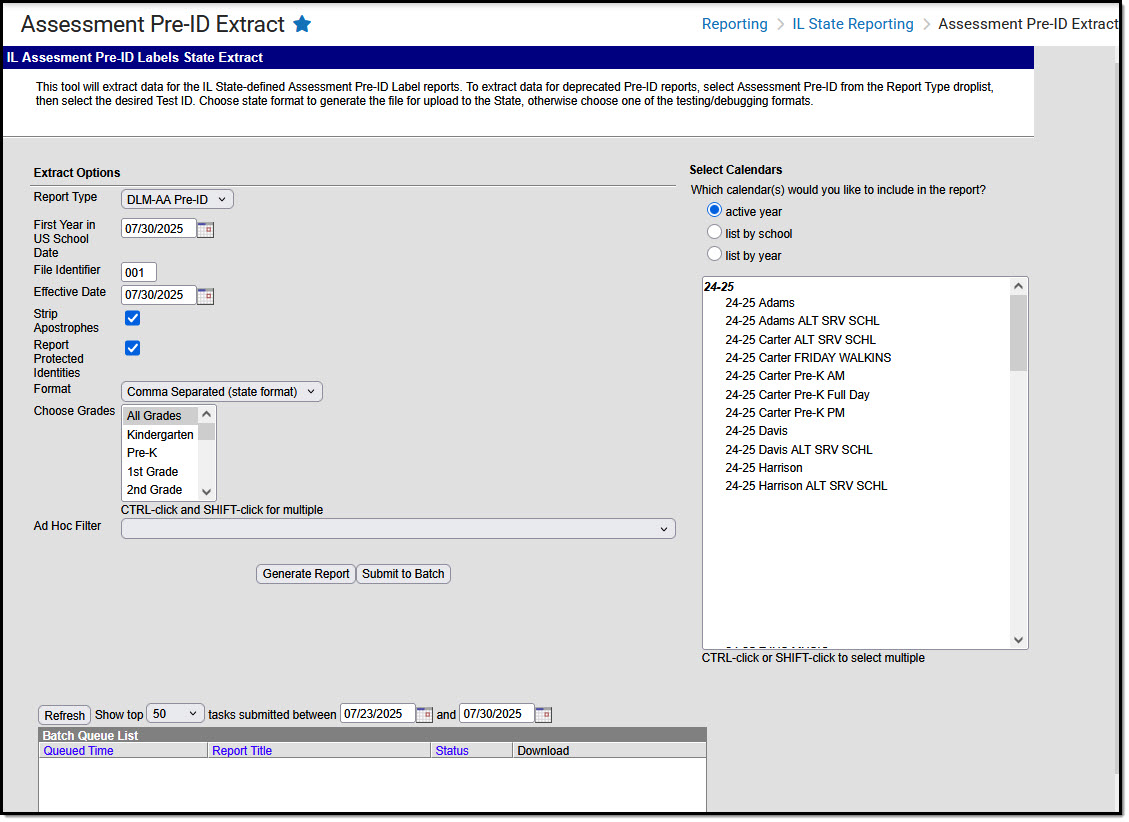 DLM-AA Pre-ID Extract Editor
DLM-AA Pre-ID Extract EditorReport Logic
All students who have an active primary enrollment as of the effective date and who meet the following requirements are included in the report:
- Students must be enrolled in a State Grade of 03-12.
- The enrollment record must have the IL Alt Assessment checkbox marked.
- If more than one enrollment meets these requirements, the enrollment with the most recent start date is reported.
- Enrollments marked as No Show or State Exclude do not report.
Report Editor Details
The following fields are available for selection:
| Field | Description |
|---|---|
| Report Type | Selection determines which Pre-ID Extract generates. Choose DLM-AA Pre-ID. |
| First Year in US School Date | Entered date returns students who were first enrolled in a US School on or after this date. It defaults to the current date, but can be modified by typing in mmddyy format or using the calendar icon to select a date. |
| File Identifier | This field is reported each time the district submits an extract. This number will default to 001 and increase sequentially. |
| Effective Date | The entered date is used to include students who are actively enrolled in the selected calendars as of that date. |
| Strip Apostrophes | When the checkbox is selected, apostrophes are removed from the first and last names in the generated report. Defaults to checked. |
| Report Protected Identities | When marked, student identity information (last name, first name, etc.) reports from the Protected Identity Information fields. |
| Format | This extract can be generated in the State Format (Comma Separated), HTML or XML. Use the State Format option after data has been reviewed for accuracy in one of the other formats. |
| Choose Grades | Selection indicates which grade level of enrollment will be returned in the extract. Choose All Grades to include enrollments from all grade levels. |
| Ad hoc Filter | Select an existing Ad hoc filter to further limit the students included. Only those students meeting the criteria of the selected Ad hoc filter and the report logic will be included in the report. If a grade level and an Ad hoc filter is selected, only students who are in the selected Grade Level and in the Ad hoc Filter will be included on the report. |
| Select Calendars | At least one calendar needs to be selected in order to generate the report. Calendars can be selected by the Active Year, by School or by Year. If a calendar is selected in the Campus toolbar, that calendar is automatically selected. |
| Report Generation | Use the Generate Extract button to immediately display the extract's results. For a larger data set, use the Submit to Batch button. This allows the selection of a specific time in which the extract generates (after school hours). See the Batch Queue article for more information. |
Generate the Report
- Select the DLM-AA Pre-ID Report Type.
- Enter the First Year in US School Date in mmddyy format, or use the calendar icon to select a date.
- Enter the appropriate File Identifier.
- Enter an Effective Date in mmddyy format, or use the calendar icon to select a date.
- The Strip Apostrophes checkbox is marked by default. It can be unmarked, but including apostrophes could negatively impact state reporting.
- If desired, mark the Report Protected Identities checkbox.
- Select the appropriate Format in which to generate the report.
- Select the appropriate Grade levels to include on the report.
- If necessary, select an Ad hoc Filter.
- Select the appropriate School Calendars for which to generate this report.
- Click the Generate Report button or the Submit to Batch button. The report will appear in a new window in the chosen format.
The report is sorted by Last Name, First Name, and State ID.
Assessment Pre-ID Extract Examples
DLM-AA Pre-ID Extract Layout
| Data Element | Description | Type, Format, and Length | Database Location | Path |
|---|---|---|---|---|
| Student ID | Student ISBE-assigned student number. | Numeric, 9 digits | Person.stateID | Census > People > Demographics > Person Identifiers > State ID |
| SAP ID | Student ID number used by the school. | Numeric, 9 digits | Person.studentNumber | Census > People > Demographics > Person Identifiers > Student Number |
| Student Last Name | Student's last name. When the Report Protected Identities checkbox is marked on the report editor, the student's last name reports from the Legal Last Name field if populated. | Alphanumeric, 50 characters | Identity.lastName Identity.legalLastName | Census > People > Identity Information > Last Name Census > People > Identities > Protected Identity Information > Legal Last Name |
| Student First Name | Student's first name. When the Report Protected Identities checkbox is marked on the report editor, the student's first name reports from the Legal First Name field if populated. | Alphanumeric, 50 characters | Identity.firstName Identity.LegalFirstName | Census > People > Identity Information > First Name Census > People > Identities > Protected Identity Information > Legal First Name |
| Birth Date | Student's birthday. | Date, 10 characters mm/dd/yyyy | Identity.birthDate | Census > People > Demographics > Person Information > Birth Date |
| RCDTS For Home School | Combination of student's resident school and resident district numbers. | Numeric, 15 digits | Enrollment.residentSchool Enrollment.residentDistrict | System Administration > Resources > District Information > District Info System Administration > Resources > School > School Editor > School Detail Student Information > General > Enrollments > State Reporting Fields > Home District and Home School |
| RCDTS For Serving School | Combination of student's serving school and serving district numbers. | Numeric, 15 digits | Enrollment.servingSchool Enrollment.servingRCDTS | System Administration > Resources > District Information > District Info System Administration > Resources > School>School Editor > School Detail Student Information > General > Enrollments > State Reporting Fields > Serving District and Serving School |
| RCDTS Testing School | Combination of student's testing school and testing district number. | Numeric, 15 digits | Enrollment.testingSchool Enrollment.testingRCDTS | System Administration > Resources > District Information > District Info System Administration > Resources > School > School Editor > School Detail Student Information > General > Enrollments > State Reporting Fields > Testing District and Testing School |
| ESOL Participation Code | Reports the student's ESOL Participation Code as entered on their EL Services tab. Reports the assigned code when the student has an active EL service (no end date) within the date range entered on the extract editor. Otherwise, reports 00. If there are multiple active EL services, the service with the most recent start date reports. | Numeric, 2 digits | LepServiceType.code | Student Information > Program > Participation > English Learners (EL) > EL Services Program Admin > English Learners (EL) > EL Setup |
| Enrolled in Home School On or Before May 1 | Identifies a student enrolled continuously in their home school on or before May 1 of the previous school year. When the School Enrolled May 1 checkbox is marked, reports a value of 01; if not marked, reports a value of 02. | Numeric, 2 digits | Enrollment. schoolEnrolled | Student Information > General > Enrollments > State Reporting Fields > School Enrolled May 1 |
| Enrollment in Home District On or Before May 1 | Identifies a student enrolled continuously in their home district on or before May 1 of the previous school year. When the School Enrolled May 1 checkbox is marked, reports a value of 01; if not marked, reports a value of 02. | Numeric, 2 digits | Enrollment. districtEnrolled | Student Information > General > Enrollments > State Reporting Fields > District Enrolled May 1 |
| First Year In US | If the student has the Date First Entered US School field populated on their Demographics tab, the following calculation is used:
| Numeric, 2 digits | Calculated value | Census > People > Demographics > Date Entered US School |