Tool Search: RITS Export
The Records Integration Tracking System (RITS) Export is used as a locating file for synching student state IDs. This report is an update to the existing RITS Export.
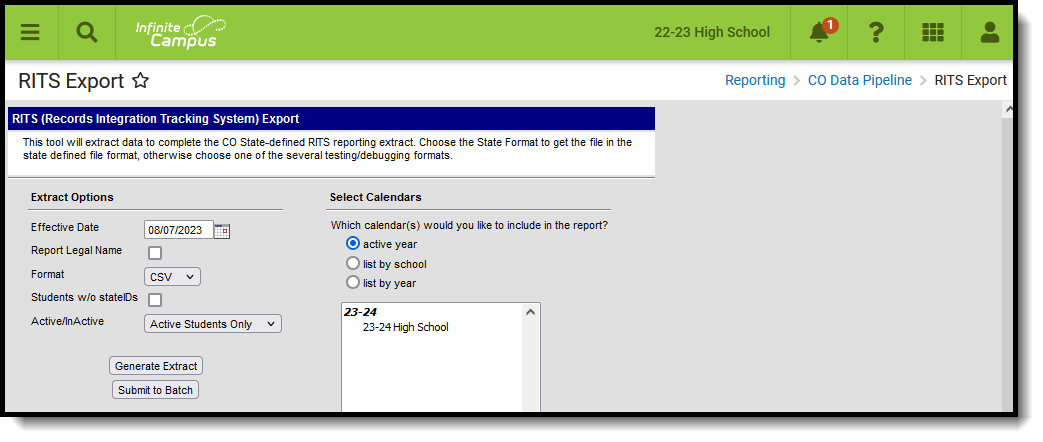 RITS Export Editor
RITS Export Editor
Read - Access and generate Data Pipeline RITS Export.
Write - N/A
Add - N/A
Delete - N/A
For more information about Tool Rights and how they function, see the Tool Rights article.
Report Logic
One record reports for each primary enrollment a student has in the selected calendar.
Students are not included when:
- Their enrollment record is marked as State Exclude or as No Show.
- The grade level of enrollment is marked as State Exclude
- The calendar or enrollment is marked as State Exclude.
- The enrollment is not a Primary enrollment.
Non-Binary Gender Reporting
Schools can assign students a gender of M: Male, F: Female or N: Non-binary. This is done on the Identities tool and/or the Demographics tool.
Data Pipeline Extracts and other required extracts use the Legal Gender field included in the Protected Identity Information to report student identity information.
To properly record a gender of N: Non-Binary, on the Identities tool:
- Assign the Gender of N: Non-Binary in the standard identify fields.
- Assign the Protected Identity Information Legal Gender field to M: Male, F: Female or N: Non-Binary.
- Save the record when finished.
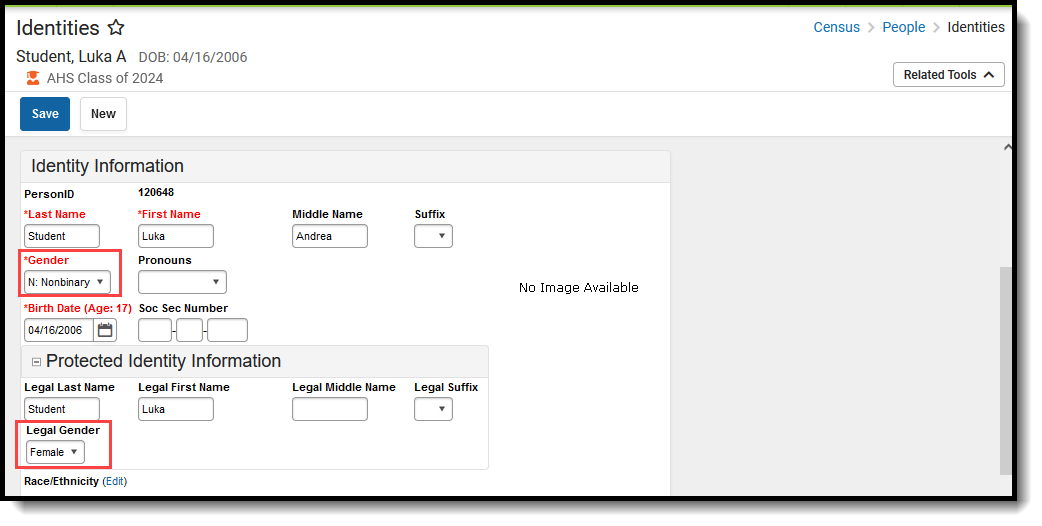 Gender and Legal Gender Assignment
Gender and Legal Gender Assignment
Report Editor
| Field | Description |
|---|---|
| Effective Date | Student enrollment records within the selected calendar(s) as of this date are included in the extract. |
| Report Legal Name | When marked, the student's name and gender reports from the Legal Name and Gender fields in the Protected Identity Information section of the Identities record. |
| Format | Selection indicates how the extract generates, either in CSV or HTML format. |
| Students without State IDs | When marked, ONLY students who are not currently assigned a state ID are included in the report. |
| Active/Inactive | Allows users to include or exclude students from reporting based on whether or not they have an active or inactive enrollment as of the Effective Date entered. |
| Calendar Selection | All calendars selected within this field are included in the extract. |
| Report Generation | The extract can be generated immediately using the Generate Report button. Or, use the Submit to Batch button to select when the report is generated. See the Batch Queue article for more information on this functionality. |
Generate the Report
- Enter the Effective Date of the report.
- Mark the Report Legal Name checkbox, if desired.
- Select the desired Format.
- When only those students who do not have state IDs should be included in the report, mark the Students without state IDs checkbox.
- Select the option to include Active Students Only, Inactive Students Only or All Students.
- Select the calendar(s) from which to report the data.
- Click the Generate Extract button or use the Submit to Batch option. The report displays in the selected format.
Report Layout
All name fields (student names, guardian names, staff names) and Course Names can only include alphabetic letters, numbers, periods, hyphens, and apostrophes. Any special characters (accent marks, etc.) will be removed and replaced with the corresponding letter.
Element | Description | Location |
|---|---|---|
SASID | Reports the state-assigned student identifier. Numeric, 10 characters | Demographics > Person Identifiers > State ID Person.stateID |
District Code | Reports the unique code indicating the reporting district. Alphanumeric, 4 characters | District Information > District Info > State District Number District.districtID |
School Code | Reports the unique code indicating the reporting school. Alphanumeric, 4 characters | School Information > School Editor > School Detail > State School Number School.number |
LASID | Reports the locally assigned Student ID.
Alphanumeric, 10 characters | District Information > District Info > State District Number District.districtID Demographics > Person Identifiers > Student Number Person.studentNumber |
Last Name | Reports the student's legal last name. When the Report Legal Name checkbox is marked, the student's Last Name reports from the Legal Last Name field. Alphanumeric, 30 characters | Demographics > Person Information > Last Name Identity.lastName Identities > Protected Identity Information > Legal Last Name Identity.legalLastName |
| Suffix | Reports the student's legal Suffix, when available (otherwise reports blank). When the Report Legal Name checkbox is marked, the student's Suffix reports from the Legal Suffix field. Punctuation is not accepted for this field. The value must be Jr, IV, etc. (no periods). Alphanumeric, 3 characters | Demographics > Person Information > Suffix Identity.suffix Identities > Protected Identity Information > Legal Suffix Identity.legalSuffix |
First Name | Reports the student's legal first name. When the Report Legal Name checkbox is marked, the student's First Name reports from the Legal First Name field. Alphanumeric, 30 characters | Demographics > Person Information > First Name Identity.firstName Identities > Protected Identity Information > Legal First Name Identity.legalFirstName |
Middle Name | Reports the student's middle name. When the Report Legal Name checkbox is marked, the student's Middle Name reports from the Legal Middle Name field. Alphanumeric, 30 characters | Demographics > Person Information > Middle Name Identity.middleName Identities > Protected Identity Information > Legal Middle Name Identity.legalMiddleName |
Birth Date | Reports the student's date of birth. Date field, 8 characters | Demographics > Person Information > Birth Date Identity.birthDate |
Grade | The student's grade level.
Numeric, 3 characters | Enrollments > General Enrollment Information > Grade Enrollment.grade Grade Levels Setup > Grade Level Editor > Kindergarten Code GradeLevel. kindergartenCode |
Gender | Reports the student's gender.
When the Report Legal Name checkbox is marked, the student's Gender reports from the Legal Gender field. Numeric, 2 characters | Demographics > Person Information > Gender Identity.gender Identities > Protected Identity Information > Legal Gender Identity.legalGender |
Active/Inactive Indicator | Indicates the student has an active or inactive enrollment record as of the Effective Date entered on the report editor.
Numeric, 1 character | Enrollments > Start Date, End Date Enrollment.endDate Enrollment.startDate |


