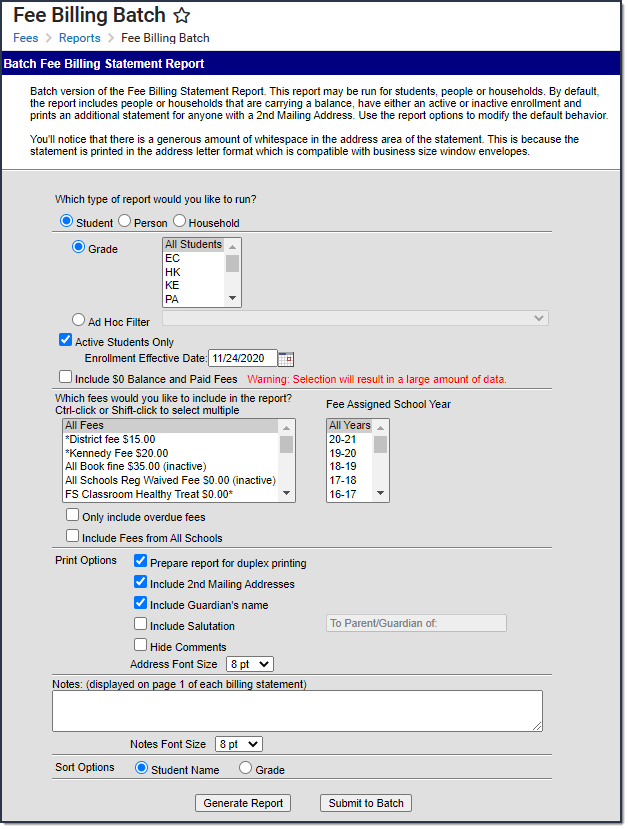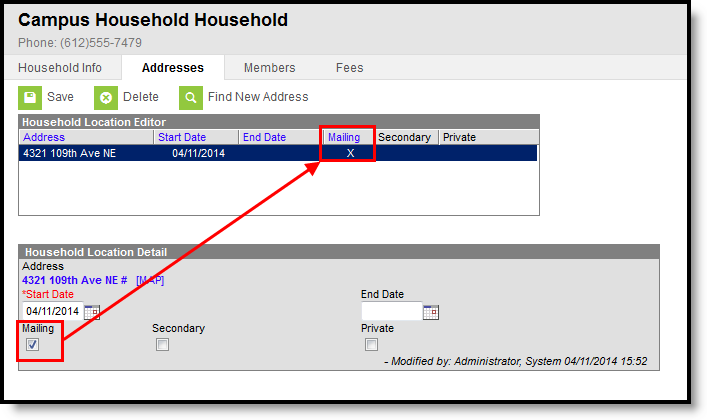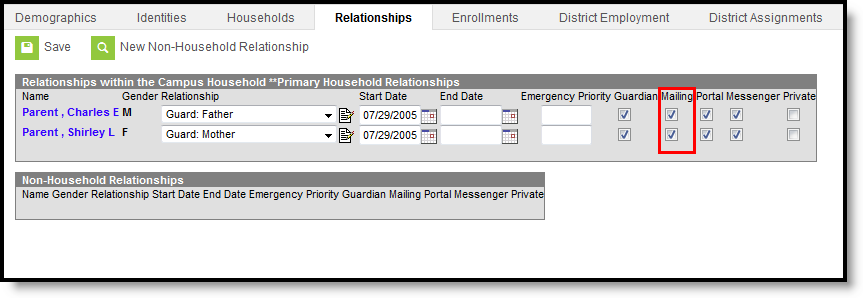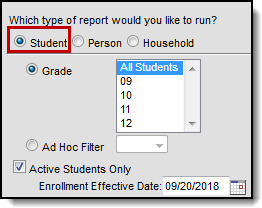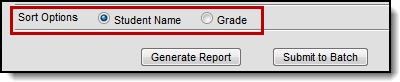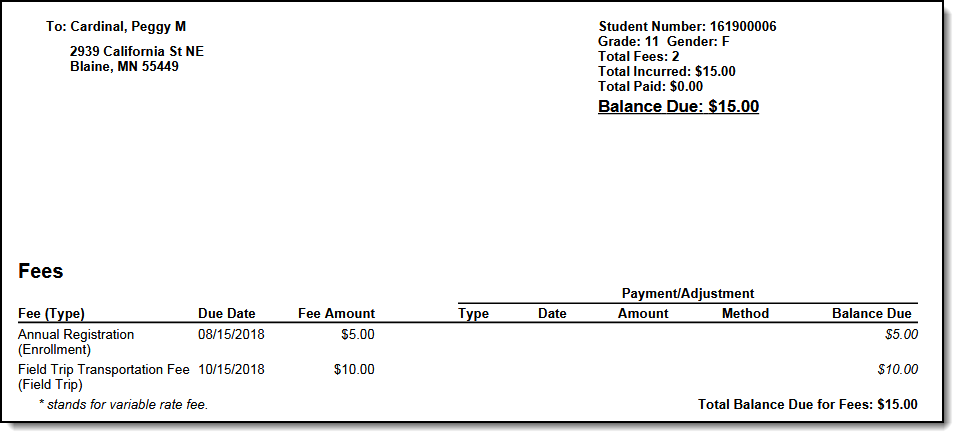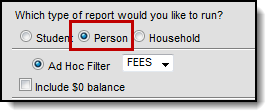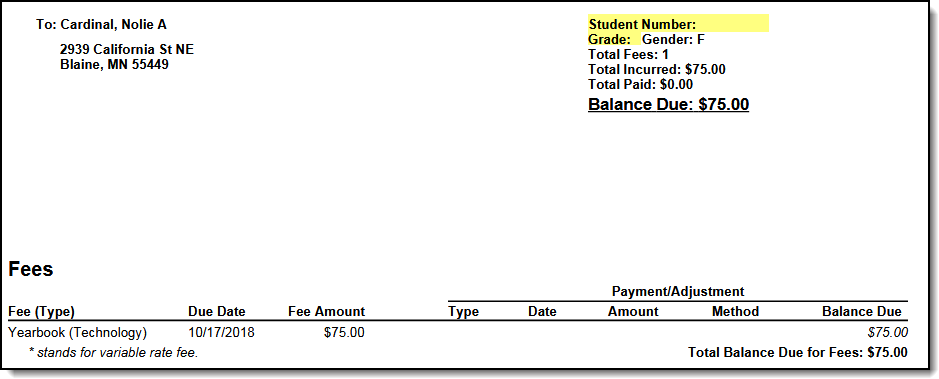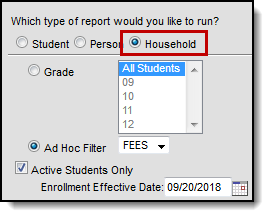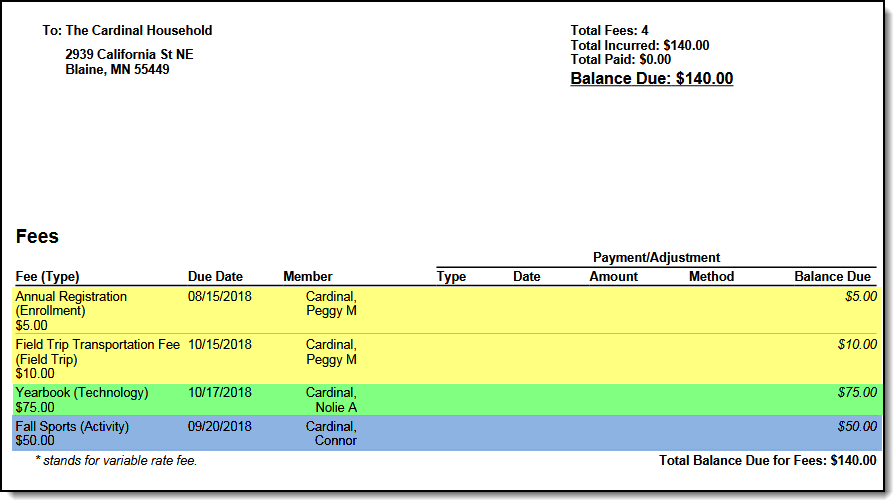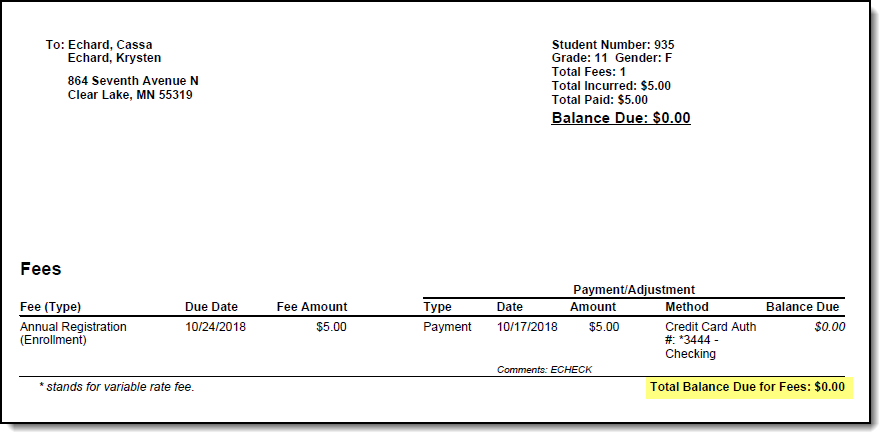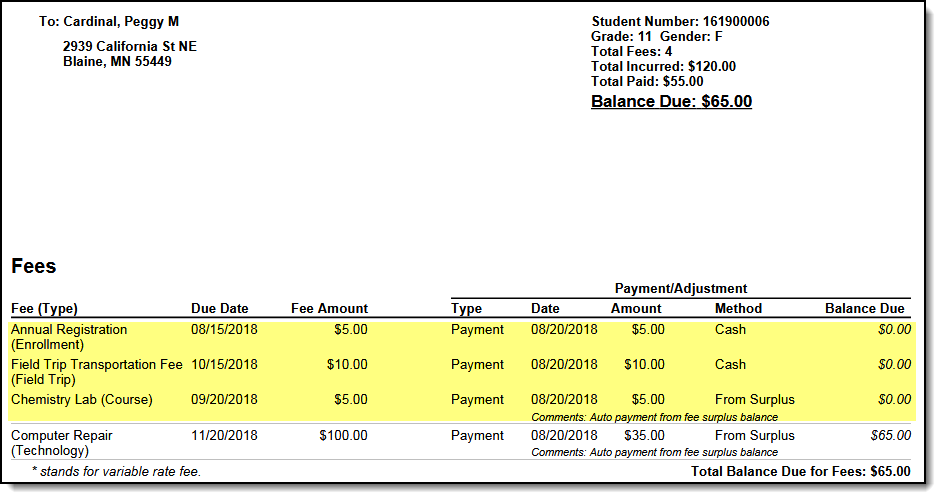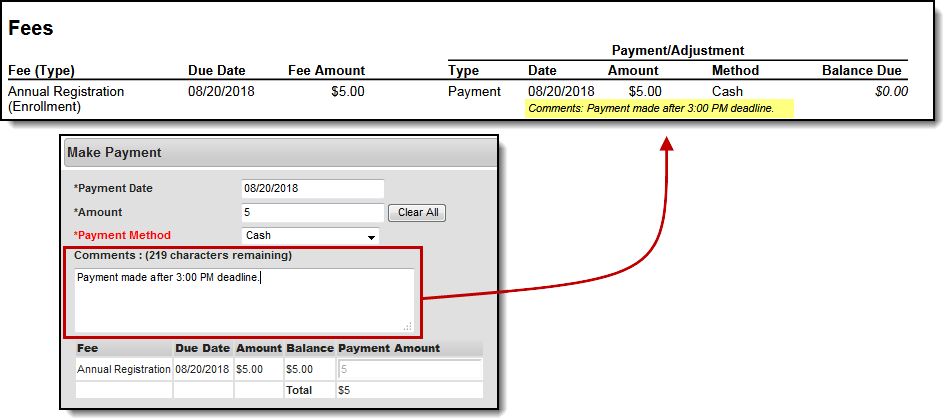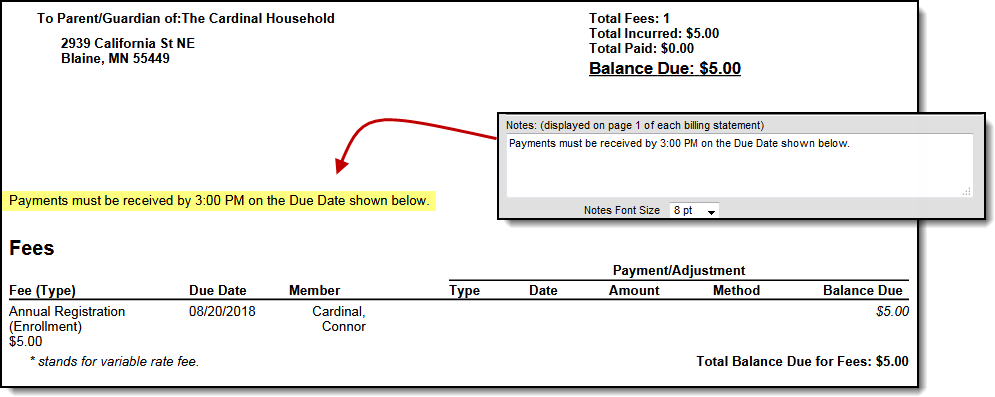Tool Search: Fee Billing Batch Report
The Fee Billing Batch Report, also called the Batch Fee Billing Statement report, builds a billing statement for each student, person or household that meet the criteria selected on the report editor. The report includes people or households that are carrying an unpaid balance even if they have an inactive enrollment.
Report Logic
- A Fee Billing Statement prints for the students who have or had an enrollment in the School or Calendar you select in Campus.
The return address on the Fee Billing Statement is the address for the School or Calendar selected in the toolbar.
- You can generate the Batch Fee Billing Statement for students, persons or households. The options available in the Fee Billing Batch Report editor vary based on whether Student, Person or Household is selected. See the following section called Report Types and Examples for more information.
The student/person's name prints on the billing statement where it is visible when folded and placed in a #10 envelope with an address window.
See the Printing Labels documentation for information on folding reports for window envelopes.
Mailing addresses are printed for households that have the Mailing checkbox selected in Census > Household > Addresses.
A relationship between the student and the person who has the Mailing checkbox selected is also required for the report to generate (Census > People > Relationships).
- Fee information for any report type (student, person or household) will NOT print when the following is true:
- When there is no primary household assigned to the student.
- When the primary household for the student has an end date that is the current date or a previous date.
- When there is no primary address for the student.
- When the primary address for the student has an end date that is the current date or a previous date.
Keep the following items in mind when generating the Fee Billing Batch Report for each report type:
- Deposits are included in the Total Paid value.
- Surpluses are printed ONLY if the surplus amount is greater than zero.
- If the student has mailings sent to multiple households, multiple statements will print.
- If the option for Duplex Printing is selected, a single blank page may be added between statements to ensure different statements do not print on the same sheet of paper.If the results have voided fees, a No Record Found message displays.
Report Types and Examples
There are three different types of Fee Billing Statement Reports. Some options on the report editor are unique to the type of report you select.
| Type | Description | Example |
|---|---|---|
| Student | This option allows you to print billing statements for students in specific grade levels. In addition to the standard options, this report type includes the following additional options.
| |
| Person | This option allows you to print billing statements for any person entered in Campus even if they are not a student. You must select an Ad Hoc Filter to narrow your report results. In the example, the Student Number and Grade are blank since the fee being reported is for a person who is not a student. The Yearbook fee was assigned to a guardian. | |
| Household | This option allows you to print billing statements for households. When a person meets the criteria selected on the editor, members of their household that have fees that meet the report criteria are also included in the report. In addition to the standard options, this report type includes the following additional options.
|
Report Editor Field Descriptions
| Field | Description | ||||||||||||||
|---|---|---|---|---|---|---|---|---|---|---|---|---|---|---|---|
| Which type of report would you like to run? | Identifies the type of billing statement you want to create.
See the previous section Report Types and Examples for more information. | ||||||||||||||
| Active Students Only | When this checkbox is marked, the report only includes students in the selected grade(s) or Ad Hoc filter that have or had an active enrollment as of the Enrollment Effective Date. This field is only available for Student and Household report types. | ||||||||||||||
| Include $0 Balance and Paid Fees Warning: Selection will result in a large amount of data. | When this checkbox is marked, the billing statements include
| ||||||||||||||
| Which fees would you like to include in the report? | Campus provides a list of fees, even those marked as inactive, for which you can create a Fee Billing Statement. To report, the student or person must have an outstanding balance for that fee in the School Year(s) you select on the report editor. | ||||||||||||||
| Fee Assigned School Year | Identifies the calendar in which the fee(s) were assigned. A school year must be selected in order to generate the report. | ||||||||||||||
| Only include overdue fees | When this checkbox is marked, Campus only creates billing statements for fees that are NOT paid as of their due date. | ||||||||||||||
| Include Fees from All Schools | This checkbox is only available if your system administrator has assigned the Fee Billing Batch All Schools tool right to you. See the Tool Rights (Fees) article for more information. When this checkbox is marked, the billing statement includes fees assigned at schools other than the School/Calendar selected in the Campus toolbar. Keep in mind, if you are creating billing statements for Households, the statement will include household member's fees if the member was assigned the same fee(s) at other schools or if you are reporting All Fees. | ||||||||||||||
| Print Options |
| ||||||||||||||
| Notes | General comments from the school or district about the fees included on the billing statement. Notes entered in the text box are printed on page one of each billing statement. This note prints on ALL fee billing statements. | ||||||||||||||
| Notes Font Size | Determines how large the text for the notes is on the billing statement. | ||||||||||||||
Report Generation | Two buttons are available for report generations:
|