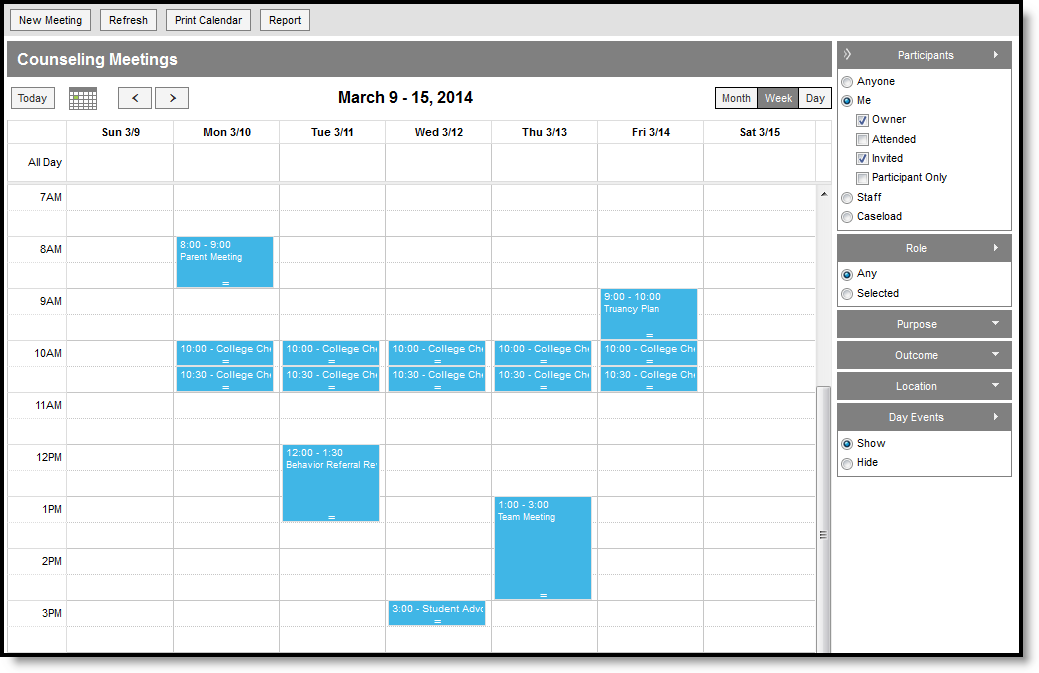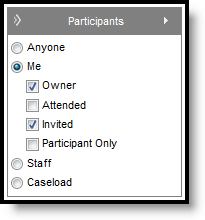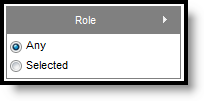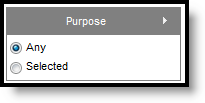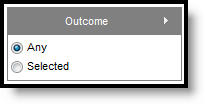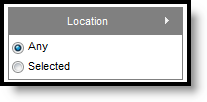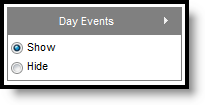Classic View: Student Information > Counseling > Meetings
Search Terms: Counseling, Meetings
Your calendar displays meetings based on the options and filters selected. The calendar does not update automatically when you have it open; use the Refresh button to update your view.
View Options
The options along the top of the calendar determine which days display in the calendar.
In the top right corner of the calendar, indicate whether you'd like to view meetings for the Month, Week, or Day.
In the top left corner of the calendar, use the small calendar icon to select a day to view, or use the < and > buttons to navigate between months, weeks, or days.
Click Today to return to the month, week, or day that includes the current date.
Filtering Options
Use the sections along the right side of the calendar to filter which meetings display in your calendar.
Filter meetings based on the following characteristics: Participants, Role, Purpose, Outcome, Location, and Day Events.
Participants
Filter meetings based on individuals in each meeting's Participant List.
| Owner | Attended | Invited | Participant Only | |
| Anyone | All meetings that you have rights to view, regardless of participants. | |||
| Me - Current user | All meetings where you are the Owner. | All meetings where you are marked as having Attended. | All meetings where you are marked as having been Invited. | All meetings in which you are a participant not marked as Invited or Attended. |
| Staff - Click the text box to view a list of all staff members with a current District Assignment marked as Counselor at any school in the district, or start typing a name. | All meetings where the entered staff member(s) is the Owner. | All meetings the entered staff member(s) is marked as having Attended. | All meetings the entered staff member(s) is marked as having been Invited. | All meetings in which the entered staff member(s) is a participant not marked as Invited or Attended. |
| Caseload - Click the text box to view a list of all students in your Special Ed caseload. | N/A | All meetings the entered student(s) is marked as having Attended. | All meetings the entered student(s) is marked as having been Invited. | All meetings in which the entered student(s) is a participant not marked as Invited or Attended. |
Role
The Role filter works with the participants filter. Select one or more roles to filter the calendar to meetings in which the selected participant(s) has one of the selected roles.
To filter by role, choose Selected and click the textbox to view a list of possible Roles.
Purpose
The Purpose filter limits the calendar to meetings with the selected Purpose(s), which describes why the meeting was scheduled from a district-determined list.
To filter by purpose, choose Selected and click the textbox to view a list of possible Purposes.
Outcomes
The Outcome filter limits the calendar to meetings with the selected Outcome(s), which describes the result of the meeting from a district-determined list.
To filter by outcome, choose Selected and click the textbox to view a list of possible Outcomes.
Location
The Location filter limits the calendar to meetings with the selected Location(s), which describes where the meeting was held from a district-determined list.
To filter by location, choose Selected and click the textbox to view a list of possible Locations.
Day Events
Indicate if Day Events, such as holidays or school closures, should display on your calendar.
Day events displayed are dependent on the Calendar selected in the Campus toolbar.