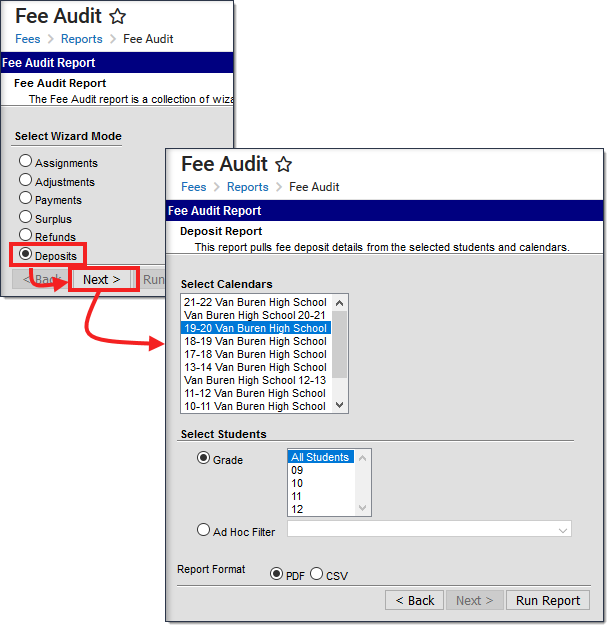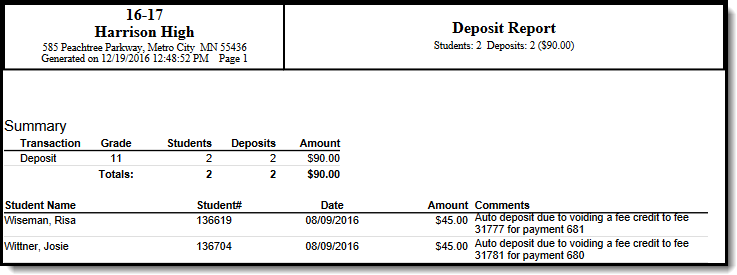Tool Search: Fee Audit Report
The Fee Audit Report in Deposits Mode reports all deposits listed on the student's Fees tool.
The Fee Audit Report can be generated in other modes as well:
Deposits Mode Report Editor
The following options are available on the Deposits Mode Report editor.
| Field | Description |
|---|---|
| Calendar Selection | Calendar Options are dependent on the Year and School selected in the Campus Toolbar. If a school is selected, only calendars for that school will appear in the Select Calendars list. If a school is not selected in a school bar, calendars from all schools will display for selection. Calendars are listed in descending year order. |
| Student Selection | When selecting the Students for which the audit report should be run, users can select a previously created Ad hoc Filter (created in the Ad hoc Reporting Filter Designer) or a specific Grade level. Available grade levels are based on the school selected in the Campus toolbar. |
Generating the Fee Audit Report in Deposits Mode
Mode Selection
- Select Deposits as the Mode.
- Click Next to proceed to the next screen.
Report Options
- Select which Calendar(s) to include in the report.
- Select the students to include in the report by selecting a Grade Level or an Ad hoc Filter.
- Click the Run Report button to generate the audit report in PDF format.