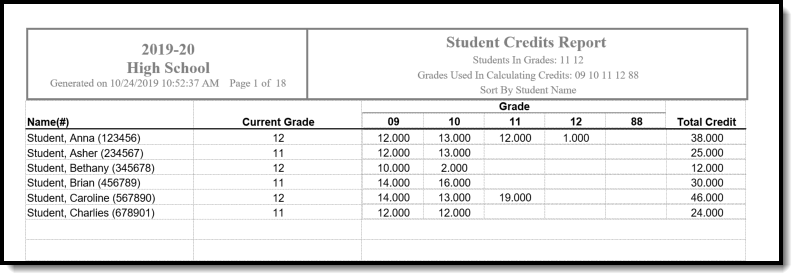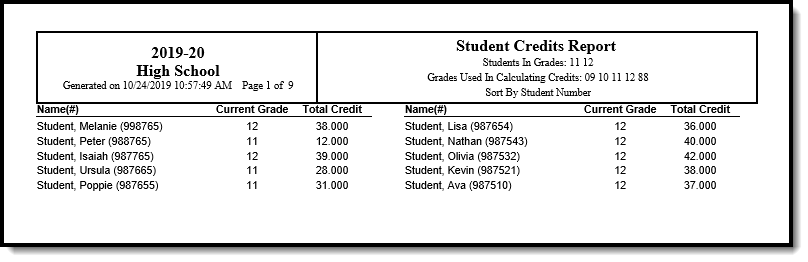Tool Search: Student Credits Report
The Student Credits Report displays the total number of credits earned by the students in the selected calendar and school. Credits are received for a successful completion of the course and posted to the student's Transcript.
If the student does not have any earned credits, a value of 0.00 reports. Credits print to the thousandth decimal place (X.XXX).
The credits earned by students are based on how many credits a course is worth, as indicated in Course Grading Tasks.
 Student Credits Report
Student Credits Report
See the Grading & Standards Reports Tool Rights article for the tool right needed to generate this report.
Report Editor
The following fields are available on the report editor.
| Field | Description |
|---|---|
| Student Selection | Indicates which students to include on the report by either their Grade level or a pre-existing Ad hoc filter. Only those students included in the filter are included in the report. |
| Display Options | Determines what credit information prints on the report, either Show breakdown by grade and total or Show total only.
|
| Grade Selection | Indicates which grade levels to include in the report to determine from where the credits report. If the grade selection is set to grade 12 to report students in grade 12, this grade selection can be set to report all grade levels (09-12) to show all credits earned over the course of their career. Or, if the first grade selection is set to 12, and you only want to see the credits earned through the student's 11th grade year, this selection should only have grades 09-11 selected. |
| Sort Options | Determines how the report should be sorted - Alphabetical by student last name, numeric by student Grade level, or numeric by Student Number. |
| Report Format | Determines how the report generates - in PDF or DOCX format. |
Generate the Student Credits Report
A calendar MUST be selected in the Campus toolbar in order to generate the report.
- Indicate which Students should appear on the report by selecting a Grade Level or Ad hoc Filter.
- Select a Display Option, Show breakdown by grade and total or Show total only.
- Select which Grades to appear in the report. The options are All and grade levels based on the School selected in the Campus Toolbar.
- Indicate how the report should be Sorted, Alphabetically, by Grade or by Student Number.
- Select the desired Report Format.
- Click Generate Report to generate the report in PDF format.