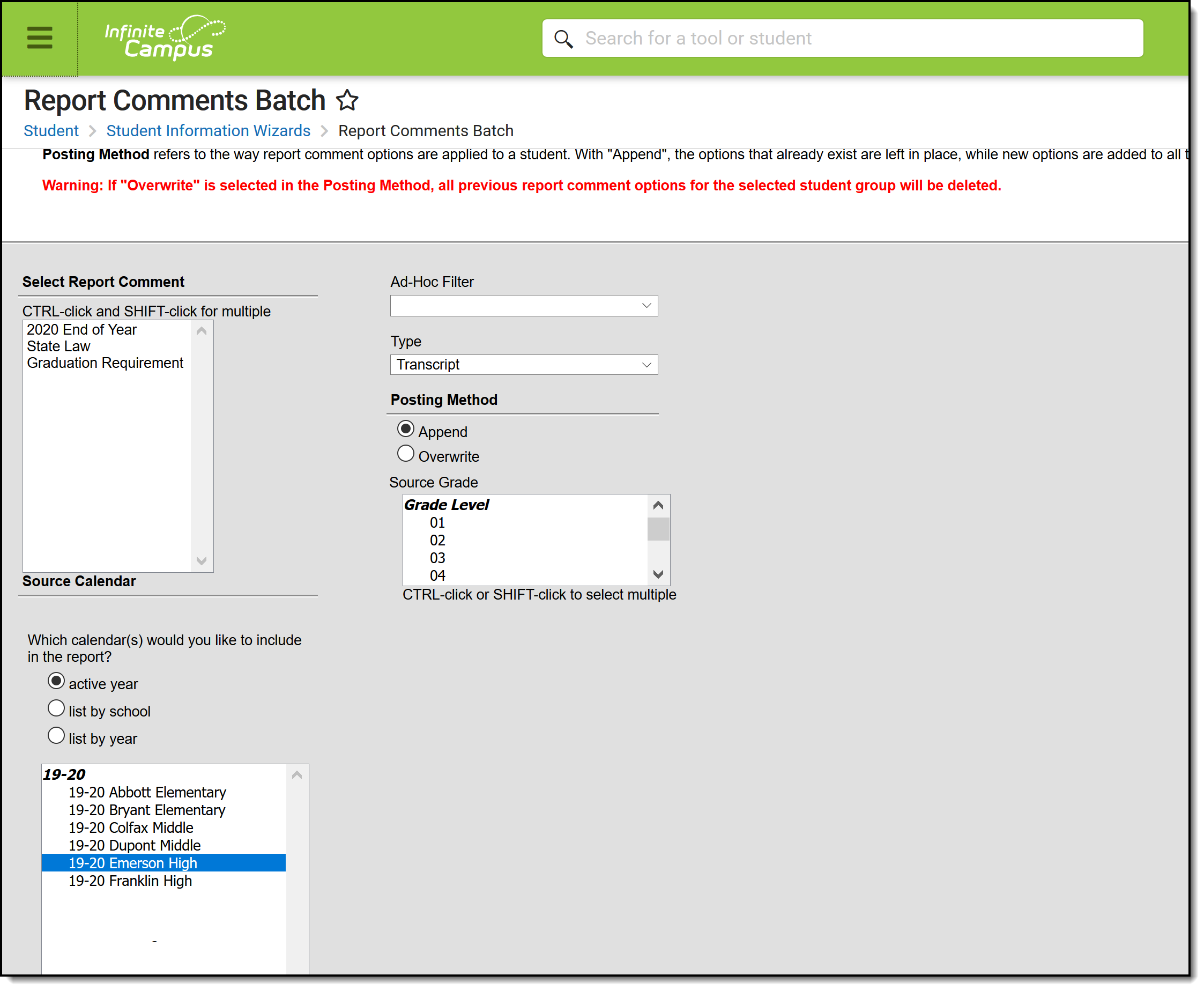Tool Search: Report Comments Batch
The Report Comments Batch Wizard provides a means to add Report Comments to a group of students - either by grade level or by using an ad hoc filter. When this wizard is complete, the added report comments display on the student's Report Comments tab and print on specific reports if the Report Preferences are set appropriately.
See the Report Comments Batch Wizard Tool Rights article for information about tool rights needed to use this tool.
Report Comments are added to ALL students who match the report criteria - either in the grade level and/or in the Ad hoc Filter.
Report Editor Details
The report editor is organized into sections where the user can select or not select certain data elements.
| Section | Description |
|---|---|
| Report Comments | All report comments marked active are listed here. All report comments can be selected and display as active on the student's Report Comments tab. |
| Source Calendar | A calendar must be selected in order to correctly assign the report comments to the proper students. If a calendar is selected in the Campus toolbar, that calendar is automatically selected in the Calendar list. Additional calendars may be selected if desired by using the CTRL and SHIFT keys. Calendars can be chosen by Active Year, by School or List by Year. |
| Student Selection | Students can be selected by an ad hoc filter that has been previously created and saved in the Ad hoc Filter Designer or by selecting grade level(s). Only those students who are actively enrolled in the selected grades and ad hoc filter are included in the posting of report comments. Both an ad hoc filter and grade levels can be chosen. By doing this, the report comments are only posted to the students in the ad hoc filter who also meet the selected grade level requirements. |
| Report Type | Report comments can be posted for student transcripts, report cards or schedules. Select from one of those options. At this time, report comments are only available for report cards, transcripts and eTranscripts. |
| Posting Method | Report comments can be added to students in one of two ways:
|
Use the Report Comment Batch Wizard
- Select the Report Comments to include in the batch posting.
- Select the Calendar(s) from which to pull student data.
- Select an Ad hoc Filter, if desired.
- Select the Type of report for which to post comments.
- Select the Posting Method of either Append or Overwrite.
- Select the Grade Levels of students to include in the posting.
- Click the Run button. The wizard processes and posts comments as requested.
A pop-up window indicates when the wizard has finished, noting how many students were affected by the addition of report comments. To verify the report comments posted, navigate to a student's Report Comments page that should have had the comment added.