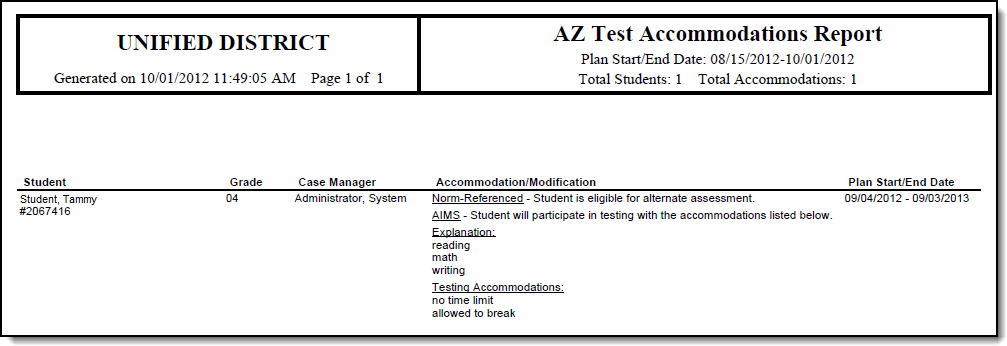Tool Search: Test Accommodations Report AZ
The Test Accommodations Report lists special accommodations and modifications provided for students receiving Special Education services, such as more time or more breaks, to complete tests.
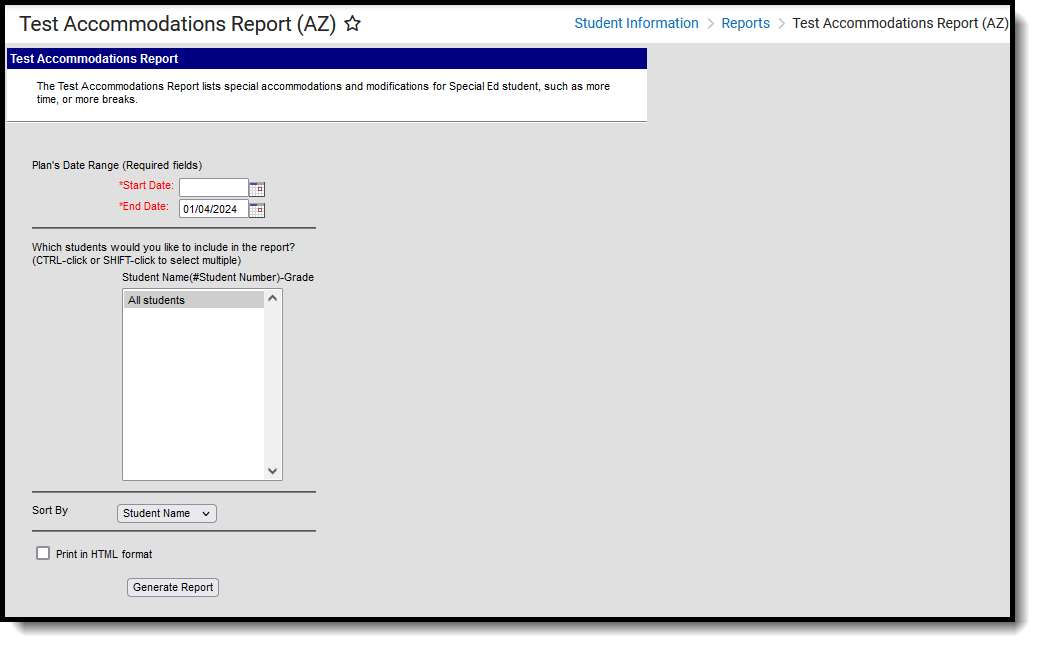 Test Accommodations Report (AZ)
Test Accommodations Report (AZ)
Read - View and generate the Test Accommodations Report.
Write - N/A
Add - N/A
Delete - N/A
For more information about Tool Rights, see the Tool Rights article.
Report Logic
The report looks for locked IEPs that include a record in the Adaptations for Assessments Editor. Data entered for the following sections on that editor report:
- Norm-Referenced
- AIMS
- District Administered
- Accommodations
The statements associated with the selected checkmark print for Norm-Referenced and District Administered. Information entered in the Testing Accommodations text box print as part of the Accommodations text.
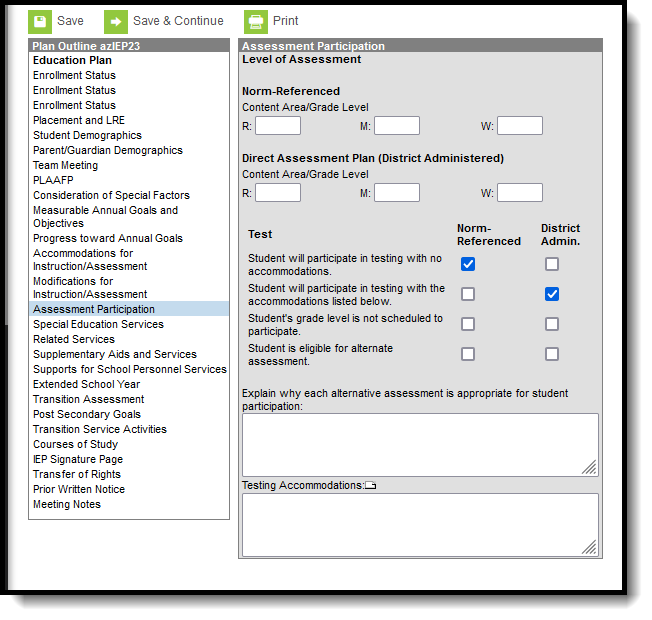 IEP Accommodation Entry
IEP Accommodation Entry
Report Editor
The following fields are available for entry:
Field | Description |
|---|---|
Start Date | First date used to report accommodation information. This is a required entry. Dates are entered in mmddyy format or can be chosen by selecting dates from the calendar icon. |
End Date | Last date used to report accommodation information. This is a required entry. Dates are entered in mmddyy format or can be chosen by selecting dates from the calendar icon. |
Students | Lists those who have a locked plan within the school year selected in the Campus toolbar. This list includes the student's name, student number and grade level. |
Sort By | The report can be printed alphabetically by Student Name, Case Manager Name or numerically by Grade level (lowest grade level prints first). |
Print in HTML Format | When marked, the report prints in HTML format, instead of the standard PDF format. |
Generate the Test Accommodations Report
- Enter the Date Range for the report.
- Select which Students to include in the report.
- Select the desired Sort By option.
- If the report should print in HTML format, mark the Print in HTML Format checkbox.
- Click the Generate Report button. The report displays in a new browser window in the selected format in Student Name order.