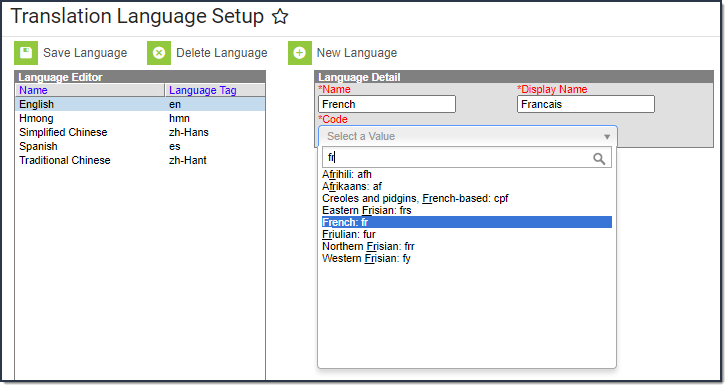Tool Search: Translation Language Setup
The Languages editor allows users to add languages and assign a language code to them. Once a language is added here, translations can be assigned for fields that display in Campus Parent and Campus Student.
The four languages into which the Campus Portal is currently translated are available: English, Spanish, Traditional Chinese and Simplified Chinese. Any language can be added, modified or removed, except English. When the English language is selected, it is in gray text, indicating modifications to it cannot be made.
After you add a language, you can associate Translations with the language.

See the Portal Translation Language Setup Tool Rights article for information on available tool rights.
Add a Language
- Click the New Language button. A Language Detail editor displays.
- Enter the name of the language in the Name field.
- Enter the name of the language in that language in the Display Name field. For example, if the language is French, the Display Name is Francais. Or, if the language is Spanish, the Display Name is Espanol.
- Select the language Code from the dropdown list. Search through the list of languages, or begin typing to have matching languages display.
- Click the Save Language button when finished. The new language displays in the Language Editor.
Delete a Language
Any language listed here can be deleted, except English. Click the Delete Language button to delete a language. A warning message displays asking you to verify this is the intended action. Click OK to continue, or Cancel to leave the language and not delete it.
If translations exist for the language, the language cannot be deleted and a security error displays. Remove the translations that exist for that language on the Translations tool, and then delete the language.