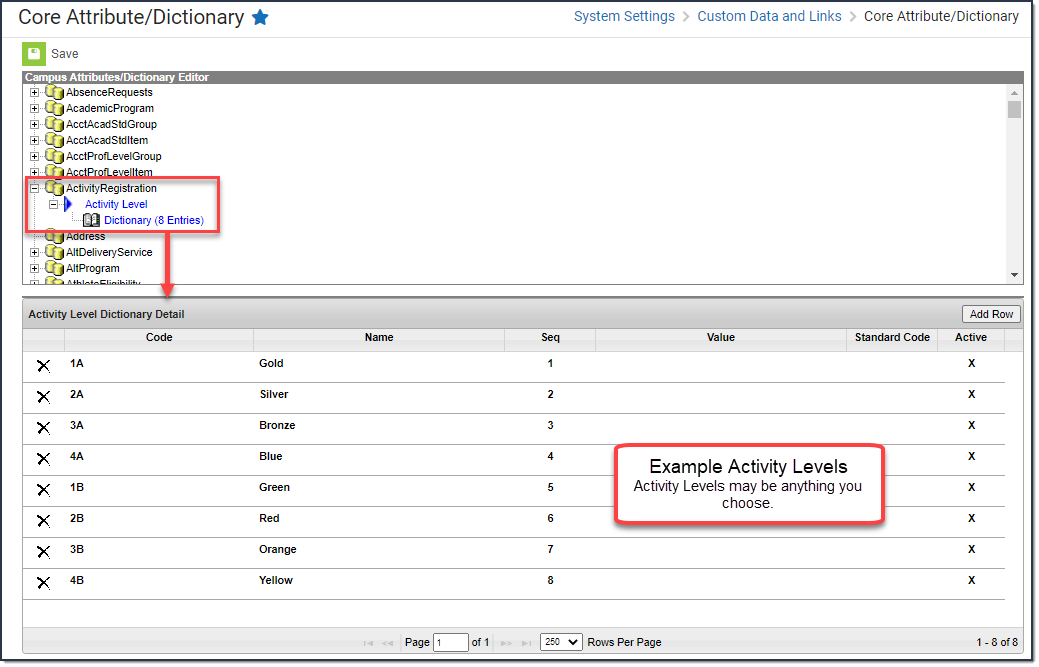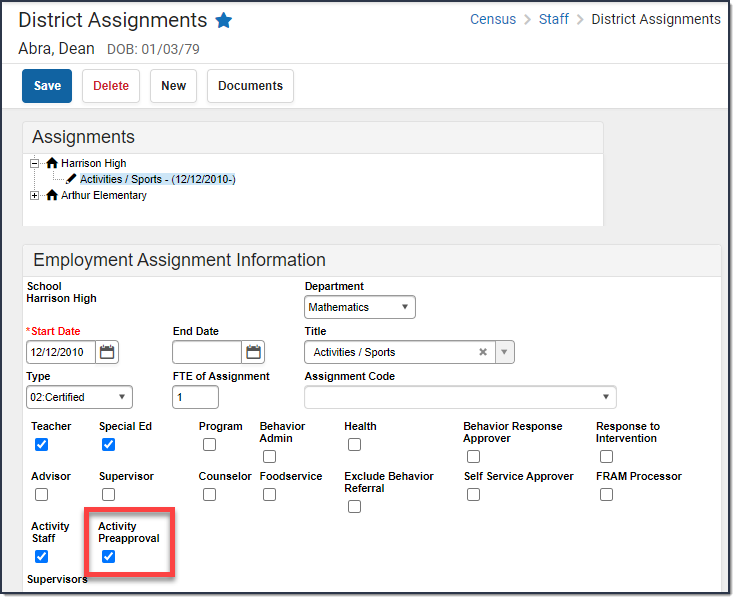Tool Search: Preapproval Configuration
A Preapproval Configuration is a set of rules that triggers the Activity Registration preapproval process while users are creating activities. Use the Preapproval Configuration tool to set up the rules, identify the appropriate approvers, and assign the forms that must be completed by the activity owner before an activity can be made available for registration in the School Store.
| What can I do? | What do I need to know? |
|---|---|
| Add a New Preapproval Configuration Make a Preapproval Configuration Inactive Edit a Preapproval Configuration Delete a Preapproval Configuration | Field Descriptions |
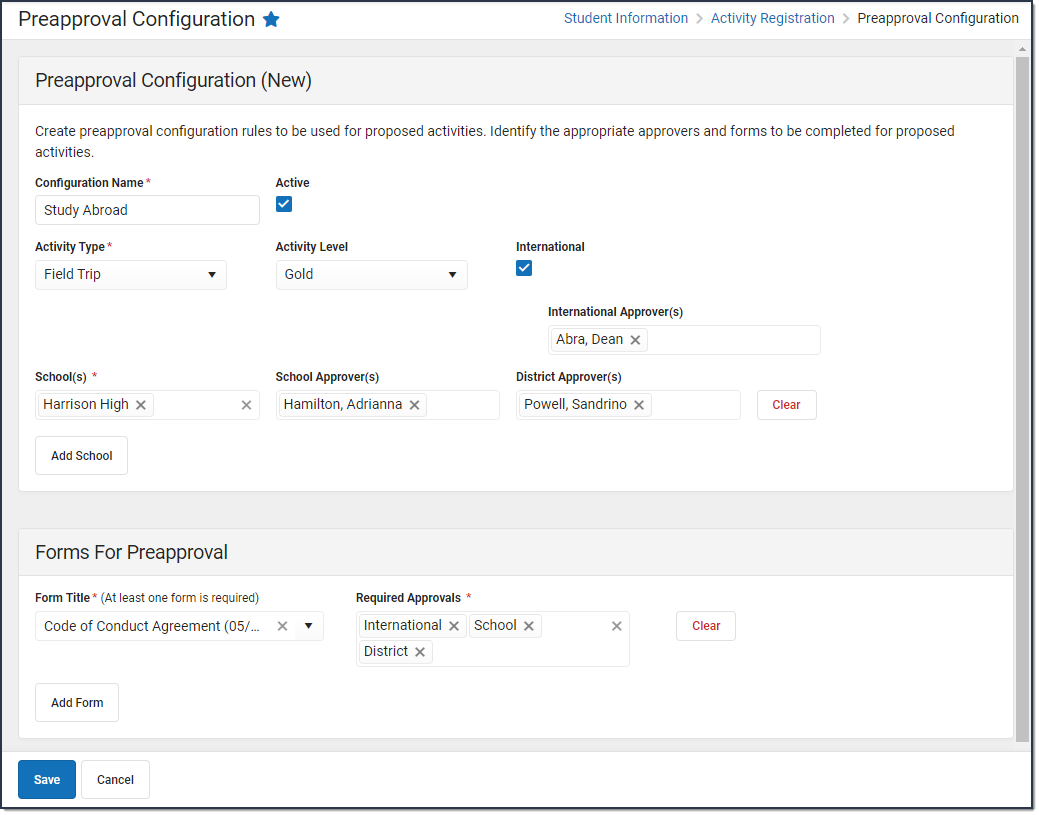
Add a New Preapproval Configuration
To add a new Preapproval Configuration, click the New button in the action bar. The Preapproval Configuration (New) screen displays. Use the following Field Descriptions to complete the screen.
Each Preapproval Configuration must have a unique combination of Activity Type, School, Activity Level, and International Flag (where applicable).
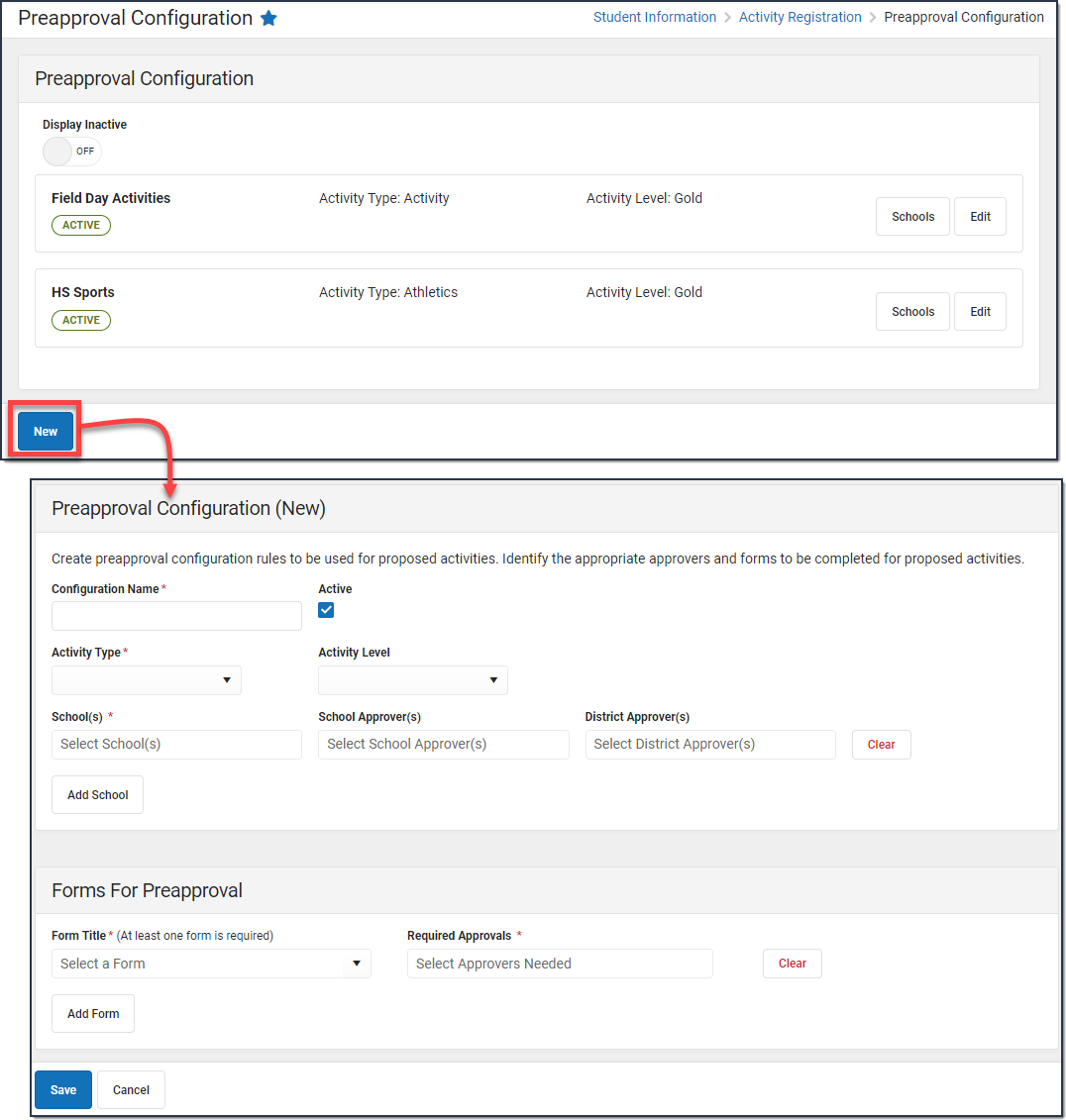
Make a Preapproval Configuration Inactive
If there is a preapproval configuration that you no longer want to use, you can make the configuration inactive by clearing the Active checkbox and clicking Save. You can make the configuration active or inactive at any time by marking or clearing the Active checkbox.
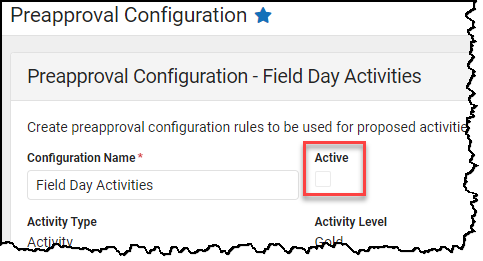
To see inactive preapproval configurations, switch the Display Inactive toggle to ON. Inactive preapproval configurations display after active configurations.
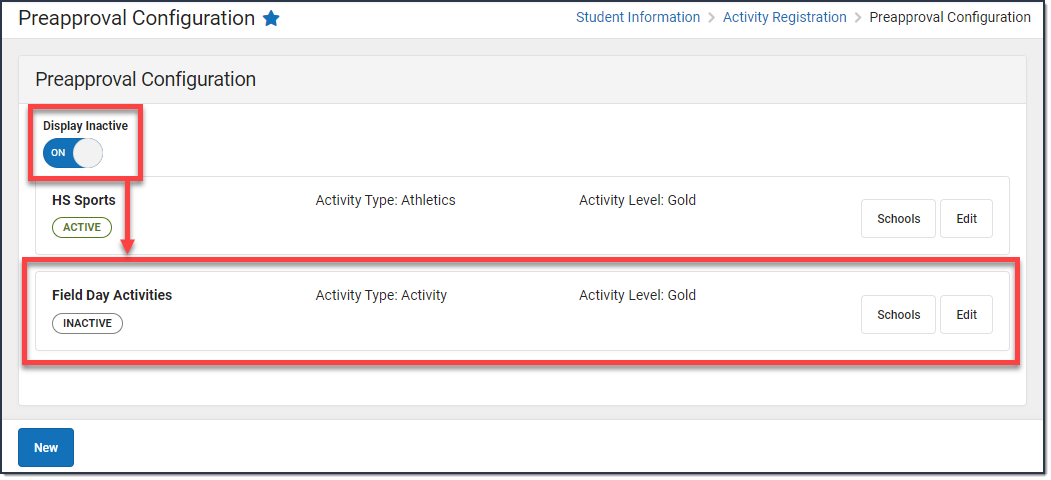
Edit a Preapproval Configuration
To edit a Preapproval Configuration, click the Edit button for the configuration you want to change. Make any necessary changes then click Save.
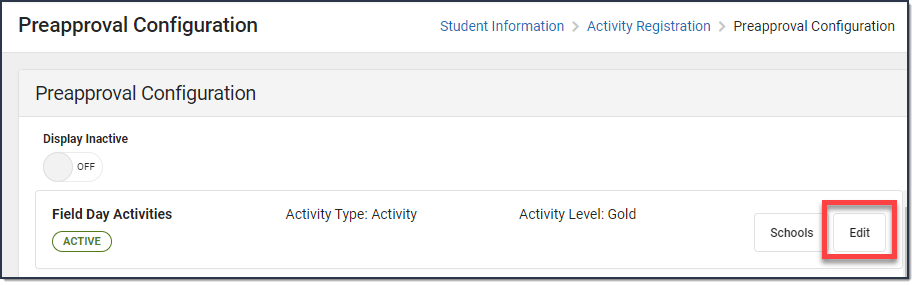
Delete a Preapproval Configuration
To delete a Preapproval Configuration that Campus has not used, click the Delete button in the action bar. A confirmation message displays. Click Delete again.
You can only delete a Preapproval Configuration if Campus has not used it as part of the approval process for an activity. If you no longer want Campus to use the configuration, you can make the Preapproval Configuration inactive instead.
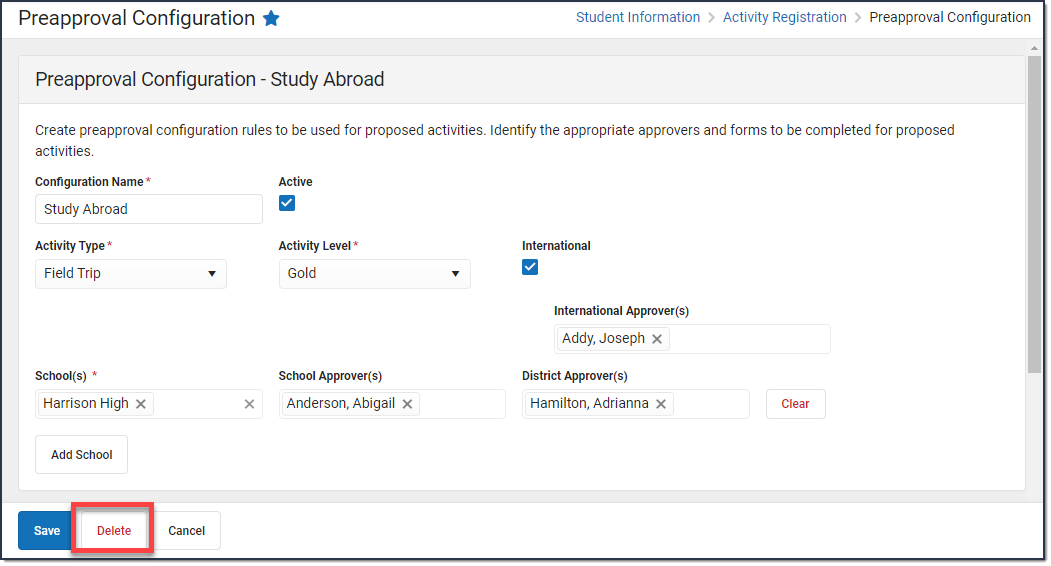
Field Descriptions
| Field | Description |
|---|---|
| Preapproval Configuration (New) | |
| Configuration Name | A name for the Preapproval Configuration. This field is limited to 20 characters. This is a required field. |
| Active | When this checkbox is marked, the preapproval process becomes a required step for users when they propose new activities that match the Activity Type, Activity Level, International, and School selected on this configuration. When the checkbox is not marked, the preapproval process is not part of proposing new activities. Activity Level and International are optional fields. See the Activity Level and International field descriptions below for more information. |
| Activity Type | The Activity Type to which the Preapproval Configuration applies. Options include the following:
|
| Activity Level | The Activity Level to which the Preapproval Configuration applies.You may only select one Activity Level. Activity Levels are another way to identify different kinds of activities. This field only displays in the Preapproval Configuration tool if you have added Activity Levels in the Attribute Dictionary and is optional unless the Required checkbox is also marked in the Attribute Dictionary. |
| International | The International checkbox only displays when the Activity Type is Field Trip. The International Approver(s) field only displays when this checkbox is marked. Once the configuration is associated to an activity this field is locked. |
| International Approver(s) | All employees with the Activity Preapprover role marked on their active work assignment appear in this field. |
| School(s) | The school(s) to which the Preapproval Configuration applies. Only schools to which you have tool rights display. This is a required field. Click the Add Schools button to add additional schools. |
| School Approver(s) | The employee(s) who can use the Preapproval Requests tool to manage activity preapprovals. You may select multiple employees in this field. Employees with an active work assignment in the selected School(s) that also have the Activity Preapproval role marked on their District Assignment appear in this field. If you select School Approver in the Required Approvers field, Campus requires one school approver for each school associated with the configuration. |
| District Approver(s) | The employee(s) who can use the Preapproval Requests tool to manage activity preapprovals. You may select multiple employees in this field. All employees with the Activity Preapproval role marked on their active district assignment appear in this field. If you select District Approver in the Required Approvers field, Campus requires one school approver for each school associated with the configuration. |
| Add School | Clicking this button allows you to add additional schools with associated School Approver(s) and District Approver(s). |
| Forms for Preapproval | |
| Form Title | These are the Activity Preapproval form(s) that must be completed by the person creating the activity then submitted for approval to internal approvers before the activity can be made available for registration in the School Store. If the custom form type is a Blank Form, the form will not display in this field. Only Activity Preapproval custom form types of Interactive Form with Database Table and Interactive Form are available. |
| Required Approvals | This field determines which approvers (School, District, or International) are required for the preapproval process. For example, if you select School, there must be at least one employee selected in the School Approver(s) field for each school. |