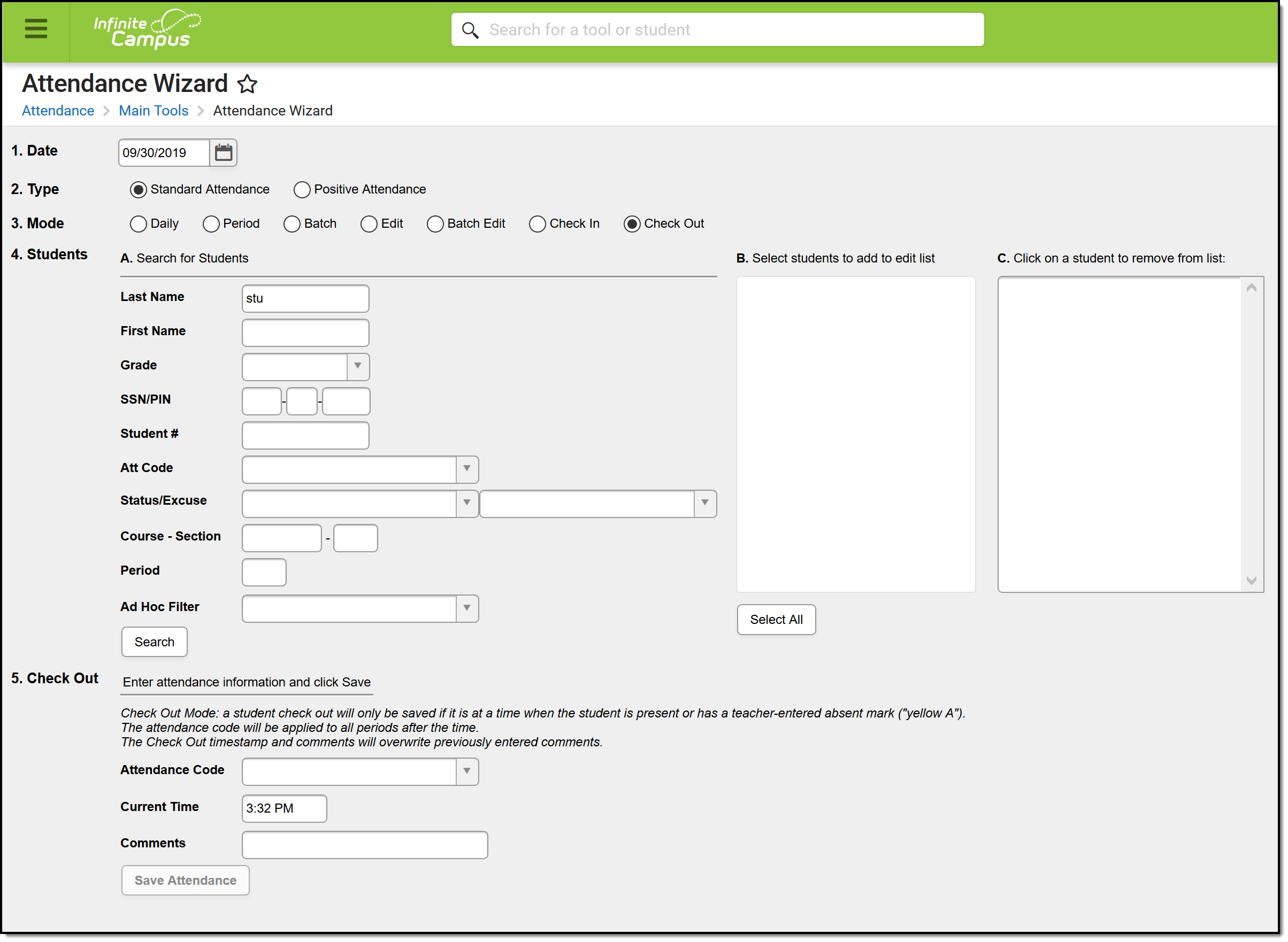Using this mode marks the student as absent (not in attendance) for the rest of day from the current time forward.
When students leave school after being in attendance, use the Check Out Mode to apply the appropriate attendance code from the time they leave school through the end of the day.
Multiple students can be marked absent using this mode.
For the Check Out Mode, attendance codes are applied to periods occurring at the time of and after the check out time on the attendance date.
Logic considers the period schedule associated with the day on which the check out happens and only applies the attendance entry to periods in that schedule. A student must be scheduled into an attendance-taking course in the period for attendance to be modified.
- Enter the Attendance Date for which to record attendance.
- Select the Check Out Mode.
- Enter Search criteria to return students.
- Click the Search button. Students matching the entered criteria display in Column B.
- Select the students from Column B to move to Column C. Only those students in Column C will have attendance entered for them.
- Select the Attendance Code from the dropdown list. This code will be applied to all students in Column C.
- Modify the Current Time field as necessary.
- Enter Comments related to the attendance entry.
- Click the Save Attendance button.
If the entered date is a non-attendance day (set on the Calendar Days tab) in the School and Schedule selected in the Campus toolbar, a warning message displays indicating attendance can only be recorded for days marked as attendance.
- When a school has multiple schedule structures and a specific schedule is selected in the Schedule field, that schedule is used to determine if the entered date is an attendance day.
- When a school has multiple schedule structures and the Schedule field is set to All, the schedule with the highest structureID is used to determine if the entered date is an attendance day.
A student can only be checked out when the student is present, EXCEPT when a student is checked out during a period when the student is marked absent by a teacher, but no attendance Excuse (excused, unexcused, etc.) has been assigned to that absence. In this instance, the check out attendance code is applied to that period and all subsequent periods, and the present minutes are calculated based on the check out time.
- A student is present when there is no attendance code in a period with an attendance-taking course, or when there is an attendance code with a Status of Present, Tardy, or Early Release (Excuse does not matter)
- A student is absent when there is an attendance code in a period with an attendance-taking course that has a Status of Absent (Excuse does not matter).
- The calculated amount of present minutes in a period is always reduced by the number of lunch minutes in that period.