Tool Search: Staff Assignment
The Staff Assignment report collects information on teachers who provide instruction to students. To report, teachers must have a State Staff ID and teach at least one instructional class during the entered Start and End Date and have at least one student scheduled into that instructional class.
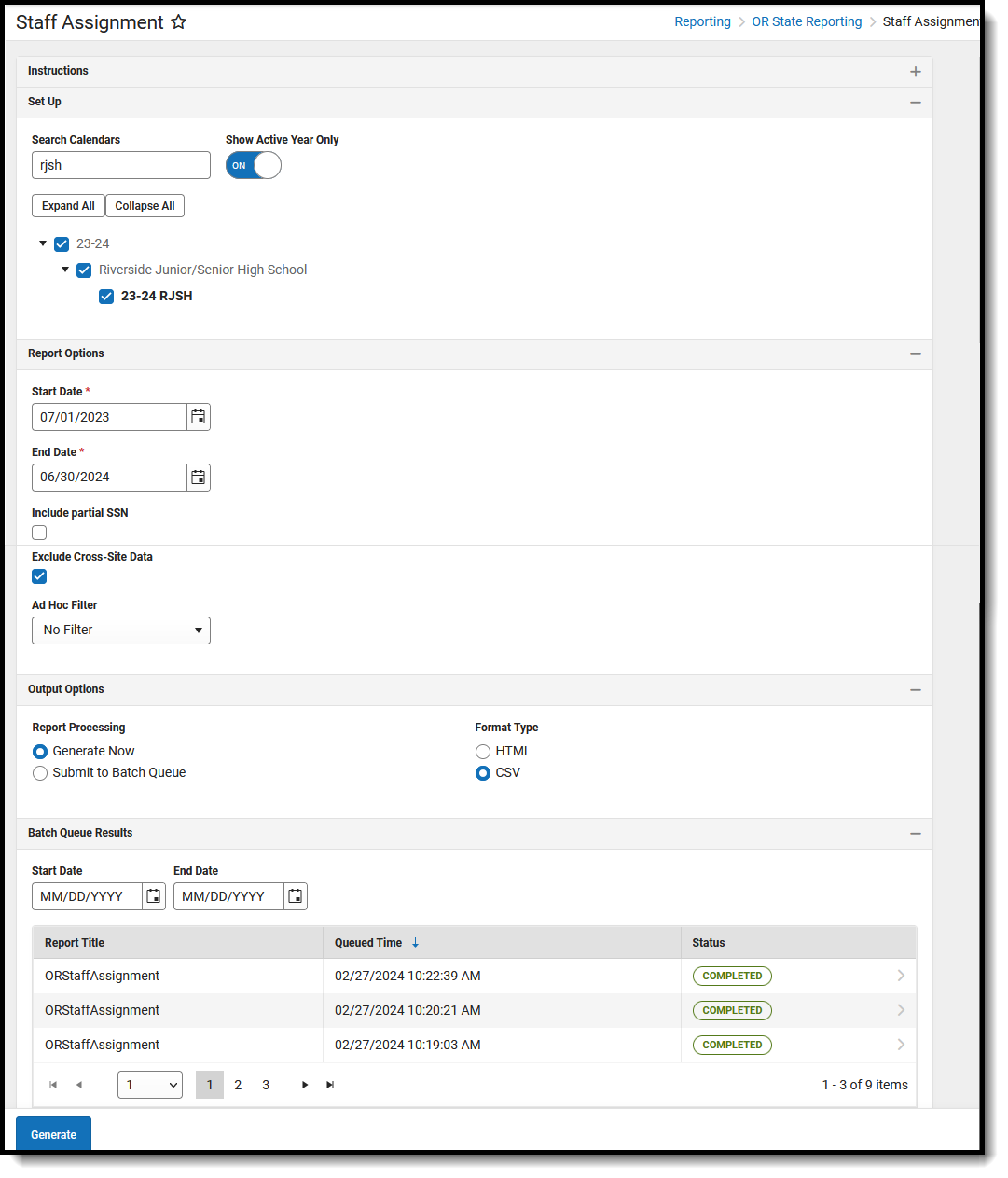 Staff Assignment Report
Staff Assignment ReportRead - View, select options and generate the Staff Assignment Report.
Write - N/A
Add - N/A
Delete - N/A
For more information about Tool Rights and how they function, see the Tool Rights article.
Report Logic
One record per reportable Teacher and reportable Section combination that is active on at least ONE instructional date in the entered date range reports.
Staff and Section records do NOT report when:
- District Assignments are marked as Exclude.
- Courses are marked as Exclude from State Reporting.
- Calendars are marked as Exclude.
Teachers must have a Staff State ID entered on their Demographics record. Their District Assignment record must also be linked on the Section Staff History record. The District Assignments record must have the Title field populated in order to link the District Assignment record on the Section Staff History Record.
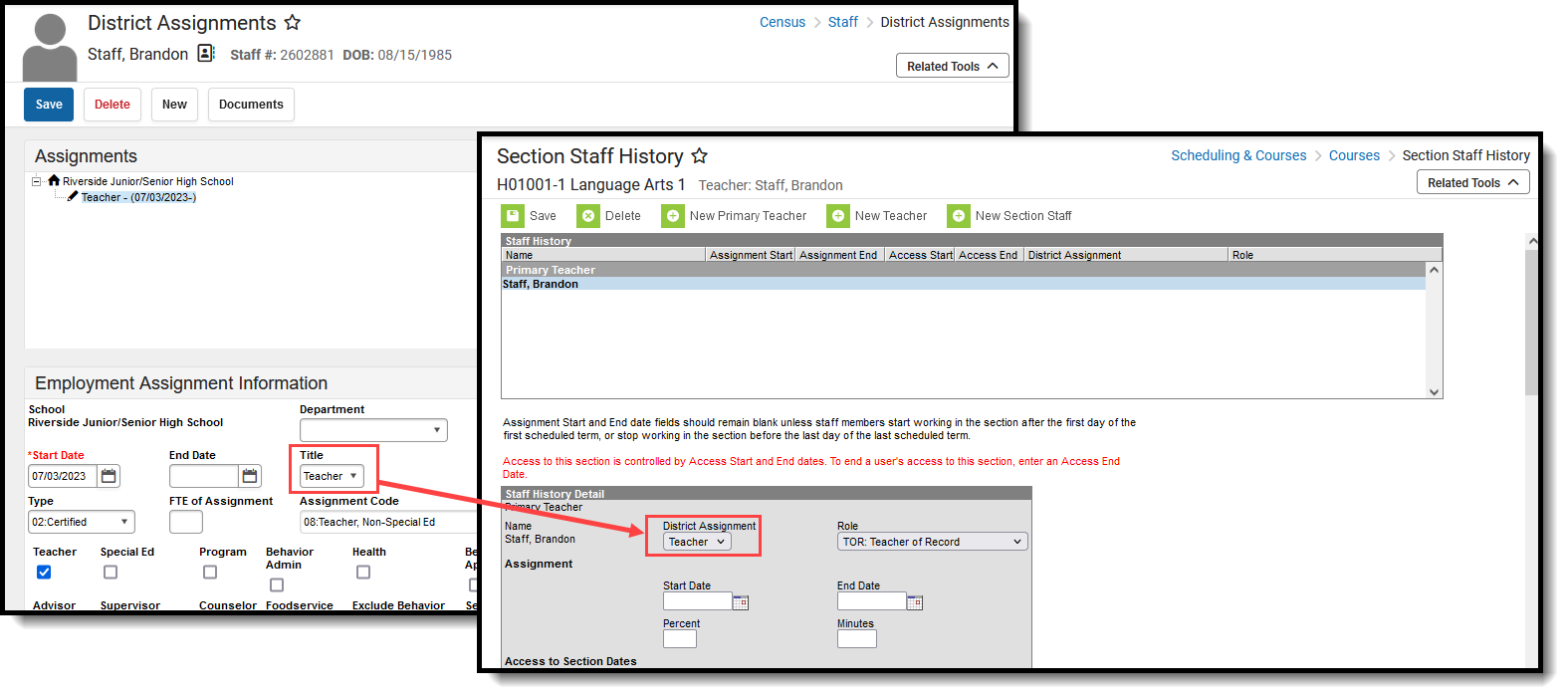 District Assignment Title Field Populates the District Assignment Field on the Section Staff History Record
District Assignment Title Field Populates the District Assignment Field on the Section Staff History RecordSection Staff History Role
The Role field on the Section Staff History must have a value that is NOT one of the following in order for that staff person to report:
- NSR: Not State Reported
- COL: College Instructor/Professor
- STU: Student Teacher
Substitute Teachers
Short Term Substitutes (STS) do not typically report; however, logic exists to report both Long Term Substitutes (LTS) and Short Term Substitutes when they are scheduled for more than or equal to 20 days. The assigned Teacher of Record may report as active even though a LTS or STS teaches the class during the entered date range.
LTS or STS report class/teacher of record returning start and end dates entered on the Section Staff History record ONLY when the number of Monday-Friday School Days taught during the date range are greater than or equal to 20 days. STS by definition should not be assigned to a section for more than 20 days.
One Teacher, Multiple Teachers
When only one teacher is assigned to teach the section at any time during the reporting range, the following process is used to determine the reported dates:
- When there are no start or end dates entered on the Section Staff History, the first and last instructional dates of the class report as the Teacher's start and end dates.
- When start and end dates are entered on the Section Staff History where the dates selected are instructional days, the dates selected report.
- When the start date entered on the Section Staff History is not an instructional day, the first instructional date after the Teacher's entered start date reports.
- When the end date entered on the Section Staff History is not an instructional day, the first instructional date prior to the Teacher's entered end date reports.
When multiple teachers are assigned to teach the section at any time during the reporting range, the following process is used to determine the reported dates:
- Look to see whether a substitute teacher (LTS or STS) is assigned as the Teaching Role.
- When No, the dates report as mentioned above.
- When Yes, the number of consecutive school days during the reporting range is content where the LTS/STS is scheduled.
- When that number is less than 20 days, the Teacher of Record start and end dates reports as being present during the time the substitute is scheduled to teach the section.
- When the number of days is more than 20 days, the Teacher of Record start and end dates reports as not being present during the time the substitite is scheduled to teach the section.
Summer School Calendars
When the selected calendar is a Summer School calendar (the Summer checkbox is marked on the Calendar Information editor), ALL course sections must be scheduled for at least 10 instructional days to report. Summer courses for 2023 report in the 2023-2024 school year. Summer courses for 2024 report in the 2024-2025 school year.
Similar logic for Teacher of Record and Substitute Teachers that is noted above applies to Summer School Calendars as well. However, the days calculation uses a reduced 10 consecutive days count to determine the present value.
Course Section Requirements
The following must be assigned on the Courses in order to report:
- The State Course Code must be populated on the Course Information editor.
- The Course Section must be scheduled into an Instructional period.
- At least one student must be scheduled into the Course Section.
The Course must be assigned SCED Code must be entered on the Course Information editor. This code is derived from the selections made in the NCES Data editor. Select the SCED Subject Area and SCED Course Identifier. Additional fields display after those selections are made.
The Intended Grade of the course must be Kindergarten to 12th grade:
- Using SCED Lowest Grade and SCED Highest Grade fields, the grade level range of the course can be found:
- When the Lowest Grade is 03 and Highest Grade is 08, then all grades (03,04,05,06,07,08) in the range fall into K-12 requirement.
- When the Lowest Grade is 09 and Highest Gade is 07, then both grades (07, 09) fall into the K-12 requirement.
- Wen BOTH Lowest Grade and Highest Grade are NULL, the report recpord
The Class Type field must not be populated in order to report.
Report Editor
| Data Element | Description |
|---|---|
| Setup | |
| Search Calendars | Search field to narrow the list of calendars to select. Use the Expand All/Collapse All. Place a checkbox next to the desired school and calendars. |
| Show Active Year Only | When set to ON, only those calendars for the current school year are available for selection. When set to OFF, all calendars from all school years are available for selection. |
| Report Options | |
| Start Date | Entered date reflects the start of the reporting range in which data reports. This field defaults to July 01 of the school start year. |
| End Date | Entered date reflects the end of the reporting range in which data reports. This field defaults to June 30 of the school end year. |
| Include Partial SSN | When marked, the last four fields of the staff person's Social Security number are included in the report when the Social Security number is available on the staff person's Demographic record. |
| Exclude Cross-Site Data | When marked, staff information for Cross-Site Enrollment courses is not included in the report. Cross-Site Enrollment is a new tool coming soon. Watch the Cross-Site Enrollment video for more information. |
| Ad hoc Filter | Select which students to include in the extract by choosing a filter that was created in the Filter Designer. Only those students included in the filter are included in the report. |
| Output Options | |
| Report Processing | To generate the report immediately,select Generate Now option. To choose when the report generates, use the Submit to Batch option. Submit to Batch is useful when generating the report for several calendars or for larger amounts of data being reported. See the Batch Queue article for more information. |
| Format Type | Determines in which format the report generates - CSV or HTML. |
Generate the Report
- Search for and select the desired Calendars.
- Enter the desired Start and End Dates.
- Mark the Include Partial SSN to include Social Security numbers in the report.
- Mark the Exclude Cross-Site Data to ignore all Cross-Site Enrollment Courses.
- Choose an Ad hoc Filter to return just the course and staff information included in the selected filter.
- Select the desired Report Processing option of Generate Now or Submit to Batch Queue.
- Select the desired Format Type.
- Click Generate. The report displays in the selected format.
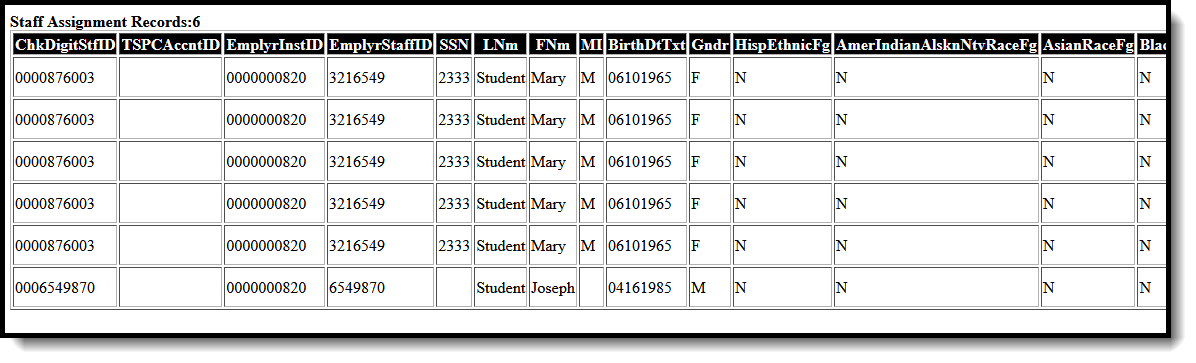 Staff Assignment Report - HTML Format
Staff Assignment Report - HTML Format Staff Assignment Report - CSV Format
Staff Assignment Report - CSV FormatReport Layout
| Data Element | Description | Location | |||||||||||||||||||||
|---|---|---|---|---|---|---|---|---|---|---|---|---|---|---|---|---|---|---|---|---|---|---|---|
| Check Digit Staff Identifier | Lists the staff person's state-issued identification number. Numeric, 10 digits | Demographics > Person Identifiers > Staff State ID Person.staffStateID | |||||||||||||||||||||
| TSPCA Account ID | Reports the staff person's license number. Numeric, 10 digits | District Employment > License Number Employment.licenseNumber | |||||||||||||||||||||
| Employer Institution Identifier | Reports the State Code assigned to the school. When a staff member is employed by more than one institution, reports the last employer to update the record. Numeric, 10 digits | School Information > State School Number School.number District Assignments > School EmploymentAssignment.schoolID | |||||||||||||||||||||
| Employer Staff Identifier | Lists the staff person's district-issued identification number. | Demographics > Person Identifiers > Local Staff Number Person.staffNumber | |||||||||||||||||||||
| Social Security Number | Reports the last four digits of the staff person's Social Security number ONLY when the Include Partial SSN checkbox is marked on the Report Editor. Numeric, 4 digits | Identities > Identity Information > Social Security Number Identity.ssn | |||||||||||||||||||||
| Legal Last Name | Reports the staff person's legal last name. When the Legal Last Name field is not populated, information reports from the Last Name field. | Identities > Identity Information > Protected Identity Information > Legal Last Name Identity.legalLastName | |||||||||||||||||||||
| Legal First Name | Reports the staff person's legal first name. When the Legal First Name field is not populated, information reports from First Name field. Alphanumeric, 30 characters | Identities > Identity Information > Protected Identity Information > Legal First Name Identity.legalFirstName | |||||||||||||||||||||
| Legal Middle Initial | Reports the staff person's legal middle initial. When the Legal Middle Name field is not populated, information reports from the Middle Name field. Alphanumeric, 30 characters | Identities > Identity Information > Protected Identity Information > Legal Middle Name Identity.legalMiddleName | |||||||||||||||||||||
| Date of Birth | Reports the staff person's date of birth. Date field, 8 digits (MMDDYYYY) | Demographics > Person Information > Birth Date Identity.birthDate | |||||||||||||||||||||
| Gender | Reports the student's Legal Gender as either Male (M), Female (F) or Non-Binary (X). When the Legal Gender field is not populated, information reports from the Gender field. When the Legal Gender or Gender fields are not populated, reports a value of X. Alphanumeric, 1 character (M, F, X) | Identities > Identity Information > Protected Identity Information > Legal Gender Identity.legalGender Demographics > Person Information > Gender Identity.Gender | |||||||||||||||||||||
| Hispanic/Latino Ethnic Flag | An indication of whether a staff person identifies as having a Hispanic ethnicity.
Alphanumeric, 1 character (Y or N) | Demographics > Person Information > Is the individual Hispanic/Latino? Identity.hispanicEthnicity | |||||||||||||||||||||
| American Alaskan Native Race Flag | Reports a value of Y when the American Indian or Alaskan Native checkbox is marked. Reports a value of N when it is not marked. Alphanumeric, 1 character (Y or N) | Demographics > Person Information > Race/Ethnicity > American Indian or Alaska Native Identity.raceEthnicity | |||||||||||||||||||||
| Asian Race Flag | Reports a value of Y when the Asian checkbox is marked. Reports a value of N when it is not marked. Alphanumeric, 1 character (Y or N) | Demographics > Person Information > Race/Ethnicity > Asian Identity.raceEthnicity | |||||||||||||||||||||
| Black Race Flag | Reports a value of Y when the Black/African American checkbox is marked. Reports a value of N when it is not marked. Alphanumeric, 1 character (Y or N) | Demographics > Person Information > Race/Ethnicity > Black or African American Identity.raceEthnicity | |||||||||||||||||||||
| White Race Flag | Reports a value of Y when the White checkbox is marked. Reports a value of N when it is not marked. Alphanumeric, 1 character (Y or N) | Demographics > Person Information > Race/Ethnicity > White Identity.raceEthnicity | |||||||||||||||||||||
| Pacific Islander Race Flag | Reports a value of Y when the Native Hawaiian or Other Pacific Islander checkbox is marked. Reports a value of N when it is not marked. Alphanumeric, 1 character (Y or N) | Demographics > Person Information > Race/Ethnicity > Native Hawaiian or Other Pacific Islander Identity.raceEthnicity | |||||||||||||||||||||
| Filler | N/A | N/A | |||||||||||||||||||||
| Instructional Unit Identifier | Reports the Instructional Unit ID number entered on the Course Section. When the value is less than 10 digits, zeros are added at the front of the number to get to 10 digits. Numeric, 10 digits | Section Information > Instructional Unit ID Section.stateCode | |||||||||||||||||||||
| District Institution Identifier | Reports the State District Number. Numeric, 10 digits | District Information > State School Number District.number | |||||||||||||||||||||
| School Institution Identifier | Reports the State School Number. Numeric, 10 digits | School Information > State School Number School.stateNumber | |||||||||||||||||||||
| School Section Identifier | Reports the sectionID assigned by Campus. Numeric, 30 digits | Section Information > Section ID Section.sectionID | |||||||||||||||||||||
| School Course ID | Reports the courseID assigned by Campus. Numeric, 30 digits | Course Information > Course ID Course.courseID | |||||||||||||||||||||
| Course Code | Reports the concatenated value of the SCED Subject Area plus SCED Identifier. When the combined value is NOT six digits, additional zeros are added to the front of the number. Numeric, 6 digits | Course Information > NCES Data > SCED Subject Area, SCED Identifier Course.scedSubjectArea Course.scedCourseID | |||||||||||||||||||||
| Course Begin Date | Reports the first Instructional Date of the first term in which the course section is scheduled. Date field, MMDDYYYY (8 digits) | Section Information > Section Schedule Placement SectionPlacement.termID Term Setup > Terms Term.startDate | |||||||||||||||||||||
| Team Teaching Flag | Reports a value of Y when the Role field on Section Staff History is set to Team Teaching. Otherwise, reports as N. Alphanumeric, 1 character (Y or N) | Section Staff History > Role SectionStaffHistory.role | |||||||||||||||||||||
| Teacher License Flag | Reports a value of Y when the District License Number on the District Employment record is populated. Alphanumeric, 1 character (Y or N) | District Employment > License Number Employment.licenseNumber | |||||||||||||||||||||
| Class Instructional Hours | Reports the number of hours the assigned staff person taught students. For the reporting teacher/section of record when there are no instances of a substitute teacher (LTS or STS) assigned to the section, class instructional hours are calculated based on the teaching start and end dates using the Section Staff History record from the Start Date to the End Date.
Class is scheduled 60 minutes on A days and 90 minutes on B days. When there are 30 instructional A days and 10 instructional B days where this class is scheduled from course begin date to course end date. Then; ((60x30)/60) + ((90x10)/60) = 30 + 15 = report as 45 (hours). Passing time and non-instructional time is not included. To CALCULATE class instructional hours when a reportable LTS/STS is present (assumes the record is for the reporting Teacher who does not have a Role of LTS/STS):
Class is scheduled same as in Example A, but the Substitute is scheduled for 9 A-days and 2 B-days.
The 12 difference when compared to example in #1 is the LTS/STS total. Passing time and non-instructional time is not included. Numeric, 4 digits | Calculated value, data not stored | |||||||||||||||||||||
| Full Time Schedule Hours | Reports the Full Time Schedule hours for the calendar associated with the section of record. Teacher Day (Minutes) entered on Calendar Information editor MULTIPLIED BY the Number of School Days in the Calendar DIVIDED BY 6. When the Teacher Day minutes are blank, the Student Day minutes are used. When both fields are blank, reports a value of 0 (zero). Numeric, 4 digits | Calculated value, data not stored | |||||||||||||||||||||
| Alternate License Last Name | N/A | N/A | |||||||||||||||||||||
| Qualification Comment | N/A | N/A | |||||||||||||||||||||
| Emergency/Provisional Determination Flag | Reports the assigned Certification Level from the Section Staff History record. Only one option should be selected. When multiple selections are made, the following table determines what value reports.
| Section Staff History > Certification Level SectionStaffHistory.certificationLevel | |||||||||||||||||||||
| Out-of-Field Determination Flag | Reports the assigned Certification Level from the Section Staff History record. Only one option should be selected. When multiple selections are made, the following table determines what value reports.
| Section Staff History > Certification Level SectionStaffHistory.certificationLevel | |||||||||||||||||||||
| Preliminary Determination Flag | Reports the assigned Certification Level from the Section Staff History record. Only one option should be selected. When multiple selections are made, the following table determines what value reports.
| Section Staff History > Certification Level SectionStaffHistory.certificationLevel | |||||||||||||||||||||
| Class Instructional Full Time Equivalency | Reports the Full Time Equivalency using the value reported in Class Instructional Hours (Field 27) DIVIDED BY the value reported in Full Time Schedule Hours (Field 28). When the calculation is less than or equal to zero, a value of 0 reports. Numeric, 4 digits | Calculated, data not stored | |||||||||||||||||||||
| Assignment Fill | N/A | N/A | |||||||||||||||||||||
| Course Name | Reports the concatenated value of the Course Number plus the Course Name. This is ONLY reported in the HTML format. Alphanumeric, 30 characters | Course Information > Name Course.name | |||||||||||||||||||||
| Section Number | Reports the Section number. This is ONLY reported in the HTML format. Numeric, 10 digits | Section Information > Number Section.number |
