The Enrollments tool is used to enter and manage student enrollments inside and outside of the district. This tool is found in Student Information > General > Enrollments and in Census > People > Enrollments.
See the Enrollments (Census) article to learn how to use this tool.
 Census > Enrollments
Census > EnrollmentsAdditional rights can be granted in each section of the Enrollment tool as detailed below. See Enrollment Tool Right Recommendation at the end of this article for more information.
General Enrollment Information
The General Enrollment Information editor displays when an Enrollment is selected from the Enrollment Editor, or when a New enrollment is being added. The School of Accountability field is used in Civil Rights Data Collection reporting. Not all users need rights to this field.
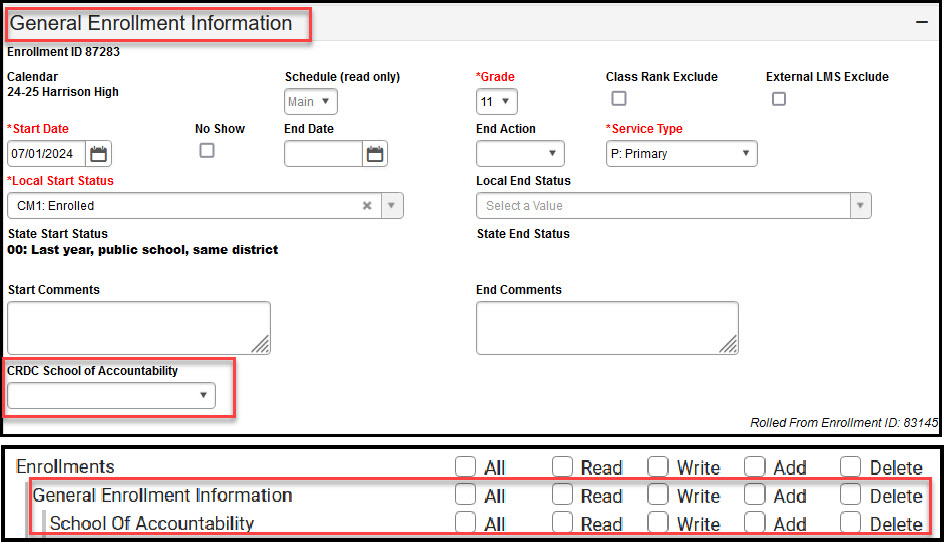 Enrollments - General Enrollment Information
Enrollments - General Enrollment InformationAvailable Tool Rights - General Enrollment Information
| R | W | A | D |
|---|---|---|---|
| General Enrollment Information | |||
| User can view the student's General Enrollment Information editor. | Allows the user to edit existing enrollment information located on the General Enrollment Information editor. | N/A | N/A |
| School Of Accountability | |||
| Allows users to view students enrolled in a school that is different than the school in which they report for CRDC. | N/A | N/A | N/A |
Future Enrollment
Future Enrollment indicates what the selected student's enrollment will be in the upcoming school year.
 Future Enrollment
Future EnrollmentAvailable Tool Rights - Future Enrollment
| R | W | A | D |
|---|---|---|---|
| Allows the user to view the student's Future Enrollment editor. | Allows the user to edit existing enrollment information located on the Future Enrollment editor. | N/A | N/A |
State Reporting
State Reporting fields vary by state. Not all employees need access to State Reporting information. Some options may be hidden in states that do not use them. Field names in the Editor may differ from the tool right name. For example, Meal Status may display as Economic Indicator in the State Reporting Fields editor.
 Enrollments - State Reporting
Enrollments - State ReportingAvailable Tool Rights - State Reporting
| R | W | A | D |
|---|---|---|---|
| State Reporting | |||
| Vew the student's State Reporting Enrollment editor. | Edit existing enrollment information located on the State Reporting Enrollment editor. | N/A | N/A |
Homeless |
|||
| View the Homeless field on the State Reporting Enrollment editor. | Edit the existing status of the student's homeless detail on the State Reporting Enrollment editor. | N/A | N/A |
Meal Status |
|||
| View the Meal Status field on the State Reporting Enrollment editor. | Edit the existing status of the student's meal status detail on the State Reporting Enrollment editor. | N/A | N/A |
Migrant |
|||
| View the Migrant field on the State Reporting Enrollment editor. | Edit the existing status of the student's meal status detail on the State Reporting Enrollment editor. | N/A | N/A |
Ward of State |
|||
| View the Ward of State field on the State Reporting Enrollment editor. | Edit the existing status of the student's ward of state detail on the State Reporting Enrollment editor. | ||
Special Education
Access to Special Education information should be limited per your local practices.
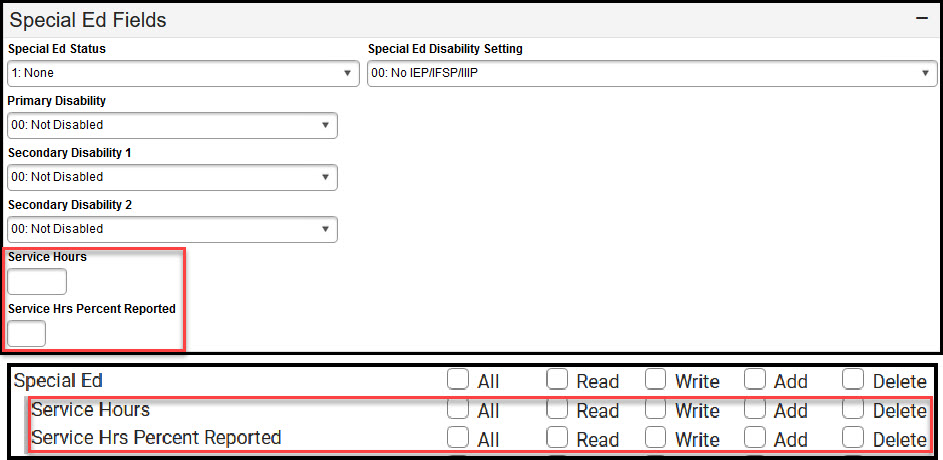 Enrollments - Special Ed Fields
Enrollments - Special Ed FieldsAvailable Tool Rights - Special Education
| R | W | A | D |
|---|---|---|---|
| Special Education | |||
| View the Special Education enrollment editor. | Edit existing records located on the Special Education enrollment editor. | N/A | N/A |
| Service Hours | |||
| View the student's service hours. | Edit the service hours field. | N/A | N/A |
| Service Hours Reported | |||
| View the Service Hours Percent Report field. | Edit the Service Hours Percent Reported field. | N/A | N/A |
Enrollment History
Users may need Enrollment History rights that are different from their Enrollment rights. For example, some staff may be allowed to enter and maintain both in-district enrollments and enrollment history information, while others may be allowed to enter and maintain in-district enrollments with read-only access to enrollment history.
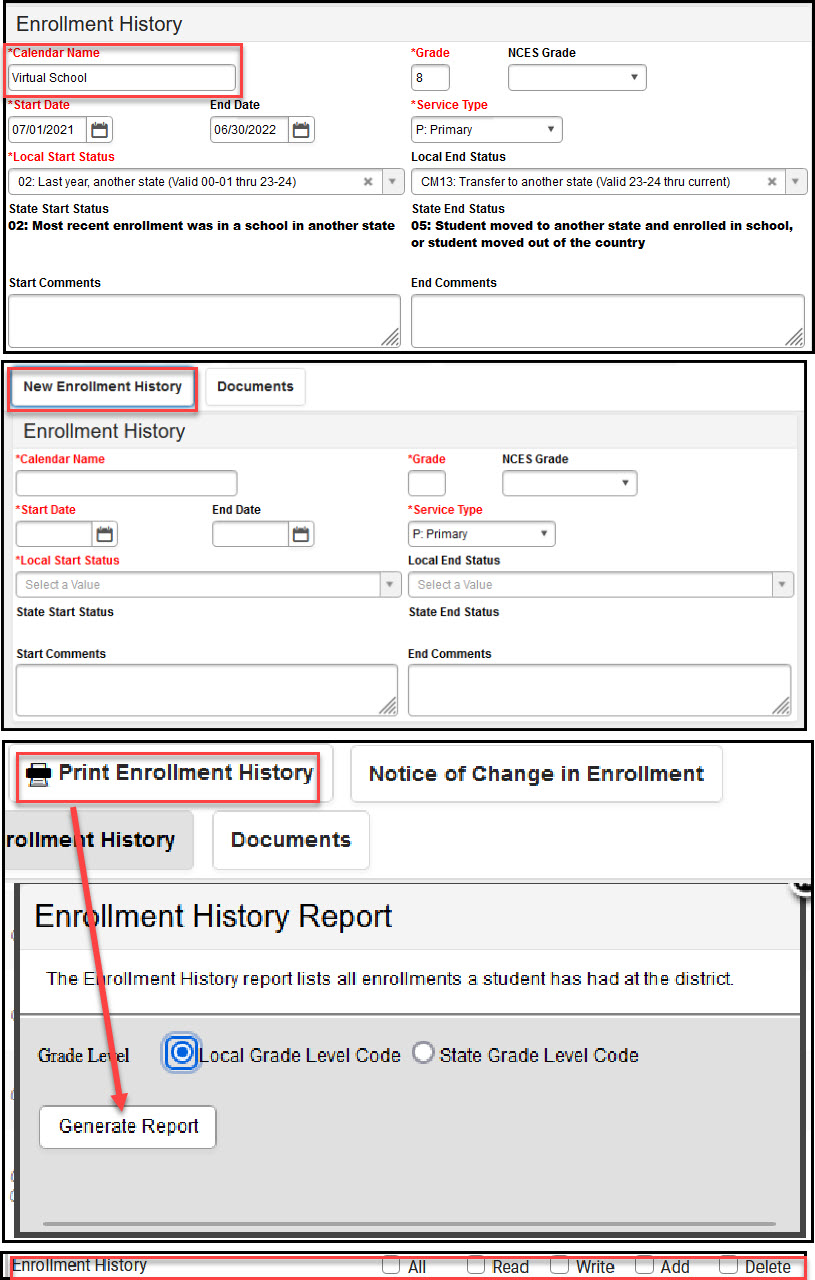 Enrollments - Enrollment History
Enrollments - Enrollment HistoryAvailable Tool Rights - Enrollment History
| R | W | A | D |
|---|---|---|---|
View the student's enrollment history information. |
Edit existing enrollment information and enrollment history information. |
Add enrollments and enrollment history information. |
Delete enrollment history records. |
Enrollment Tool Right Recommendation
Due to the complex nature of the Enrollments access rights, when feasible, access rights to the Enrollments editors should be set in the same manner as the editor sub-rights.
If RWAD is assigned to the State Reporting editor, sub-rights such as Ward of State, Meal Status, Migrant, etc. should also be RWAD.
Modifying specific sub-rights to control field-level access is possible, but may warrant additional user testing to ensure that setup complies with district, state and federal privacy standards.
Consider the following scenarios:
Singular Access to the Enrollment Editors
If a user can have the same level of access to all editors/sub-rights, assign the user R or RW rights to that editor of the entire Enrollments tab, as applicable.
A and D rights only affect the Enrollments tab and the Enrollment History rights. Choosing A or D on any other Enrollment editors/sub-rights has no affect.
With full access rights, the user is allowed to see and/or edit all Enrollment editors and fields. The user is also able to add and delete current and historical enrollments.
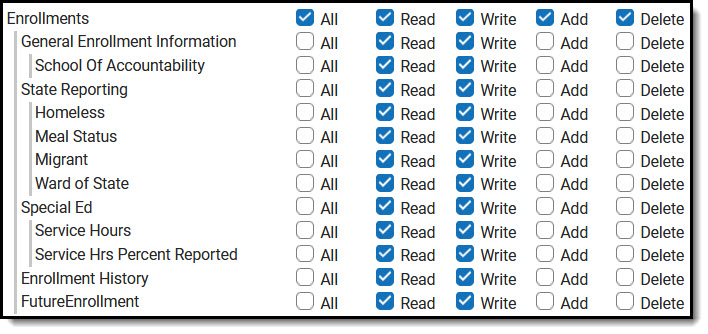 Enrollments Rights
Enrollments RightsVarying Access to the Enrollments Editors and Sub-Rights
If a user needs varying levels of access to the Enrollments editors and sub-rights, the highest level of access rights assigned to any of those areas must also be assigned to the direct parent editor and to the Enrollments tab. Sub-rights cannot allow more access than the rights of the parent editor.
When rights are assigned to a parent area (editor or tab), the system always marks the child rights to reflect parent rights by default. This means that all areas that should be restricted from the user MUST BE manually removed.
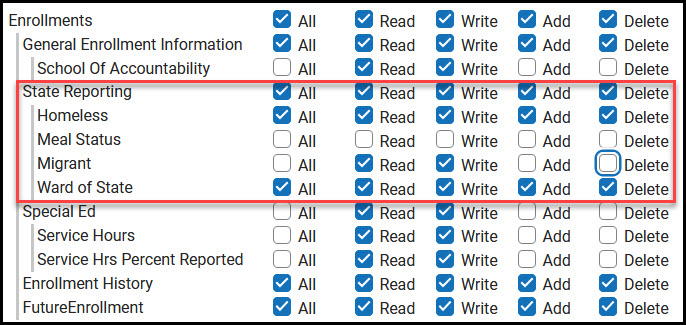 Enrollments Subrights
Enrollments SubrightsSuggested User Groups
See User Groups and Suggested Roles for more information.
