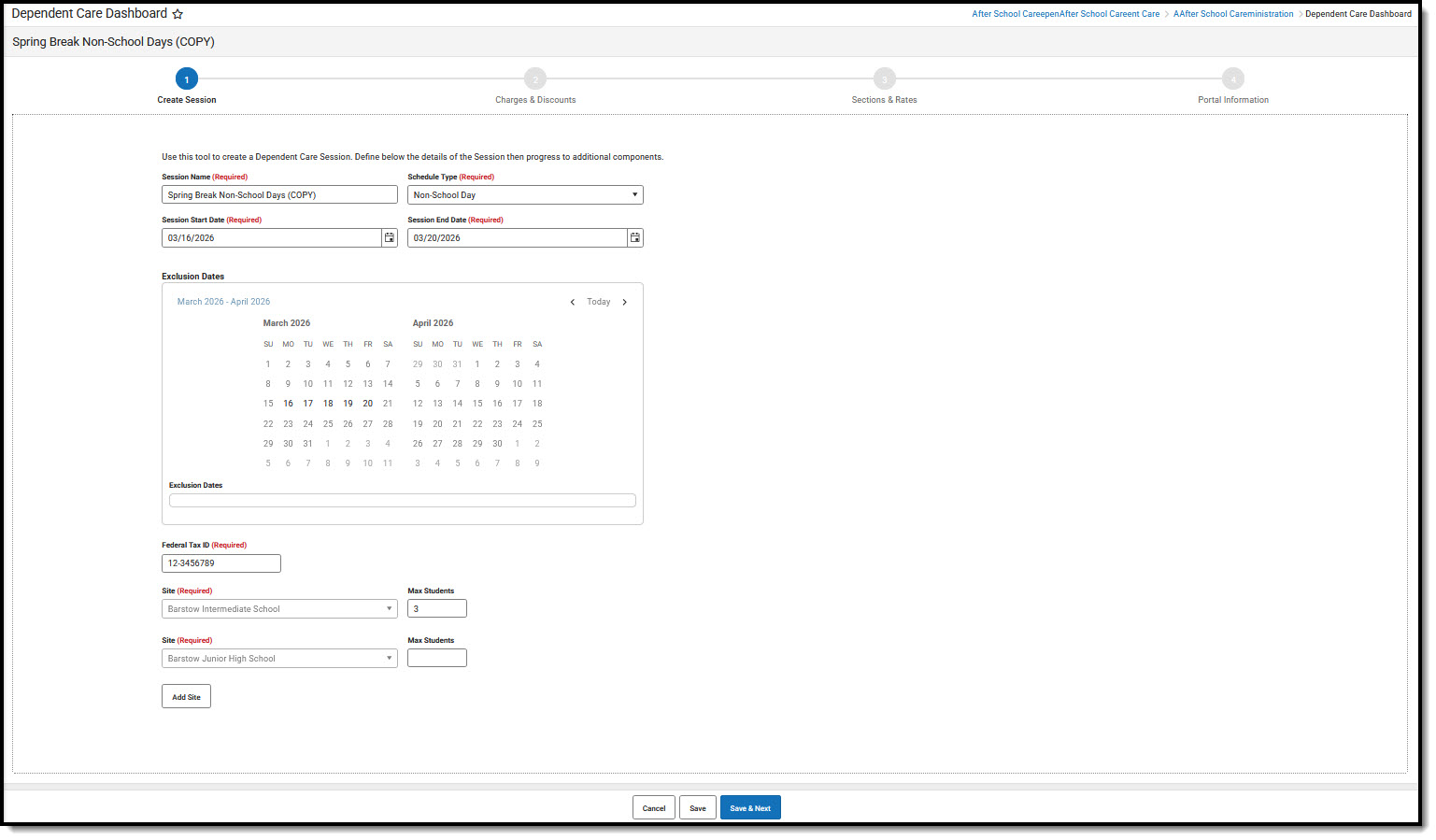Tool Search: Dependent Care
Users may copy an existing session and change the necessary details to save time when creating a new session.
- Select the session you'd like to copy and press the Copy button. A copy of the copied session displays with the Create Session screen open.
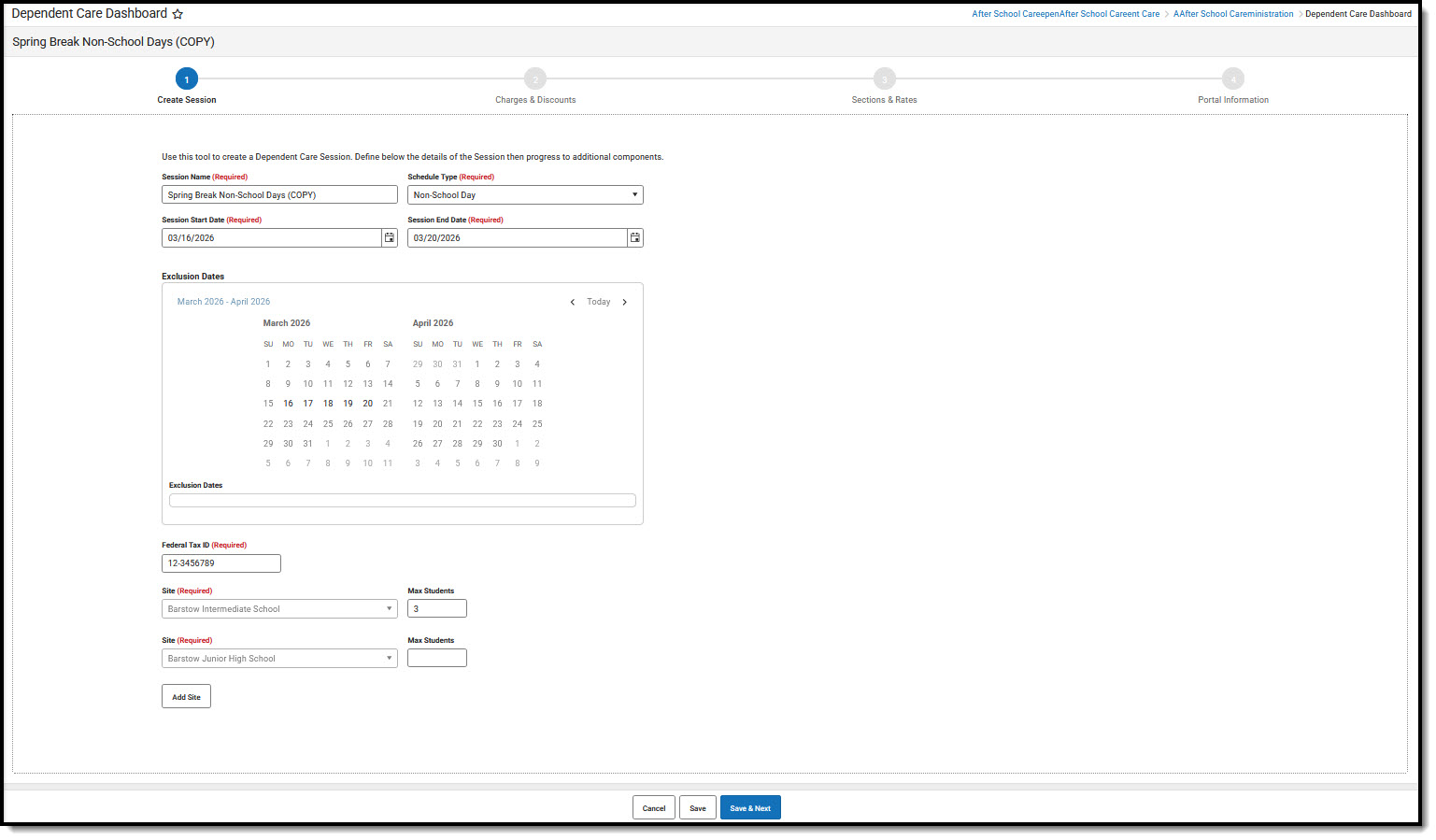 Copy a Session
Copy a Session - Use the Session Name field to enter a new name for the session. The name must be unique. Using Session Name (Copy) does not qualify as unique.
- In the Session Start and End Date fields, enter the applicable dates.
- Exclusion dates are not included when a copy of a session is made. Users must enter new Exclusion Dates.
- Change the Federal Tax ID, if necessary.
- The Site fields copied over from the existing session may not be removed from the new session. Users, however, may add additional sites.
- Add Max Students for the existing site and any additional sites added, if necessary.
- Press Save & Next to continue.
- From the Charges & Discounts screen, any existing charges/discounts from the copied session are included in the new session. Users can activate/inactivate, edit, remove, or add new charges and discounts to the copied session. See the Adding Charges and Discounts to a New Session article for more information on performing these actions. When finished, press Save & Next to continue to the Sections & Rates screen.
- All Session Sections & Rates from the copied session are included in the new session. Users are able to edit, remove, copy, or add sections and rates. See the Adding Sections and Rates to a New Session article for more information on performing these actions. When finished, press Save & Next to continue to the Portal Information screen.
- Use the Registration Start Date & Time and Registration End Date and Time to determine the date range of the registration window for this session.
- Under Session Details, enter any desired information about the session. This information appears on the portal and is tied to this session.
- Next, us the Form field to add any additional forms. Users may keep or remove any existing forms from the copied session. See the Adding Portal Information to a New Session article for more information on performing these actions.
- When finished, press Complete.