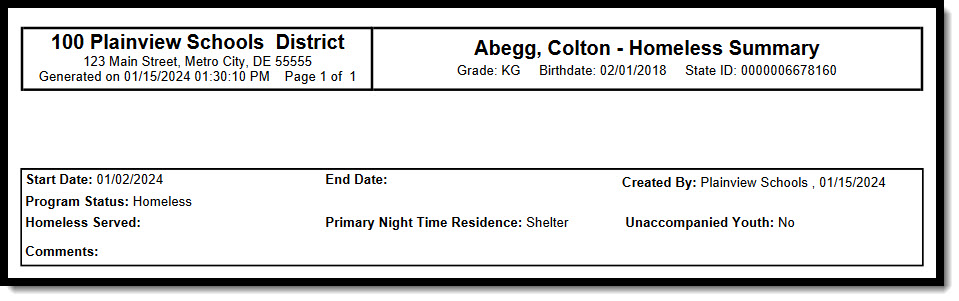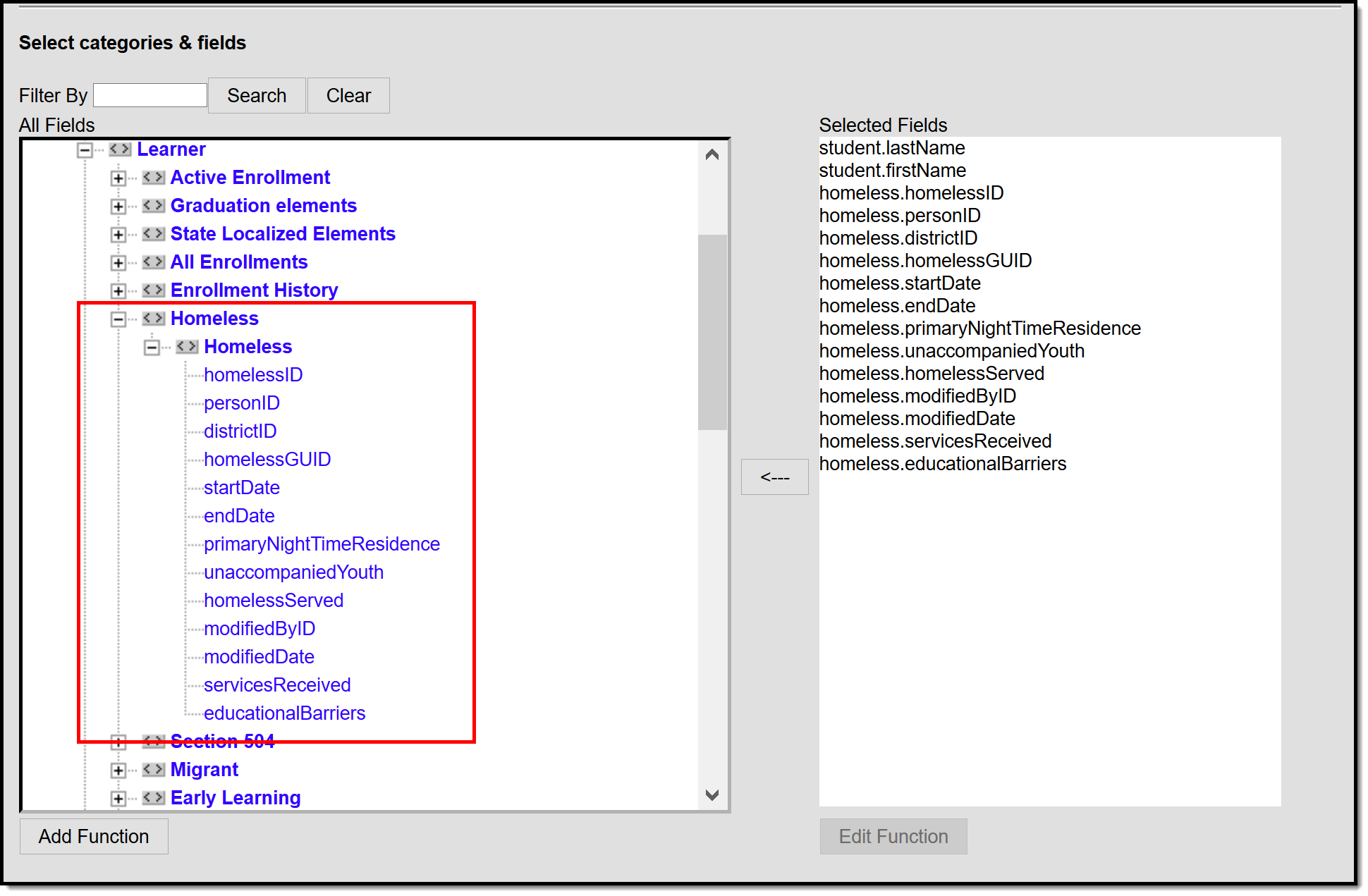Tool Search: Homeless
The Homeless tool records basic homeless information as well as district-defined fields. The list of homeless records is sorted by Start Date.
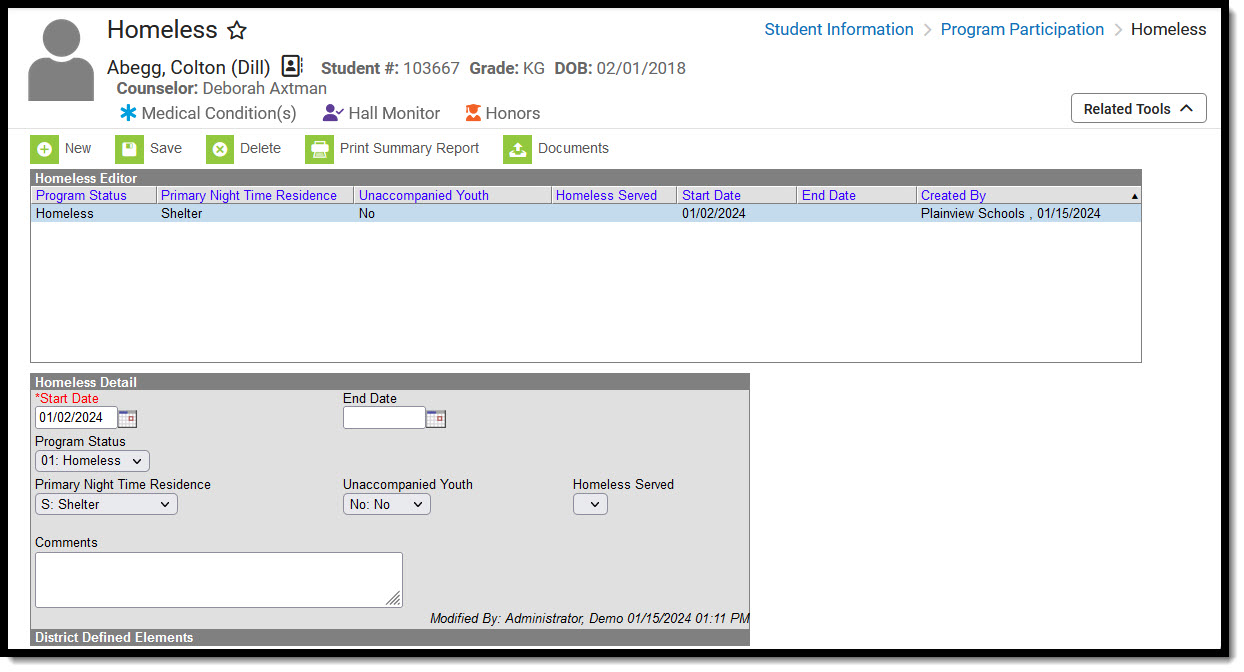 Homeless Program
Homeless Program
Read - View existing Homeless records.
Write - Modify existing Homeless records.
Add - Add new Homeless records.
Delete - Remove Homeless records.
Users with at least Read and Add tool rights are able to create and save new records. Only users with Write tool rights are able to edit or end existing open records.
An Additional Add & Auto-end Records sub-right overrides the Write and Add tool right selections for the Homeless tool. If a user has at least Read rights to this sub-tool right, the user is able to create a new Homeless record; an open Homeless record is given an End Date one day prior to the new Homeless record's Start Date to prevent overlapping records. An existing Homeless record's End Date cannot be overwritten with this function, regardless of tool right selection on either the sub-tool right or the Homeless tool. The sub-tool right cannot receive tool rights from a parent or grandparent tool right, but the sub-tool rights can be removed when tool rights are removed from a parent or grandparent tool right.
Homeless information was historically managed from the Enrollment editor. Using a separate homeless editor allows these records to have more accurate dates representing the student's period of homelessness.
The Homeless tool is currently only available in certain states. Until the tool is available in your state, please continue to record homeless information on the Enrollment tool.
Enter Homeless Records
Available fields vary by state.
- Click the New icon. A Homeless Detail editor displays.
- Enter the appropriate option for the student's Homeless/Primary Nighttime Residence field.
- Select the value for the student's Unaccompanied Youth status.
- If necessary, mark the Homeless Served checkbox.
- Enter the Start Date for when the student became homeless.
- Enter values for any necessary district defined fields.
- Click the Save icon when finished. The new record displays in the Homeless Editor.
Records cannot have overlapping dates.
To modify a Homeless record, select it from the editor and enter the new information (end date, etc.).
When a student is no longer considered homeless, edit the record and enter an End Date. If a student's Homeless/Primary Nighttime Residence information changes, edit the existing record with the appropriate end date, then create a new homeless record with the new Homeless/Primary Nighttime Residence status.
If a record was entered in error, click the Delete icon to completely remove it.
Print Homeless Summary Report
Click the Print Summary Report to display a PDF view of the student's Homeless records.
Homeless Ad hoc Reporting Fields
Create a report that pulls Homeless elements in the Filter Designer using the Student Data Type. Homeless elements are located in Student > Learner > Homeless.
Homeless Editor Fields
The homeless tool includes the following fields. Field names and available selections vary by state.
| Field | Description | Ad hoc Fields |
|---|---|---|
| Start Date Required | Indicates the date the student was first considered to be homeless. Dates can be entered in mm/dd/yy or use the calendar icon to select a date. | homeless.startDate |
| End Date | Indicates the last date the student was considered to be homeless. | homeless.endDate |
| Program Status | Indicates the status of the Homeless program. Default value is the name ofthe program. Districts can modify this droplist. | programStatusHomelessCore |
Primary Night Time Residence | The nighttime residence of the homeless student. This field may also be labeled as Homeless Nighttime Residence or Primary Nighttime Residence. | homeless.primary NightTimeResidence |
| Unaccompanied Youth | Indication of whether the student is unaccompanied by a parent/guardian. | homeless. unaccompaniedYouth |
| Homeless Served | Indication of whether the homeless student is being served by a McKinney-Vento program. This field may also be also be labeled as McKinney-Vento | homeless.homelessServed |
| Comments | Text box used to indicate any additional information regarding the student's homeless record. | homeless.comments |
| Created By | Displays in the Editor. Autogenerated name of district, date and timestamp indicating who created the entry. For State Edition customers, displays the state if the state created the entry. | |
| Modified By | Displays in the Detail Editor. Indicates the person who last saved the selected record. |
Custom Fields and Tabs
Districts have the option of adding district-specific elements to the Homeless tool. These will appear in the Detail Editor as District Defined Elements.
The Custom Attribute article explains how to add a field to the Homeless tool. Select Homeless as the Screen Location.
See the Custom article for instructions on adding a district-specific tool. Select Homeless as the Tabset and then use the Custom Attribute tool to add fields to the tool.
State-Specific Information
Fields vary by state. Follow these links to view Homeless information for your state. Linked articles open in a new browser tab.