Tool Search: FERPA
The FERPA (Family Educational Rights and Privacy Act) gives parents/guardians certain rights regarding their children's education records. For more information, visit the US Department of Education website.
 FERPA Record
FERPA RecordUse the Federal/State Program Updater tool to import FERPA records to this tool.
This tool is available in both State and District Editions.
The main view of the FERPA record is the Program Editor, which lists all FERPA records in chronological order (most recent record listed first) that have been recorded for the student.
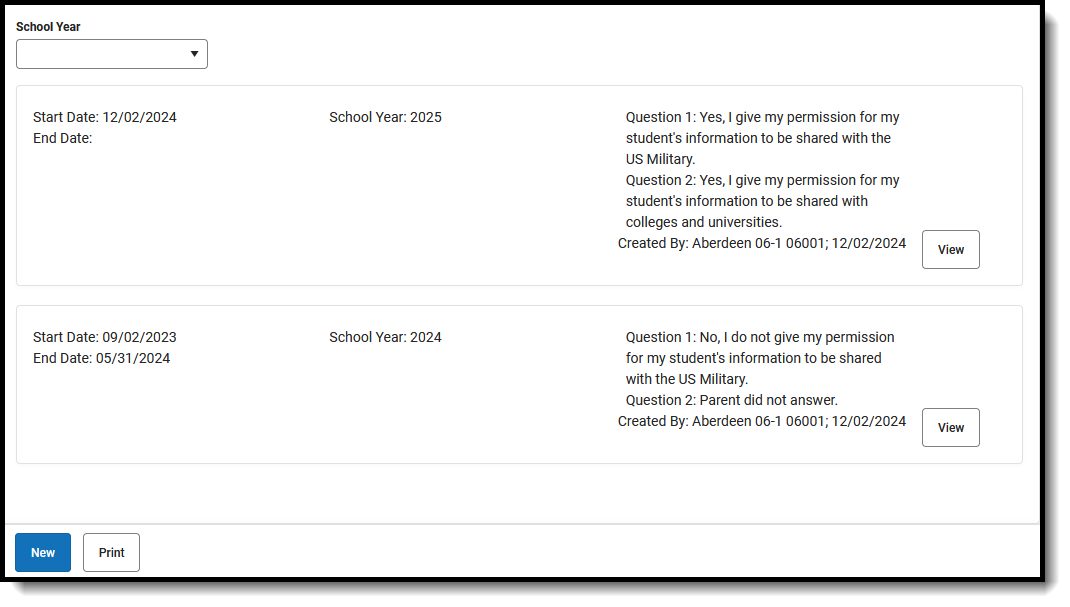 FERPA Program Editor
FERPA Program EditorClick View to view the Program Detail for the selected record and see details about that record, and modify it as needed.
Add a FERPA Record
- Click New in the action bar across the bottom. The Program Information editor displays.
- Enter a Start Date for when the parent/guardian provided answers to the FERPA waiver.
- Select the School Year to which this record applies.
- Select the appropriate answers for Questions 1 and 2.
- Enter any Comments related to this record.
- Click Save when finished. The new record is listed below the School Year field.
To change the FERPA record, select the record by clicking View. Make any necessary changes and click Save when finished.
Overlapping records are not allowed, meaning an existing record needs to be ended before a new record can be added. To add a new FERPA record, click New and enter the applicable information for the new record.
End a FERPA Record
- Click View top open an existing FERPA record. The Program Information editor displays.
- Enter an End Date for when the information for the current FERPA waiver ended. End dates must be AFTER the start date.
- Enter any Comments needed for this record.
- Click Save when finished. The record is ended and is displayed on the Program Editor with an End Date.
Print a Report
Click Print from the Program Editor list to generate a PDF Summary of the student's FERPA records.
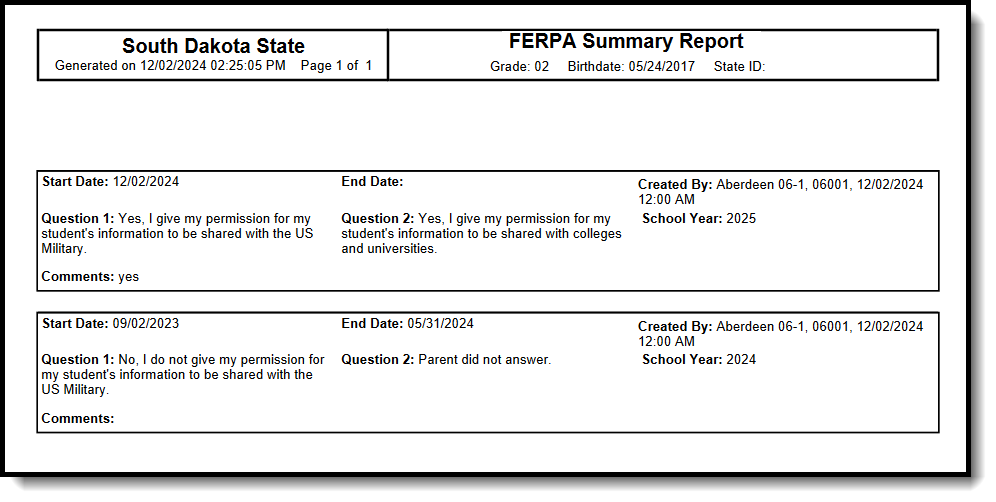 FERPA Print Summary
FERPA Print SummaryFERPA Field Descriptions
| Field | Description | Additional Information |
|---|---|---|
| Start Date Required | Indicates the date the FERPA waiver was recorded. | Database Location: FERPA.startDate Ad hoc Inquiries: Student > Learner > FERPA > FERPA > startDate (ferpa.startDate) |
| End Date | Indicates the date the FERPA waiver ended. | Database Location: FERPA.endDate Ad hoc Inquiries: Student > Learner > FERPA > FERPA > endDate (ferpa.endDate) |
| School Year Required | Indicates the school year in which the record applies. | Database Location: FERPA.schoolYear Ad hoc Inquiries: Student > Learner > FERPA > FERPA > schoolYear (ferpa.schoolYear) |
| Question 1: Do you grant permission for your student's contact information to be provided to the US Military for the sole purpose of informing students of potential career opportunities? Grades 9-12 | FERPA question regarding student information being provided to the US military, where the parent/guardian can select one of the following answers:
| Database Location: FERPA.militaryQuestion Ad hoc Inquiries: Student > Learner > FERPA > FERPA > militaryQuestion (ferpa.militaryQuestion) |
| Question 2: Do you grant permission to share information with SD BOR/SD Tech Collegs? Grades 7-12 | FERPA question regarding student information being provided to the US military, where the parent/guardian can select one of the following answers:
| Database Location: FERPA.collegesQuestion Ad hoc Inquiries: Student > Learner > FERPA > FERPA > collegesQuestion (ferpa.collegesQuestion) |
| Comments | Lists any comments related to the student's FERPA waiver. | Database Location: FERPA.comments Ad hoc Inquiries: Student > Learner > FERPA > FERPA > comments (ferpa.comments) |
