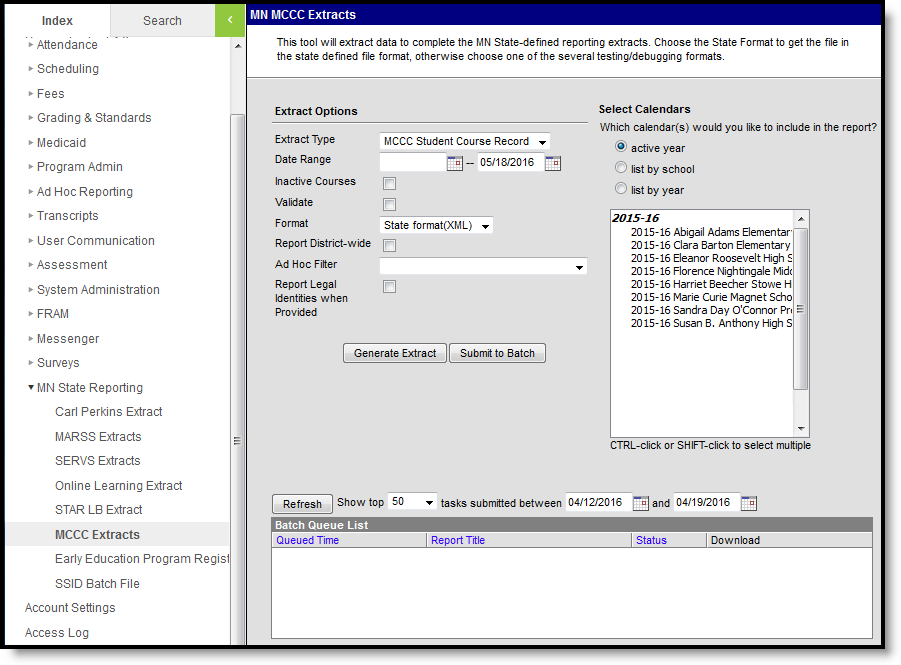PATH: MN State Reporting > MCCC Extracts
The Minnesota Common Course Catalog (MCCC) is a course classification system designed to provide uniform information about courses administered in Minnesota schools.
Image 1: MCCC Extract Editor
There are three MCCC extracts available.
MCCC Extract | Summary |
|---|---|
The MCCC Course Index Record Extract collects course information for courses aligned to the MCCC. | |
The MCCC Staff Course Record Extract collects staff and course information for courses aligned to the MCCC. | |
The MCCC Student Course Record Extract collects student and course information for courses aligned to the MCCC. |
Generating MCCC Extracts
- Select the desired MCCC extract as the Extract Type.
- Enter a Date Range in mmddyyyy format or by clicking the calendar icons and selecting dates to limit the results. The second date defaults to the current date.
- Indicate if the extract should include Inactive Courses.
Indicate if the extract should Validate the results.
For guidance in validating the XML file against your state's schema using a free, third-party program, see the Validating an XML File Against a Schema File article.
- Select the Format in which the report should generate. Use State Format (XML) for submission to the state and HTML or CSV for data review and verification.
- Indicate if the extract should Report District-wide results. When this checkbox is marked, a School Year dropdown list will display. All courses that meet the report logic criteria for the school year selected will be included in the report.
- Select an Ad Hoc filter to limit report results to a pre-defined filter.
- Indicate if Demographics fields should Report Student Legal Identities When Provided. (Student Course only)
- Select the Calendar(s) to be included in the extract.
- Click the Generate Extract button to generate the report in the indicated format or Submit to Batch to schedule when the report will generate.
Users have the option of submitting a KRA PreID File to the batch queue by clicking Submit to Batch instead of Generate Extract. This process will allow larger reports to generate in the background, without disrupting the use of Campus. For more information about submitting a report to the batch queue, see the Batch Queue article.