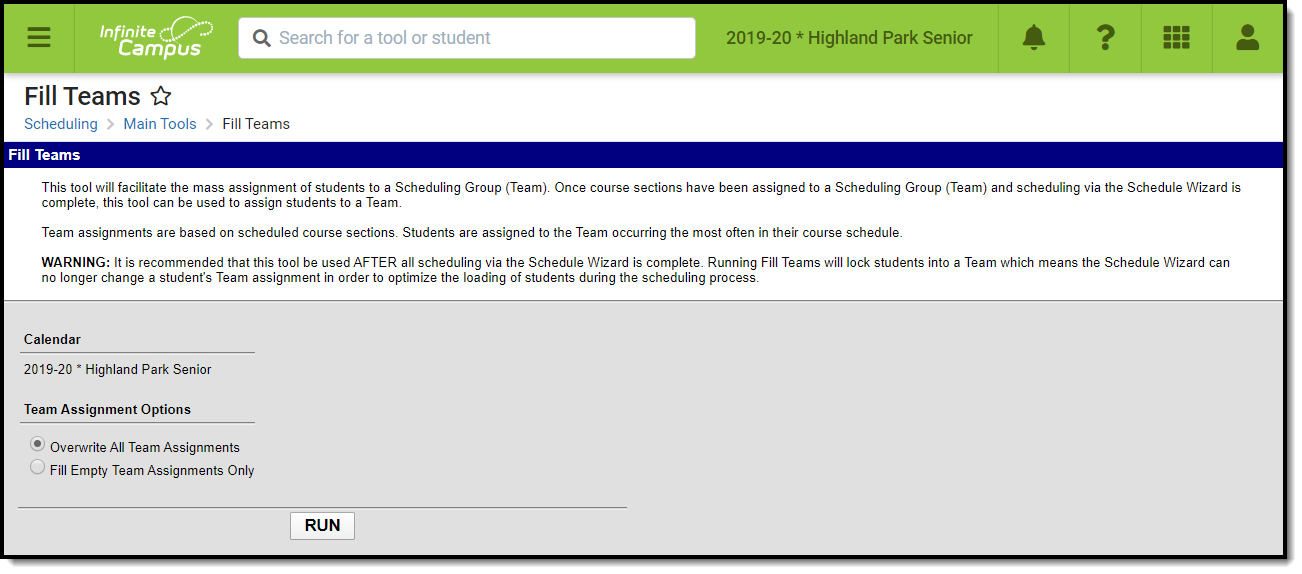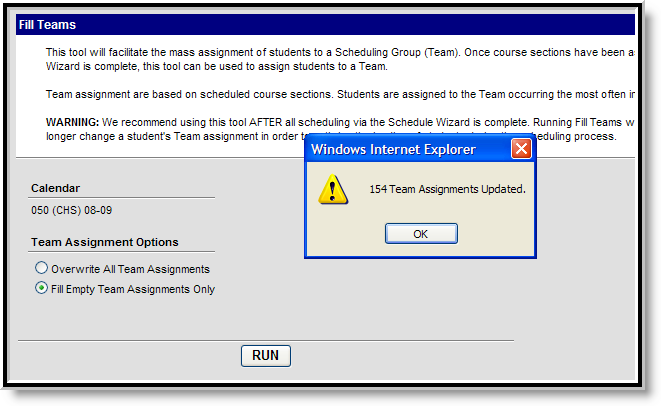Tool Search: Fill Teams
The Fill Teams Wizard assigns scheduling groups (teams) to students after the scheduling process is complete. It is designed to be used AFTER scheduling is complete and prior to the start of the school year. Once that is completed you can use it again for incoming students by selecting fill empty option, but the override option is not intended to look at current rosters where students have ended and moved to others and update the team records
The following must be done prior to using the Fill Teams Wizard:
- Scheduling Groups must be created in the calendar in order to assign the groups to the students.
- Scheduling Groups must be assigned to the Course Sections.
- All scheduling for the next school year must be complete. This includes scheduling done via the Scheduling Board and scheduling done using the Walk-In Scheduler tool.
See the Fill Teams Wizard Tool Rights article for information about rights needed to use this tool.
The Fill Teams wizard requires a calendar to be selected from the Campus Toolbar. While no warning displays indicating a calendar needs to be selected, the wizard does not assign teams without a calendar selected.
Fill Teams Wizard Details
Users can assign scheduling teams using one of the following options:
Wizard Options | Description and Logic |
|---|---|
Overwrite All Team Assignments | When this option is chosen, all existing team assignments are deleted and new teams are inserted depending on the course sections into which the student is scheduled. |
Fill Empty Team Assignments Only | When this option is chosen, teams are assigned to students who do not currently have an assigned team. All existing team assignments remain as is. The chosen team depends on the course sections into which the student is scheduled. |
A Scheduling Team is assigned to a course section on the Course Section editor.
The team to which the student is assigned displays on the student's schedule when viewing the course sections where the team is assigned and when searching for courses to add to a student's schedule.
The Team is also displayed between Gender and Counselor in the student header.
Use the Fill Teams Wizard
- Select the appropriate Year, School and Calendar from the Campus toolbar.
- Select the appropriate Team Assignment Option mentioned above.
- Click the Run button. Teams are assigned to students based on the selected Team Assignment options. When complete, a message displays indicating how many team assignments were updated and/or assigned.