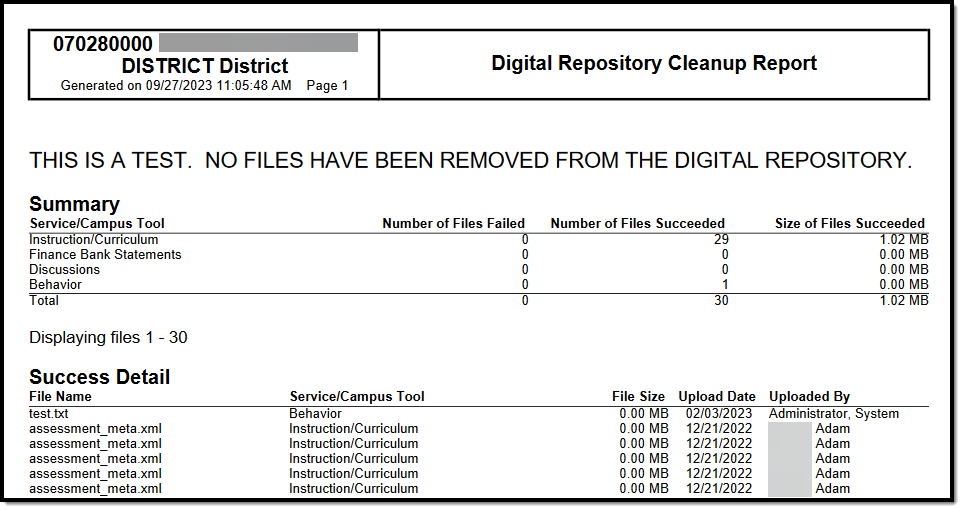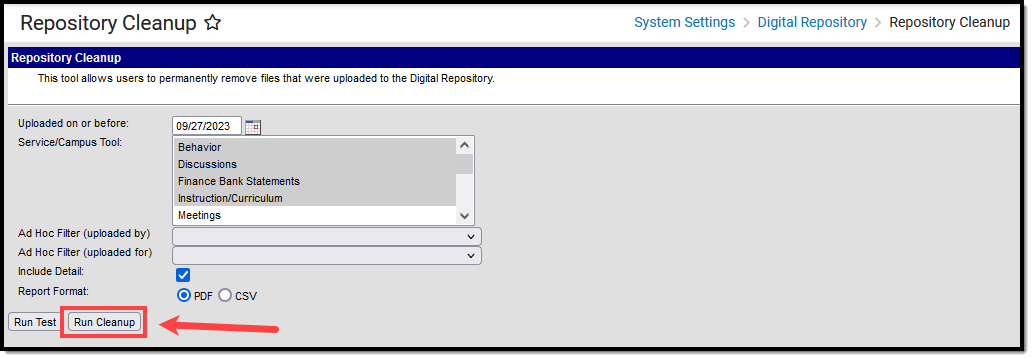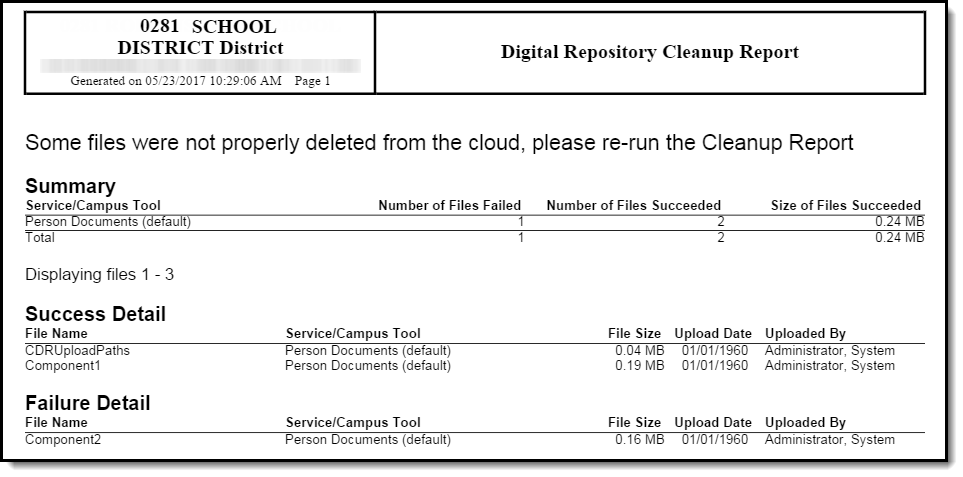Tool Search: Repository Cleanup
The Repository Cleanup tool allows you to permanently remove files from the Campus Digital Repository (CDR). Occasionally, it may be necessary for you to remove files permanently. For example, you might have a District policy that requires removing documents for students who are no longer enrolled.
You do not need to use this tool to remove missing or incomplete files. All missing files and incomplete uploads are automatically purged from the CDR daily at 5 AM.
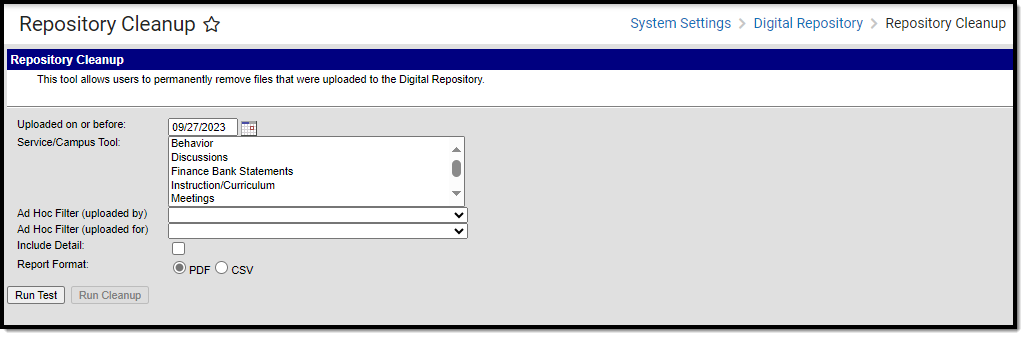 Repository Cleanup Tool
Repository Cleanup ToolSee the Digital Repository Tool Rights article for details on available tool rights.
Field Descriptions
| Field | Description |
|---|---|
Uploaded on or before | Files that were uploaded on or before the date you select in this field will be permanently removed. |
| Service/Campus Tool | This is a comprehensive list of Campus tools where documents have been uploaded. Only files that were uploaded in the tools you select will be deleted. |
| Ad Hoc Filter (uploaded by) | Select an Ad Hoc filter to only remove files uploaded by a specific person or person(s). Ad Hoc Filters do not limit the repository cleanup to specific calendars. |
| Ad Hoc Filter (uploaded for) | Select an Ad Hoc filter to only remove files uploaded for a specific person or person(s). Ad Hoc Filters do not limit the repository cleanup to specific calendars. |
| Include Detail | When this checkbox is marked, the report that displays after the test and cleanup will include the following details for each file: file name, file size, upload date, uploaded by and uploaded for. If this checkbox is not marked, a simple summary with the number and total size of the files displays in the report. |
| Report Format | After running the test or the actual removal of files, a report displays in the format you select. |
Running a Test
- Determine if you would like file name, file size, upload date, uploaded by, and uploaded for data to be included in the test report. If so, mark the Include Detail checkbox.
- Select the Report Format: PDF or CSV
- Click the Run Test button to view a summary report of the files that will be permanently removed.
You must use the Run Test feature before permanently removing files.
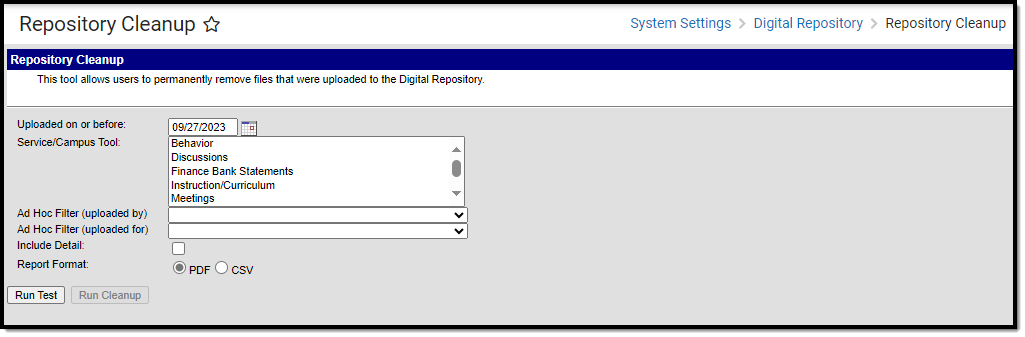
Below is an example of the cleanup report with details included (shown in the Success Detail section).
Digital Repository Cleanup Report in PDF with Details
Running the Cleanup
You must use the Run Test feature before permanently removing files.
- Click the Run Cleanup button. A confirmation message displays.
- Click OK. The files are now permanently removed and the Digital Repository Cleanup Report displays.
The report will detail which files were successfully deleted (Success Detail) and which failed to be deleted (Failure Detail). If some files failed to be deleted, please re-run the Repository Cleanup tool.