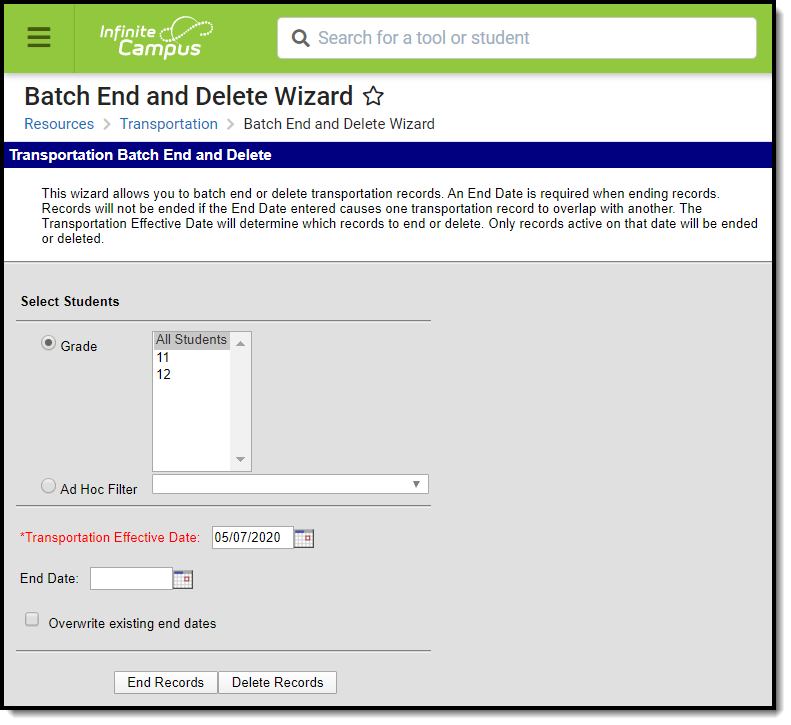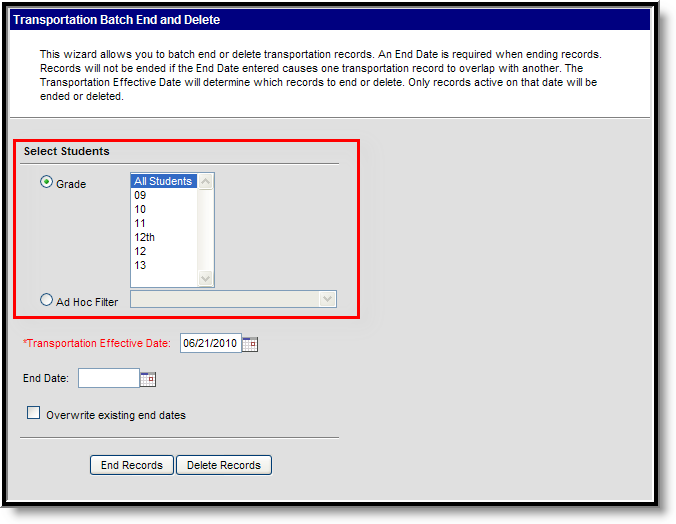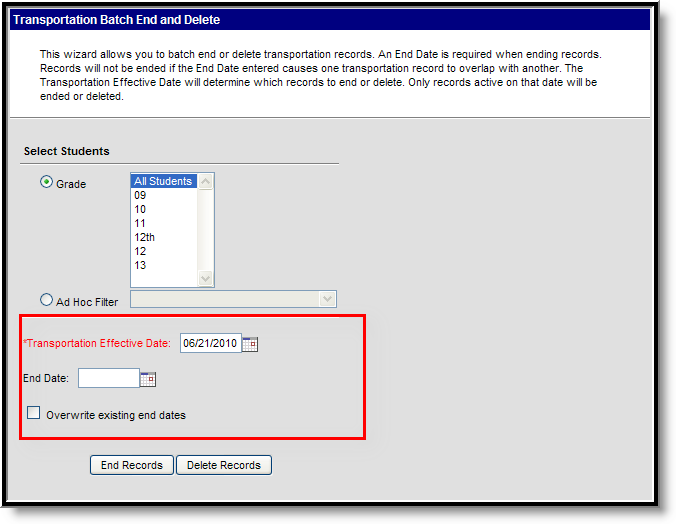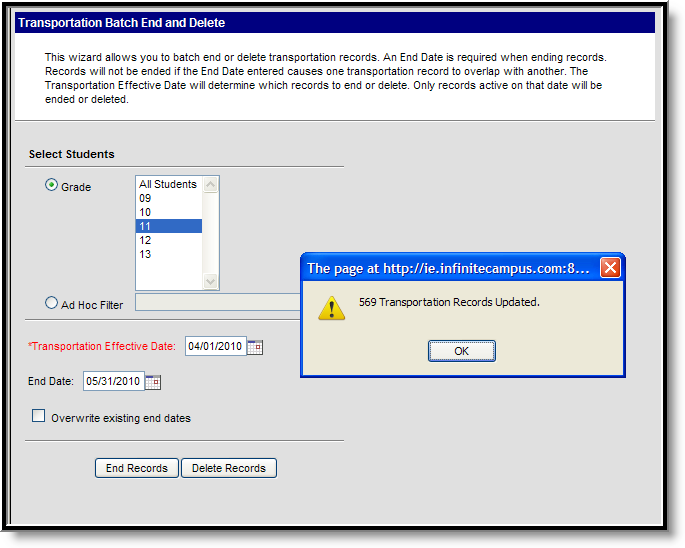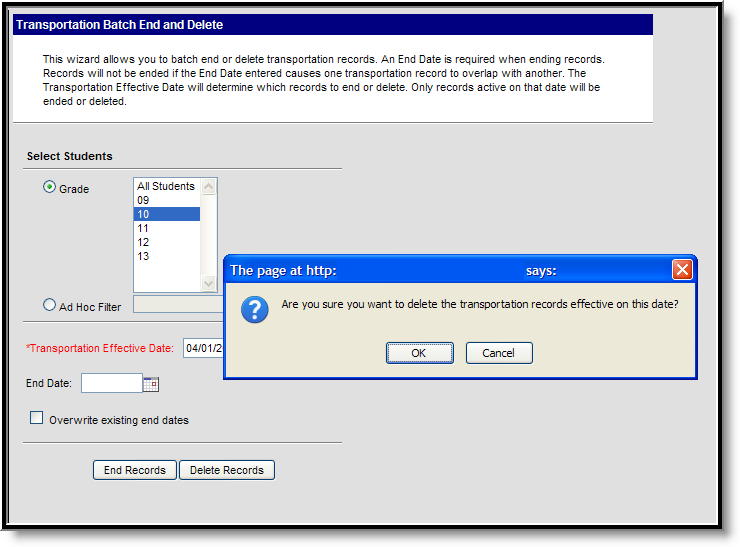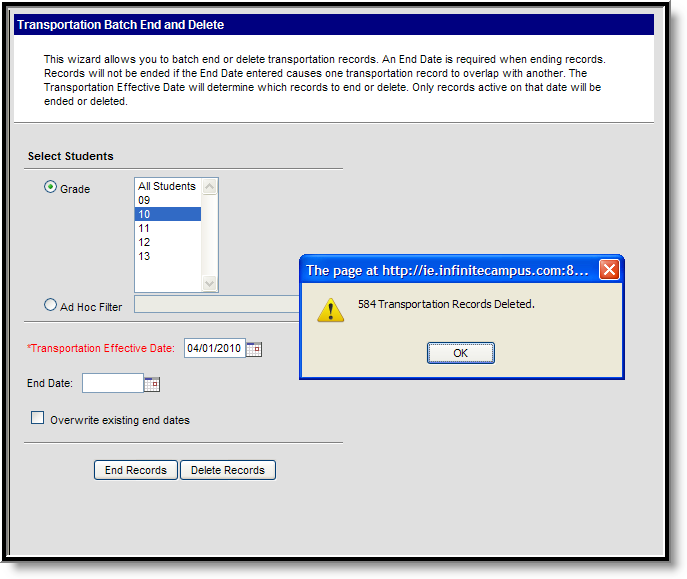Tool Search: Batch End and Delete Wizard
The Transportation Batch End and Delete Wizard allows a district or school the ability to end transportation records or delete transportation records en masse for a calendar currently displayed in the Campus toolbar.
See the Bus Setup Tool Rights article for information on available tool rights.
The act of ending or deleting transportation records cannot be reversed.
Wizard Logic
A Transportation Effective Date is required to pull any student who has an active transportation record as of the entered date. Students may have several transportation records in a calendar. The entered effective date indicates which transportation record to end or delete.
Transportation records are not automatically ended at the end of the school year. The district and/or school will need to perform this function manually.
Wizard Editor
The following defines the options available on the Transportation Batch End and Delete Wizard.
Student Selection
Students are selected by either a Grade or an Ad hoc Filter.
Effective Dates
The Transportation Effective Date is a required field and is used to only add end dates or delete records for students meeting the selected criteria who have active transportation records as of the entered effective date. This date is used to determine which transportation record to end or delete, especially when a student has multiple transportation records.
The End Date is the date on which the transportation record should end and should only be entered when the wizard is being used to end transportation records.
Dates should be entered in mmddyy format, or use the calendar icon to select a date.
To overwrite existing end dates for transportation records, mark the Overwrite Existing End Dates checkbox.
Batch Ending Transportation Records
- Select the students for which to end transportation records by choosing the appropriate Grade level(s) or an Ad hoc Filter.
- Enter the Transportation Effective Date. This date will be defaulted to the current date.
- Enter the date on which the transportation records should end in the End Date field.
- If existing end dates should be overwritten, mark the Overwrite Existing End Dates checkbox.
- Click the End Records button. A confirmation message indicating how many transportation records were ended will display. Click the OK button.
- To verify records were ended, navigate to the student's Transportation tab and review that the End Date field has been assigned.
Batch Deleting Transportation Records
- Select the students for which to end transportation records by choosing the appropriate Grade level(s) or an Ad hoc Filter.
- Enter the Transportation Effective Date. This date will be defaulted to the current date.
- Click the Delete Records button. A confirmation message indicating the transportation records will be deleted will display. Click the OK button to continue or the Cancel button to stop the process.
- If the OK button was selected, a second confirmation message will appear indicating how many records were deleted. Click the OK button.
- To verify records were deleted, navigate to the student's Transportation tab.