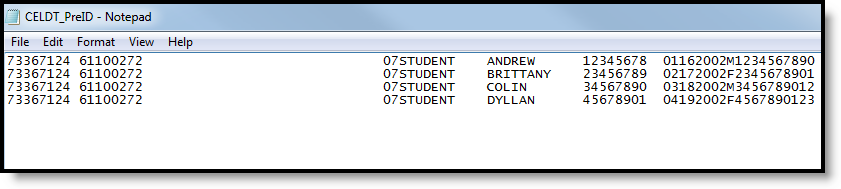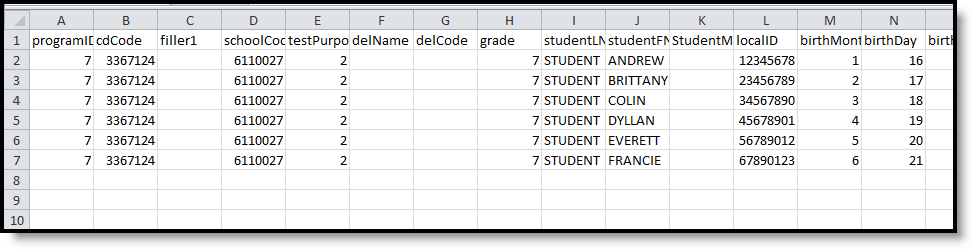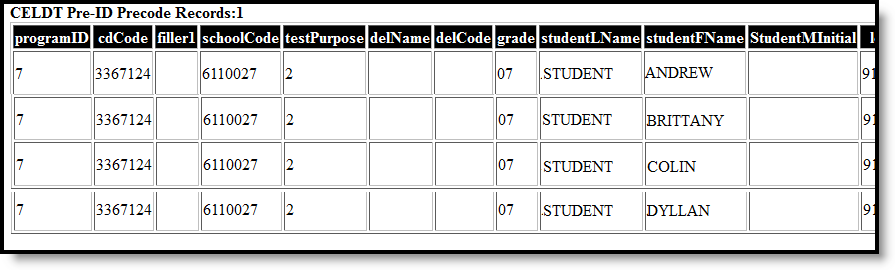Tool Search: CELDT Pre-ID Extract
The CELDT (California English Language Development Test) extract is generated to request Pre-ID labels for students who are English Language Learners. The reporting group is any K-12 student in the requested calendar(s) who is enrolled on the effective date (and who has a start date after the "enrolled after" date if that is chosen).
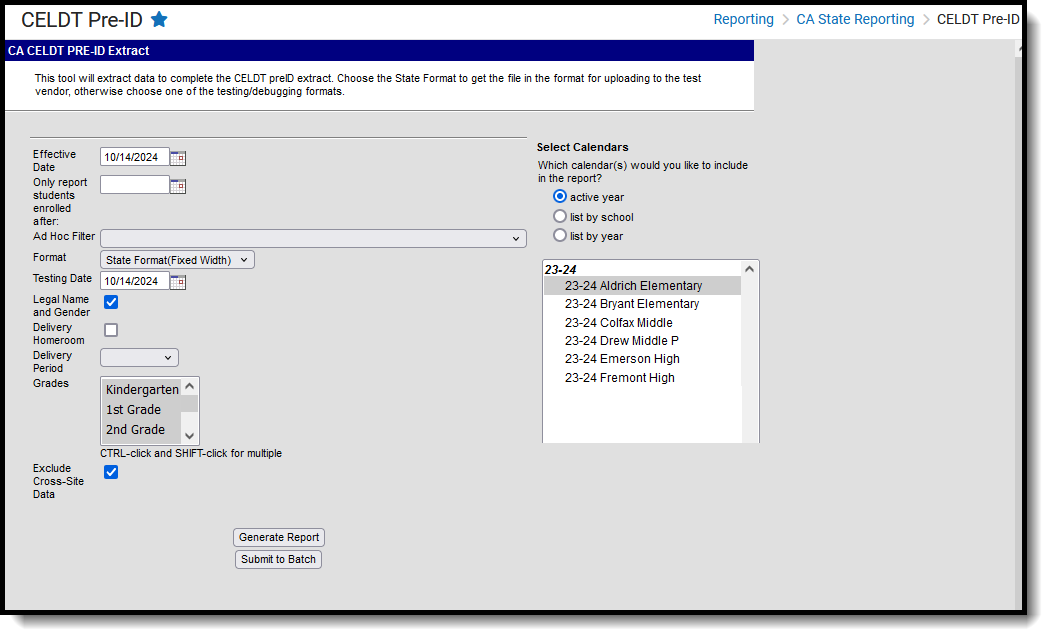 CELDT Pre-ID Extract
CELDT Pre-ID ExtractRead - Access and generate the CELDT Pre-ID Extract.
Write - N/A
Add - N/A
Delete - N/A
For more information about Tool Rights and how they function, see the Tool Rights article.
Because the CELDT Pre-ID extract reports previous test scores, these tests must be set up correctly in the Assessment Test editor prior to generating these extracts. See the Assessment Setup for CELDT page for more information.
Students marked as Student Exclude on their enrollment record, or enrolled in a Grade Level marked State Exclude, or in a school marked as State Exclude are not reported.
Report Logic
This extract reports any student in grades KN-12 in the selected calendar(s) who is enrolled on the Effective Date (and who has a start date after the Enrolled After date if that is selected) and who has a Program Status of Pending and an Identified Date or Enrollment Start Date on or before the Effective Date.
Only students with an EL record in pending status who have not previously taken the CELDT are included.
Students marked as State Exclude, in a grade level marked as State Exclude, or in a school marked as State Exclude do not report. When more than one identity exists, the report only includes the current identity of the student.
Tests with a State Code of 105 and Subject Codes of the following are included:
- 158: Listening
- 177: Overall Comprehension
- 187: Reading
- 231: Speaking
- 491: Writing
Report Editor
Field |
Description |
|---|---|
Effective Date |
The extract includes students with active enrollment as of this date. Dates can be entered in mmddyy format or selected by clicking the calendar icon. |
Only Report Students Enrolled After |
Only students who enrolled within the selected calendar(s) on or after this date are included in the extract. Dates can be entered in mmddyy format or clicking the calendar icon and selecting a date. This is NOT a required field. |
Ad hoc Filter |
Filters reported data based on preexisting Ad hoc filters. |
Format |
The format of the generated extract. When submitting to the state, use the State Format (Fixed Width). |
Testing Date |
This field indicates the date the test is administered. Dates can be entered in mmddyy format or clicking the calendar icon and selecting a date. |
| Legal Name and Gender | When marked, a student's legal name and legal gender information report (entered in the Protected Identity Information section on the Identites tool), instead of the name and gender entered in the Person Information section.
When this checkbox is marked and the student does not have legal name and gender information populated, the student's name report from the name and gender fields. |
Delivery Homeroom |
When selected, the teacher's name and course section number for the student's homeroom course is reported on the extract. |
Delivery Period |
When selected, the teacher name and course section number for the student's course in that period report. If the student is not enrolled in a course during this period on the Testing Day, the field reports a blank value. Options for periods are limited to only those period names in the active year. |
Grades |
Designates which grades have information pulled on the extract. |
| Exclude Cross-Site Data | When marked, students enrolled in Cross-Site Enrollment courses are not included in the report. |
| Calendar Selection | Users must select at least one calendar in order to generate a Pre-ID Extract. Multiple calendars can be selected by using the CTRL and SHIFT keys.
Users are advised to limit the number of calendars selected as it impacts overall system performance. |
| Report Generation | Use the Generate Report button to display the results of the report immediately. Use the Submit to Batch button to choose when the report should generate. |
Generate the Report
There are two Delivery fields on this editor - Delivery Homeroom and Delivery Period. Neither of these fields are required for the report generation; however, if choosing to select one, only choose one or the other. For example, if the Delivery Homeroom selection is made, the Delivery Period selection would not be made.
- Enter the Effective Date in mmddyy format or by clicking the calendar icon and selecting a date.
- Enter the Only Report Students Enrolled After (if applicable) in mmddyy format or by clicking the calendar icon and selecting a date.
- Select an Ad hoc Filter, if applicable.
- Select a Format. When submitting the extract to the test vendor, use the State Format (Fixed Width).
- Enter a Testing Date.
- If a student's legal name and gender should report, leave the Legal Name and Gender checkbox marked. Otherwise, remove the checkmark.
- Mark the Delivery Homeroom checkbox, if desired. Marking this checkbox includes the teacher's name and course number of the student's homeroom course on the extract.
- Select a value from the Delivery Period list, if desired. Choosing a value in this field includes the teacher name and course section number for the student's course in that period on the extract.
- Select a value from the Grades list if desired.
- Mark the Exclude Cross-Site Data checkbox to remove students enrolled in Cross-Site courses from the report.
- Select which Calendar(s)to report on the extract.
- Click the Generate Extrac tbutton. The extract displays in a separate window in the designated format.
Report Layout
Element Name |
Description |
Location |
|---|---|---|
Test Program ID |
Test Program ID
Numeric, 1 digit |
Data not stored |
County/ District Code |
Reports the State District Number associated with the reporting school.
This field reports the Secondary District Number when the reporting calendar has a School Type of 16: Secondary State District Number.
Numeric, 7 digits |
District Information > State District Number
District.code School Information > Type
School.type |
Filler 1 |
N/A
Blank, 2 spaces |
N/A |
School Code |
Reports the State School Number associated with the reporting school.
When the CDS Number field is populated on the School editor, that value reports.
Alphanumeric, 7 characters
|
School Information > State School Number
School.number School Information > CDS Number |
Test Purpose |
Indicates the reason for the test.
Numeric, 1 digit |
Assessments > Test Score Detail > State Code
Assessment. score |
Delivery Name |
When Delivery Homeroom is chosen, report the Teacher Name from the Course Section that is checked as Homeroom. This course/section must be on the Testing Day.
When a Delivery Period is chosen, report the Teacher Name from the Course Section in which the student is scheduled for that period on the Testing Day.
Alphanumeric, 20 characters |
Section Information > Homeroom, Display Name
Course.number
|
Delivery Code |
When Delivery Homeroom is chosen, report the Course-Section number from the Course Section that is checked as Homeroom. This course/section must be on the Testing Day.
When a Delivery Period is chosen, report the Course-Section number from the Course Section in which the student is scheduled for that period on the Testing Day. If the student does not have a course section marked as Homeroom or scheduled during the chosen period, this reports blank.
Alphanumeric, 10 characters |
Course Information > Course Number, Section Number
Course.number
|
Grade |
Grade in which student is enrolled. Reports student in grades KN-12 only; grade level KN reports as 00.
Alphanumeric, 2 characters |
Enrollments > General Enrollment Editor > Grade
Enrollment. grade |
Last Name |
Student's legal last name
Alphanumeric, 11 characters
|
Demographics > Person Information > Last Name
Demographics > Protected Identity Information > Last Name
Identity.lastName Identity.legalLastName |
First Name |
Student's legal first name
Alphanumeric, 9 characters
|
Demographics > Person Information > First Name
Demographics > Protected Identity Information > First Name
Identity.firstName Identity.legalFirstName |
Middle Initial |
Student's middle initial
Alphanumeric, 1 character
|
Demographics > Person Information > Middle Name
Demographics > Protected Identity Information > Middle Name
Identity. middleName Identity.legalMiddleName |
Student ID |
Student's ID number assigned by the school or district.
Alphanumeric, 10 characters |
Demographics > Person Identifiers > Student Number
Person.studentNumber |
DOB Month |
Month of birth
Numeric, 2 digits (MM) |
Demographics > Person Information > Birth Date
Identity.birthDate |
DOB Day |
Day of birth
Numeric, 2 digits (DD) |
Demographics > Person Information > Birth Date
Identity.birthDate |
DOB Year |
Year of Birth
Numeric, 4 digits YYYY |
Demographics > Person Information > Birth Date
Identity.birthDate |
Gender |
Indication of student being either male or female
Alphanumeric, 1 character (M or F)
|
Demographics > Person Information > Gender
Demographics > Protected Identity Information > Gender
Identity.gender Identity.LegalGender |
State ID |
State-assigned Student Identifier
Numeric, 10 digits |
Demographics > Person Identifiers > State ID
Person.stateID |
Filler 2 |
N/A |
N/A |
Local Use |
N/A |
N/A |
Filler 3 |
N/A |
N/A |
Address Line 1 |
Reports the student's primary address house number, street name, tag, direction and PO Box is available.
Alphanumeric, 30 characters |
Household Addresses > Address
Address.number
|
Address Line 2 |
Reports any additional address information from the previous field if it overflows to a second line.
Alphanumeric, 30 characters |
Household Addresses > Address
Address.number
|
Address City |
Reports the city from the student's Primary Address.
Alphanumeric, 20 characters |
Household Addresses > Address > City
Address.city |
Address State |
Reports the state from the student's Primary Address.
Alphabetic, 2 characters |
CHousehold Addresses > Address > State
Address.state |
Address Zip |
Reports the zip code (plus 4 if available) of the student's Primary Address.
Numeric, 9 digits |
Household Addresses > Address > Zip
Address.zip |