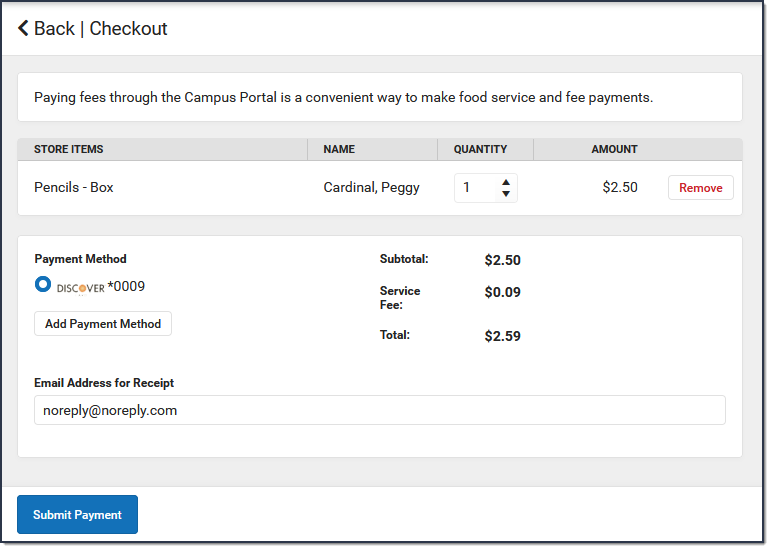The School Store is a place in Campus Parent where you can make purchases. Depending on what your school has set up, you can purchase spirit wear, school supplies, and make donations. Your school may also use the School Store for Activity Registration or for pre-ordering school meals.
How do I find the School Store?
The School Store is available in the outline on the left. The store has different areas for each school. You will only see the schools in which your student(s) are enrolled.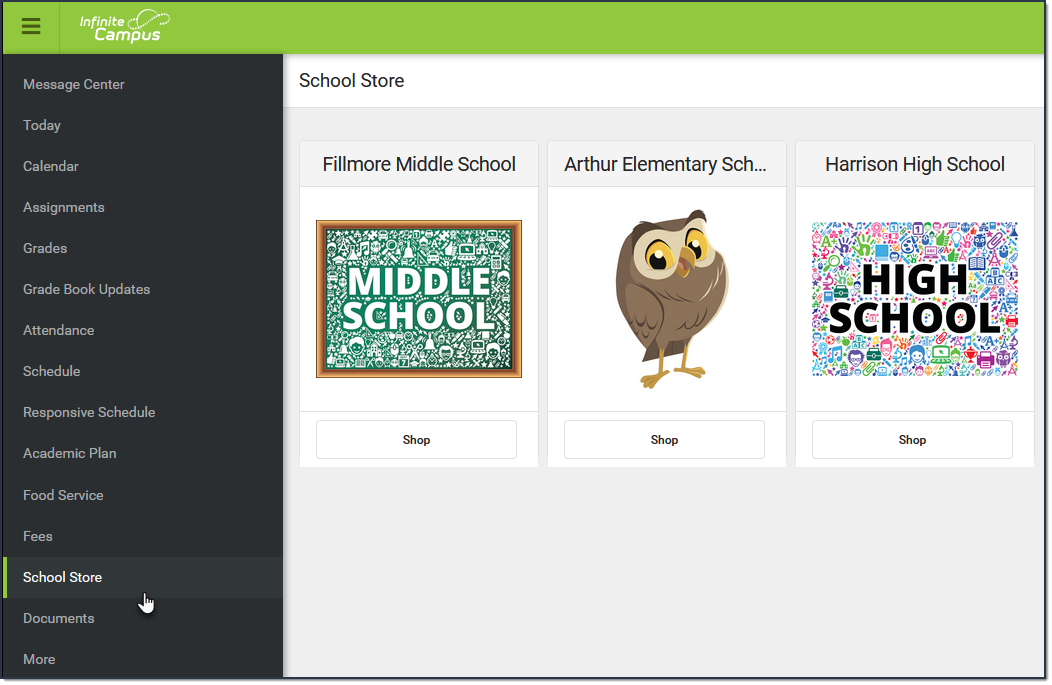
How do I make a purchase?
- Click the Shop button on the school where you want to make a purchase.
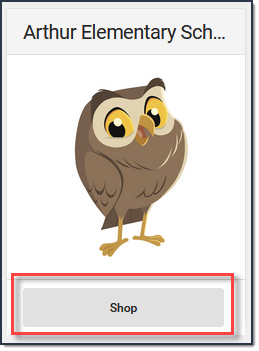
Result
All products available for purchase display or specific Categories of products display depending on your school's setup.
- Click the View button on the item you want to purchase. A panel displays with the item's details.
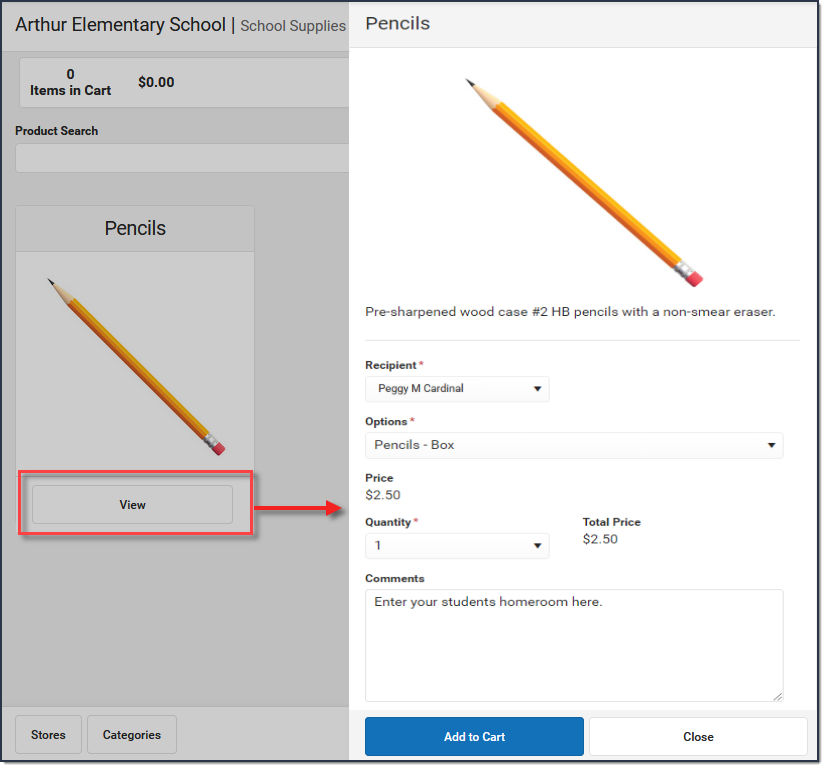
- Select the Options and the Quantity if applicable.
- Select the Recipient.
- Click Add to Cart.
- Select My Cart. The Checkout Screen displays.
 The Checkout Screen displays.
The Checkout Screen displays. - Select the Payment Method you want to use and enter an Email Address for Receipt (optional).
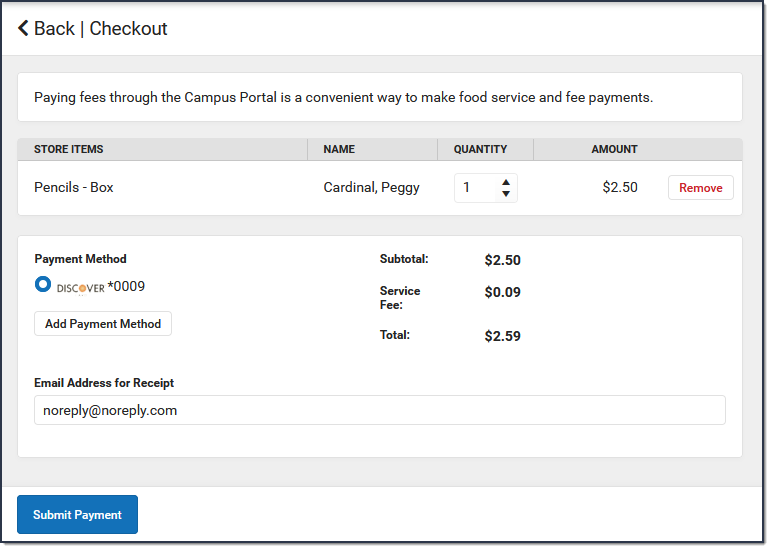
- Select Submit Payment.
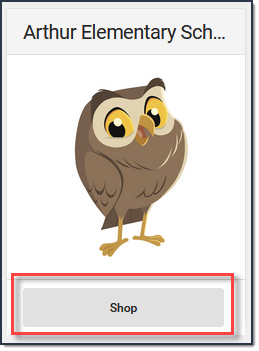
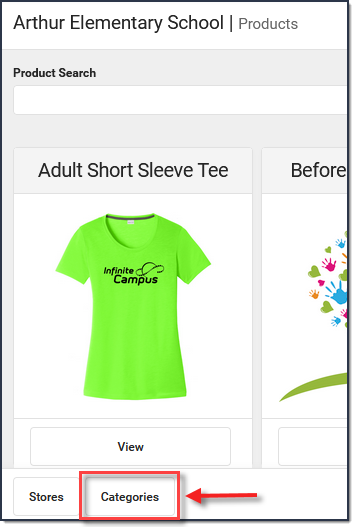
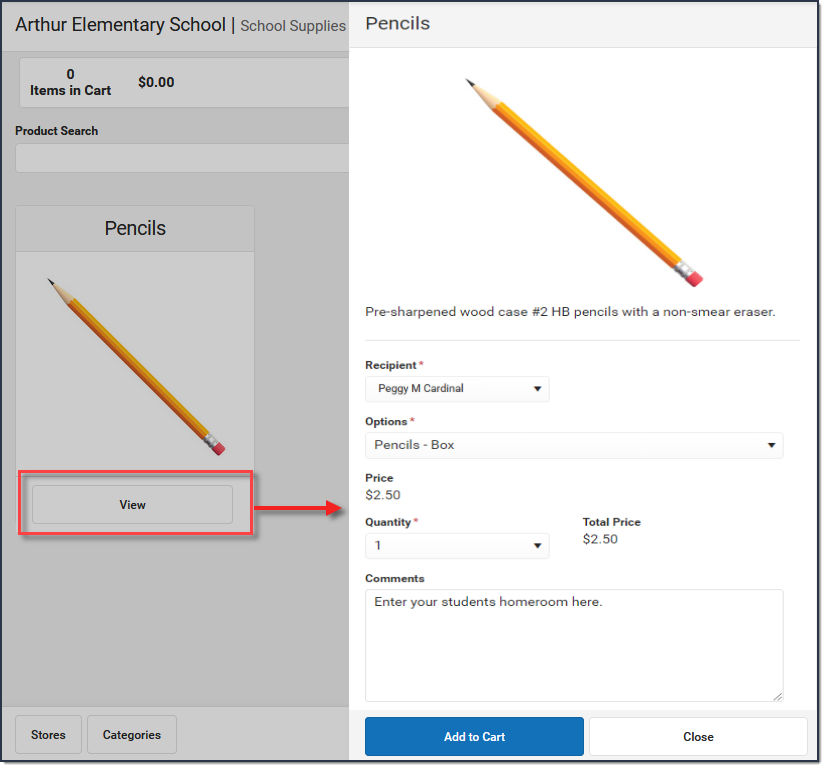
 The Checkout Screen displays.
The Checkout Screen displays.