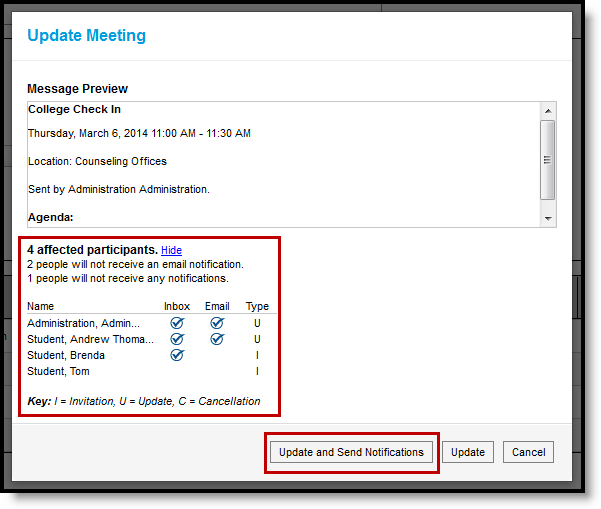Classic View: Student Information > Counseling > Meetings
Search Terms: Counseling, Meetings
Each time you create or modify a meeting, you have the option of sending a notification to all invited participants in the meeting. Notifications are sent to each participant's inbox (either through the Process Alerts (formerly Process Inbox) or Campus Parent Portal or Campus Student Portal) and to any email addresses that have the General contact settings enabled.
The number of participants in the meeting is shown below the meeting preview. The number of participants who cannot be contacted either via their inbox or email are indicated as well. If a participant doesn't have a Campus account, Portal account, or an email on file, they do not receive notifications. You may need to print out and mail meeting information to those participants.
Click the Show link to view more information about who receives the notification and what type of message they see.
To send a notification about the meeting, click Update and Send Notifications. To save the meeting without sending an update, click Update. Any student participant's Counseling Contact Logs are updated if the student has the Log Contact checkbox marked. Contact Log records are created or updated when:
- Notifications are sent out.
- Meeting attendance changes (such as marking a student as Attended).
- There is an existing record and meeting details are changed.
Contact Log Logic
Entries created by meetings in the contact log are read-only and cannot be edited. The following logic determines how meetings are recorded in the Contact Log:
- When the Attended checkbox is modified, a log entry is created or updated for each student who has Log Contact marked, listing the date/time of the meeting, those who attended and their roles.
- When you select Update and Send Notification, an entry is created for each student in the meeting who has Log Contact marked, listing the date/time of the notification, who sent the message, the type of message and whether it was sent to the student's Process Inbox, their email, or both.
- Contact log entries show read-only information about the meeting, including title, location, date/time, purposes, and outcomes. Only users who are the meeting owner or a meetings administrator can view outcomes.
- In the entry, the title of the meeting links to a printable version of the meeting if the user is a meetings administrator, the owner of the meeting, or invited to the meeting. If the user is only an invitee, only basic information displays.