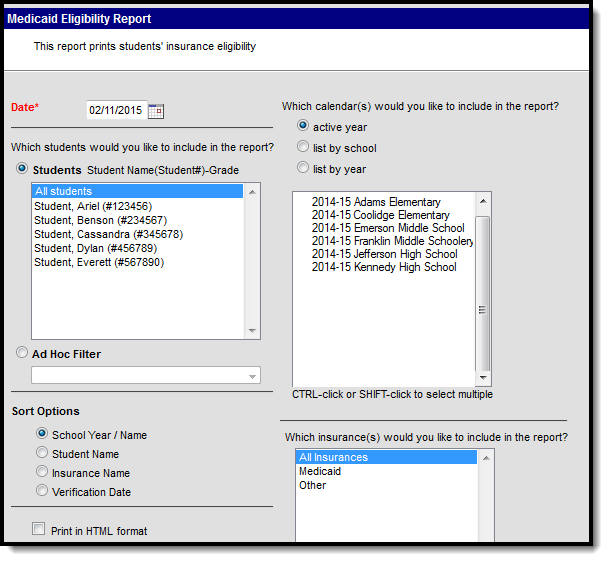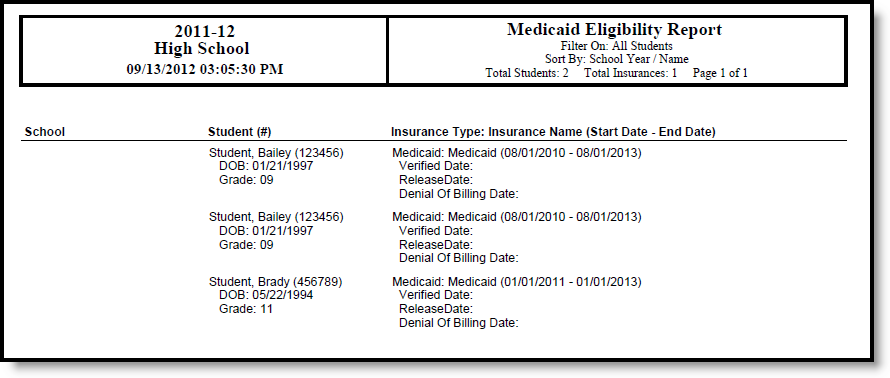Tool Search: Medicaid Eligibility Report
The Medicaid Eligibility Report is used to more effectively assess eligibility across the district. Users can generate the report by students, by the school year, by insurance type and the report provides several sort options.
Report Logic
The Medicaid Eligibility Report prints the student's eligibility of receiving Medicaid funding based on the entered Date.
Report Editor
The following fields are available on the Medicaid Eligibility Report.
Field | Description |
|---|---|
Date | Entered date is used to report the student's eligibility AS OF that date. The field auto-populates with the current date, but it can be changed by typing a new date in mmddyy format or using the calendar icon to select a date. |
Student Selection | Students listed are those who have Medicaid services. At least one of the students needs to be selected, or All students can be selected, or use the Ad hoc filter to select students. The students in the filter need to meet Medicaid requirements and have Medicaid services in order for the report to generate with data. |
Sort Options | The report can be sorted in the following ways:
|
Calendar Selection | Students receiving Medicaid services in the selected calendar are included. At least one calendar needs to be selected. Calendars are listed by Active Year, by School Name or by Year. |
Insurance Selection | All Insurances that are listed in the Medicaid Insurance list are available for selection. At least one option needs to be selected or All Insurances can be selected. |
| Report Format | The report can be generated in either PDF, DOCX, or HTML format. |
Generate the Medicaid Eligibility Report
- Enter the Date of the report.
- Select the Students to include in the report.
- Select the Calendars to include in the report.
- Select the desired Sort Options.
- Select the Insurance types to include in the report.
- Determine the Report Format.
- Click the Generate Report button. The report will process and appear in a new window in PDF format, or if selected, the report can print in HTML Format.
Report Example