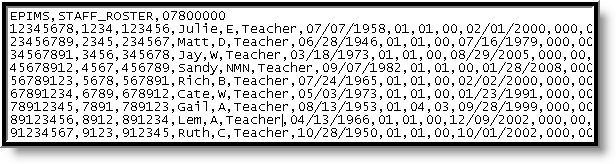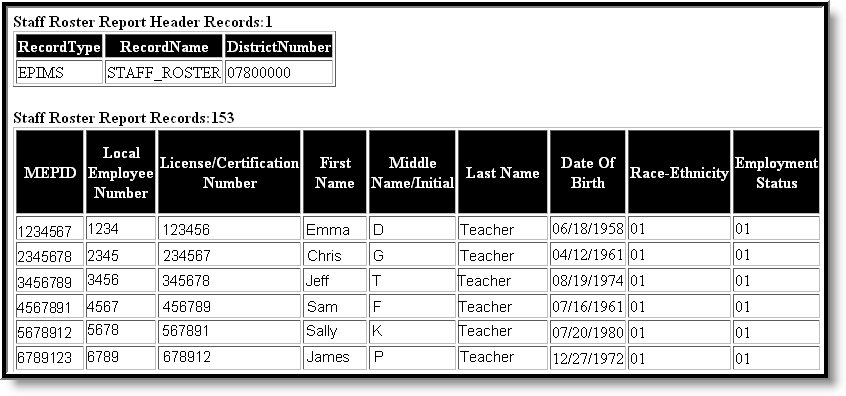Tool Search: Extracts
The Massachusetts EPIMS Staff Roster Extract reports staff member information, including demographic data and work assignment information found on the District Employment tool. This information allows Massachusetts to comply fully with the No Child Left Behind Act by accurately reporting on highly qualified teachers. EPIMS data is also used to analyze the educator workforce over time to identify high need areas, evaluate current educational practices and programs and assist districts with recruiting efforts.
Report Logic
- When a staff's most recent District Employment Start Date is <= the Effective Date, AND there is a District Assignment that is active on or between the District Employment record:
- When the extract Effective Date < November 1st in the selected academic year:
- Report a Staff Roster record for the staff when (District Employment > End Date) = Null, or AFTER the "Previous EOY Collection Date".
- When the extract Effective Date >= November 1st in the selected academic year:
- Report a Staff Roster record for the staff when (District Employment > End Date) > October 1st in the selected academic year, or is Null.
- Always report Staff from Schools that have Staff Assignment Type of 02:
- Regardless of whether or not the calendar is selected on the Extract Editor: report all (02 school) staff meeting date/title parameters above where (School Information > School Editor > School Detail > Staff Assignment >Type) = 02: District Assignment.
- Does not report Staff if all District Assignments have Job Classification codes (District Assignment>Title (StandardCode)) of NULL
- Does not report Staff if All District Assignments are checked with the Exclude check box.
- Does not report Staff if the District Employment checkbox is checked.
- If the Staff has one District Assignment with a Job Classification code (District Assignments >Title (StandardCode)) that is NOT NULL then report the Staff.
- If the Staff has a District Employment without an Exclude checkbox, then report.
- If the Staff has a District Assignment without an Exclude checkbox, then report.
- When the extract Effective Date < November 1st in the selected academic year:
The District Assignment Title must have a Standard Code filled out on the Attribute Dictionary (Attribute/Dictionary > EmploymentAssignment > Title > Dictionary).
This standard code should be the 4-digit state code.
Generating the Extract
- Select Staff Roster Extract as the Extract Type.
- Enter an Effective Date in mmddyyyy format or by clicking the calendar icon and selecting a date. This date will limit the records reported to District Employment records active on that date. The default entry is the current date.
- Indicate the Format in which the report should generate, HTML for data review and verification or State Format (CSV) for submission to the state.
- Indicate if the Header should be left off the report.
- Select an Ad hoc Filter to limit records reported.
- Select which Calendar(s) should be included in the report.
- Click Generate Extract to view the report in the selected format or Submit to Batch to schedule when the report will generate.
Users have the option of submitting a Staff Roster report request to the batch queue by clicking Submit to Batch instead of Generate Extract. This process allows larger reports to generate in the background, without disrupting the use of Campus. For more information about submitting a report to the batch queue, see the Batch Queue article.
Staff Roster Extract Layout
If Header Off is not selected in the extract editor, a header will appear at the top of the report which lists Record Type (EPIMS), Record Name (Staff_Roster) and the District Number of the district generating the report.
Element Name | Description | Database and Campus UI Location |
|---|---|---|
MEPID | The unique identification number assigned to the individual by the state department of education. | Person.staffStateID Demographics > Staff State ID |
Local Employee Number | The unique identification number assigned to the individual by the district. | Person.staffNumber Demographics > Local Staff Number |
License/Certification Number | The number assigned to the individual by the state department of education | Employment. licenseNumber District Employment > License Number |
First Name | The legal first name of the staff member. | Identity.firstName Demographics > First Name |
Middle Name/Initial | The legal middle name or middle initial of the staff member. | Identity.middleName Demographics > Middle Name |
Last Name | The legal last name and suffix of the staff member. | Identity.lastName Demographics > Last Name |
Date Of Birth | The month, day and year on which the staff member was born. | Identity.birthDate Demographics > Date of Birth |
Race-Ethnicity | The general racial category or categories that most clearly reflect the individual's race/ethnicity. | Identity.raceEthnicity Demographics > Race/Ethnicity |
Employment Status | The two-digit code that describes an individual’s employment status at the time of the collection:
| Employment. employmentStatus District Employment > Employment Info > Status |
Reason for Exit | The code describing why the staff member is no longer employed by the district. If the District Employment End Date is null or after the Effective Date, reports as 00. Otherwise, reports the Exit Reason. Reporting logic is as follows:
See options in the following Exit Reason Options table. | Employment. exitReason District Employment > Exit Reason |
Date of Hire | The date of the staff member's most recent hire in the district. | Employment.startDate District Employment > Start Date |
Federal Salary Source 1 | One of the federal salary sources for the staff member. See options in the following Federal Income Source Options table. | Employment. federalIncomeSource1 District Employment > Federal Income 1 |
% Fed Salary Source 1 | The percent of the individual's salary paid by Federal Salary Source 1. | Employment. federalIncomePercent1 District Employment > Federal Income Percent |
Federal Salary Source 2 | One of the federal salary sources for the staff member. See options in the following Federal Income Source Options table. | Employment. federalIncomeSource2 District Employment > Federal Income 2 |
% Fed Salary Source 2 | The percent of the individual's salary paid by Federal Salary Source 2. | Employment. federalIncomePercent2 District Employment > Federal Income Percent 2 |
Federal Salary Source 3 | One of the federal salary sources for the staff member. See options in the following Federal Income Source Options table. | Employment. federalIncomeSource3 District Employment > Federal Income 3 |
% Fed Salary Source 3 | The percent of the individual's salary paid by Federal Salary Source 3. | Employment. federalIncomePercent3 District Employment > Federal Income Percent |
Degree Type 1 | One of the educational degrees earned by paraprofessionals, special education and instructional support staff who are not certified in ELAR. | Employment. degreeType1 District Employment > Degree Type 1 |
Degree Institution 1 | The institution at which the staff member received the corresponding degree. Reports the code used by the College Board to identify domestic colleges. | Employment. degreeInstitution1 District Employment > Degree Institution 1 |
Degree Subject 1 | The major subject area in which the corresponding degree was achieved. See options in the following Degree Subject Options table. | Employment. degreeSubject1 District Employment > Degree Subject 1 |
Degree Type 2 | One of the educational degrees earned by paraprofessionals, special education and instructional support staff who are not certified in ELAR. | Employment. degreeType2 District Employment > Degree Type 2 |
Degree Institution 2 | The institution at which the staff member received the corresponding degree. Reports the code used by the College Board to identify domestic colleges. | Employment. degreeInstitution2 District Employment > Degree Institution 2 |
Degree Subject 2 | The major subject area in which the corresponding degree was achieved. | Employment. degreeSubject2 District Employment > Degree Subject 2 |
Degree Type 3 | One of the educational degrees earned by paraprofessionals, special education and instructional support staff who are not certified in ELAR. | Employment. degreeType3 District Employment > Degree Type 3 |
Degree Institution 3 | The institution at which the staff member received the corresponding degree. Reports the code used by the College Board to identify domestic colleges. | Employment. degreeInstitution3 District Employment > Degree Institution 3 |
Degree Subject 3 | The major subject area in which the corresponding degree was achieved. | Employment. degreeSubject3 District Employment > Degree Subject 3 |
Exit Date | The month, day and year the individual exited the district. When the Employment End Date is not null and on or before the extract Effective Date, reports the End Date. If End Date is null or is after the extract Effective Date, reports as NA. | Employment.exitDate District Employment > Exit Date |
| Professional Teacher Status | Reports the educator’s current professional teacher status as determined by district policies.
| Employment.seniority Staff Eval > District Level Professional Teacher |
| Overall Evaluation | Reports the educator’s current school year overall Summative Evaluation rating or Formative Evaluation rating.
| StaffEval.holisticScore Staff Eval > SR29 Overall Eval Score |
| Standard 1 Evaluation | Reports the educator’s current school year evaluation rating on Standard 1.
| StaffEval. evaluationPart1Score Staff Eval > SR30 Standard 1 Eval |
| Standard 2 Evaluation | Reports the educator’s current school year evaluation rating on Standard 2.
| StaffEval. evaluationPart2Score Staff Eval > SR31 Standard 2 Eval |
| Standard 3 Evaluation | Reports the educator’s current school year evaluation rating on Standard 3.
| StaffEval. evaluationPart3Score Staff Eval > SR32 Standard 3 Eval |
| Standard 4 Evaluation | Reports the educator’s current school year evaluation rating on Standard 4.
| StaffEval. evaluationPart4Score Staff Eval > SR33 Standard 4 Eval |
| Beginner Educator Mentor | For any staff reported as beginner educator, this element will identify the MEPID of their mentoring teacher.
Note: This will only report if Beginning Educator is Yes. | District Assignment > Beginning Educator Mentor MEPID |
| Educator Evaluation Plan | Indicates the type of plan in which an educator is being evaluated.
| N/A |
| Staff Days of Attendance | Reports the cumulative number of days a staff member has been present (defined as at least half the school day) in the district.
| District Employment > Staff Actual Attendance |
| Staff Expected Days of Attendance | Reports the cumulative number of days a staff member was expected to be present (defined as at least half the school day) in the district.
| District Employment > Staff Expected Attendance |
| Beginner Education Identifier | Indicates if the staff member is in their first year of experience in their primary job classification.
| EmploymentAssignment. beginningEducator District Assignment > Employment Assignment Information > Beginning Educator |
Race Ethnicity Options
Exit Reason Options
Federal Income Source Options
Degree Type Options