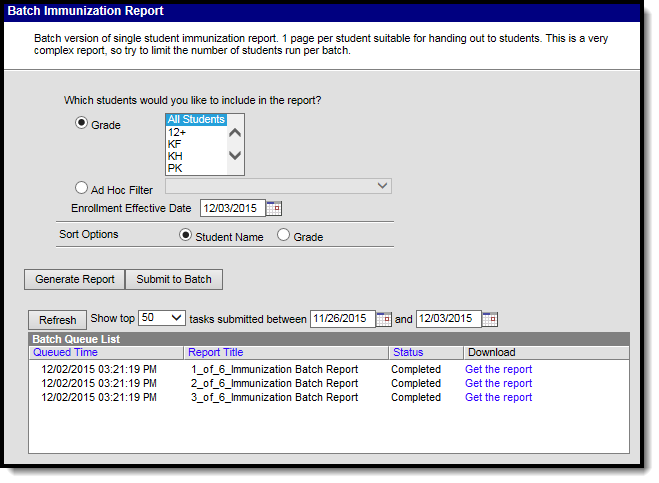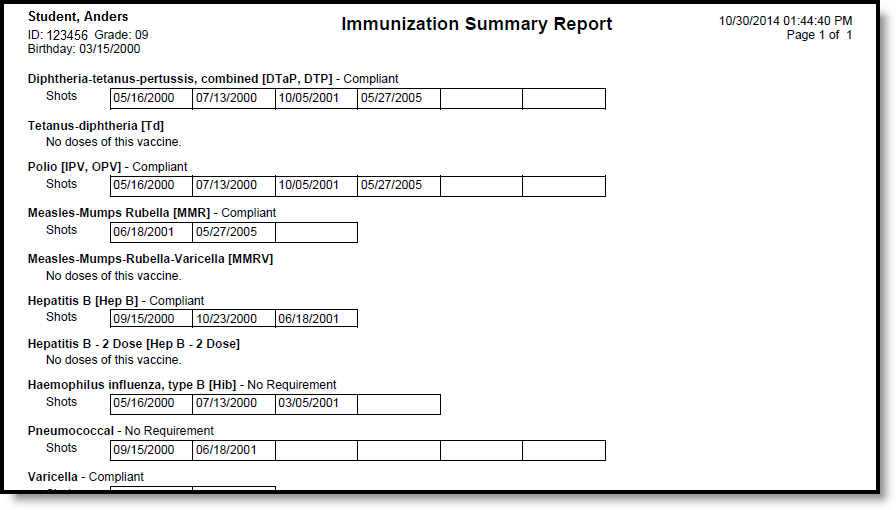Tool Search: Immunization Batch Report
The Immunization Batch Report provides a view of selected students’ immunizations. The Immunization Batch report uses data that is entered on a student's Immunization tab. Data should be up to date on this tab for the report to appear correctly.
In order for the report to generate, all individuals included in the report must have a birth date entered on their Identity record. If a birth date is not entered, an error message displays after generating the report.
This is a very complex report, so try to limit the number of students run per batch.
Report Logic
This report lists every student in the selected grade level and their immunization records that have been entered on the Student Health Immunizations tool.
When a student is in multiple households and one of those households is marked secondary, and the ONLY address for that Household is marked as Secondary, and the student is marked Secondary for Membership in that Household, only one set of vaccine doses reports.
When an Ad hoc filter is selected, the Effective Date selected on the extract editor is applied to the Ad hoc filter.
Report Editor
The following fields are available.
Fields | Description |
|---|---|
Student Selection | Choose students either by a Grade Level or an Ad hoc Filter. If by grade level, the list of grades is limited to those grade levels in the selected calendar in the Campus toolbar. If by ad hoc filter, only those students in the filter who are actively enrolled as of the entered enrollment effective date will be included in the report. |
Enrollment Effective Date | Entered date returns immunization information for students who are actively enrolled as of that date. Dates are entered in mmddyy format or can be selected by using the calendar icon. If this field is left blank, the report uses the start and end dates of the selected calendar. |
| Report Type | In some states, this option displays, allowing users to generate either a General list of student immunization records, or a State Specific immunization report. |
Sort Options | The report can be sorted alphabetically by Student (last) Name or by Grade level, with the lowest grade level printing first. |
| Submit to Batch | Users have the option of submitting a report request to the batch queue by clicking Submit to Batch instead of Generate Extract. This process allows larger reports to generate in the background, without disrupting the use of Campus. For more information about submitting a report to the batch queue, see the Batch Queue article. |
Generate the Immunization Batch Report
- Select the students to include in the report by selecting a Grade Level or an Ad Hoc Filter from the dropdown lists
- Enter an Effective Date for the report.
- If available, select the desired Report Type.
- Select the Sort Options for the report.
- Click the Generate Report or the Submit to Batch button.
The report will display in a PDF (Adobe) document listing the immunizations for the students in the selected calendar.
State-Specific Information
Fields may vary by state: