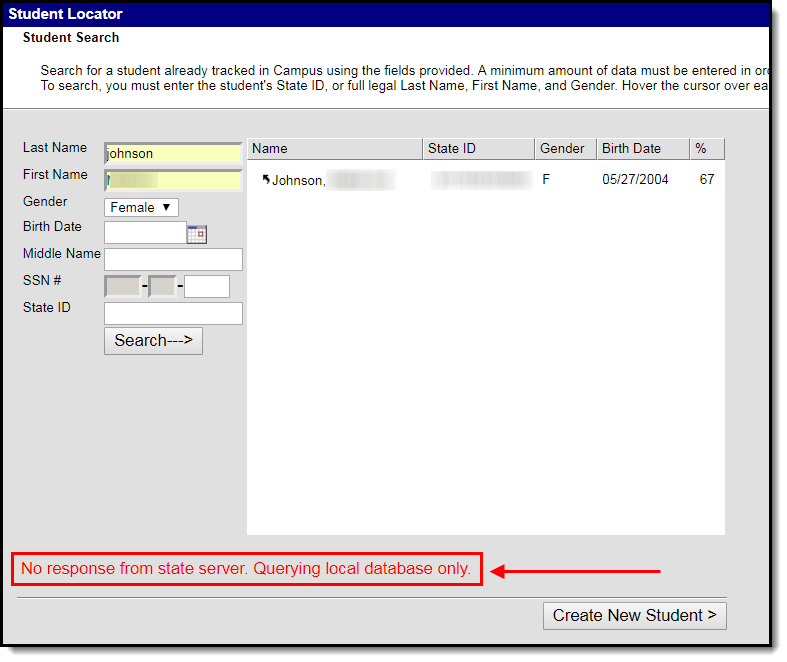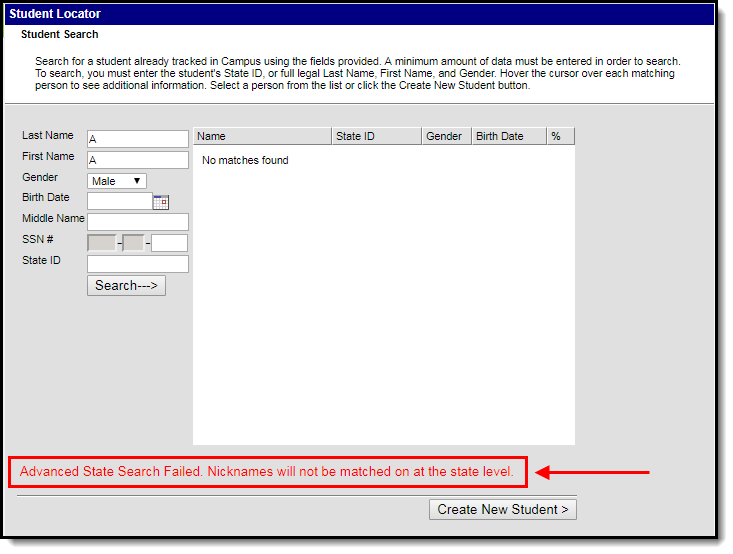Tool Search: Student Locator
The Student Locator Wizard provides a way to search for existing students across the district, and when necessary, create new students. This tool can also be used to locate and update information for a specific student.
The Student Locator searches ALL people in order to prevent duplicates.
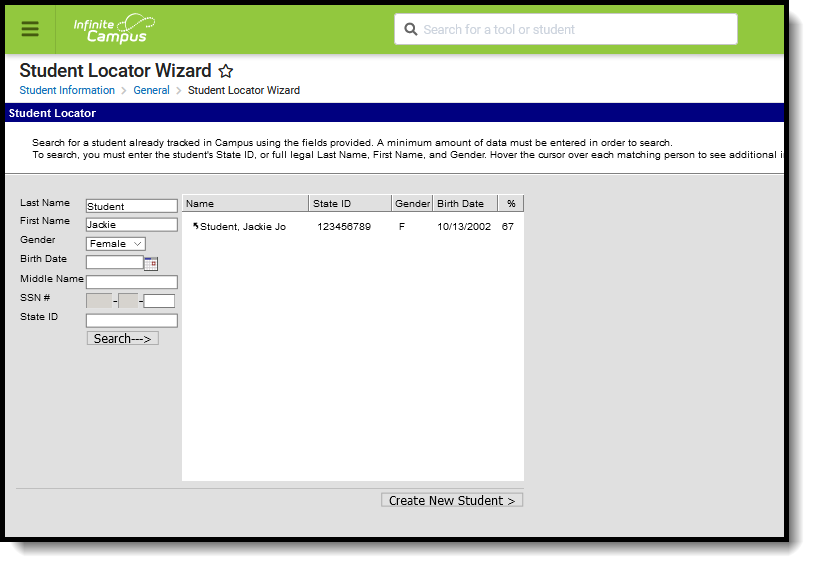 Student Locator
Student Locator
See the Student Locator Tool Rights article for information about rights needed to use this tool.
Student Locator System Preference
A System Preference called Birth Date Required for Student Locator is available that determines whether the Birth Date field is required entry before being able to search for and locate students.
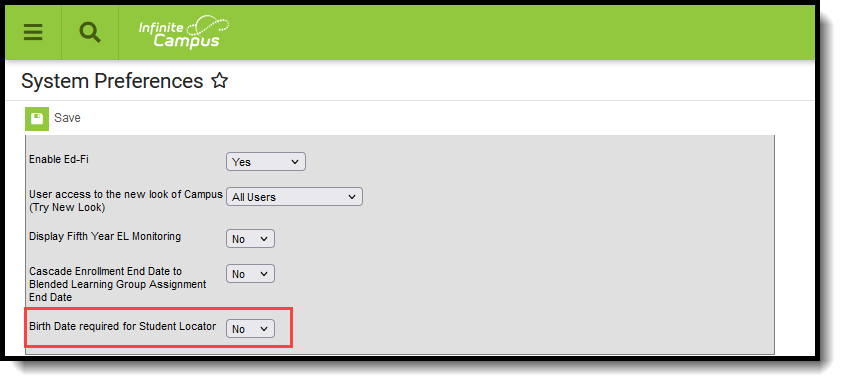 Student Locator Birth Date Preference
Student Locator Birth Date Preference
When set to No, the Search field is available on the Student Locator when the Last Name, First Name and Gender fields are populated, OR when the State ID field populated.
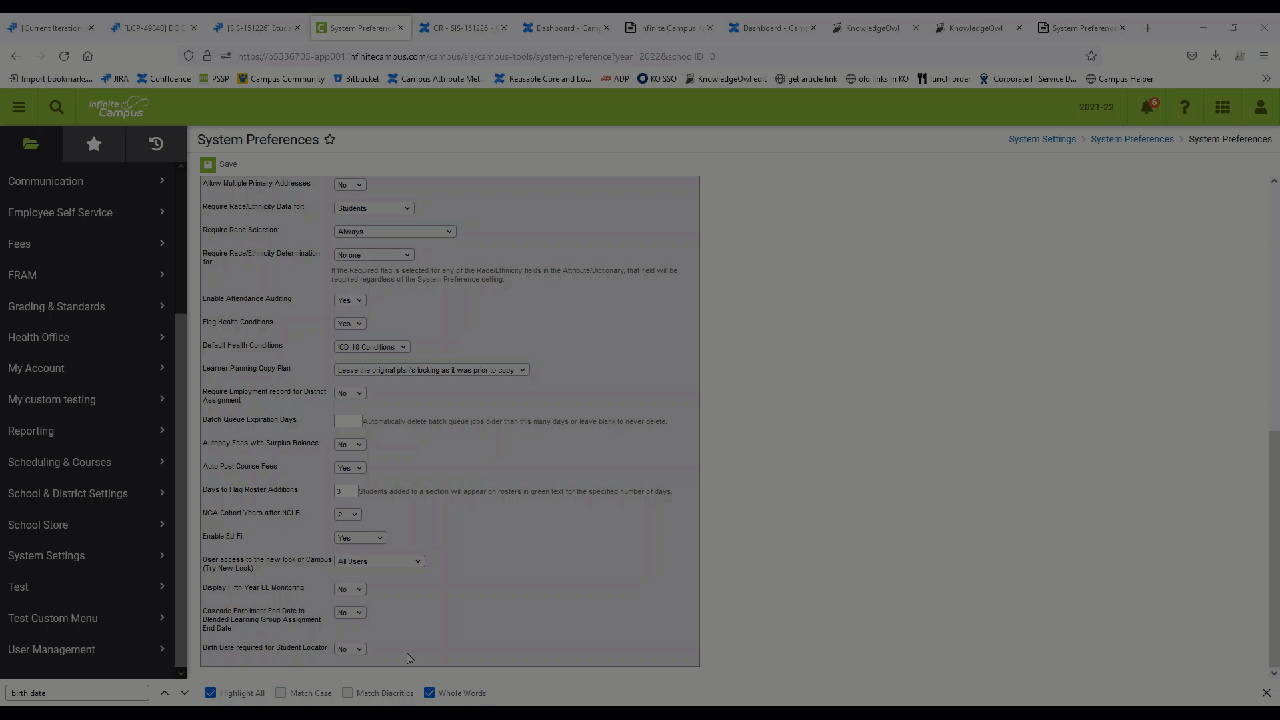 Student Locator Preference Set to No
Student Locator Preference Set to No
When set to Yes, the Search field is available on the Student Locator when the Last Name, First Name, Gender AND Birth Date fields are populated, OR when the State ID field is populated. For Kentucky districts, this preference is always set to Yes.
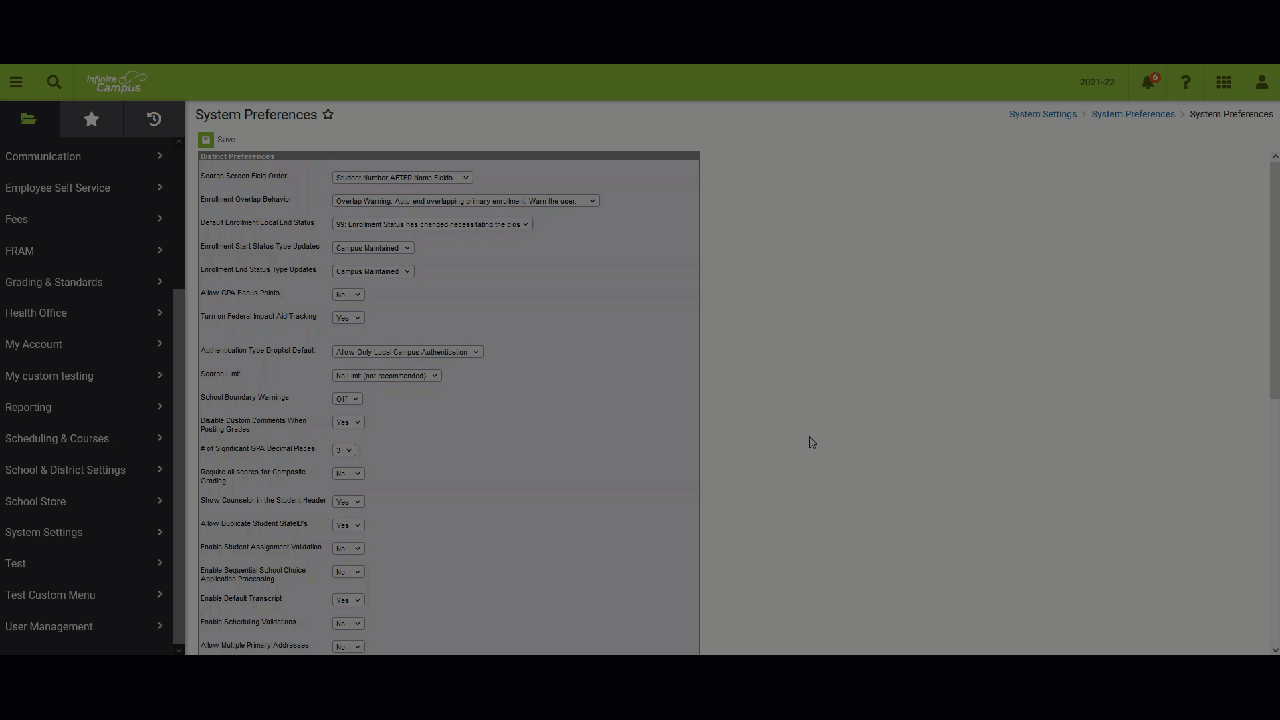 Student Locator Preference Set to Yes
Student Locator Preference Set to Yes
Locate a Student
Searching for a student indicates whether or not the student (or person) already exists in Campus and when that student does not exist in Campus, a new student can be created. This avoids duplicate student records within Campus and provides a simple way to convert an existing person into a student.
Enter search criteria for locating a student. Depending on the selected System Preference settings, a Last Name, First Name, and Gender, or State ID (preference set to No) or a Last Name, First Name Gender, and Birth Date, or State ID (preference set to Yes) must be entered in order to activate the Search button. Additional search criteria can be entered as well. Hover over the results to see enrollment information for the student. The hover shows the dates of the student's most current enrollment, the school and grade level of the enrollment, as well as the student's guardians. When a student's most current enrollment is marked as No Show, the hover displays the student's previous district's enrollment.
BIE users can search for students based on NASIS ID. For security reasons, this tool only uses the last 4 digits of a student's Social Security number (SSN).
Click the Search button. Matching results display. On state-linked district editions, both the state and district databases are queried to find matching results. When the state database cannot be reached, a warning message displays indicating only the district database is being queried.
Select a Student from the Search Results
- Select a student from the search results. The screen changes to the Student Information toolset. The arrow next to the student's name indicates the student is locally enrolled
- Navigate to the appropriate student tool to verify student information.
Once a student is selected from the search results, the Identity Information fields - Last Name, First Name, Middle Name, Suffix, Gender, Birth Date and Social Security Number - cannot be modified. These fields are READ ONLY and are not editable.
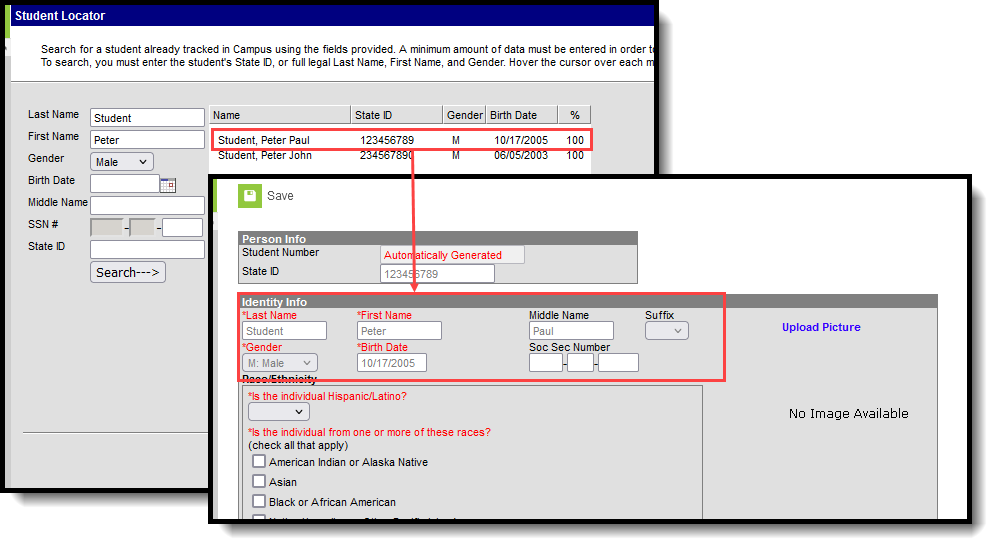 Identity Information Fields Not Editable
Identity Information Fields Not Editable
Create a New Student
- When the student is not found, click the Create New Student button.
- When this creation is occurring in a State Edition state, a warning message displays indicating a new state ID is created for the student. Click OK to acknowledge this message.
- A page that mimics the Census Demographics tool displays. Enter at least the required information.
See the Student Locator Data Entry Fields for definitions of the available fields.
In order to create the student, a school must be selected in the Campus toolbar.
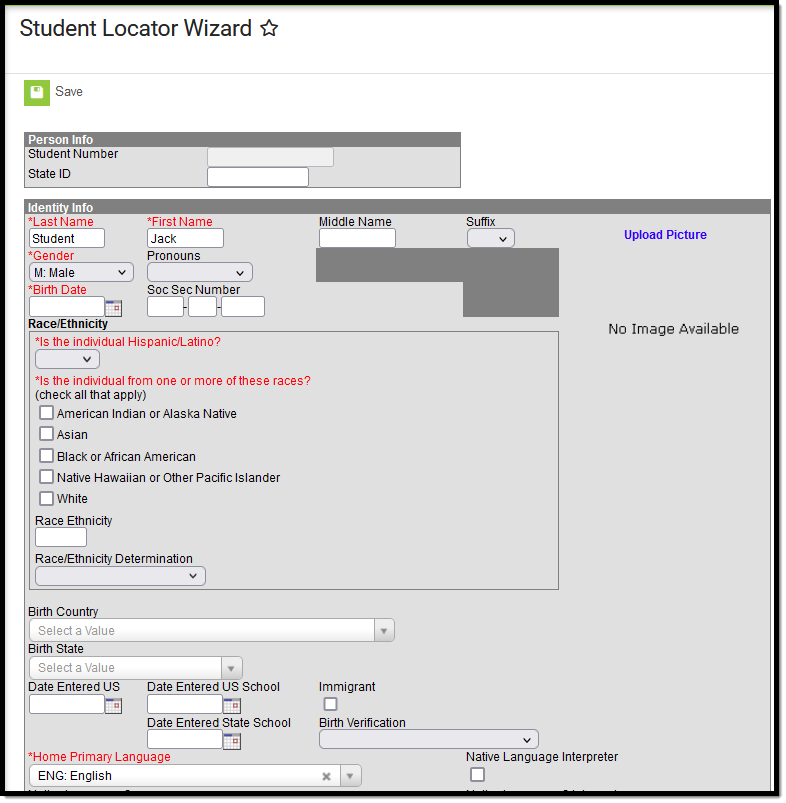 Student Locator Editor
Student Locator Editor
Student Locator Data Entry Fields
Included below are the accompanying fields that are available in the Query Wizard when building reports. These fields can be found when creating Student Data Type Filters in the following locations:
- Student > Demographics
- Student > Demographics > Identity History
- Student > Learner
Person Information
Field | Description | Ad hoc Fields |
|---|---|---|
Student Number | Student's district identification number, used within school/district. Student Number Format System Preferences determine the behavior of this field. When the Student Number Format is set to No Auto Numbering, a user can enter a specific student ID number. When the Student Number Format is set to any of the other options:
| student.studentNumber |
State ID | Student's identification number, as assigned by the state Department of Education. Generation of this field may depend on district/state System Preferences. Verify selections for the Student State ID Method. This is available for State Edition installations and State Edition linked District Editions. | student.stateID |
| NASIS ID | Only applicable for BIE users. New BIE students are automatically assigned a NASIS ID. | student.otherID |
Identity Information
Protected Identity Information is available on the Identities tool.
Field | Description | Ad hoc Fields |
|---|---|---|
| Last Name | The individual's last name. | student.lastName |
First Name | The individual's first name. | student.firstName |
Middle Name | The individual's middle name. | student.middleName |
Suffix | The generational assignment as part of his/her name (i.e., Jr, III). | student.suffix |
Gender | The indication of whether the person is male, female, or non-binary. Gender options may vary by state. | student.Gender |
| Pronouns | The indication of the person's preferred pronouns. For additional information please refer to Pronoun Setup. When defined, pronouns are available in Pronoun drop lists throughout Campus. | ident.pronounID |
Birth Date | Person's date of birth. | student.birthDate |
Social Security Number | The Federally-assigned Social Security number (SSN). Please see additional information on Social Security Number Tool Rights. | student.ssn |
Race/Ethnicity | Person's race/ethnicity determination. Please see additional information on the Race/Ethnicity Wizard. | student.raceEthnicityFed |
Birth Country | Indicates in what country the person was born. This is a required entry for some states. | student.birthCountry |
Birth State | Indicates in which state the person was born. | student.birthState |
Date Entered US | Indicates the date the person moved to or entered the United States. | ident.dateEnteredUS |
Date Entered US School | Indicates the date the person began attending school in the United States. | ident.dateEnteredUSSchool |
Birth Verification | Proof of the person's existence, usually in the form of a birth certificate. Options may vary by state; the following are possible selections:
| ident.birthVerification |
Home Primary Language | Indicates the language most frequently and fluently spoken in the student's household. | student.homePrimary Language |
Nickname | Nickname preferred by person. This field may not appear for all states. | student.alias |
Comments | Additional comments about the person. | ident.comments |
Field | Description | Ad hoc Fields |
|---|---|---|
Calendar | Lists the name of the school and school year the student is enrolled. | student.calendarName |
Schedule | Displays the schedule structure of the calendar into which the student is enrolled. | schedStructure.name |
Grade | Indicates the grade level of the enrollment record. Grade levels should be mapped to state grade levels for proper reporting. When Grade Level Age settings are in effect, a warning message displays if a grade level is selected and the student is not of the appropriate age for the selected grade level. | student.grade activeEnrollment.grade |
Class Rank Exclude | Indicates this enrollment record is not included in class rank calculations. This is often selected for foreign exchange students or special education students. | activeEnrollment.class RankExclude |
Start Date | Lists the first day of instruction for this enrollment record. | student.startDate activeEnrollment.startDate |
No Show | Indicates the student did not attend the school during the allotted time period determined by the district. | N/A |
End Date | Lists the last day of instruction for this enrollment record. | student.endDate activeEnrollment.endDate |
End Action | Indicates the selection of promoting, retaining or demoting a student to the next, previous or same grade level for the next school year. See the End Action section for more information. | activeEnrollment.endAction |
Service Type | Indicates the type of enrollment and the intended service the student receives. Service types are Primary, Partial (Supplemental) or Special Education. | student.serviceType activeEnrollment.serviceType |
Local Start Status | Lists the local enrollment start code for the student. The mapped State Start Status code displays below this field. | activeEnrollment.startStatus |
Local End Status | Lists the local enrollment end code for the student. The mapped State End Status code displays below this field | activeEnrollment.endStatus |
Start Comments | Displays any comments about the start of the enrollment - who entered the enrollment, verified information, etc. | activeEnrollment.startComments |
End Comments | Displays any comments about the end of the enrollment. | activeEnrollment.endComments |
Logic exists upon saving the enrollment that verifies the correct Structure ID (visible on the Schedule Structure Detail editor) is associated with the selected Calendar ID (visible on the Calendar Information editor).
When there is a mismatch, an error message displays indicating the two IDs do not match. When this occurs, the enrollment cannot be saved and Campus Support needs to be contacted to correct the issue.
Troubleshooting Errors
This section describes potential errors you may encounter when using the Student Locator.
No Response from State Server
When a state-linked (DIS-enabled) district has trouble connecting to the state database, the Student Locator only queries the district's local database when searching for and producing search results. When users encounter this error, an error displays (shown in the image below).
Users can still move forward in creating new students in their district, however, the record may not sync to the DIS-linked state edition or be assigned a State ID until the underlying DIS issues are resolved.
The district should report this issue to Campus via their authorized support contacts.
Advanced State Search Failed
When a state-linked (DIS-enabled) district has trouble connecting to the state, a warning message displays (shown in the image below).
Although this error message means first name synonym search results cannot be utilized at this time, you can still move forward in creating new students in your district. However, you should be extra vigilant in performing multiple searches using variations of a student's first name.
Districts should report this issue to Campus via their authorized support contacts.